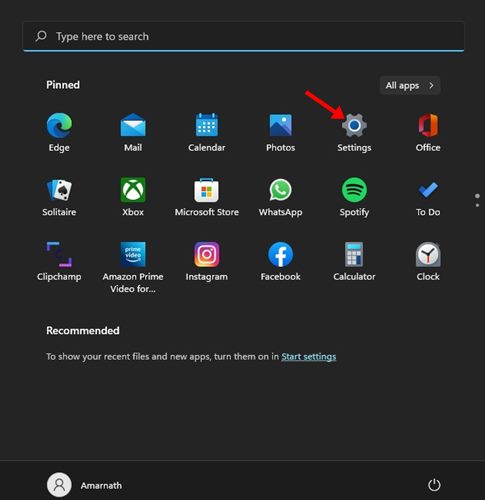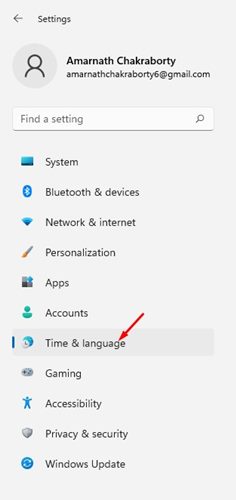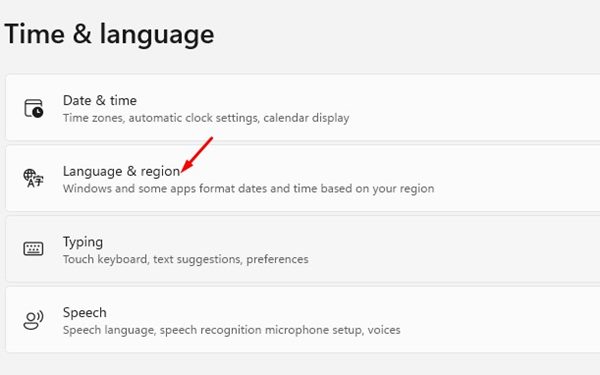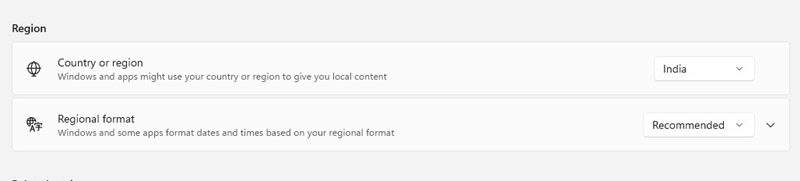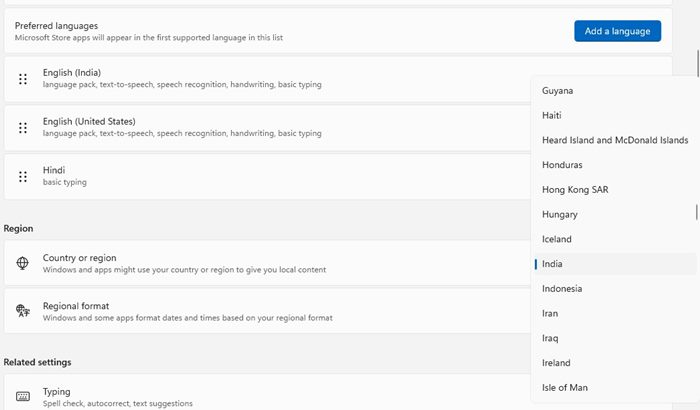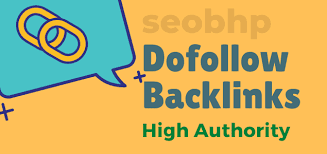How to Change Microsoft Store Country & Region in Windows 11
On Windows operating systems you get an app store which is called Microsoft Store or Windows Store. Microsoft Store is available even on the latest version of Windows – Windows 11, and it’s your one-stop destination to everything you will require on your computer.
If you use Windows 11 and rely on the Microsoft Store to download apps & games, you might have noticed that some apps weren’t available in your country. You can’t even find the app that was not available in your region on the Microsoft Store.
If an app or game is unavailable in the Microsoft Store, it means that the game or app is only available in selected countries, and users outside of those countries can’t get it.
Yes, you can get those apps from third-party sites, but if you want to keep your security & privacy intact, you should look for ways to download them from the Microsoft Store. The apps & games you download from the Microsoft Store are mostly secure as it goes through multiple security checks.
So, in order to download apps & games that are not available for your region, you need to change the Microsoft Store region on Windows. You can easily change the Microsoft Store region in just a few minutes, and that’s too without using any proxy or VPN server.
Steps to Change Microsoft Store Country & Region in Windows 11
Hence, if you are interested in changing the Microsoft Store Region on your Windows 11 computer, you are reading the right guide. Below, we have shared a step-by-step guide on how to change the Microsoft Store region on Windows in easy steps. Let’s get started.
Change Microsoft Store Region via Settings
We will use Windows 11’s Settings app to change the Microsoft Store region in this method. You just need to follow some of the simple steps as we have mentioned below. Let’s check out.
1. First of all, click on the Windows 11 Start button and select Settings.
2. On the Settings page, click on the Time & language option as shown below.
3. On the right pane, click on the Language & region on the Time & Language page.
4. On the next screen, scroll down to the Region Section.
5. On the Country or Region, you need to click on the drop-down and select your desired location.
6. After making the changes, you need to restart your Windows 11 PC. After the restart, you can download the app from the Microsoft Store.
That’s it! This is how you can change the Microsoft Store region on Windows 11 in easy steps.
Although it’s pretty easy to change your Microsoft Store region on Windows 11, we don’t recommend changing the country or region settings unless you move to a new country or region. I hope this article helped you! Please share it with your friends also. If you have any doubts related to this, let us know in the comment box below.
The post How to Change Microsoft Store Country & Region in Windows 11 appeared first on TechViral.
ethical hacking,hacking,bangla ethical hacking,bangla hacking tutorial,bangla tutorial,bangla hacking book,ethical hacking bangla,bangla,hacking apps,ethical hacking bangla tutorial,bangla hacking,bangla hacking pdf,bangla hacking video,bangla android hacking,bangla hacking tutorials,bangla fb hacking tutorial,bangla hacking book download,learn ethical hacking,hacking ebook,hacking tools,bangla ethical hacking course, tricks,hacking,ludo king tricks,whatsapp hacking trick 2019 tricks,wifi hacking tricks,hacking tricks: secret google tricks,simple hacking tricks,whatsapp hacking tricks,tips and tricks,wifi tricks,tech tricks,redmi tricks,hacking trick paytm cash,hacking trick helo app,hacking trick of helo app,paytm cash hacking trick,wifi password hacking,paytm cash hacking trick malayalam,hacker tricks, tips and tricks,pubg mobile tips and tricks,tricks,tips,tips and tricks for pubg mobile,100 tips and tricks,pubg tips and tricks,excel tips and tricks,google tips and tricks,kitchen tips and tricks,season 2 tips and tricks,android tips and tricks,fortnite tips and tricks,godnixon tips and tricks,free fire tips and tricks,advanced tips and tricks,whatsapp tips and tricks, facebook tricks,facebook,facebook hidden tricks,facebook tips and tricks,facebook latest tricks,facebook tips,facebook new tricks,facebook messenger tricks,facebook android app tricks,fb tricks,facebook app tricks,facebook tricks and tips,facebook tricks in hindi,tricks,facebook tutorial,new facebook tricks,cool facebook tricks,facebook tricks 2016,facebook tricks 2017,facebook secret tricks,facebook new tricks 2020,blogger blogspot seo tips and tricks,blogger tricks,blogger,blogger seo tips,blogger seo tips and tricks,seo for blogger,blogger seo in hindi,blogger seo best tips for increasing visitors,blogging tips and tricks,blogger blog seo,blogger seo in urdu,adsense approval trick,blogging tips and tricks for beginners,blogging tricks,blogger tutorial,blogger tricks 2016,blogger tricks 2017 bangla,tricks,bangla tutorial,bangla magic,bangla motivational video,bangla tricks,bangla tips,all bangla tips,magic tricks,akash bangla tricks,top 10 bangla tricks,tips and tricks,all bangla trick,bangla computer tricks,computer bangla tricks,bangla magic card tricks,ms word bangla tips and tricks,bangla computer tips,trick,psychology tricks,youtube bangla,magic tricks bangla,si trick Credit techviral