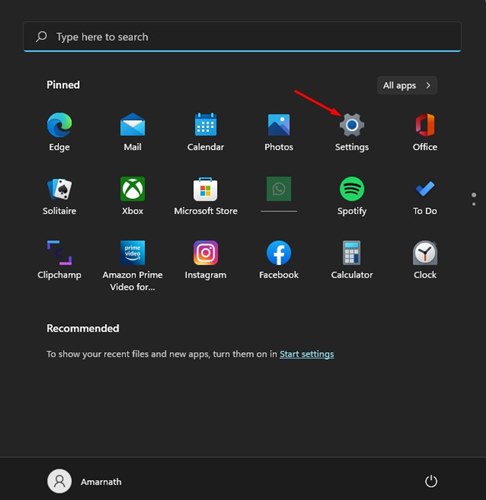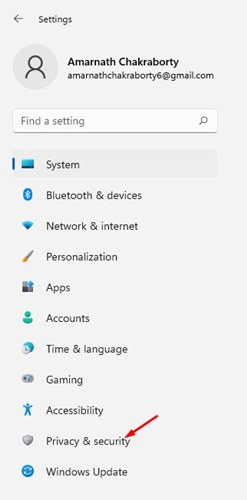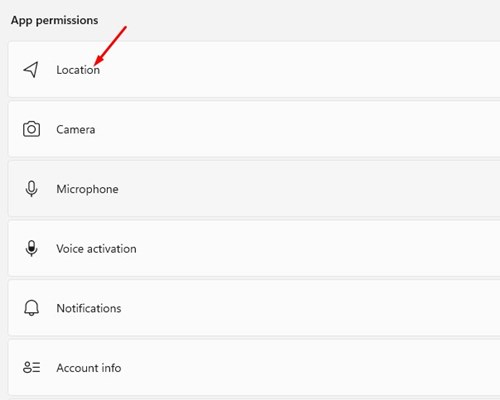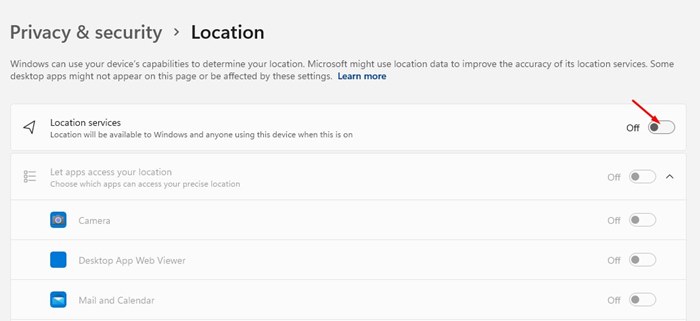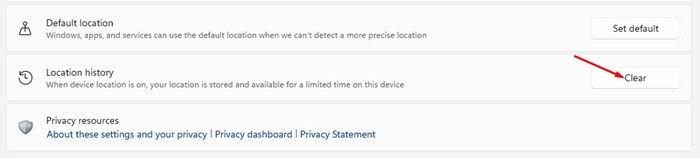How to Disable Location Tracking in Windows 11 (Full Guide)
Although Windows 11 is right now the best desktop operating system, it has many flaws. It also has some features that may turn off privacy-conscious users, such as Location tracking. Just like every other desktop & mobile operating system, Windows 11 also tracks and shares your location information with Microsoft and other apps & third parties to serve you a better desktop experience.
Location service on Windows 11 is essential, especially if you use apps that require location access to serve your relevant information. Popular apps like Google Maps, Shopping apps, Weather apps, etc., require your location information to show you relevant and accurate results.
Also, Microsoft tracks your location to provide you few useful services such as Find my devices. But if you don’t use the Find my Devices service of Microsoft, neither you use location-based apps, it’s a good idea to turn off the Location tracking completely.
Steps to Disable Location Tracking in Windows 11
Hence, if you are looking for ways to Disable Location Tracking in Windows 11, you are reading the right guide. In this article, we will share a step-by-step guide on how to disable location tracking in Windows 11 operating system. Let’s check out.
1) Disable Location Access Completely
In this section, we will know how to disable the Location access on Windows 11 completely. Follow some of the simple steps we have shared below to disable location tracking on Windows 11.
1. First of all, click on the Windows 11 Start button and select Settings.
2. On the Settings app, click on the Privacy & Security tab, as shown in the screenshot below.
3. On the right pane, scroll down and click on the Location option under the App permissions.
4. On the Location page, turn off the toggle switch for Location Services.
That’s it! You are done. This is how you can turn off location services on Windows 11.
2) Disable Location Tracking on Windows 11 Per-App Basis
If you don’t want to completely turn off the location tracking, you can disable the location services per app. Follow some of the simple steps shared below.
1. First of all, click on the Windows 11 Start button and select Settings.
2. On the Settings app, click on the Privacy & Security tab, as shown in the screenshot below.
3. On the right pane, scroll down and click on the Location option under the App permissions.
4. On the Location page, turn on the toggle switch for Location Services.
5. Next, turn on the toggle for Let apps access your location.
6. Now, you will find all the apps that rely on location information. You can manually turn on or turn off the location access of the apps.
That’s it! You are done. This is how you can disable location access on Windows 11 for individual apps.
3. How to Clear Location History on Windows 11
The above two methods will help you disable the location tracking on Windows 11. However, Microsoft can still use your existing location data to show you relevant information. Hence, you need to clear the location history as well. Follow some of the simple steps shared below to clear location history in Windows 11.
1. First of all, click on the Windows 11 Start button and select Settings.
2. On the Settings app, click on the Privacy & Security tab, as shown in the screenshot below.
3. On the right pane, scroll down and click on the Location option under the App permissions.
4. On the location page, scroll down and click on the Clear button behind the Location history.
That’s it! You are done. This will clear the saved location history on Windows 11.
So, these are the few best ways to disable location tracking on Windows 11 devices. I hope this article helped you! Please share it with your friends also. If you have any doubts related to this, let us know in the comment box below.
The post How to Disable Location Tracking in Windows 11 (Full Guide) appeared first on TechViral.
ethical hacking,hacking,bangla ethical hacking,bangla hacking tutorial,bangla tutorial,bangla hacking book,ethical hacking bangla,bangla,hacking apps,ethical hacking bangla tutorial,bangla hacking,bangla hacking pdf,bangla hacking video,bangla android hacking,bangla hacking tutorials,bangla fb hacking tutorial,bangla hacking book download,learn ethical hacking,hacking ebook,hacking tools,bangla ethical hacking course, tricks,hacking,ludo king tricks,whatsapp hacking trick 2019 tricks,wifi hacking tricks,hacking tricks: secret google tricks,simple hacking tricks,whatsapp hacking tricks,tips and tricks,wifi tricks,tech tricks,redmi tricks,hacking trick paytm cash,hacking trick helo app,hacking trick of helo app,paytm cash hacking trick,wifi password hacking,paytm cash hacking trick malayalam,hacker tricks, tips and tricks,pubg mobile tips and tricks,tricks,tips,tips and tricks for pubg mobile,100 tips and tricks,pubg tips and tricks,excel tips and tricks,google tips and tricks,kitchen tips and tricks,season 2 tips and tricks,android tips and tricks,fortnite tips and tricks,godnixon tips and tricks,free fire tips and tricks,advanced tips and tricks,whatsapp tips and tricks, facebook tricks,facebook,facebook hidden tricks,facebook tips and tricks,facebook latest tricks,facebook tips,facebook new tricks,facebook messenger tricks,facebook android app tricks,fb tricks,facebook app tricks,facebook tricks and tips,facebook tricks in hindi,tricks,facebook tutorial,new facebook tricks,cool facebook tricks,facebook tricks 2016,facebook tricks 2017,facebook secret tricks,facebook new tricks 2020,blogger blogspot seo tips and tricks,blogger tricks,blogger,blogger seo tips,blogger seo tips and tricks,seo for blogger,blogger seo in hindi,blogger seo best tips for increasing visitors,blogging tips and tricks,blogger blog seo,blogger seo in urdu,adsense approval trick,blogging tips and tricks for beginners,blogging tricks,blogger tutorial,blogger tricks 2016,blogger tricks 2017 bangla,tricks,bangla tutorial,bangla magic,bangla motivational video,bangla tricks,bangla tips,all bangla tips,magic tricks,akash bangla tricks,top 10 bangla tricks,tips and tricks,all bangla trick,bangla computer tricks,computer bangla tricks,bangla magic card tricks,ms word bangla tips and tricks,bangla computer tips,trick,psychology tricks,youtube bangla,magic tricks bangla,si trick Credit techviral