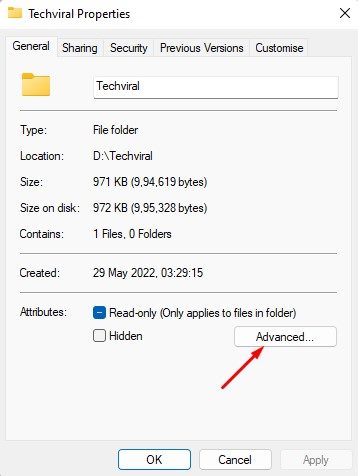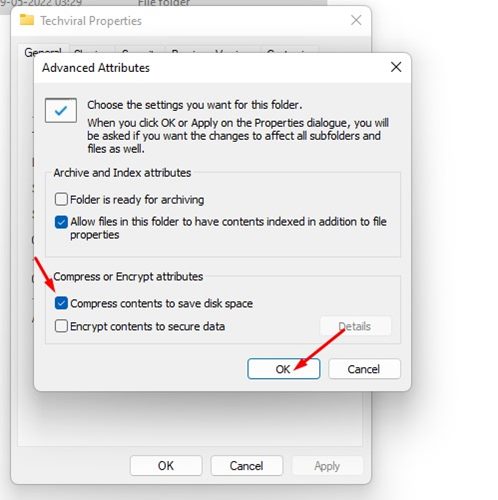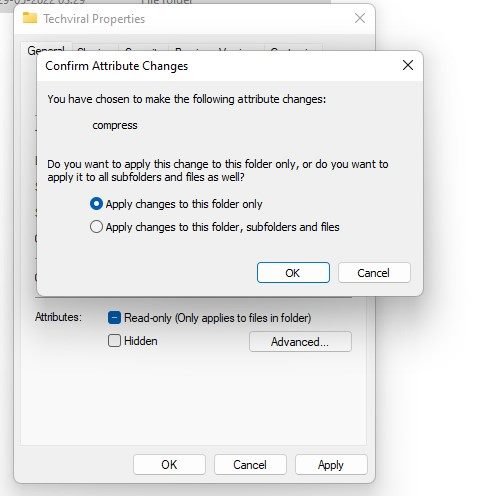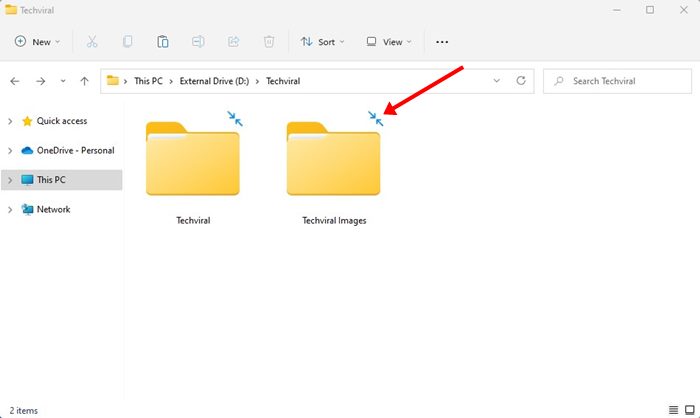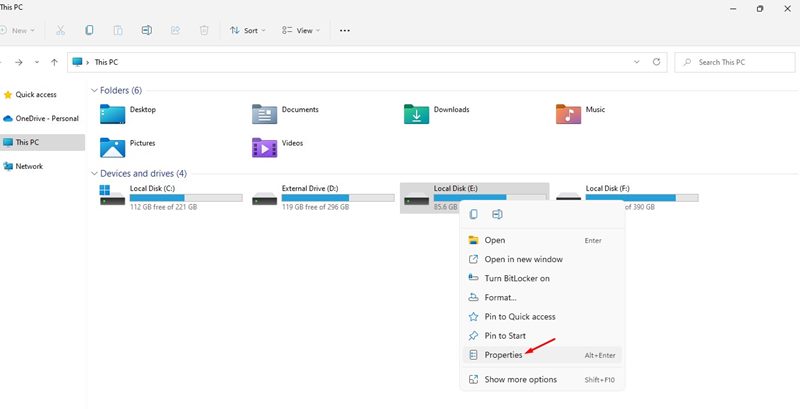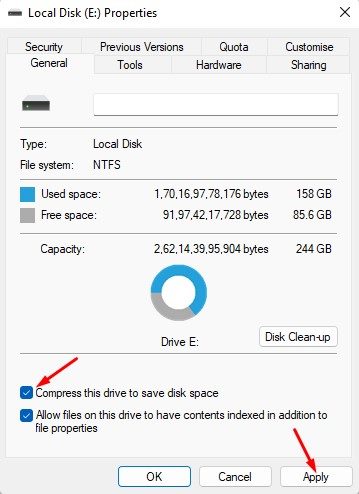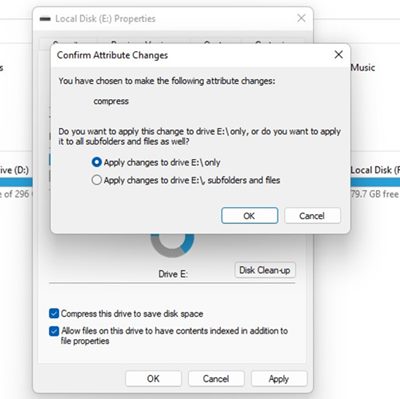How to Enable File Compression on Windows 11
On Windows 11, you have a lightweight file compression feature that can help you free up some disk space. The file compression feature of Windows 11 can shrink the size of the files and folders without relying on third-party file compression tools.
The feature only works with drives using the NTFS File system, and it has a few drawbacks. In low-end computers, the file compression feature of Windows 11 might affect the performance.
When you copy/move a compressed NTFS file to a different folder or drive, NTFS will first decompress the files, copy/move the file to the new location, and then it will again recompress the file. This extra process will use your CPU and RAM resources, affecting the system’s performance.
Steps to Enable File Compression on Windows 11
However, if you have a high-end PC, you won’t notice any performance issues while moving the compressed files between folders or drives. Here are some simple steps to enable file compression on Windows 11 operating system.
1. First, open the File Explorer on your PC and navigate to the folder you want to compress.
2. Right-click on the folder and select Properties.
3. On the Folder Properties, switch to the General tab and click on the Advanced option.
4. On the Advanced Attributes, check the option Compress contents to save disk space. Once done, click on the Ok button.
5. Select Apply changes to this folder only option on the next prompt and click on the Ok button.
That’s it! This will activate the NTFS file compression on your selected folder. You would notice two blue arrows above the folder. These arrows indicate the folder had been compressed.
Compress Drive with NTFS on Windows 11
If you want, you can compress an entire drive with NTFS file compression on Windows 11. For that, follow some of the simple steps we have shared.
1. First of all, open the File Explorer on your PC. Next, right-click on the drive where you want to enable the NTFS compression and select Properties.
2. On the Drive Properties, check the option ‘Compress this drive to save disk space’.
3. Once done, click on the Apply button.
4. On the next pop-up, select Apply changes to this drive only and click on the Ok button.
That’s it! This will enable the NTFS compression on your selected drive.
Also Read: How to Change Wallpaper in Windows 11 Without Activation
So, that’s how you can enable file compression in Windows 11. If you have a low-end PC, you can allow the NTFS compression to compress folders or drive that you don’t use often. In this way, you will be able to save some disk space. If you face a performance issue, you need to revert your changes to disable the File compression.
The post How to Enable File Compression on Windows 11 appeared first on Tech Viral.
ethical hacking,hacking,bangla ethical hacking,bangla hacking tutorial,bangla tutorial,bangla hacking book,ethical hacking bangla,bangla,hacking apps,ethical hacking bangla tutorial,bangla hacking,bangla hacking pdf,bangla hacking video,bangla android hacking,bangla hacking tutorials,bangla fb hacking tutorial,bangla hacking book download,learn ethical hacking,hacking ebook,hacking tools,bangla ethical hacking course, tricks,hacking,ludo king tricks,whatsapp hacking trick 2019 tricks,wifi hacking tricks,hacking tricks: secret google tricks,simple hacking tricks,whatsapp hacking tricks,tips and tricks,wifi tricks,tech tricks,redmi tricks,hacking trick paytm cash,hacking trick helo app,hacking trick of helo app,paytm cash hacking trick,wifi password hacking,paytm cash hacking trick malayalam,hacker tricks, tips and tricks,pubg mobile tips and tricks,tricks,tips,tips and tricks for pubg mobile,100 tips and tricks,pubg tips and tricks,excel tips and tricks,google tips and tricks,kitchen tips and tricks,season 2 tips and tricks,android tips and tricks,fortnite tips and tricks,godnixon tips and tricks,free fire tips and tricks,advanced tips and tricks,whatsapp tips and tricks, facebook tricks,facebook,facebook hidden tricks,facebook tips and tricks,facebook latest tricks,facebook tips,facebook new tricks,facebook messenger tricks,facebook android app tricks,fb tricks,facebook app tricks,facebook tricks and tips,facebook tricks in hindi,tricks,facebook tutorial,new facebook tricks,cool facebook tricks,facebook tricks 2016,facebook tricks 2017,facebook secret tricks,facebook new tricks 2020,blogger blogspot seo tips and tricks,blogger tricks,blogger,blogger seo tips,blogger seo tips and tricks,seo for blogger,blogger seo in hindi,blogger seo best tips for increasing visitors,blogging tips and tricks,blogger blog seo,blogger seo in urdu,adsense approval trick,blogging tips and tricks for beginners,blogging tricks,blogger tutorial,blogger tricks 2016,blogger tricks 2017 bangla,tricks,bangla tutorial,bangla magic,bangla motivational video,bangla tricks,bangla tips,all bangla tips,magic tricks,akash bangla tricks,top 10 bangla tricks,tips and tricks,all bangla trick,bangla computer tricks,computer bangla tricks,bangla magic card tricks,ms word bangla tips and tricks,bangla computer tips,trick,psychology tricks,youtube bangla,magic tricks bangla,si trick Credit techviral