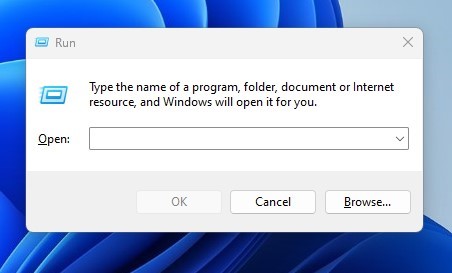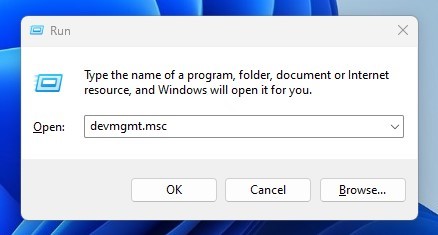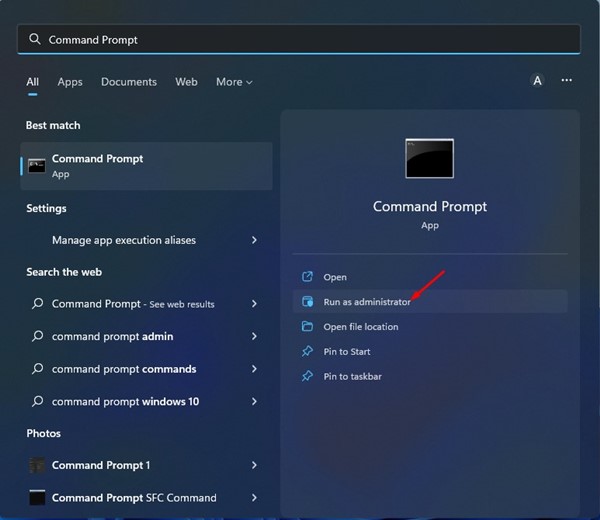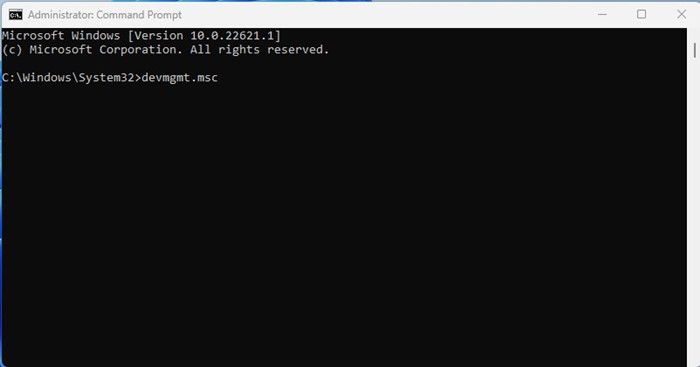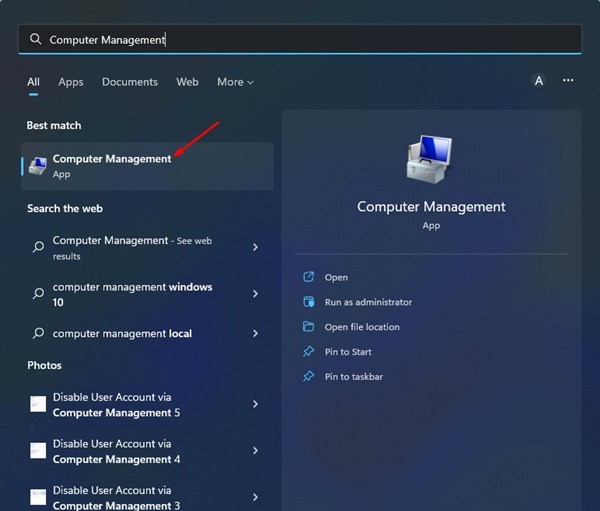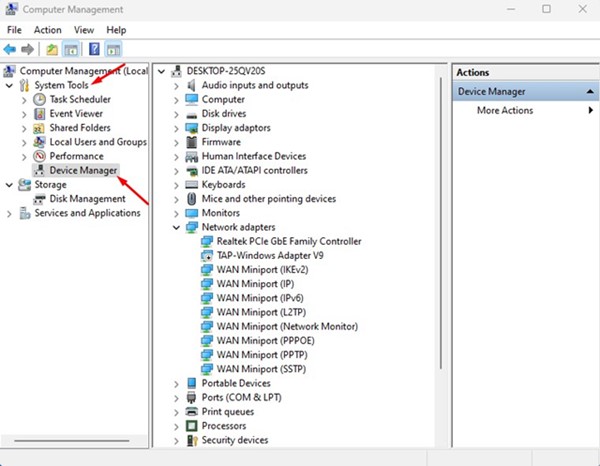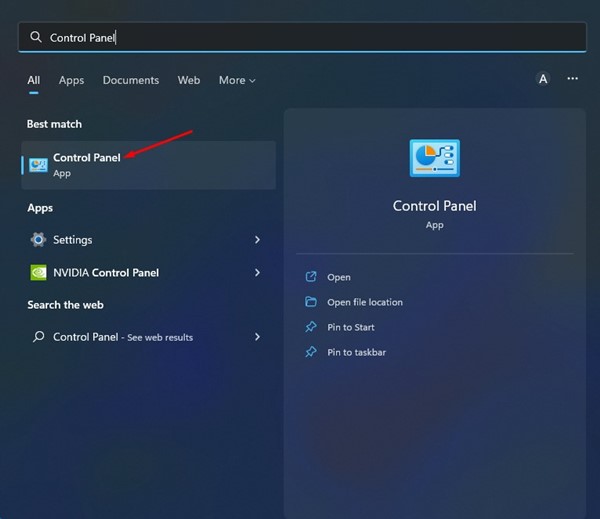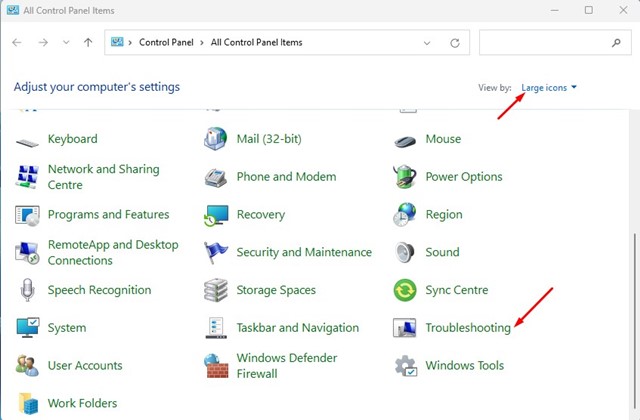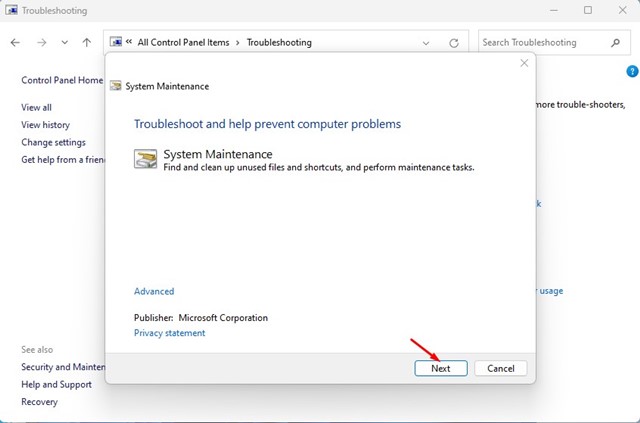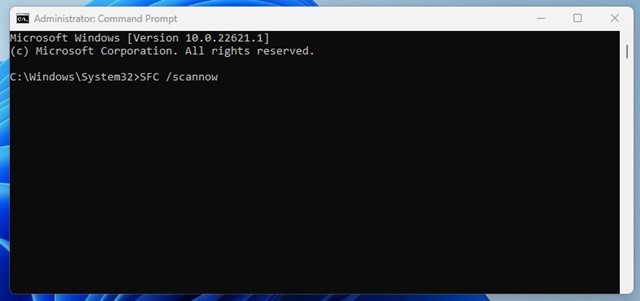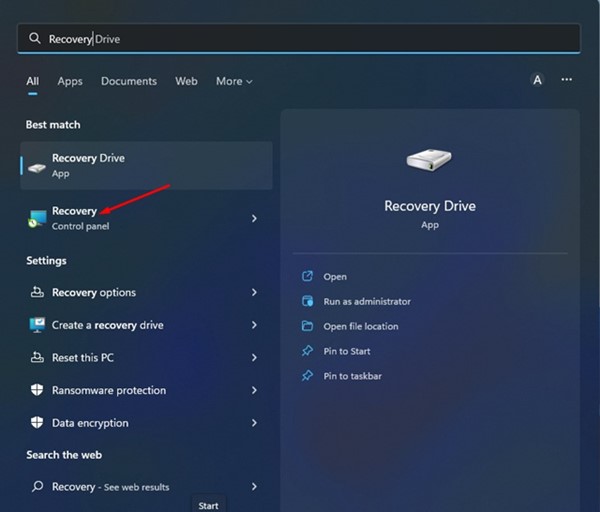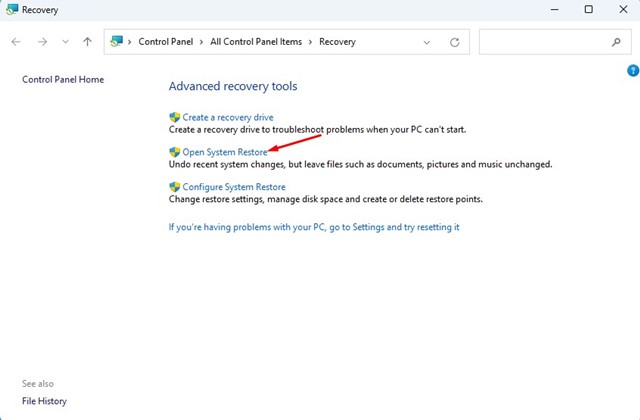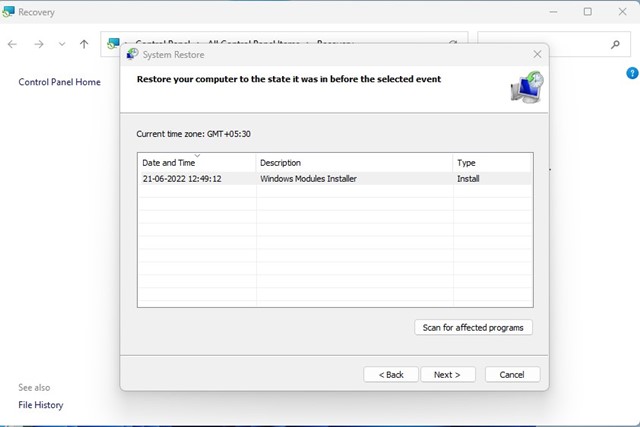How to Fix Device Manager Not Opening on Windows 11 (6 Methods)

You might be familiar with the Device Manager if you are using the Windows operating system. Device Manager is one of the most useful utilities of Windows that allows you to view and make modifications to the hardware components on your PC.
With Device Manager, you can not only view all installed hardware components but can also update its drivers, uninstall the device, and more. Device Manager is mainly used to troubleshoot various problems related to PC hardware.
While the Device Manager is a helpful utility, many Windows 11 users could not open it. Recently, many Windows 11 users reported getting an error message while opening the Device Manager. Even some have claimed that the Device Manager is not opening, lagging the entire computer.
Also read: How to Get Dynamic Wallpapers on Windows 11
6 Best Ways to Fix Device Manager Not Opening on Windows 11
So, if you cannot open the Device Manager on your Windows 11 computer, you have landed on the right page. Below, we have shared some of the best ways to fix Device Manager Not opening on Windows 11. Let’s get started.
1) Run Device Manager from the RUN dialog box
Windows 11 provides you with many ways to open Device Manager. If one method is not working, you need to try alternate methods. You can use the RUN dialog box on Windows 11 to open the Device Manager. Here’s what you need to do.
1. First, press the Windows Key + R button on your keyboard. This will open the RUN dialog box.
2. On the RUN dialog box, enter devmgmt.msc and hit the Enter button.
That’s it! This will open the Device Manager on your Windows 11 computer.
2) Open Device Manager via Command Prompt
If the RUN command failed to open the Device Manager on your Windows 11, you could try executing a command on the CMD. Here’s how to use Command Prompt to open the Device Manager app on Windows 11.
1. First, click on the Windows 11 search and type in Command Prompt. Next, right-click on the Command Prompt and select Run as administrator.
2. On the Command Prompt utility, type in devmgmt.msc and hit the Enter button.
That’s it! This will immediately open the Device Manager on your Windows 11 PC.
3) Open Device Manager via Computer Management Tool
You can also use the Computer Management tool to access the Device Manager. You need to follow some of the simple steps we have shared below.
1. First, click on the Windows 11 search and type in Computer Management. Next, open the Computer Management app from the list.
2. Next, expand the System Tools section on the Computer Management tool and select Device Manager.
That’s it! Now you can access all hardware components of your Windows 11 PC.
4) Run System Maintenance Troubleshooter
If the Device manager is still not opening on your Windows 11, you need to run the System Maintenance troubleshooter. This will probably fix problems with desktop shortcuts, disk volume, file paths, device manager, and more. Here’s how to run the troubleshooter tool.
1. First, open Windows 11 search and type in Control Panel. Next, open the Control Panel app from the list.
2. On the Control panel, switch the view mode to Large icons and click on the Troubleshooting.
3. On the Troubleshooting page, click on the Run maintenance tasks link under System and Security.
4. Now, the System Maintenance troubleshooter will run. Click on the Next button and follow the on-screen instruction to complete the process.
After running the troubleshooter, make sure to restart your Windows 11 computer. After the restart, you can open the Device Manager on your Windows 11.
5) Run SFC and DISM Command
Maybe the Device Manager is not opening due to corrupted system files. If that was the issue, you need to run the SFC & DISM command to detect and restore the corrupted system files. Here’s how to run the SFC and DISM commands.
1. First, click on the Windows 11 search and type in Command Prompt. Next, right-click on the Command Prompt and select Run as administrator.
2. On the Command Prompt, type in the command and hit the Enter button.
SFC /scannow
3. If the SFC Command shows any error, you must perform a DISM scan. For that, you need to execute these three commands one after another.
DISM /Online /Cleanup-Image /CheckHealth
DISM /Online /Cleanup-Image /ScanHealth
DISM /Online /Cleanup-Image /RestoreHealth
That’s it! The scan would take a few minutes to complete. Once completed, restart your Windows 11 PC and open the Device Manager again.
6) Perform a System Restore
Well, if all the methods have failed to fix the Device Manager, not an opening problem, you need to perform a system restore. You can only perform a system restore if you already have enabled the feature to create a system restore point on Windows 11. If you have automatic system restore points enabled, follow these steps.
1. Click on the Windows 11 search and type in Recovery.
2. On the Recovery page, click on the Open System Restore option.
3. Select the Restore point you want to use and click on the Next button.
4. On the Confirm your restore point WIndow, click on the Finish button.
That’s it! This will revert your Windows 11 PC to a point when the Device Manager was working fine.
Also read: How to Clear Clipboard History in Windows 11
So, these are the few best ways to fix the device manager not opening on Windows 11 computer. These methods would have probably fixed the problem if you had followed them correctly. If you need more help, let us know in the comments below.
The post How to Fix Device Manager Not Opening on Windows 11 (6 Methods) appeared first on Tech Viral.
ethical hacking,hacking,bangla ethical hacking,bangla hacking tutorial,bangla tutorial,bangla hacking book,ethical hacking bangla,bangla,hacking apps,ethical hacking bangla tutorial,bangla hacking,bangla hacking pdf,bangla hacking video,bangla android hacking,bangla hacking tutorials,bangla fb hacking tutorial,bangla hacking book download,learn ethical hacking,hacking ebook,hacking tools,bangla ethical hacking course, tricks,hacking,ludo king tricks,whatsapp hacking trick 2019 tricks,wifi hacking tricks,hacking tricks: secret google tricks,simple hacking tricks,whatsapp hacking tricks,tips and tricks,wifi tricks,tech tricks,redmi tricks,hacking trick paytm cash,hacking trick helo app,hacking trick of helo app,paytm cash hacking trick,wifi password hacking,paytm cash hacking trick malayalam,hacker tricks, tips and tricks,pubg mobile tips and tricks,tricks,tips,tips and tricks for pubg mobile,100 tips and tricks,pubg tips and tricks,excel tips and tricks,google tips and tricks,kitchen tips and tricks,season 2 tips and tricks,android tips and tricks,fortnite tips and tricks,godnixon tips and tricks,free fire tips and tricks,advanced tips and tricks,whatsapp tips and tricks, facebook tricks,facebook,facebook hidden tricks,facebook tips and tricks,facebook latest tricks,facebook tips,facebook new tricks,facebook messenger tricks,facebook android app tricks,fb tricks,facebook app tricks,facebook tricks and tips,facebook tricks in hindi,tricks,facebook tutorial,new facebook tricks,cool facebook tricks,facebook tricks 2016,facebook tricks 2017,facebook secret tricks,facebook new tricks 2020,blogger blogspot seo tips and tricks,blogger tricks,blogger,blogger seo tips,blogger seo tips and tricks,seo for blogger,blogger seo in hindi,blogger seo best tips for increasing visitors,blogging tips and tricks,blogger blog seo,blogger seo in urdu,adsense approval trick,blogging tips and tricks for beginners,blogging tricks,blogger tutorial,blogger tricks 2016,blogger tricks 2017 bangla,tricks,bangla tutorial,bangla magic,bangla motivational video,bangla tricks,bangla tips,all bangla tips,magic tricks,akash bangla tricks,top 10 bangla tricks,tips and tricks,all bangla trick,bangla computer tricks,computer bangla tricks,bangla magic card tricks,ms word bangla tips and tricks,bangla computer tips,trick,psychology tricks,youtube bangla,magic tricks bangla,si trick Credit techviral