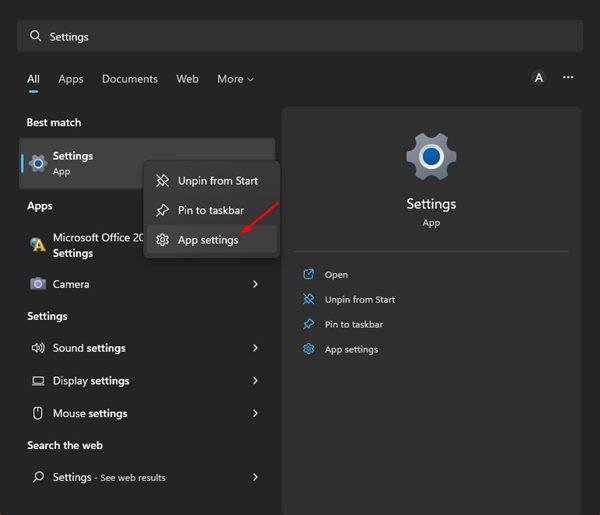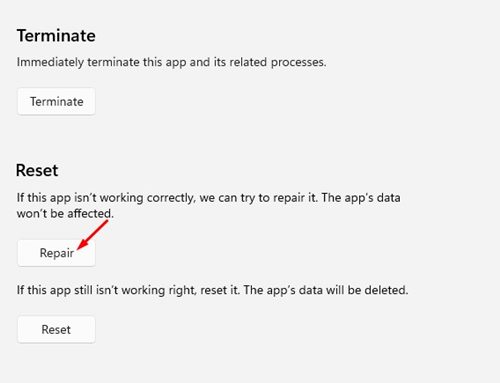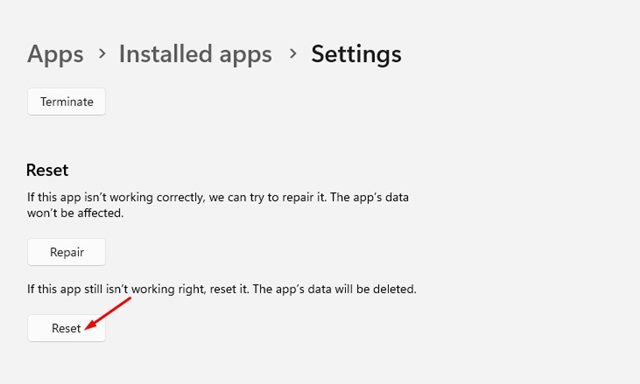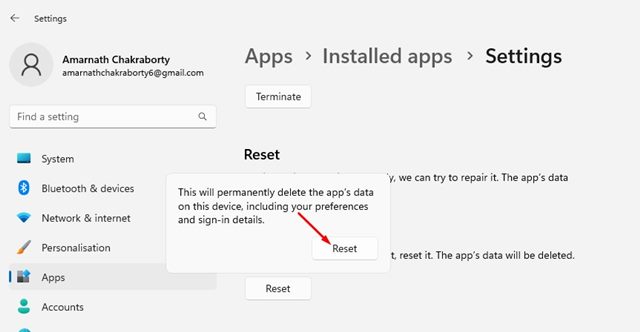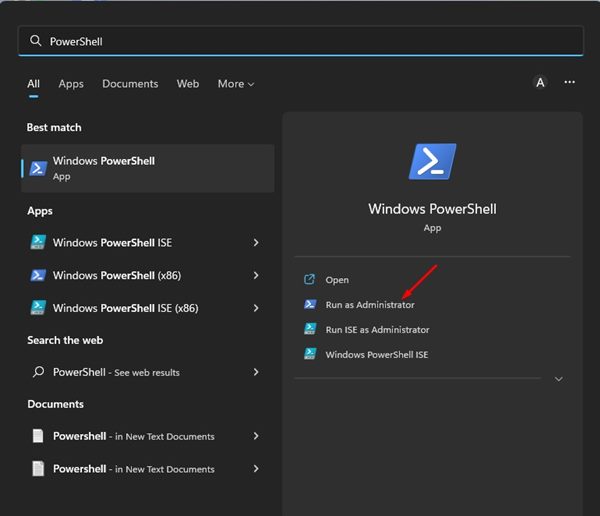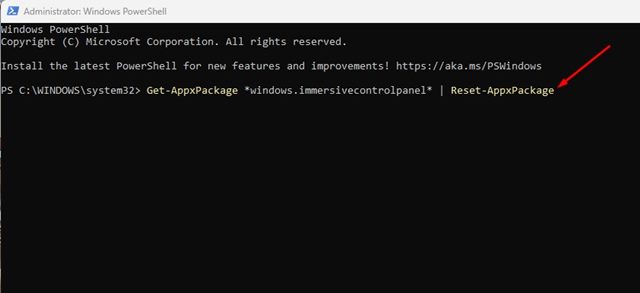How to Repair & Reset the Settings App in Windows 11
Microsoft removed quite a few useful features on Windows 11, like the Control Panel, System information page, etc. While there are ways to get back the missing features on Windows 11, there’s no need for it. Windows 11 introduced a redesigned Settings app that includes all Settings and options you are likely to change.
You can control almost all aspects of Windows 11 via the Settings app. However, the Settings app itself can misbehave due to some bugs and glitches. A few Windows 11 users have recently reported facing problems while using the Settings app on Windows 11.
Steps to Repair & Reset the Settings App in Windows 11
Few users have reported that the Settings app is not opening at all, whereas some said that the Settings app is taking a long time to list the options. If you are also experiencing problems while accessing the Settings app on Windows 11, you need to repair or reset the Settings app manually. And here are the best ways to repair or reset the Settings app in Windows 11.
1. Repair the Settings app on Windows 11
Before resetting the Settings app, you need to try the repair option. Here’s how to repair the Settings app on Windows 11.
1. First, click on the Windows 11 search and type in Settings.
2. Right-click on the Settings app and select App Settings.
3. On the App Settings screen, click on the Repair button as shown below.
That’s it! Now Windows 11 will attempt to repair the Settings app. This won’t affect any app data.
2. Reset the Settings app on Windows 11
If the Setting app is still not working correctly, you need to reset it. Resetting will delete every app data stored on your device. Here’s how you can reset the Settings app on Windows 11.
1. First, click on the Windows 11 search and type in Settings.
2. Right-click on the Settings app and select App Settings.
3. On the App Settings screen, click on the Reset button.
4. On the confirmation prompt, click on the Reset button again.
That’s it! This will reset the Settings app on your Windows 11. You need to re-add your sign-in methods and Microsoft account again.
3. Reset the Settings app via PowerShell in Windows 11
If even the App Settings page is not opening, you need to rely on the PowerShell utility to reset the Settings app on Windows 11. Here are some of the simple steps you need to follow.
1. First, click on the Windows 11 search and type in PowerShell. Right-click on PowerShell and select Run as administrator.
2. On the PowerShell Window, execute the command shared below and hit the Enter button.
Get-AppxPackage *windows.immersivecontrolpanel* | Reset-AppxPackage
3. Executing the above command will immediately reset your Settings app.
That’s it! This will reset your Settings app on Windows 11. After the reset, make sure to restart your computer.
So, these are the best ways to reset the Settings app in Windows 11. We are sure that these three methods will resolve almost all Settings app-related common issues on your Windows 11. Yet, if you still face problems while accessing Settings on Windows 11, it’s recommended to uninstall the recent updates.
The post How to Repair & Reset the Settings App in Windows 11 appeared first on Tech Viral.
ethical hacking,hacking,bangla ethical hacking,bangla hacking tutorial,bangla tutorial,bangla hacking book,ethical hacking bangla,bangla,hacking apps,ethical hacking bangla tutorial,bangla hacking,bangla hacking pdf,bangla hacking video,bangla android hacking,bangla hacking tutorials,bangla fb hacking tutorial,bangla hacking book download,learn ethical hacking,hacking ebook,hacking tools,bangla ethical hacking course, tricks,hacking,ludo king tricks,whatsapp hacking trick 2019 tricks,wifi hacking tricks,hacking tricks: secret google tricks,simple hacking tricks,whatsapp hacking tricks,tips and tricks,wifi tricks,tech tricks,redmi tricks,hacking trick paytm cash,hacking trick helo app,hacking trick of helo app,paytm cash hacking trick,wifi password hacking,paytm cash hacking trick malayalam,hacker tricks, tips and tricks,pubg mobile tips and tricks,tricks,tips,tips and tricks for pubg mobile,100 tips and tricks,pubg tips and tricks,excel tips and tricks,google tips and tricks,kitchen tips and tricks,season 2 tips and tricks,android tips and tricks,fortnite tips and tricks,godnixon tips and tricks,free fire tips and tricks,advanced tips and tricks,whatsapp tips and tricks, facebook tricks,facebook,facebook hidden tricks,facebook tips and tricks,facebook latest tricks,facebook tips,facebook new tricks,facebook messenger tricks,facebook android app tricks,fb tricks,facebook app tricks,facebook tricks and tips,facebook tricks in hindi,tricks,facebook tutorial,new facebook tricks,cool facebook tricks,facebook tricks 2016,facebook tricks 2017,facebook secret tricks,facebook new tricks 2020,blogger blogspot seo tips and tricks,blogger tricks,blogger,blogger seo tips,blogger seo tips and tricks,seo for blogger,blogger seo in hindi,blogger seo best tips for increasing visitors,blogging tips and tricks,blogger blog seo,blogger seo in urdu,adsense approval trick,blogging tips and tricks for beginners,blogging tricks,blogger tutorial,blogger tricks 2016,blogger tricks 2017 bangla,tricks,bangla tutorial,bangla magic,bangla motivational video,bangla tricks,bangla tips,all bangla tips,magic tricks,akash bangla tricks,top 10 bangla tricks,tips and tricks,all bangla trick,bangla computer tricks,computer bangla tricks,bangla magic card tricks,ms word bangla tips and tricks,bangla computer tips,trick,psychology tricks,youtube bangla,magic tricks bangla,si trick Credit techviral