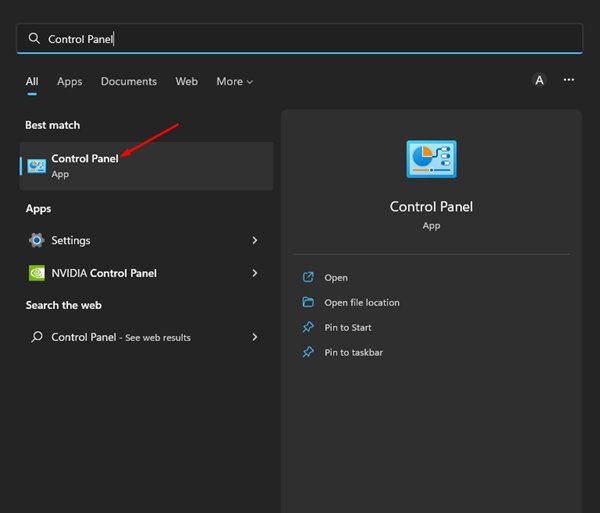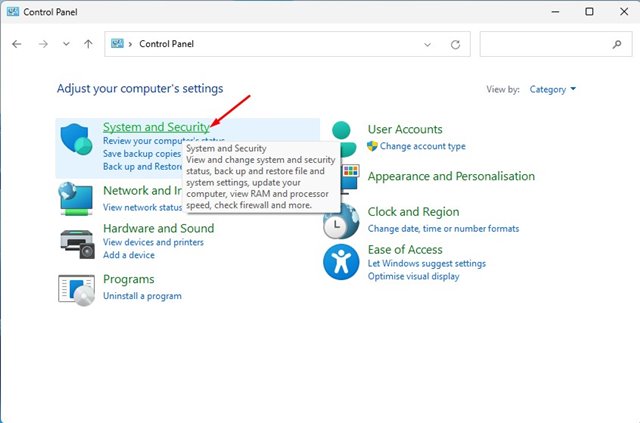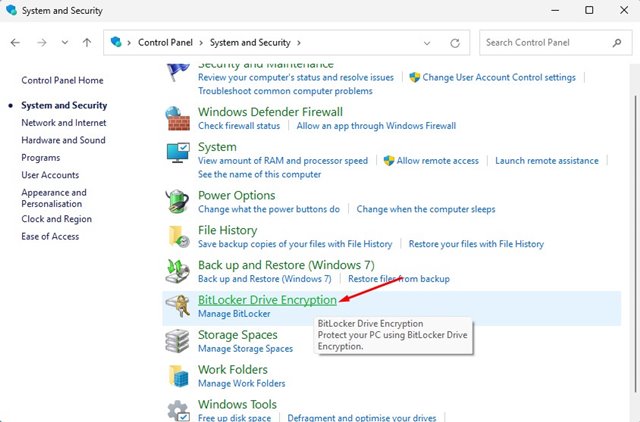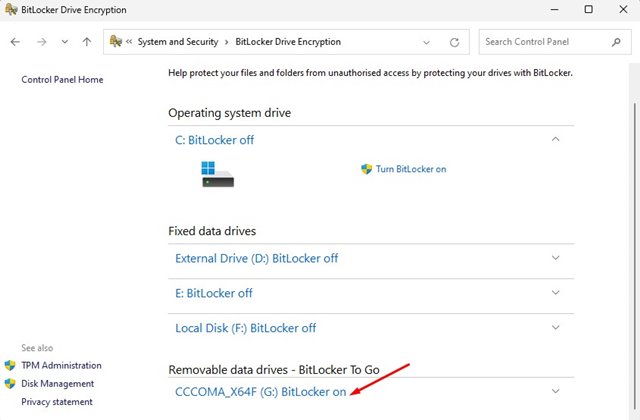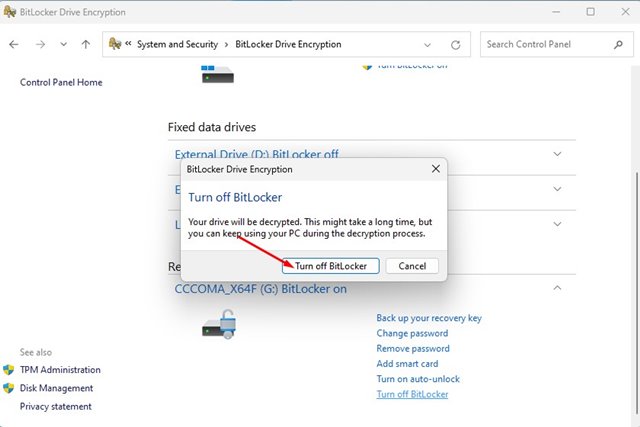How to Turn Off BitLocker Drive Encryption on Windows 11

On Windows 11, you don’t need to install any third-party file encryption tool to encrypt your files & folders stored on a drive. You can use the BitLocker, the built-in security feature to encrypt your entire drive.
BitLocker is a great security feature as it prevents unauthorized access to your files and documents stored on your drive. On Windows 11, Microsoft upped the requirements for BitLocker, but you can still use it to encrypt your drive by bypassing the Trusted Platform Module (TOM) requirement.
If you are already using BitLocker to encrypt your drive, you should also know how to disable it. While disabling BitLocker is not recommended if you care for your privacy & security; still, sometimes, you may need to disable the security feature for a few reasons.
Also Read: How to Remove Sound from Videos in Windows 11
Steps to Turn Off BitLocker Drive Encryption on Windows 11
Disabling BitLocker is pretty easy, especially on Windows 11 operating system. Below, we have shared a step-by-step guide on disabling BitLocker drive encryption in the latest Windows 11 operating system. Let’s check out.
Important: We have used Windows 11 to demonstrate the process; you can also follow the same steps to disable BitLocker on Windows 10 operating system.
1. First, click on the Windows 11 search and type in Control Panel. Next, open the Control Panel app from the list of matching results.
2. On the Control Panel, switch to the Category View. Next, click on the System and Security option as shown below in the screenshot.
3. On the System and Security page, scroll down and click on the BitLocker Drive Encryption.
4. Next, scroll down and find the drive where BitLocker encryption is turned on.
5. You need to click on the Turn Off BitLocker link next to the encrypted drive. The encrypted drive could be your operating system, fixed data, or removable drive.
6. On the Confirmation prompt, click the Turn Off Bitlocker button again.
That’s it! This is how you can disable BitLocker drive encryption and BitLocker To Go on your Windows 11 computer.
Other than BitLocker, you can also use other encryption software for Windows to encrypt your drive and keep your data secure. So, that’s how easy it is to disable BitLocker drive encryption on Windows 11. If you aren’t using BitLocker, you need to follow our guide on using BitLocker on Windows 11. If you need more help related to BitLocker Drive encryption, let us know in the comments.
The post How to Turn Off BitLocker Drive Encryption on Windows 11 appeared first on Tech Viral.
ethical hacking,hacking,bangla ethical hacking,bangla hacking tutorial,bangla tutorial,bangla hacking book,ethical hacking bangla,bangla,hacking apps,ethical hacking bangla tutorial,bangla hacking,bangla hacking pdf,bangla hacking video,bangla android hacking,bangla hacking tutorials,bangla fb hacking tutorial,bangla hacking book download,learn ethical hacking,hacking ebook,hacking tools,bangla ethical hacking course, tricks,hacking,ludo king tricks,whatsapp hacking trick 2019 tricks,wifi hacking tricks,hacking tricks: secret google tricks,simple hacking tricks,whatsapp hacking tricks,tips and tricks,wifi tricks,tech tricks,redmi tricks,hacking trick paytm cash,hacking trick helo app,hacking trick of helo app,paytm cash hacking trick,wifi password hacking,paytm cash hacking trick malayalam,hacker tricks, tips and tricks,pubg mobile tips and tricks,tricks,tips,tips and tricks for pubg mobile,100 tips and tricks,pubg tips and tricks,excel tips and tricks,google tips and tricks,kitchen tips and tricks,season 2 tips and tricks,android tips and tricks,fortnite tips and tricks,godnixon tips and tricks,free fire tips and tricks,advanced tips and tricks,whatsapp tips and tricks, facebook tricks,facebook,facebook hidden tricks,facebook tips and tricks,facebook latest tricks,facebook tips,facebook new tricks,facebook messenger tricks,facebook android app tricks,fb tricks,facebook app tricks,facebook tricks and tips,facebook tricks in hindi,tricks,facebook tutorial,new facebook tricks,cool facebook tricks,facebook tricks 2016,facebook tricks 2017,facebook secret tricks,facebook new tricks 2020,blogger blogspot seo tips and tricks,blogger tricks,blogger,blogger seo tips,blogger seo tips and tricks,seo for blogger,blogger seo in hindi,blogger seo best tips for increasing visitors,blogging tips and tricks,blogger blog seo,blogger seo in urdu,adsense approval trick,blogging tips and tricks for beginners,blogging tricks,blogger tutorial,blogger tricks 2016,blogger tricks 2017 bangla,tricks,bangla tutorial,bangla magic,bangla motivational video,bangla tricks,bangla tips,all bangla tips,magic tricks,akash bangla tricks,top 10 bangla tricks,tips and tricks,all bangla trick,bangla computer tricks,computer bangla tricks,bangla magic card tricks,ms word bangla tips and tricks,bangla computer tips,trick,psychology tricks,youtube bangla,magic tricks bangla,si trick Credit techviral