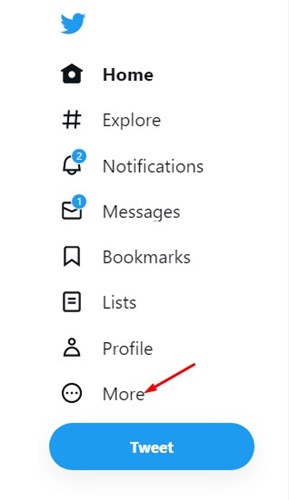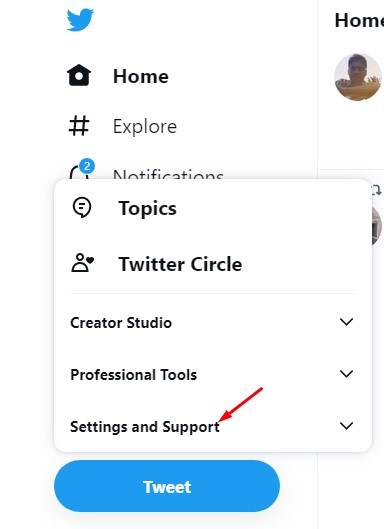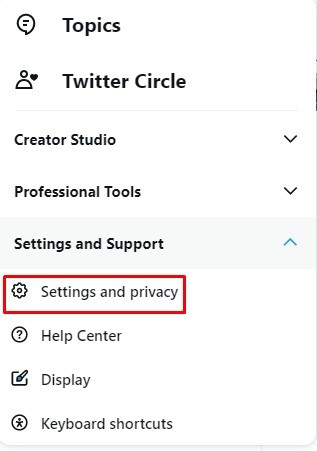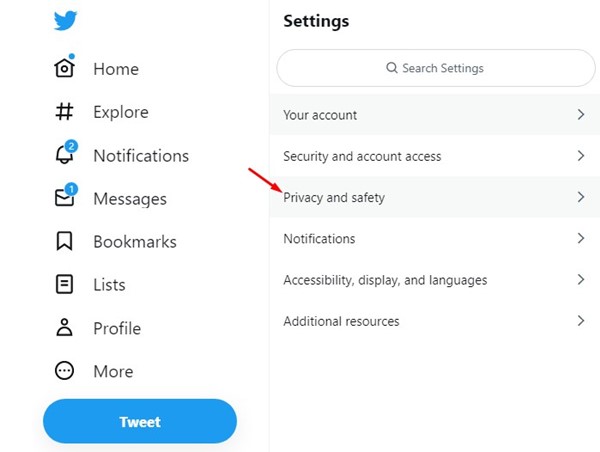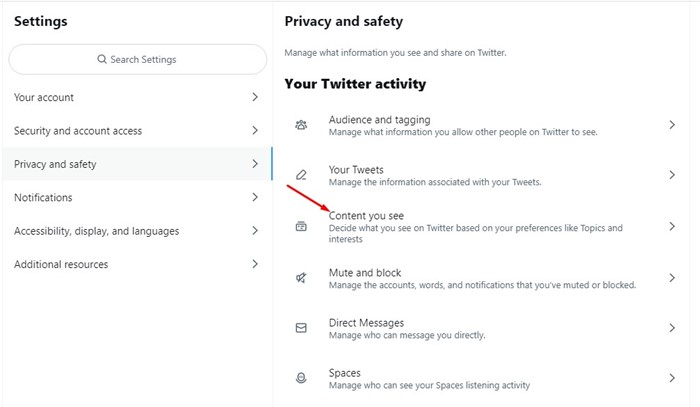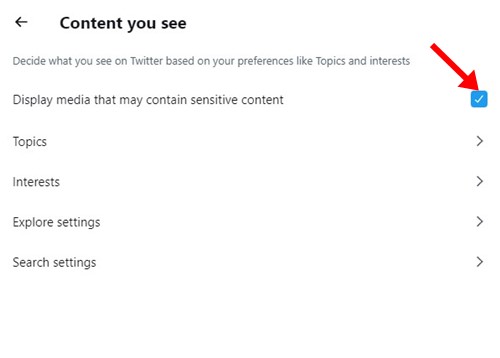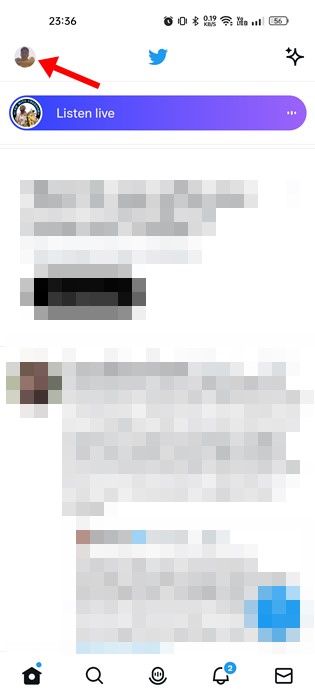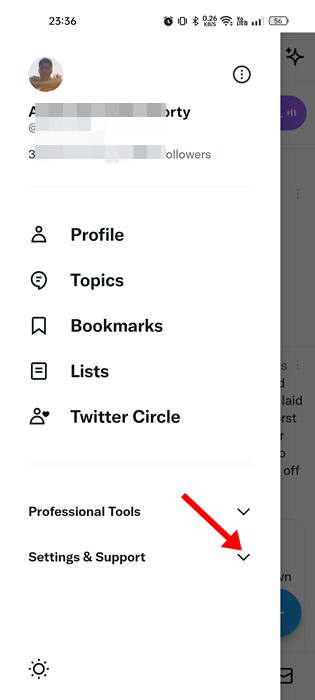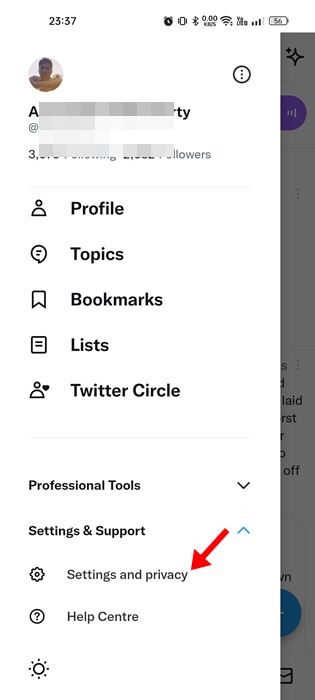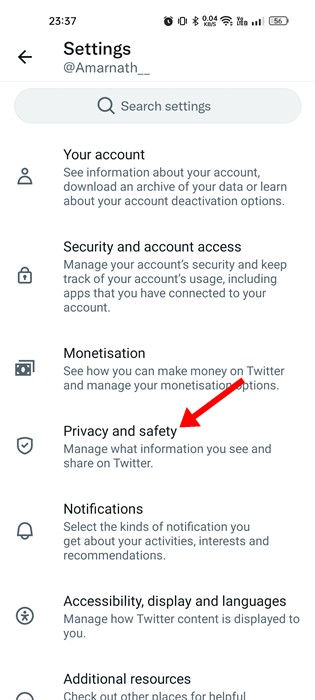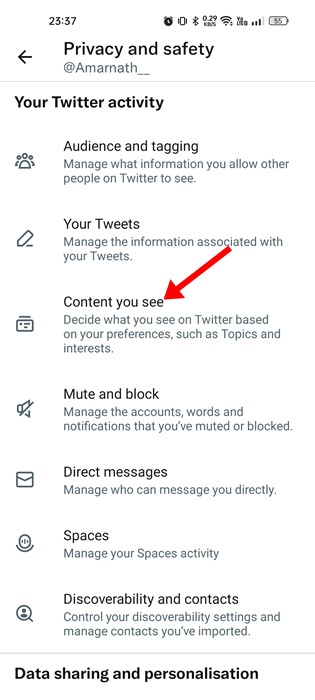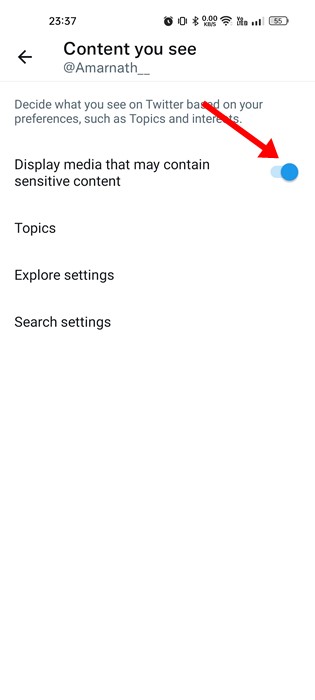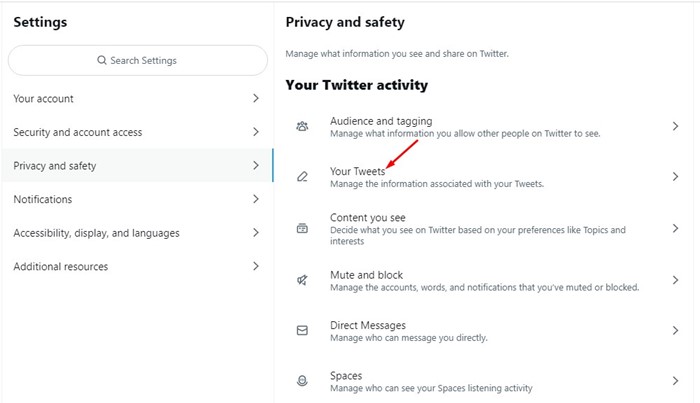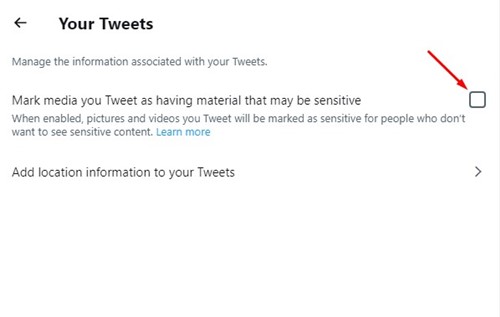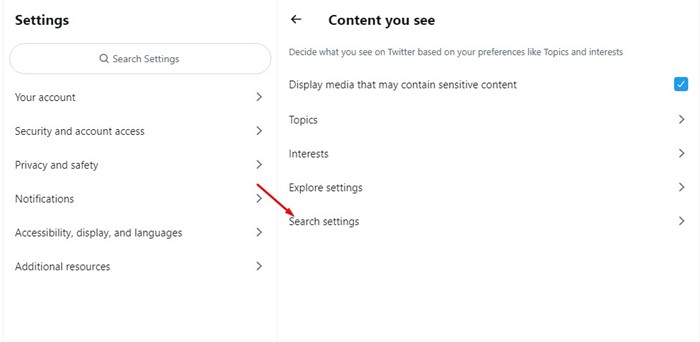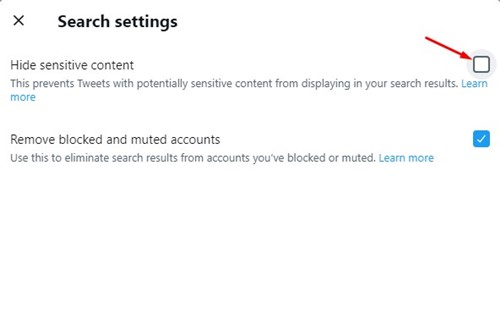How to Turn Off Sensitive Content on Twitter (Full Guide)
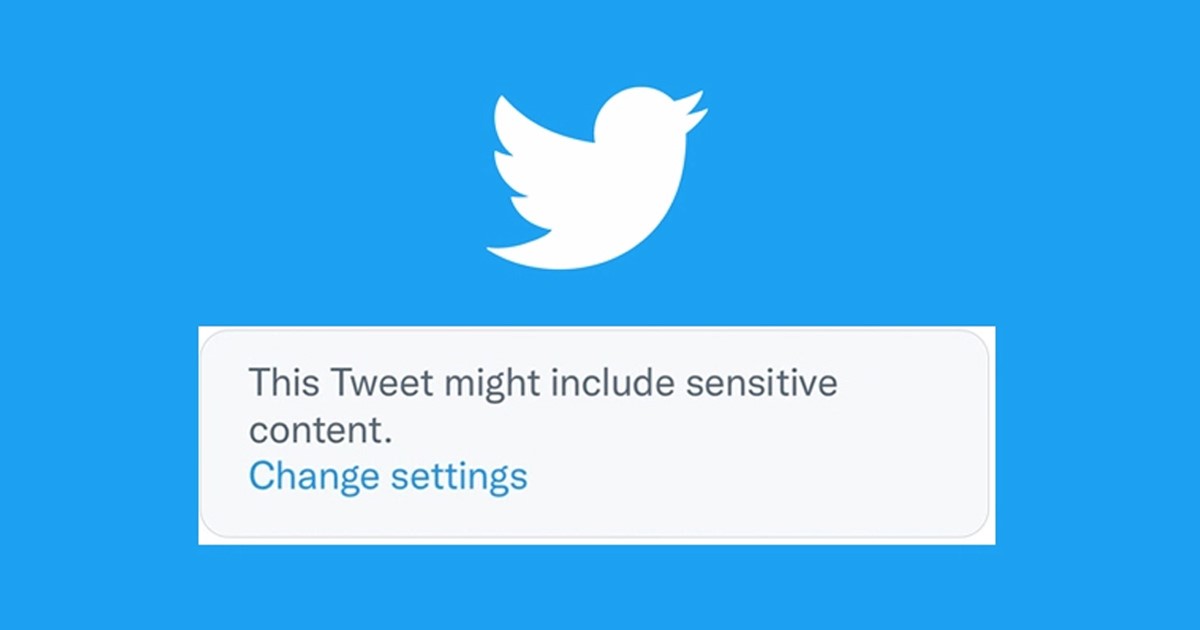
Active Twitter users may occasionally see tweets with a Sensitive Content warning. If you have been very active on the site, you may see a ‘This Tweet may include sensitive content’ warning on certain tweets.
Have you ever wondered what does the warning message means and how to get rid of it and unlock the content? In this article, we will discuss Sensitive Content on Twitter and how to get rid of the warning message. Let’s get started.
Why the Sensitive Content Warning Appears on Tweets?
Over the years, Twitter has served as a great platform to show what’s happening worldwide. It gives you the freedom to share what’s on your mind.
While there are no restrictions on the content being shared, at times, the media you share on Twitter can depict sensitive topics, including violent and adult content.
You will see the warning message if your tweet contains a sensitive thing. Now you might be wondering how Twitter identifies sensitive content; according to Twitter, ‘Potentially sensitive content is the content that other users might not wish to see – such as nudity or violence’.
So, if Twitter finds any tweet sharing sensitive content, you will see the sensitive content warning. Similarly, Twitter also allows users to mark their accounts as sensitive.
If any profile is marked as sensitive, you will see the warning message, ‘This profile may include potentially sensitive content. You’re seeing this warning because they Tweet potentially sensitive images or language. Do you still want to view it?’
Turn Off Sensitive Content on Twitter
Now that you know how exactly the Sensitive Content on Twitter works, you should turn off the Sensitive Content warning. You can follow these steps if you want to enjoy Tweets with an unrestricted view.
1. First, open the Twitter website on your web browser. Next, log in to your Twitter account. Once done, click on the More button on the left side.
2. From the list of options that appears, select ‘Settings and Support‘.
3. On Settings and Support, select ‘Settings and privacy‘.
4. Next, tap on the Privacy and Safety option.
5. Select ‘Content you see‘ on the Privacy and safety option.
6. On the next screen, check the ‘Display media that may contain sensitive content‘ box.
That’s it! Now your Twitter account will display media that contains sensitive content.
How to Turn off Sensitive Content on Twitter mobile
The ability to turn off Sensitive content is available only on Twitter for Android. For that, follow some of the simple steps shared below.
1. First, open the Twitter app on your Android device. Once done, tap on the profile picture.
2. From the list of options that appears, select ‘Settings & Support‘.
3. On the Settings & Support drop-down, select ‘Settings and Privacy‘.
4. Next, tap on the Privacy and Safety option.
5. On Privacy and Safety, select ‘Content you see‘.
6. On the next screen, toggle on the ‘Display media that may contain sensitive content‘.
That’s it! This is how you can turn off Sensitive content on Twitter for mobile.
How to Turn off Sensitive Content Labels from your Tweets?
At times, Twitter may even put Sensitive Content labels on your Tweets. If you want to prevent it, you need to disable Sensitive Content labels from your tweets. Here’s how you can do it.
1. Open your Twitter account and click on the More button.
2. On the expanded menu, click on Settings and Support.
3. On Settings and Support, select ‘Settings and privacy‘.
4. Once done, click on the Privacy and safety option.
5. On the next screen, click on ‘Your Tweets‘.
6. In the Your Tweets screen, uncheck the ‘Mark media you Tweet as containing material that may be sensitive‘.
That’s it! That’s how easy it is to disable sensitive content labels from your Tweets on Twitter.
Enable Media with Sensitive Content in Twitter Search
By default, Twitter prevents media with sensitive content from appearing in the search results. If you want to see Sensitive content in Twitter searches, you need to follow these steps.
1. First, open Twitter and log in to your account. Next, click on the More button.
2. Select ‘Settings and Support‘ from the list of options.
3. On the expanded menu, select ‘Settings and Privacy‘.
4. Next, select ‘Privacy and safety‘ on Settings.
5. Now scroll down and click on the ‘Content you see‘ section.
6. On the Content you see screen, select ‘Search Settings‘.
7. Next, on the Search Settings, uncheck the ‘Hide Sensitive Content‘ option.
That’s it! That’s how you can enable media with sensitive content in Twitter searches. If you want to hide sensitive content, simply revert the changes you’ve made.
So, this guide is about how to turn off Sensitive content on Twitter. We have shared all possible ways to turn off sensitive content warning messages on Twitter profiles and tweets. Please let us know in the comments if you need more help on this topic. Also, if the article helped you share it with your friends also.
The post How to Turn Off Sensitive Content on Twitter (Full Guide) appeared first on TechViral.
ethical hacking,hacking,bangla ethical hacking,bangla hacking tutorial,bangla tutorial,bangla hacking book,ethical hacking bangla,bangla,hacking apps,ethical hacking bangla tutorial,bangla hacking,bangla hacking pdf,bangla hacking video,bangla android hacking,bangla hacking tutorials,bangla fb hacking tutorial,bangla hacking book download,learn ethical hacking,hacking ebook,hacking tools,bangla ethical hacking course, tricks,hacking,ludo king tricks,whatsapp hacking trick 2019 tricks,wifi hacking tricks,hacking tricks: secret google tricks,simple hacking tricks,whatsapp hacking tricks,tips and tricks,wifi tricks,tech tricks,redmi tricks,hacking trick paytm cash,hacking trick helo app,hacking trick of helo app,paytm cash hacking trick,wifi password hacking,paytm cash hacking trick malayalam,hacker tricks, tips and tricks,pubg mobile tips and tricks,tricks,tips,tips and tricks for pubg mobile,100 tips and tricks,pubg tips and tricks,excel tips and tricks,google tips and tricks,kitchen tips and tricks,season 2 tips and tricks,android tips and tricks,fortnite tips and tricks,godnixon tips and tricks,free fire tips and tricks,advanced tips and tricks,whatsapp tips and tricks, facebook tricks,facebook,facebook hidden tricks,facebook tips and tricks,facebook latest tricks,facebook tips,facebook new tricks,facebook messenger tricks,facebook android app tricks,fb tricks,facebook app tricks,facebook tricks and tips,facebook tricks in hindi,tricks,facebook tutorial,new facebook tricks,cool facebook tricks,facebook tricks 2016,facebook tricks 2017,facebook secret tricks,facebook new tricks 2020,blogger blogspot seo tips and tricks,blogger tricks,blogger,blogger seo tips,blogger seo tips and tricks,seo for blogger,blogger seo in hindi,blogger seo best tips for increasing visitors,blogging tips and tricks,blogger blog seo,blogger seo in urdu,adsense approval trick,blogging tips and tricks for beginners,blogging tricks,blogger tutorial,blogger tricks 2016,blogger tricks 2017 bangla,tricks,bangla tutorial,bangla magic,bangla motivational video,bangla tricks,bangla tips,all bangla tips,magic tricks,akash bangla tricks,top 10 bangla tricks,tips and tricks,all bangla trick,bangla computer tricks,computer bangla tricks,bangla magic card tricks,ms word bangla tips and tricks,bangla computer tips,trick,psychology tricks,youtube bangla,magic tricks bangla,si trick Credit techviral