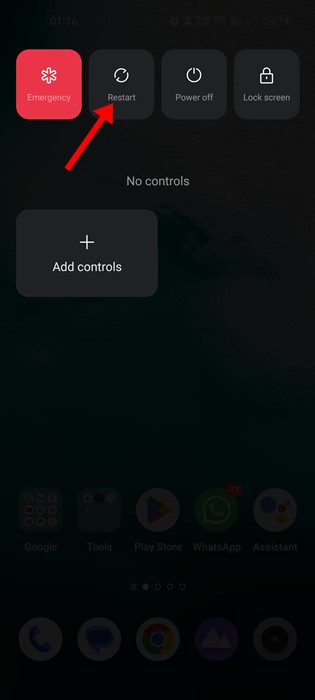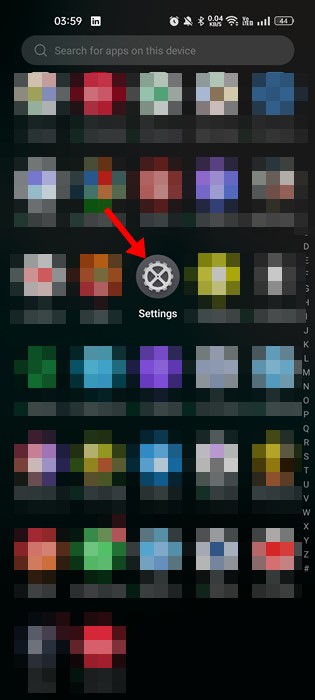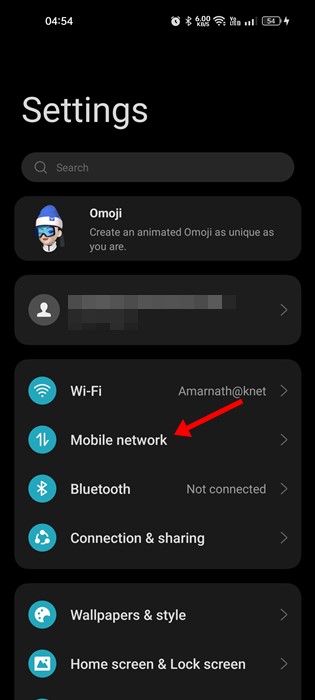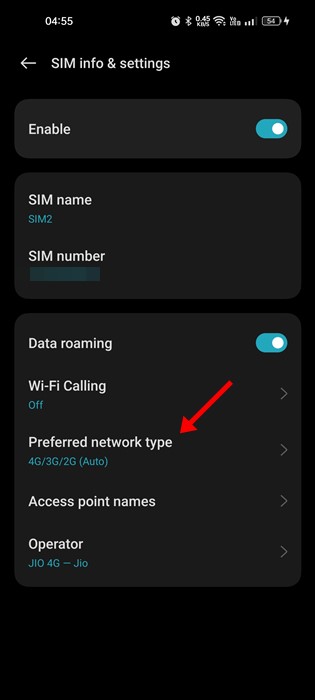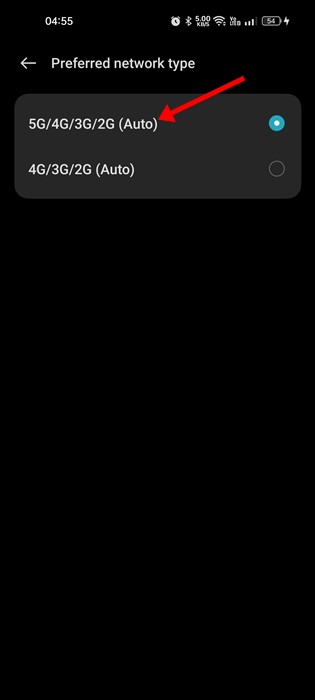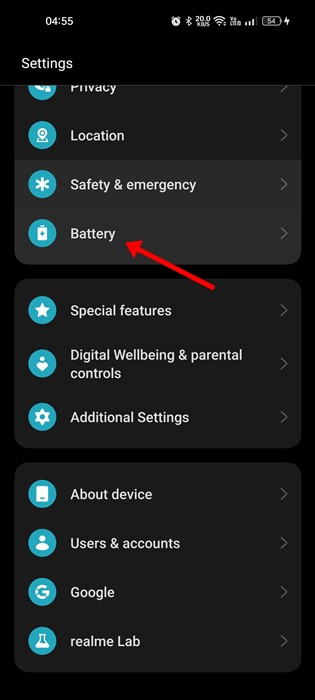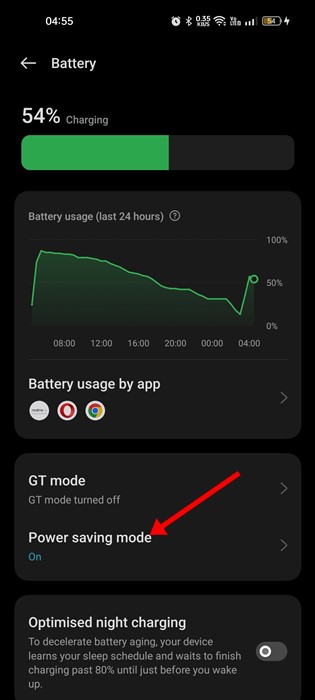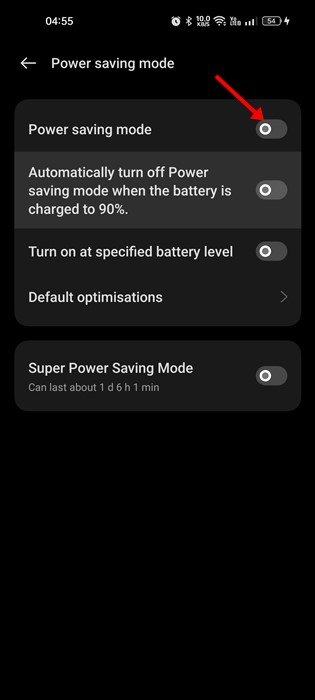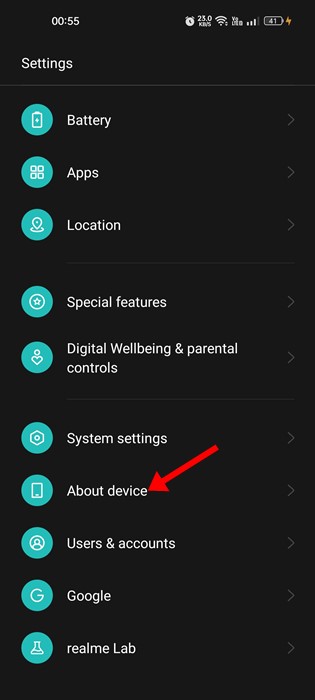How to Fix 5G Not Showing Up on Android? (8 Methods)

5G has been on the trend for the past few years. The trend has already changed the way we purchase our smartphones.
Today, before purchasing a new Android device, we check whether the phone supports 5G bands. Popular smartphone makers such as Samsung, OnePlus, Google, etc., have already launched their 5G-compatible smartphones in the market.
5G connectivity means you will get faster internet speed, but that will all go in vain if your phone fails to connect to the 5G network. It may sound odd, but many 5G smartphone users have reported their 5G not showing up on their phones.
Fix 5G Not Showing Up on Android
So, if you have a 5G smartphone but cannot get your phone connected to the 5G network, you can expect some help. Below, we have shared some best ways to fix 5G not showing up on Android. Let’s get started.
1. Restart your Android smartphone
Bugs and glitches in the Android operating system can sometimes prevent the 5G network from showing up. Even if 5G shows on the manual network scan mode, you won’t be able to connect to it.
So, before trying anything else, make sure to restart your smartphone. Also, it’s recommended to periodically restart a smartphone, especially after switching to a new network mode.
2. Check if your phone supports a 5G network
Yes, most modern Android smartphones today support a 5G network out of the box, but you still need to cross-check it.
Before purchasing or upgrading your SIM Card to connect with a 5G network, check the 5G bands supported on your phone.
You can also check your phone’s packaging box or view the official specification page on your smartphone online to confirm whether your phone can run 5G.
3. Make sure your Carrier has Rolled out the 5G services
You may see the advertisement on social networking sites or your Television asking you to switch to a 5G network.
Most telecom operators are now working to enable 5G services, but it will take time. Also, 5G services are rolling out gradually, so you must check whether your carrier has rolled out the 5G services in your region.
4. Verify your mobile plan
If your current mobile plan doesn’t support the 5G services, you won’t be able to utilize the 5G network.
Telecom operators usually send you an SMS asking you to upgrade your mobile plan to enjoy the 5G services. If your mobile plan supports 4G connectivity, upgrade it to 5G.
So, before following the next methods, check whether your mobile plan supports the 5G services. If it doesn’t, ask your telecom operator to upgrade your plan to support 5G.
5. Change the Network Mode on the Android
If your phone supports 5G out of the box, you can change the network mode to 5G. Hence, if 5G is not showing up on Android, you must switch to the 5G network mode. Here’s how to do it.
1. First, open the Settings app on your Android smartphone.
2. On Settings, tap on ‘Mobile Network‘
3. Select your 5G-supported sim card and tap on the Preferred network type.
4. Select the ‘5G/4G/3G/2G (Auto)‘ option on the Preferred network type screen.
That’s it! After making the changes, restart your Android smartphone. If a 5G network is available in your area, your phone will pick it up.
6. Turn off the Power Saving Mode
Power Saving mode is a great feature to preserve the battery life and reduce power consumption; sometimes, it can prevent your phone from connecting to a 5G Network.
5G network can drain your battery life fast, so the Power Saver mode disables it. Hence, disabling the Power Saving mode is best if your phone connects to the 5G network for the first time.
1. First, open the Settings app on your Android.
2. Scroll down and tap the Battery when the Settings app opens.
3. On the Battery, tap on the Power Saving Mode.
4. Next, disable the toggle for ‘Power Saving Mode’
That’s it! This is how you can disable Power Saving mode on Android to fix 5G not showing up.
7. Reset the Network Settings
Resetting the Network Settings may help if your attempt failed to fix the problem. If the 5G network not showing up on Android, it’s best to reset the Network Settings, but you will lose all WiFi network details you have previously connected to.
Resetting the network setting may rule out incorrect network settings on your phone. If your phone cannot connect to the 5G network, try resetting your network.
It’s pretty easy to reset network settings on Android; follow our guide – How to Reset Network Settings On Android.
8. Update your Android smartphone
Even though Android updates have no link with the 5G not showing up the problem, it’s still a good security practice to keep the Android version up to date.
The version of Android you are using may have a problem preventing the 5G network from showing up. Since you can’t be sure, installing the Android updates is recommended. To update your Android, follow the steps below.
1. First, open the Settings app on your smartphone.
2. Next, scroll down and tap on the About device.
3. On the About device screen, check for the system updates.
The steps to update the Android version varies from device to device. It usually resides in the About Device or System Updates section.
So, these are the few best ways to resolve 5G not showing up on Android issues. If you need more help resolving the 5G Not showing the problem, let us know in the comments. Also, if the article helped you, share it with your friends.
The post How to Fix 5G Not Showing Up on Android? (8 Methods) appeared first on TechViral.
ethical hacking,hacking,bangla ethical hacking,bangla hacking tutorial,bangla tutorial,bangla hacking book,ethical hacking bangla,bangla,hacking apps,ethical hacking bangla tutorial,bangla hacking,bangla hacking pdf,bangla hacking video,bangla android hacking,bangla hacking tutorials,bangla fb hacking tutorial,bangla hacking book download,learn ethical hacking,hacking ebook,hacking tools,bangla ethical hacking course, tricks,hacking,ludo king tricks,whatsapp hacking trick 2019 tricks,wifi hacking tricks,hacking tricks: secret google tricks,simple hacking tricks,whatsapp hacking tricks,tips and tricks,wifi tricks,tech tricks,redmi tricks,hacking trick paytm cash,hacking trick helo app,hacking trick of helo app,paytm cash hacking trick,wifi password hacking,paytm cash hacking trick malayalam,hacker tricks, tips and tricks,pubg mobile tips and tricks,tricks,tips,tips and tricks for pubg mobile,100 tips and tricks,pubg tips and tricks,excel tips and tricks,google tips and tricks,kitchen tips and tricks,season 2 tips and tricks,android tips and tricks,fortnite tips and tricks,godnixon tips and tricks,free fire tips and tricks,advanced tips and tricks,whatsapp tips and tricks, facebook tricks,facebook,facebook hidden tricks,facebook tips and tricks,facebook latest tricks,facebook tips,facebook new tricks,facebook messenger tricks,facebook android app tricks,fb tricks,facebook app tricks,facebook tricks and tips,facebook tricks in hindi,tricks,facebook tutorial,new facebook tricks,cool facebook tricks,facebook tricks 2016,facebook tricks 2017,facebook secret tricks,facebook new tricks 2020,blogger blogspot seo tips and tricks,blogger tricks,blogger,blogger seo tips,blogger seo tips and tricks,seo for blogger,blogger seo in hindi,blogger seo best tips for increasing visitors,blogging tips and tricks,blogger blog seo,blogger seo in urdu,adsense approval trick,blogging tips and tricks for beginners,blogging tricks,blogger tutorial,blogger tricks 2016,blogger tricks 2017 bangla,tricks,bangla tutorial,bangla magic,bangla motivational video,bangla tricks,bangla tips,all bangla tips,magic tricks,akash bangla tricks,top 10 bangla tricks,tips and tricks,all bangla trick,bangla computer tricks,computer bangla tricks,bangla magic card tricks,ms word bangla tips and tricks,bangla computer tips,trick,psychology tricks,youtube bangla,magic tricks bangla,si trick Credit techviral