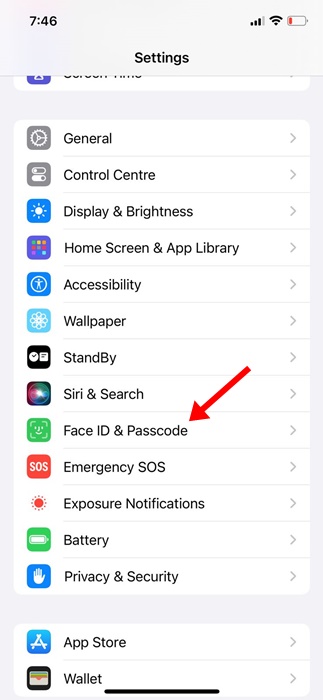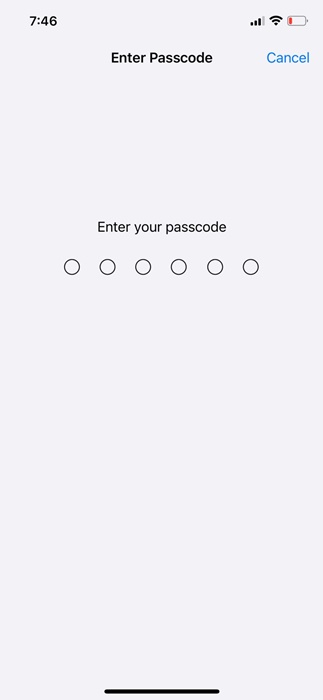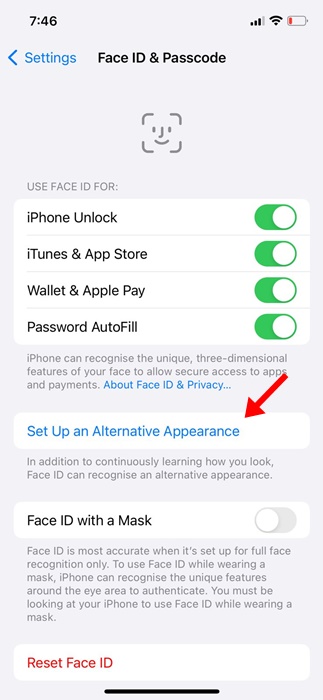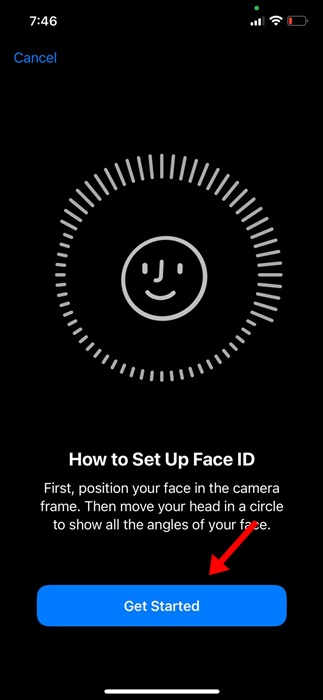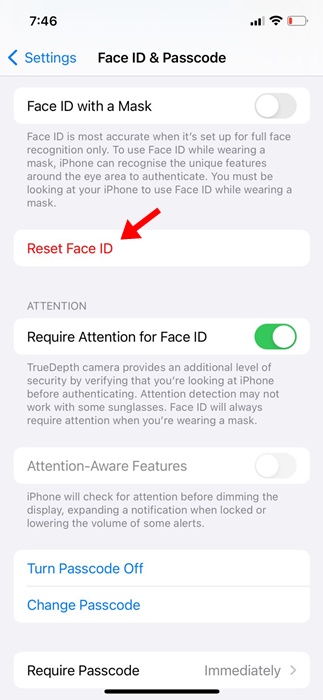How to Add Another Face ID on iPhone (iOS 17)
Smartphones are portable devices, and we often share it with others. While sharing smartphones is not for the security & privacy front, we still have to lend our phones to our close ones.
Sometimes, you may have to share your iPhone with your siblings, family members, or even your partner; and if you use Face ID protection, you must unlock the device before passing it to them.
And again, if the person you have shared your iPhone with hasn’t used it for 30-40 seconds, they will have to ask you to unlock the device again. To eliminate this irritating process, Apple allows you to add another Face ID on your iPhone.
So, if you often share your phone with someone trusted in your family, it’s best to add their Face ID to your iPhone. This way, you can both easily unlock, sign in, and make purchases on your iPhone.
How to Add Another Face ID on iPhone
Apple allows you to add multiple Face IDs to your iPhone in simple steps; you have to access the Face ID & Passcode settings and then add another Face ID for unlocking, signing in, and making purchases. Here’s what you need to do.
1. To get started, open the Settings app on your iPhone.
2. When the Settings app opens, scroll down and tap on Face ID & Passcode.
3. Now, you will be asked to enter your iPhone Passcode. Enter it.
4. On the next screen, tap Set Up an Alternative Appearance.
5. Now, you will see the How to Set Up Face ID screen. Tap on the Get Started button to continue.
6. Now, you need to position your face inside the frame. Basically, you will have to go through the same steps for setting up Face ID you have done before. For help, you can just follow the on-screen instructions.
That’s it! These are some simple steps to add another Face ID on your iPhone. Once you set up an alternative appearance, you and the other person you’ve set up the Face ID for can sign in to the Apple services.
How to Remove the New Face ID on iPhone?
As of now, there’s no option to remove just one face from the Face ID. So, if you plan to remove the Face ID of a second person you’ve already added, you need to reset the Face ID completely and start over.
Below are the steps to reset Face ID on your iPhone completely and start over. Here’s what you need to do.
1. Open the Settings app on your iPhone.
2. When the Settings app opens, tap on the Face ID & Passcode.
3. Now, you will be asked to enter your iPhone’s Passcode. Enter the passcode to open the Face ID settings.
4. On the Face ID & Passcode, tap on the Reset Face ID.
5. After resetting the Face ID, you must set up a new Face ID for yourself. If you want to add a second face ID, follow the steps shared in the above section.
That’s it! This is how you can reset Face ID on your iPhone in easy steps.
So, this guide is about adding another Face ID on your iPhone. Let us know if you need more help setting up a new Face ID. Also, if you find this guide helpful, don’t forget to share it with your friends.
The post How to Add Another Face ID on iPhone (iOS 17) appeared first on TechViral.
ethical hacking,hacking,bangla ethical hacking,bangla hacking tutorial,bangla tutorial,bangla hacking book,ethical hacking bangla,bangla,hacking apps,ethical hacking bangla tutorial,bangla hacking,bangla hacking pdf,bangla hacking video,bangla android hacking,bangla hacking tutorials,bangla fb hacking tutorial,bangla hacking book download,learn ethical hacking,hacking ebook,hacking tools,bangla ethical hacking course, tricks,hacking,ludo king tricks,whatsapp hacking trick 2019 tricks,wifi hacking tricks,hacking tricks: secret google tricks,simple hacking tricks,whatsapp hacking tricks,tips and tricks,wifi tricks,tech tricks,redmi tricks,hacking trick paytm cash,hacking trick helo app,hacking trick of helo app,paytm cash hacking trick,wifi password hacking,paytm cash hacking trick malayalam,hacker tricks, tips and tricks,pubg mobile tips and tricks,tricks,tips,tips and tricks for pubg mobile,100 tips and tricks,pubg tips and tricks,excel tips and tricks,google tips and tricks,kitchen tips and tricks,season 2 tips and tricks,android tips and tricks,fortnite tips and tricks,godnixon tips and tricks,free fire tips and tricks,advanced tips and tricks,whatsapp tips and tricks, facebook tricks,facebook,facebook hidden tricks,facebook tips and tricks,facebook latest tricks,facebook tips,facebook new tricks,facebook messenger tricks,facebook android app tricks,fb tricks,facebook app tricks,facebook tricks and tips,facebook tricks in hindi,tricks,facebook tutorial,new facebook tricks,cool facebook tricks,facebook tricks 2016,facebook tricks 2017,facebook secret tricks,facebook new tricks 2020,blogger blogspot seo tips and tricks,blogger tricks,blogger,blogger seo tips,blogger seo tips and tricks,seo for blogger,blogger seo in hindi,blogger seo best tips for increasing visitors,blogging tips and tricks,blogger blog seo,blogger seo in urdu,adsense approval trick,blogging tips and tricks for beginners,blogging tricks,blogger tutorial,blogger tricks 2016,blogger tricks 2017 bangla,tricks,bangla tutorial,bangla magic,bangla motivational video,bangla tricks,bangla tips,all bangla tips,magic tricks,akash bangla tricks,top 10 bangla tricks,tips and tricks,all bangla trick,bangla computer tricks,computer bangla tricks,bangla magic card tricks,ms word bangla tips and tricks,bangla computer tips,trick,psychology tricks,youtube bangla,magic tricks bangla,si trick Credit techviral