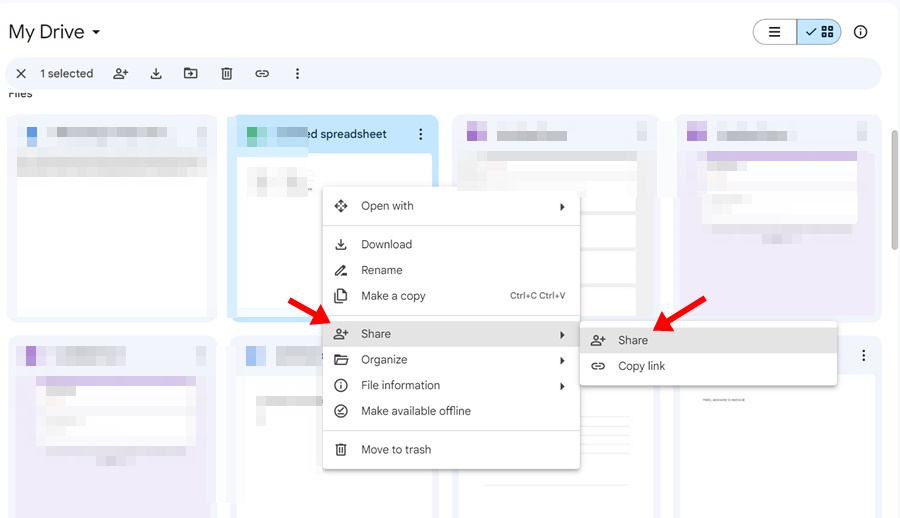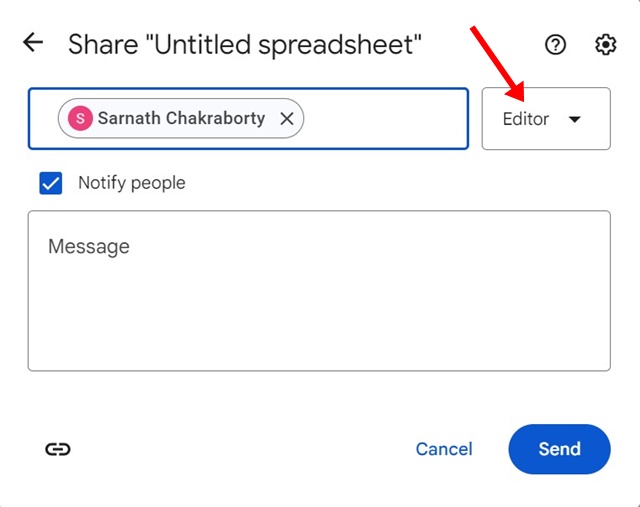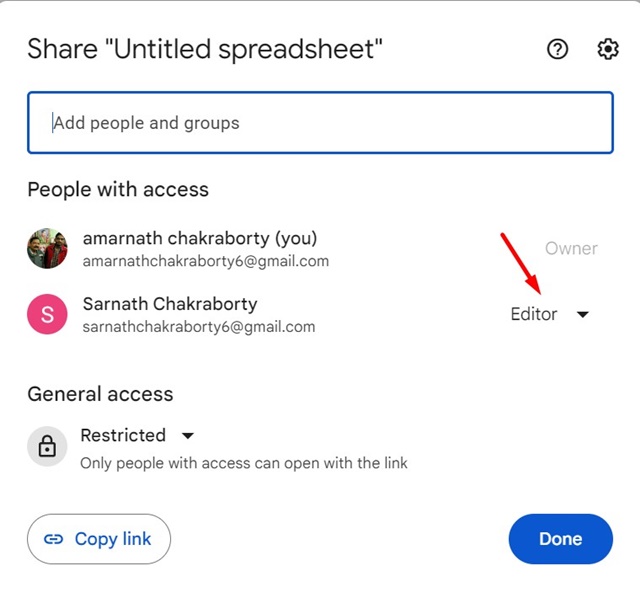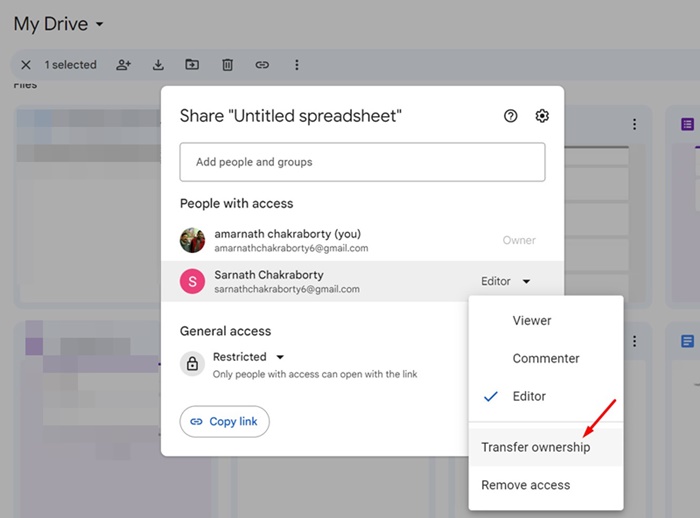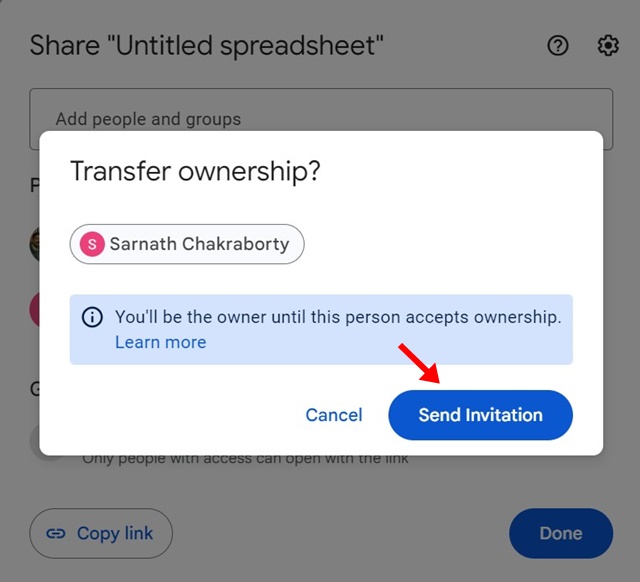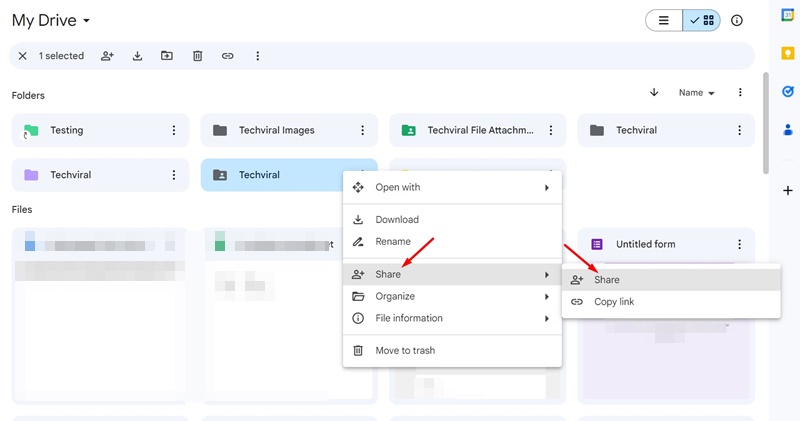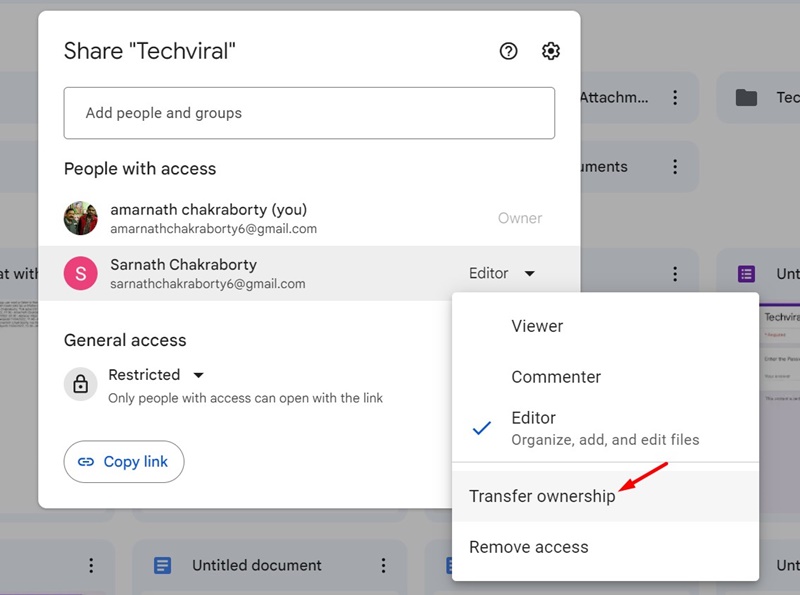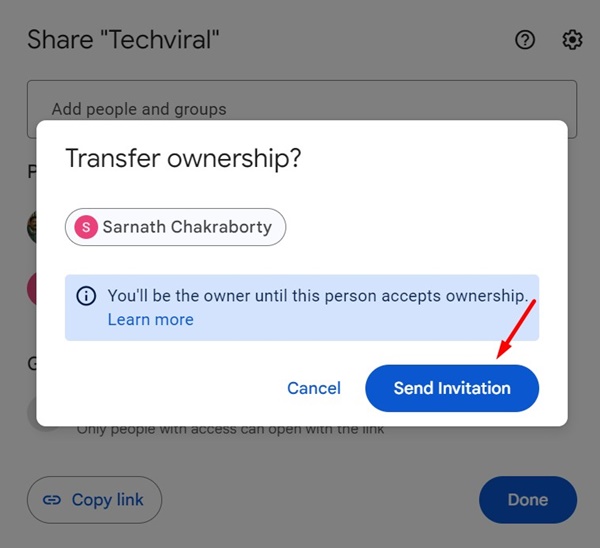How to Transfer Ownership of Google Drive Files & Folders
Let’s admit it: Google Drive has always been the best service to store files & folders. The cloud storage service is free to use and offers a few work collaboration features.
If you often use Google Drive for collaborative work, you may know the importance of sharing file ownership. Maybe you’re working with someone and collaborating in Google Drive, but the relationship has ended. Now you’re left with a bunch of content whose ownership you want to transfer.
There could also be other reasons for transferring ownership of a Google Drive file or a folder. Whatever it is, Google Drive allows you to transfer files & folders at any time, provided the person has an email address.
How to Transfer Ownership of Google Drive Files & Folders
Hence, if you want to transfer ownership of a Google Drive file or a folder, continue reading the guide. Below, we have shared some simple steps to transfer the ownership of a Google Drive file & folder to a new email address. Let’s get started.
1. Transfer Ownership of a Google Drive File
This method will teach you to transfer ownership of a single file in Google Drive, such as Docs, Sheets, or Slides. Follow the steps we have shared below.
1. Launch your favorite web browser on your computer. Next, visit the Google Drive website.
2. Login with your Google Account to view all saved files & folders.
3. Find the file you want to transfer to a new owner.
4. Right-click on the file and select Share > Share.
5. On the Add People and Groups field, enter the new owner’s email address. Once selected, set ‘Editor‘ as the role and click Send.
6. Now right-click on the file again and select Share > Share.
7. On the Share menu, click on the Editor drop-down beside the person’s name.
8. On the menu that appears, select Transfer ownership.
9. On the confirmation pop-up, select Send invitation.
That’s it! The new person must accept the invitation sent to their email address. Until the owner accepts the ownership, you will remain the file owner.
2. Transfer Ownership of Google Drive Folders and subfolders
The method we have discussed works with a single file in Google Drive, like Sheets, docs, or slides. However, if you want to transfer the ownership of a folder with subfolders & files, you need to follow these steps.
1. Open your Google Drive account. Next, find the folder you want to transfer to a new owner.
2. Right-click on the folder to which you want to transfer ownership and select Share > Share.
3. On the Share menu, type in the email address of the person you want to grant ownership. Select the email address, assign ‘Editor’ as the role, and click Send
4. Once done, right-click on the folder again and select Share > Share.
5. On the People with Access section, click on the Editor drop-down next to the person’s email address and select Transfer ownership.
6. On the Transfer ownership prompt, select Send invitation.
That’s it! This is how you can transfer the ownership of a Google Drive folder & subfolder in easy steps. The person needs to accept the invitation sent to their email address.
So, this guide is all about how to transfer ownership of a Google Drive folder or file in easy steps. Let us know if you need more help transferring a Google Drive file ownership. Also, if you find this guide helpful, don’t forget to share it with your friends.
The post How to Transfer Ownership of Google Drive Files & Folders appeared first on TechViral.
ethical hacking,hacking,bangla ethical hacking,bangla hacking tutorial,bangla tutorial,bangla hacking book,ethical hacking bangla,bangla,hacking apps,ethical hacking bangla tutorial,bangla hacking,bangla hacking pdf,bangla hacking video,bangla android hacking,bangla hacking tutorials,bangla fb hacking tutorial,bangla hacking book download,learn ethical hacking,hacking ebook,hacking tools,bangla ethical hacking course, tricks,hacking,ludo king tricks,whatsapp hacking trick 2019 tricks,wifi hacking tricks,hacking tricks: secret google tricks,simple hacking tricks,whatsapp hacking tricks,tips and tricks,wifi tricks,tech tricks,redmi tricks,hacking trick paytm cash,hacking trick helo app,hacking trick of helo app,paytm cash hacking trick,wifi password hacking,paytm cash hacking trick malayalam,hacker tricks, tips and tricks,pubg mobile tips and tricks,tricks,tips,tips and tricks for pubg mobile,100 tips and tricks,pubg tips and tricks,excel tips and tricks,google tips and tricks,kitchen tips and tricks,season 2 tips and tricks,android tips and tricks,fortnite tips and tricks,godnixon tips and tricks,free fire tips and tricks,advanced tips and tricks,whatsapp tips and tricks, facebook tricks,facebook,facebook hidden tricks,facebook tips and tricks,facebook latest tricks,facebook tips,facebook new tricks,facebook messenger tricks,facebook android app tricks,fb tricks,facebook app tricks,facebook tricks and tips,facebook tricks in hindi,tricks,facebook tutorial,new facebook tricks,cool facebook tricks,facebook tricks 2016,facebook tricks 2017,facebook secret tricks,facebook new tricks 2020,blogger blogspot seo tips and tricks,blogger tricks,blogger,blogger seo tips,blogger seo tips and tricks,seo for blogger,blogger seo in hindi,blogger seo best tips for increasing visitors,blogging tips and tricks,blogger blog seo,blogger seo in urdu,adsense approval trick,blogging tips and tricks for beginners,blogging tricks,blogger tutorial,blogger tricks 2016,blogger tricks 2017 bangla,tricks,bangla tutorial,bangla magic,bangla motivational video,bangla tricks,bangla tips,all bangla tips,magic tricks,akash bangla tricks,top 10 bangla tricks,tips and tricks,all bangla trick,bangla computer tricks,computer bangla tricks,bangla magic card tricks,ms word bangla tips and tricks,bangla computer tips,trick,psychology tricks,youtube bangla,magic tricks bangla,si trick Credit techviral