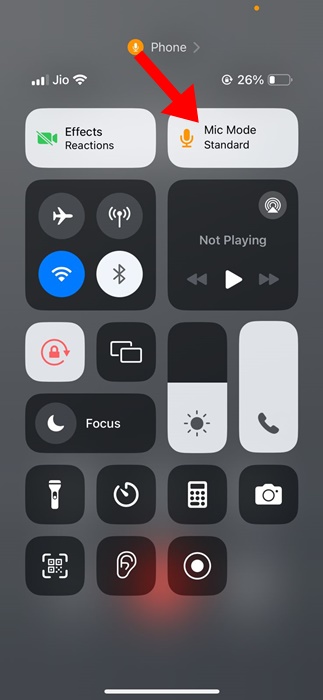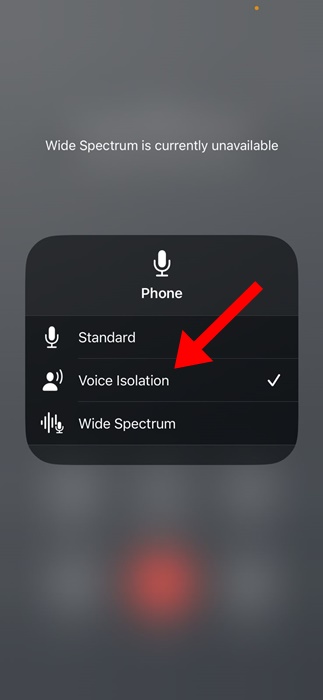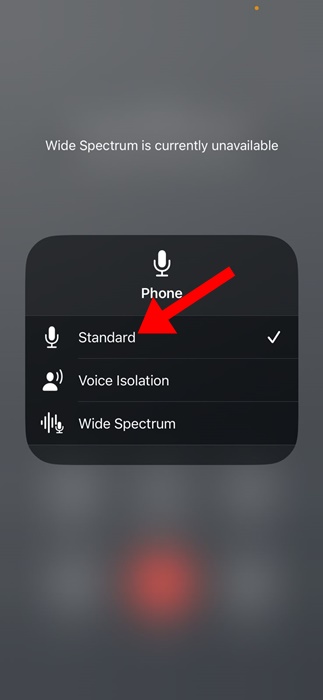How to Turn On Voice Isolation on iPhone
Even though iPhones are a pretty smart device and can eliminate many portable tools, their primary purpose is to make and receive calls.
Modern iPhone also offers you a few features to improve the calling experience. One such feature is known as Voice Isolation.
If you’ve just purchased a new iPhone and don’t know what Voice Isolation is, continue reading the article. Below, we have discussed voice isolation and how you can enable it on your iPhone.
What is Voice Isolation on iPhone?
Voice Isolation is basically a feature of the iPhone that improves the voice quality during a FaceTime or Phone Call.
You also have something known as Wide Spectrum that leaves ambient noises unfiltered. Let’s know what each feature does during FaceTime or Phone Calls.
Voice Isolation:
Voice isolation is basically an iPhone exclusive feature that utilizes machine learning to find your voice and background soundd.
Upon differentiating, it prioritizes your voice and blocks background noises. So, if you don’t want the other person to listen to ambient noises, you can enable Voice Isolation.
Wide Spectrum:
Wide Spectrum is very different from Voice Isolation as it’s supposed to capture different types of background noises during a phone call.
You can enable the Wide Spectrum to leave ambient noises unfiltered. This mode is particularly helpful when you’re on a speaker with multiple people across the room speaking into the call.
Standard:
The standard mode is set by default for iPhone phone calls. This mode doesn’t affect the call audio quality, so no filtering is applied in Standard mode.
Which Devices Support Voice Isolation & Wide Spectrum?
To use the Voice Isolation & Wide Spectrum, you must have a compatible device. Here’s the list of devices that support Voice Isolation & Wide Spectrum:
- iPhone XR, iPhone XS models, and later
- iPad (8th generation) and later
- All iPad Pro 11-inch models
- iPad Pro 12.9-inch (3rd generation) and later
- iPad Air (3rd generation) and later
- iPad mini (5th generation) and later
How to Turn On Voice Isolation on iPhone
Now that you know what voice isolation mode is, you may want to turn it on. Here’s how you can turn on the Voice Isolation feature on your iPhone in simple steps.
1. To get started, open the Control Center while you’re on a phone call. You can swipe from the top right corner to open the Control Center.
2. When the Control Center opens, tap on the Mic Mode.
3. On the Menu that appears, select Voice Isolation. This will immediately activate the Voice Isolation feature on your iPhone.
4. If you want the other one to listen to all types of ambient noises, you can pick the Wide Spectrum.
That’s it! This is how you can enable the Voice Isolation or Wide Spectrum mode on your iPhone to improve the audio quality during calls.
How do you turn off voice isolation on an iPhone?
Disabling Voice Isolation is super easy on an iPhone. To do so, open the Control Center on your iPhone.
When the Control Center opens, tap on the Mic Mode and select Standard. The Standard mode is Mic’s default setting and disables the Voice Isolation or Wide Spectrum.
This guide explains how to enable and use Voice Isolation and Wide Spectrum on an iPhone. Let us know if you need more help enabling the mic mode on an iPhone.
The post How to Turn On Voice Isolation on iPhone appeared first on TechViral.
ethical hacking,hacking,bangla ethical hacking,bangla hacking tutorial,bangla tutorial,bangla hacking book,ethical hacking bangla,bangla,hacking apps,ethical hacking bangla tutorial,bangla hacking,bangla hacking pdf,bangla hacking video,bangla android hacking,bangla hacking tutorials,bangla fb hacking tutorial,bangla hacking book download,learn ethical hacking,hacking ebook,hacking tools,bangla ethical hacking course, tricks,hacking,ludo king tricks,whatsapp hacking trick 2019 tricks,wifi hacking tricks,hacking tricks: secret google tricks,simple hacking tricks,whatsapp hacking tricks,tips and tricks,wifi tricks,tech tricks,redmi tricks,hacking trick paytm cash,hacking trick helo app,hacking trick of helo app,paytm cash hacking trick,wifi password hacking,paytm cash hacking trick malayalam,hacker tricks, tips and tricks,pubg mobile tips and tricks,tricks,tips,tips and tricks for pubg mobile,100 tips and tricks,pubg tips and tricks,excel tips and tricks,google tips and tricks,kitchen tips and tricks,season 2 tips and tricks,android tips and tricks,fortnite tips and tricks,godnixon tips and tricks,free fire tips and tricks,advanced tips and tricks,whatsapp tips and tricks, facebook tricks,facebook,facebook hidden tricks,facebook tips and tricks,facebook latest tricks,facebook tips,facebook new tricks,facebook messenger tricks,facebook android app tricks,fb tricks,facebook app tricks,facebook tricks and tips,facebook tricks in hindi,tricks,facebook tutorial,new facebook tricks,cool facebook tricks,facebook tricks 2016,facebook tricks 2017,facebook secret tricks,facebook new tricks 2020,blogger blogspot seo tips and tricks,blogger tricks,blogger,blogger seo tips,blogger seo tips and tricks,seo for blogger,blogger seo in hindi,blogger seo best tips for increasing visitors,blogging tips and tricks,blogger blog seo,blogger seo in urdu,adsense approval trick,blogging tips and tricks for beginners,blogging tricks,blogger tutorial,blogger tricks 2016,blogger tricks 2017 bangla,tricks,bangla tutorial,bangla magic,bangla motivational video,bangla tricks,bangla tips,all bangla tips,magic tricks,akash bangla tricks,top 10 bangla tricks,tips and tricks,all bangla trick,bangla computer tricks,computer bangla tricks,bangla magic card tricks,ms word bangla tips and tricks,bangla computer tips,trick,psychology tricks,youtube bangla,magic tricks bangla,si trick Credit techviral