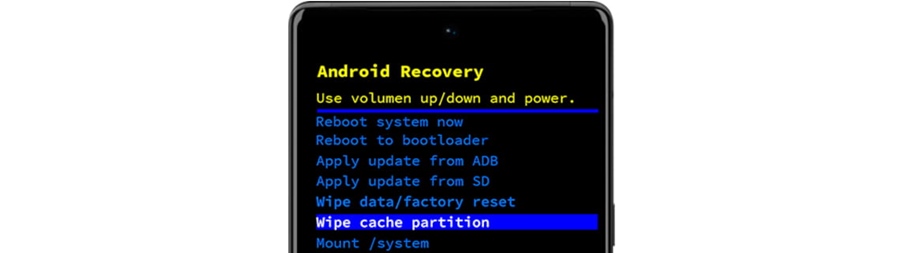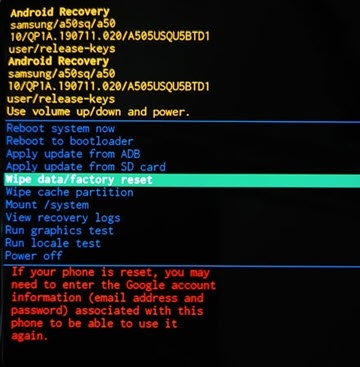Android Stuck on Boot Screen? Try these 8 Fixes
Android is undoubtedly the most popular mobile operating system, but it’s not the most stable option for mobile. There are bugs & glitches everywhere within the OS that can ruin your mobile experience.
Users often face the problem of their Android phone getting stuck on the Boot Screen. This problem appears after updating the OS, installing an app from third-party sources, turning on the phone after a full battery drain, etc.
Android Stuck on Boot Screen? Try these 8 Fixes
It was a software fault 90 out of 100 times, and the remaining 10 has to do with your phone’s power IC. So, if you’re dealing with the same problem and don’t know how to get past the boot screen, try the following troubleshooting.
1. Perform a Force Restart
The steps to perform a force restart depend on what phone you’re using. Force Restart or Force Shutdown cuts off all power.
Force shutdown is a great way to remove bugs & glitches that may prevent the phone from booting up.
If you have a Samsung, Motorola, or OnePlus smartphone, press and hold the power button until the phone turns off.
If pressing the power button does nothing, perform a Google Search on how to force shutdown (phone name + model).
2. Reinsert the Battery
Modern phones don’t allow removing the back case to remove the battery; however, if your phone is a bit older, you may be able to remove the back case and pull off the battery.
This method is for those who have an older Android phone and have the freedom to reinsert the battery. However, wait about a minute after pulling out the battery, then reinsert it on your phone.
Once done, put on the back cover and turn on your Android phone. Check if you can get past the boot screen on Android.
3. Remove the external devices connected to your device
If you connect external accessories to your phone, such as an SD card or OTG cable (Pendrive, Mouse, Keyboard), you can try removing all those and turning on your phone.
Every time, you need to force restart your smartphone. So, remove all external accessories, force restart/shutdown your phone and see if it helps.
4. Boot With Charging Cable Plugged in
Reddit users seem to have found the fix for the Android phone stuck on the Boot screen issue. According to a few users, booting in with the charging cable plugged in has resolved the issue.
However, the problem is that removing the charging cable the next time while rebooting brings back the same problem.
So, it isn’t a sure-shot fix, but you can try it if you still cannot get past the boot screen on your Android.
Just plug in your charging cable and perform a force restart or shutdown. Then, check whether you can get past the boot logo on your phone.
5. Wipe Cache Partition
An outdated or corrupted cache partition is a prominent reason Android is stuck on the logo screen issues.
You can get past this issue by wiping the cache partition of your Android phone. Here are some simple steps you need to follow.
- Turn Off your phone. If you can’t force shutdown it.
- Press the Volume Up + Power button.
- The screen will say ‘No command’.
- Press the Power + Volume Up button at the same time.
- This will open a menu; use the volume keys to navigate the Menu and Power button to select the menu options.
- Navigate to Wipe Cache Partition and use the Power button to select it.
- Select reboot.
That’s it! This will wipe the cache partition and will restart your phone. You should be able to get past the boot screen now.
6. Wipe Data/Factory Reset
On the same Android recovery menu, you can Wipe data and factory reset. Since you can’t perform a Factory reset via Settings because your phone isn’t booting up, you can utilize the Recovery menu to do the same. Here’s what you need to do.
- Turn Off your phone. If you can’t force shutdown it.
- Press the Volume Up + Power button.
- The screen will say ‘No command’.
- Press the Power + Volume Up button at the same time.
- This will open a menu; use the volume keys to navigate the Menu and Power button to select the menu options.
- Navigate to Wipe data/factory reset and use the Power button to select it.
That’s it! Now, you need to wait until the process is complete. Your phone should restart on its own.
7. Charge your Phone Overnight
Overnight charging is not a good practice as it can damage your battery, but you can do it once to rule out the possibility of a faulty battery.
A faulty battery often triggers a phone stuck on the boot screen because your phone doesn’t have the required power to supply all hardware components.
You can plug in the charger and leave it idle for about 3-4 hours. If you can boot up your phone after that, you must get your phone’s battery checked or replaced.
8. Damaged Phone Power IC
The Power IC of your phone is crucial for power distribution in the motherboard. However, the power IC can be damaged by overcharging, overheating, or other reasons.
The Power IC receives power from your phone’s battery and distributes it as required. If your phone’s Power IC is damaged, you can have it replaced or repaired by the local service center.
Also, it’s recommended to seek help from a local service center to rule out the possibility of other hardware failures.
So, these are some simple methods to fix an Android phone stuck on the Boot screen issue. Let us know if you need more help on this topic in the comments. Also, if this guide helps you fix the problem, don’t forget to share it with your friends.
The post Android Stuck on Boot Screen? Try these 8 Fixes appeared first on TechViral.
ethical hacking,hacking,bangla ethical hacking,bangla hacking tutorial,bangla tutorial,bangla hacking book,ethical hacking bangla,bangla,hacking apps,ethical hacking bangla tutorial,bangla hacking,bangla hacking pdf,bangla hacking video,bangla android hacking,bangla hacking tutorials,bangla fb hacking tutorial,bangla hacking book download,learn ethical hacking,hacking ebook,hacking tools,bangla ethical hacking course, tricks,hacking,ludo king tricks,whatsapp hacking trick 2019 tricks,wifi hacking tricks,hacking tricks: secret google tricks,simple hacking tricks,whatsapp hacking tricks,tips and tricks,wifi tricks,tech tricks,redmi tricks,hacking trick paytm cash,hacking trick helo app,hacking trick of helo app,paytm cash hacking trick,wifi password hacking,paytm cash hacking trick malayalam,hacker tricks, tips and tricks,pubg mobile tips and tricks,tricks,tips,tips and tricks for pubg mobile,100 tips and tricks,pubg tips and tricks,excel tips and tricks,google tips and tricks,kitchen tips and tricks,season 2 tips and tricks,android tips and tricks,fortnite tips and tricks,godnixon tips and tricks,free fire tips and tricks,advanced tips and tricks,whatsapp tips and tricks, facebook tricks,facebook,facebook hidden tricks,facebook tips and tricks,facebook latest tricks,facebook tips,facebook new tricks,facebook messenger tricks,facebook android app tricks,fb tricks,facebook app tricks,facebook tricks and tips,facebook tricks in hindi,tricks,facebook tutorial,new facebook tricks,cool facebook tricks,facebook tricks 2016,facebook tricks 2017,facebook secret tricks,facebook new tricks 2020,blogger blogspot seo tips and tricks,blogger tricks,blogger,blogger seo tips,blogger seo tips and tricks,seo for blogger,blogger seo in hindi,blogger seo best tips for increasing visitors,blogging tips and tricks,blogger blog seo,blogger seo in urdu,adsense approval trick,blogging tips and tricks for beginners,blogging tricks,blogger tutorial,blogger tricks 2016,blogger tricks 2017 bangla,tricks,bangla tutorial,bangla magic,bangla motivational video,bangla tricks,bangla tips,all bangla tips,magic tricks,akash bangla tricks,top 10 bangla tricks,tips and tricks,all bangla trick,bangla computer tricks,computer bangla tricks,bangla magic card tricks,ms word bangla tips and tricks,bangla computer tips,trick,psychology tricks,youtube bangla,magic tricks bangla,si trick Credit techviral