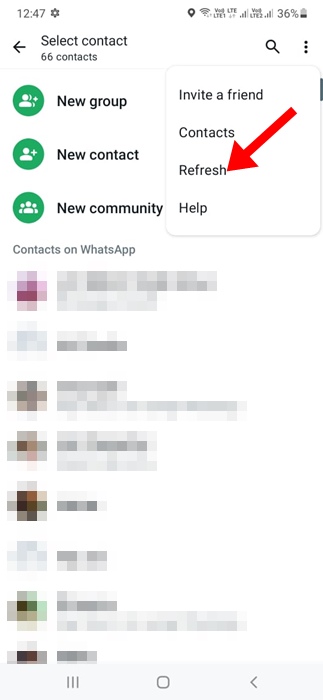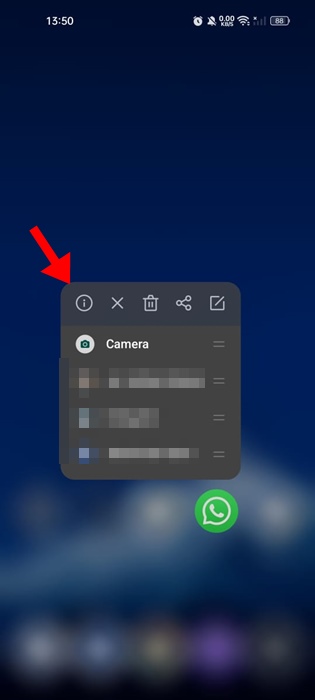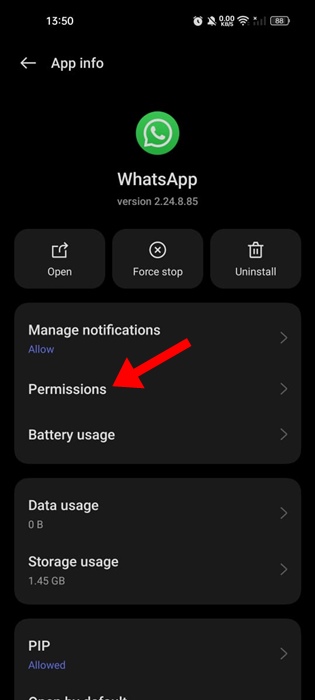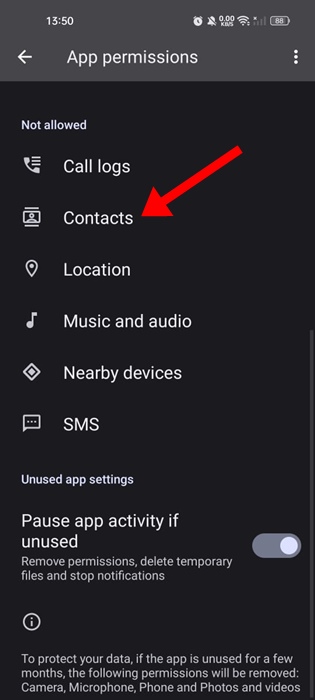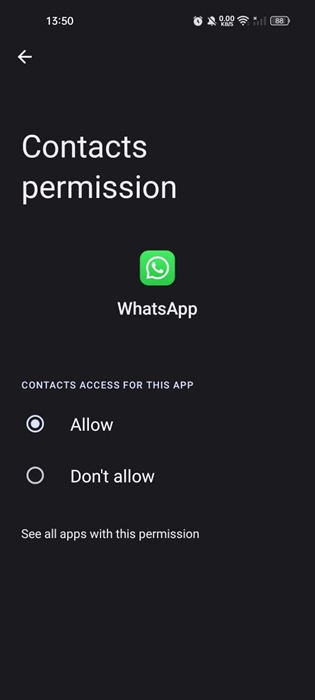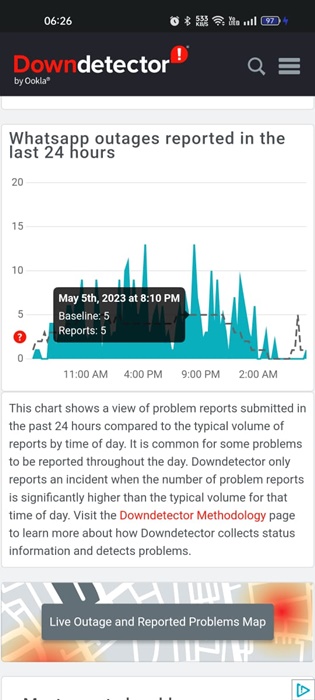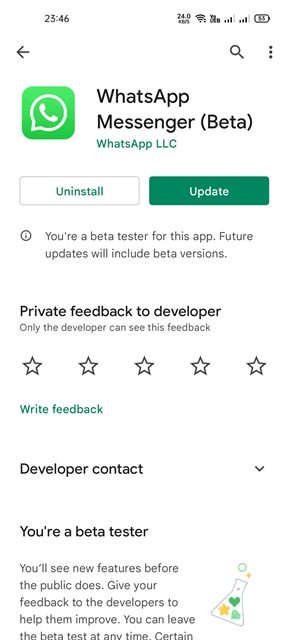How to Fix Contacts Not Showing Up on WhatsApp
While using WhatsApp on Android or iPhone, you may occasionally experience a few problems. One of the most annoying problems is WhatsApp not showing a specific contact despite being saved in the phone’s contact book.
This is a prominent problem on WhatsApp, as it doesn’t allow you to exchange texts or make calls to those contacts. So, what’s the reason behind Contacts not showing in WhatsApp? This guide will explain it.
Why Contacts Not Showing in WhatsApp?
WhatsApp may fail to show you specific contacts for various reasons. Below, we have listed a few reasons that prevent WhatsApp from showing contacts.
- WhatsApp app don’t have contact permission.
- The contact is not saved on your Phonebook
- WhatsApp’s servers are experiencing a problem.
- The contact is not available on WhatsApp.
- You’re using an outdated WhatsApp app.
How to Fix Contacts Not Showing Up on WhatsApp?
Now that you know all the possible reasons for Contacts not showing on WhatsApp, it’s time to troubleshoot. Here are the best things you can do to resolve the issue.
1. Make sure the Contact is Saved on your Phonebook
Before you try advanced troubleshooting, the very first thing you should do is confirm whether the contact is actually saved on your Android Phonebook.
If the contact is not saved in your Contact book, it won’t appear on WhatsApp. So, open the Phone by Google app on your Android and check whether the contact is saved.
If the contact is not saved, save it on your phone and then check on WhatsApp.
2. Refresh the WhatsApp Contacts
If you’ve just saved a specific contact and it’s not appearing on the WhatsApp app, you need to refresh the WhatsApp contacts. Here’s what you need to do.
1. Launch the WhatsApp app on your Android phone.
2. When the app opens, switch to the Chats tab.
3. On the Chats screen, tap on the three dots at the top right and select Refresh.
That’s it! Refreshing will fetch your latest contact list. The recently saved contacts will appear now.
3. Make Sure the Contact Permission is Granted
If you’re still unable to find the contact you’ve saved on your Phonebook, ensure that WhatsApp app has the contact permission. Here’s what you need to do.
1. Long press the WhatsApp app icon on your home screen. On the menu that appears, select App Info.
2. On the App Info screen, select Permissions.
3. On the App Permission screen, tap on Contacts.
4. Set ‘Allow’ on the Contacts Permissions.
That’s it! After granting the permission, relaunch the WhatsApp app and check if the contact shows up.
4. Make sure the WhatsApp Servers are not down
Backend problems are another reason for WhatsApp failing to fetch the contact from your phone book.
Like other similar services, WhatsApp’s servers can occasionally go down for maintenance work. When the servers are down, you won’t be able to make the most of the WhatsApp app.
So, head to this webpage and check if WhatsApp’s servers are experiencing any problems. If they are down for everyone, you need to wait for them to be restored.
5. Save Contacts in International Format
This nifty trick seems to help many WhatsApp users. If the contact saved on your address book misses the country code, you need to add it and then fetch the contact on the WhatsApp app.
Basically, you need to save the contact that you want to use on WhatsApp in full international format.
6. Clear the WhatsApp Cache
The cache data is supposed to accumulate over time. If the cache data stored by WhatsApp is corrupted, you will face issues like missing contact on the app. You can rule out such possibilities by clearing the WhatsApp Cache files. Here’s what you need to do.
1. Long press the WhatsApp app icon on your home screen and select App Info.
2. On the App Info screen, select Storage Usage.
3. On the Storage usage, tap on Clear Cache.
That’s it! This will clear all saved WhatsApp Cache on your Android phone.
7. Update the WhatsApp App
It’s possible that the version of WhatsApp app installed on your phone is outdated and has compatibility & sync issues. Since you don’t know the actual reason, you can try updating the WhatsApp app.
Also, there’s no harm in keeping Android apps up to date. To update the WhatsApp app, open the Google Play Store and search for WhatsApp.
Next, open the official WhatsApp app listing and tap on the Update. This will install all pending app updates.
8. Reinstall the WhatsApp App
Reinstallation should be your last resort, especially if you’ve tried all methods shared above and all failed.
Sometimes, reinstallation is the only solution to these types of problems on Android. Before you reinstall the app, make sure to create a Chat backup on the WhatsApp app.
Simply long press the WhatsApp app icon on your home screen and select Uninstall. Once uninstalled, reinstall the app from the Google Play Store.
Next, use your phone number to sign in to your WhatsApp account and restore the chat backup you’ve created before.
So, these are a few simple methods to fix Contacts not showing in the WhatsApp app for Android. If you need more help on this topic, let us know in the comments. Also, if you find this guide helpful, don’t forget to share it with your friends.
The post How to Fix Contacts Not Showing Up on WhatsApp appeared first on TechViral.
ethical hacking,hacking,bangla ethical hacking,bangla hacking tutorial,bangla tutorial,bangla hacking book,ethical hacking bangla,bangla,hacking apps,ethical hacking bangla tutorial,bangla hacking,bangla hacking pdf,bangla hacking video,bangla android hacking,bangla hacking tutorials,bangla fb hacking tutorial,bangla hacking book download,learn ethical hacking,hacking ebook,hacking tools,bangla ethical hacking course, tricks,hacking,ludo king tricks,whatsapp hacking trick 2019 tricks,wifi hacking tricks,hacking tricks: secret google tricks,simple hacking tricks,whatsapp hacking tricks,tips and tricks,wifi tricks,tech tricks,redmi tricks,hacking trick paytm cash,hacking trick helo app,hacking trick of helo app,paytm cash hacking trick,wifi password hacking,paytm cash hacking trick malayalam,hacker tricks, tips and tricks,pubg mobile tips and tricks,tricks,tips,tips and tricks for pubg mobile,100 tips and tricks,pubg tips and tricks,excel tips and tricks,google tips and tricks,kitchen tips and tricks,season 2 tips and tricks,android tips and tricks,fortnite tips and tricks,godnixon tips and tricks,free fire tips and tricks,advanced tips and tricks,whatsapp tips and tricks, facebook tricks,facebook,facebook hidden tricks,facebook tips and tricks,facebook latest tricks,facebook tips,facebook new tricks,facebook messenger tricks,facebook android app tricks,fb tricks,facebook app tricks,facebook tricks and tips,facebook tricks in hindi,tricks,facebook tutorial,new facebook tricks,cool facebook tricks,facebook tricks 2016,facebook tricks 2017,facebook secret tricks,facebook new tricks 2020,blogger blogspot seo tips and tricks,blogger tricks,blogger,blogger seo tips,blogger seo tips and tricks,seo for blogger,blogger seo in hindi,blogger seo best tips for increasing visitors,blogging tips and tricks,blogger blog seo,blogger seo in urdu,adsense approval trick,blogging tips and tricks for beginners,blogging tricks,blogger tutorial,blogger tricks 2016,blogger tricks 2017 bangla,tricks,bangla tutorial,bangla magic,bangla motivational video,bangla tricks,bangla tips,all bangla tips,magic tricks,akash bangla tricks,top 10 bangla tricks,tips and tricks,all bangla trick,bangla computer tricks,computer bangla tricks,bangla magic card tricks,ms word bangla tips and tricks,bangla computer tips,trick,psychology tricks,youtube bangla,magic tricks bangla,si trick Credit techviral