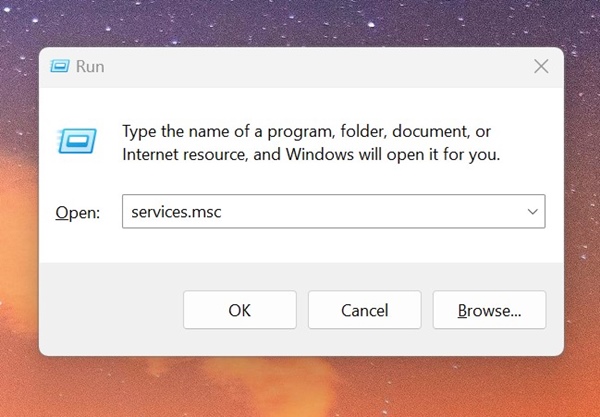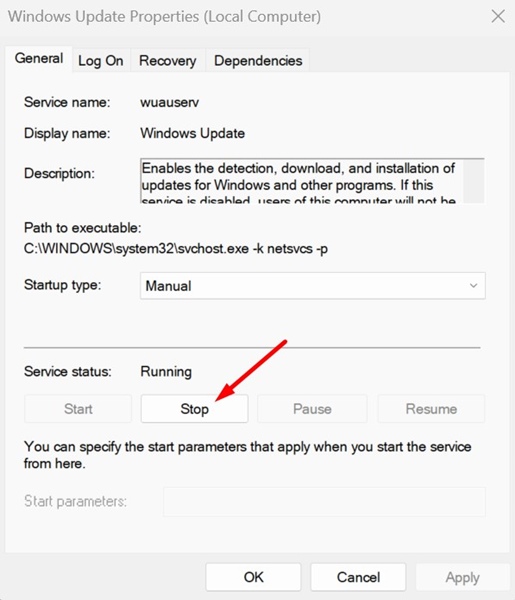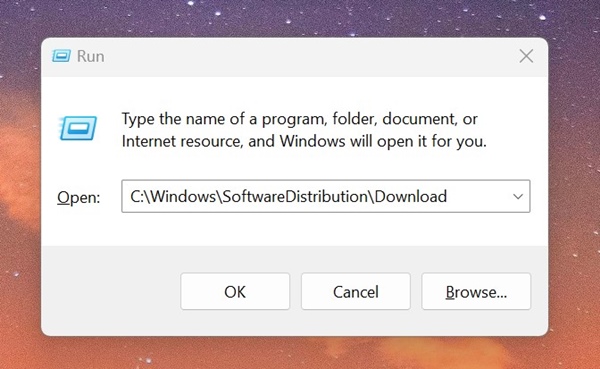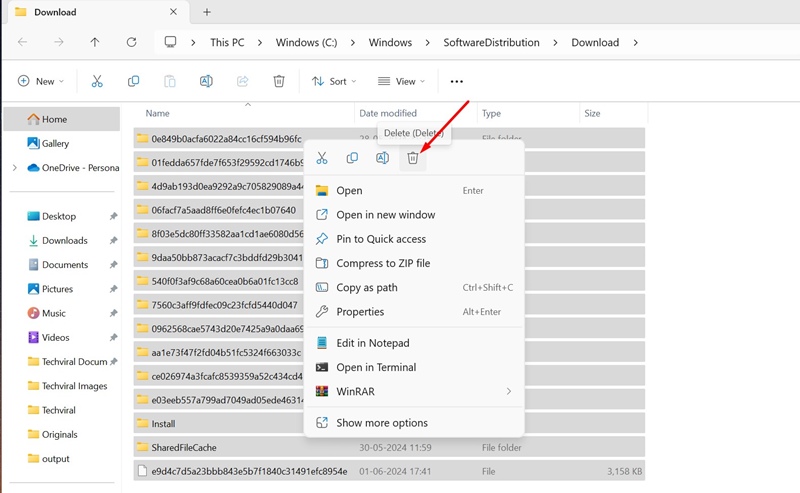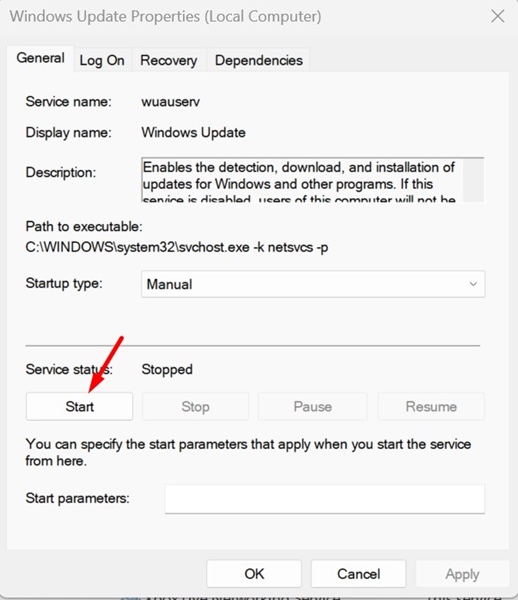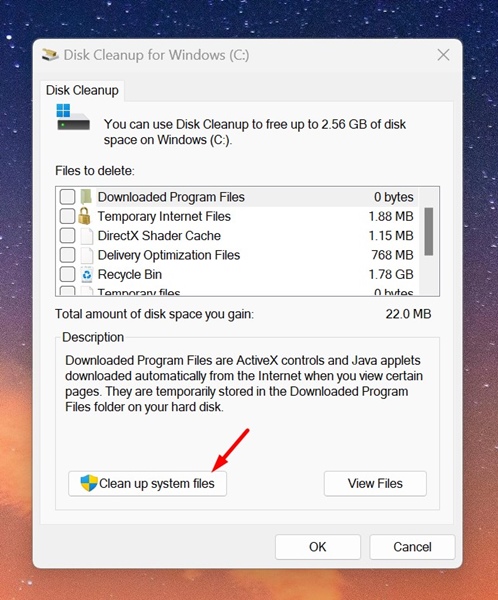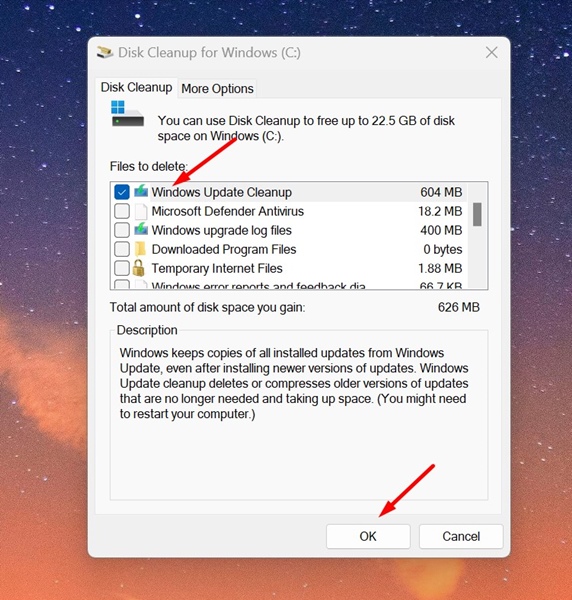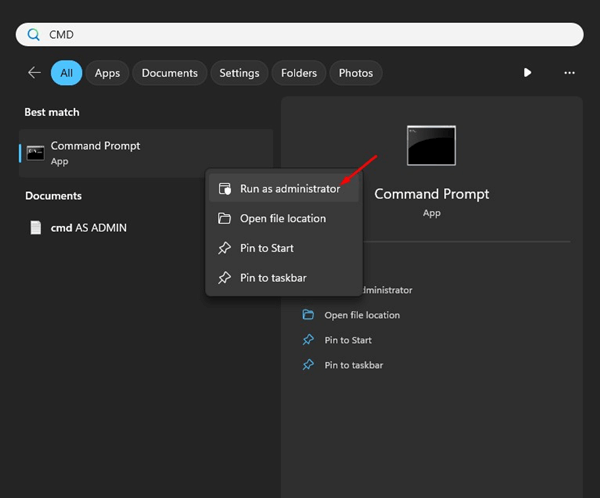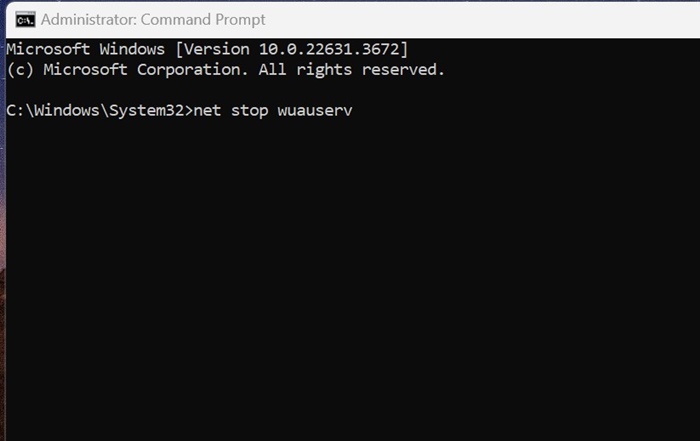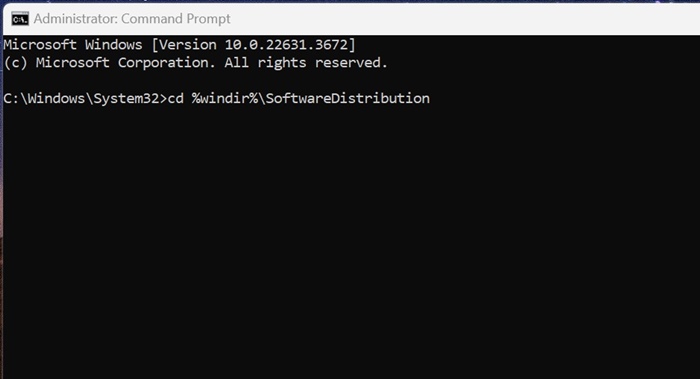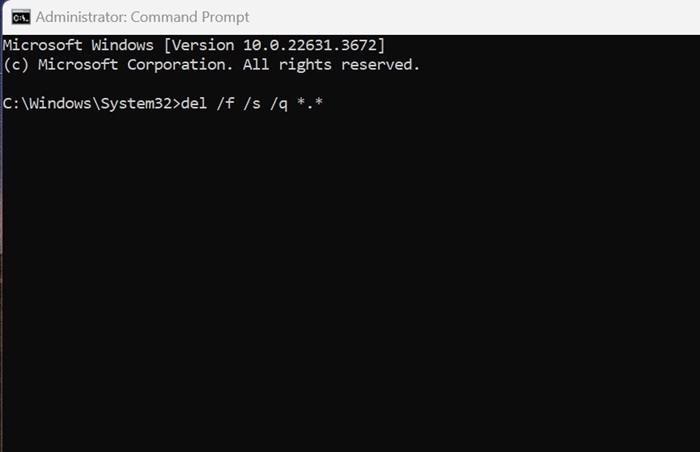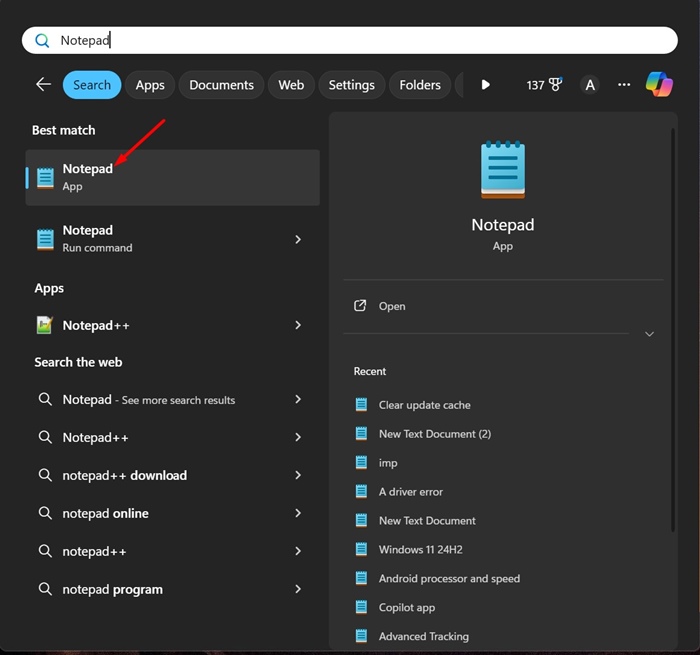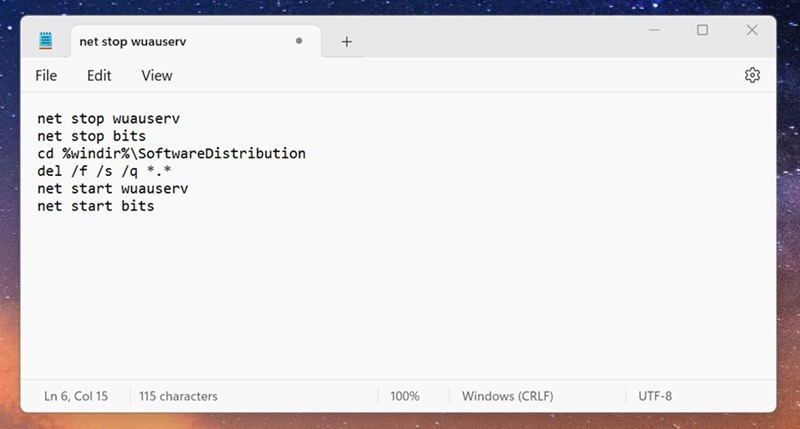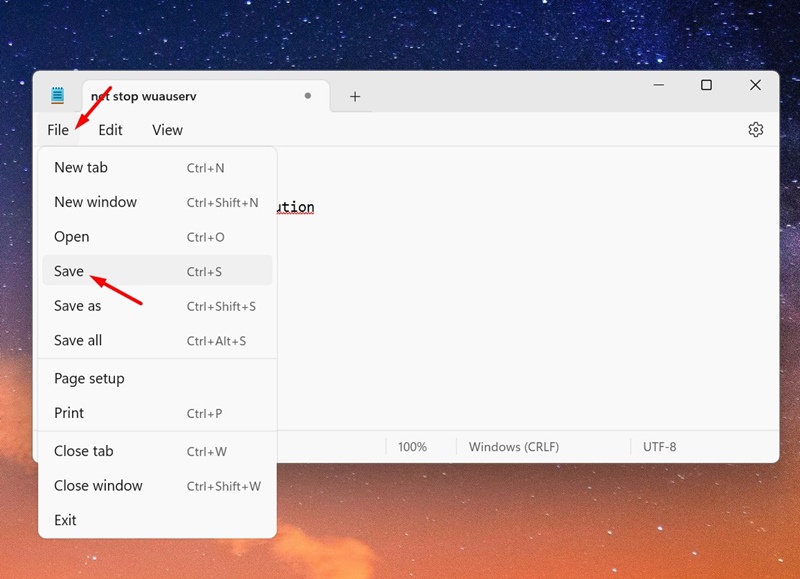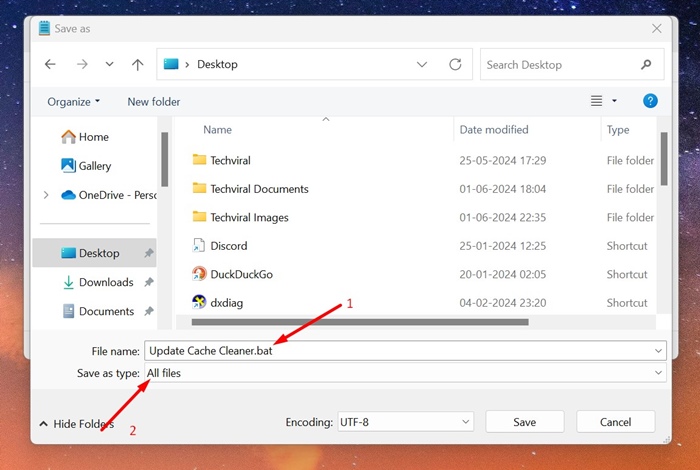How to Clear Windows Update Cache (4 Methods)
Windows 11 updates can sometimes take as much as 15GB of storage space on your device. Whenever a Windows update is available, many things are going on in the background.
The update tool downloads the updates and stores the files in a specific location for installation. If you choose to install the updates, Windows 11 will still keep the old files for rollback.
Such things can quickly use up your disk space; hence, it’s recommended to periodically clear the update cache on Windows 11. Clearing the update cache will definitely free up some handsome storage space on your computer.
1. Clear Update Cache Manually
Manually clearing the update cache is the easiest option, especially if you don’t feel comfortable using tools or the command line. Here’s how to do it manually on Windows 11.
1. Press the Windows Key + R button on your keyboard. On the RUN dialog box, type services.msc and press Enter.
2. Find Windows update Service and double click on it.
3. On the Windows Update Properties, click Stop.
4. Next, press the Windows Key + R button again to open the RUN dialog box.
5. This time, copy & paste this path and click OK.
C:\Windows\SoftwareDistribution\Download
6. On the SoftwareDistribution folder, press CTRL + A button to select all files. Once selected, right click and select Delete.
7. After deleting the files, empty the recycle bin.
8. Next, press Windows Key + R to open the RUN dialog box. Type services.msc and press Enter.
9. Find the Windows Update service and double click on it. On the Service Status, click Start.
2. Clear Update Cache on Windows 11 With Disk Cleanup Tool
You can also utilize the Disk Cleanup tool on Windows 11 to clear the update cache. Here’s how to use the Disk Cleanup utility to clear the Update Cache.
1. Type Disk Cleanup on the Windows 11 Search. Next, open the Disk Cleanup app from the list of Best Match results.
2. On the Disk Cleanup opens, click Clean up system files.
3. Uncheck all selected options first and then check the ‘Windows Update Cleanup’
4. Once done, click on OK.
5. On the Confirmation prompt, select Delete Files.
3. Clear Windows Update Cache Using Command Prompt
If you’re comfortable operating the command line tools, you can use the Command Prompt to clear the Windows Update Cache. Here’s what you need to do.
1. Type CMD in the Windows 11 Search. Next, right-click on CMD and select Run as administrator.
2. When the Command Prompt opens, execute these two commands to stop the Windows Update Service.
- net stop wuauserv
- net stop bits
3. After executing the two commands, run this command.
cd %windir%\SoftwareDistribution
4. Once done, execute this command to delete the Windows Update Cache.
del /f /s /q *.*
5. After deleting the Windows Update cache, you need to start the Windows Update Services again. To do so, execute these two commands one by one.
- net start wuauserv
- net start bits
4. Create a Script to Clear Windows Update Cache
If you want a quicker way to clear your update cache, it’s best to make a batch file out of commands. Whenever you want to free up disk space, just run this batch file. Here’s what you need to do.
1. Open Notepad on your Windows 11 PC.
2. Copy the script shared below and paste it into Notepad.
net stop wuauserv net stop bits cd %windir%\SoftwareDistribution del /f /s /q *.* net start wuauserv net start bits
3. Next, select File > Save from the Menu bar.
4. On the Save As Window, select Desktop. Enter a name of your choice in the File name field, then append .bat to the end of the file name. On the Save as type drop-down, select All Files and click Save.
5. The batch file will be created on your desktop. When you want to run it, right-click the Batch File and select Run as administrator.
These are a few simple ways to clear your update cache on Windows 11. If you need more help clearing your update cache, let us know in the comments. Also, if you find this guide helpful, share it with others.
The post How to Clear Windows Update Cache (4 Methods) appeared first on TechViral.
ethical hacking,hacking,bangla ethical hacking,bangla hacking tutorial,bangla tutorial,bangla hacking book,ethical hacking bangla,bangla,hacking apps,ethical hacking bangla tutorial,bangla hacking,bangla hacking pdf,bangla hacking video,bangla android hacking,bangla hacking tutorials,bangla fb hacking tutorial,bangla hacking book download,learn ethical hacking,hacking ebook,hacking tools,bangla ethical hacking course, tricks,hacking,ludo king tricks,whatsapp hacking trick 2019 tricks,wifi hacking tricks,hacking tricks: secret google tricks,simple hacking tricks,whatsapp hacking tricks,tips and tricks,wifi tricks,tech tricks,redmi tricks,hacking trick paytm cash,hacking trick helo app,hacking trick of helo app,paytm cash hacking trick,wifi password hacking,paytm cash hacking trick malayalam,hacker tricks, tips and tricks,pubg mobile tips and tricks,tricks,tips,tips and tricks for pubg mobile,100 tips and tricks,pubg tips and tricks,excel tips and tricks,google tips and tricks,kitchen tips and tricks,season 2 tips and tricks,android tips and tricks,fortnite tips and tricks,godnixon tips and tricks,free fire tips and tricks,advanced tips and tricks,whatsapp tips and tricks, facebook tricks,facebook,facebook hidden tricks,facebook tips and tricks,facebook latest tricks,facebook tips,facebook new tricks,facebook messenger tricks,facebook android app tricks,fb tricks,facebook app tricks,facebook tricks and tips,facebook tricks in hindi,tricks,facebook tutorial,new facebook tricks,cool facebook tricks,facebook tricks 2016,facebook tricks 2017,facebook secret tricks,facebook new tricks 2020,blogger blogspot seo tips and tricks,blogger tricks,blogger,blogger seo tips,blogger seo tips and tricks,seo for blogger,blogger seo in hindi,blogger seo best tips for increasing visitors,blogging tips and tricks,blogger blog seo,blogger seo in urdu,adsense approval trick,blogging tips and tricks for beginners,blogging tricks,blogger tutorial,blogger tricks 2016,blogger tricks 2017 bangla,tricks,bangla tutorial,bangla magic,bangla motivational video,bangla tricks,bangla tips,all bangla tips,magic tricks,akash bangla tricks,top 10 bangla tricks,tips and tricks,all bangla trick,bangla computer tricks,computer bangla tricks,bangla magic card tricks,ms word bangla tips and tricks,bangla computer tips,trick,psychology tricks,youtube bangla,magic tricks bangla,si trick Credit techviral