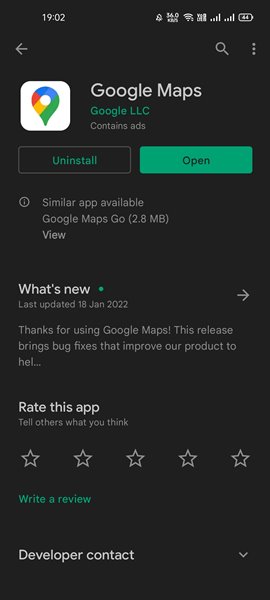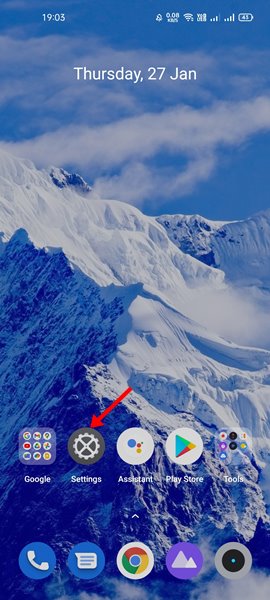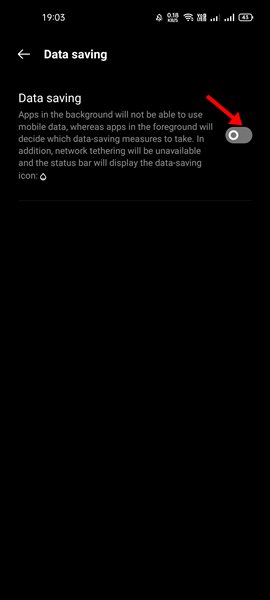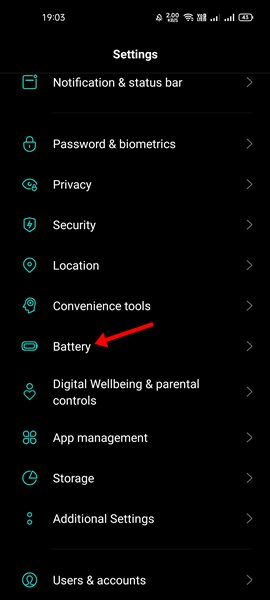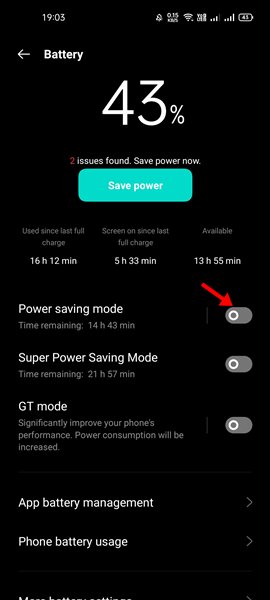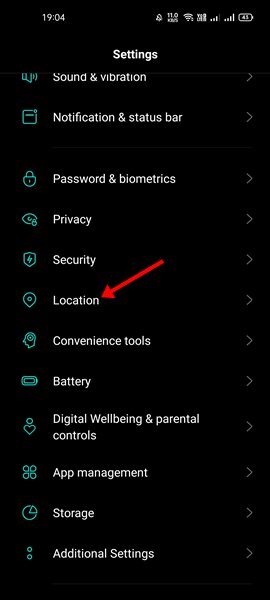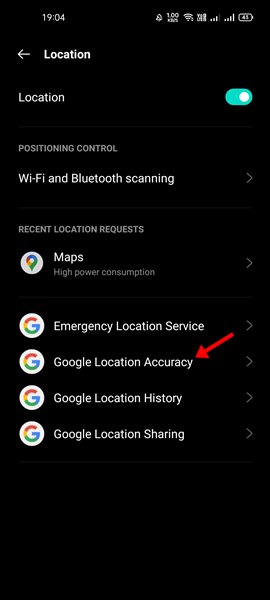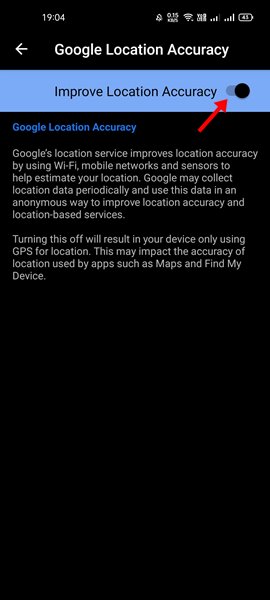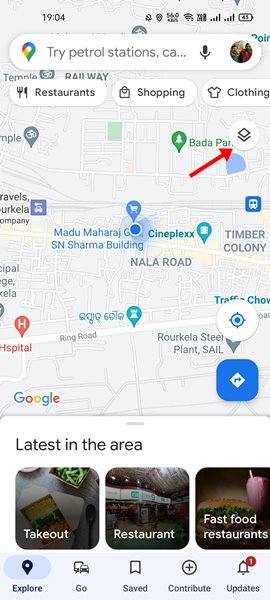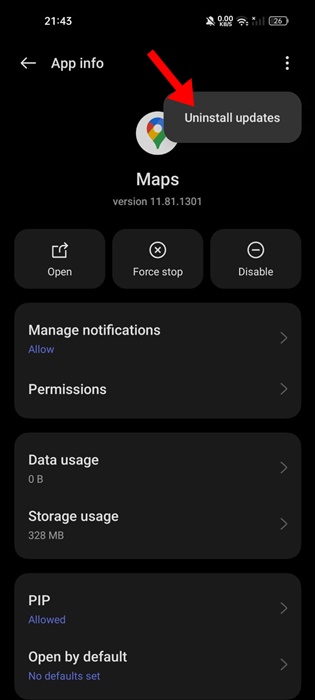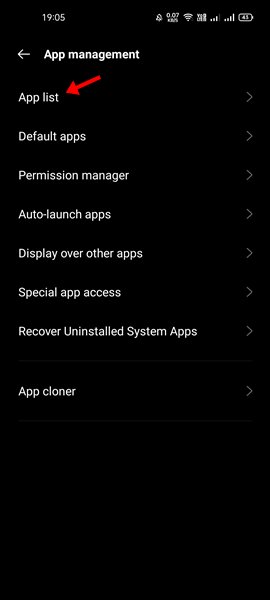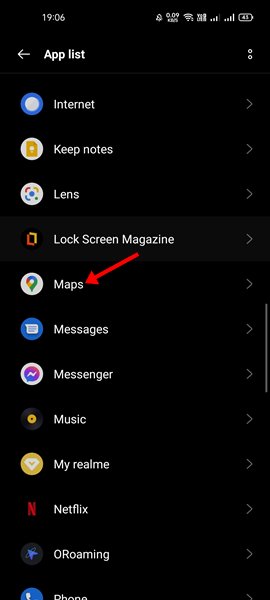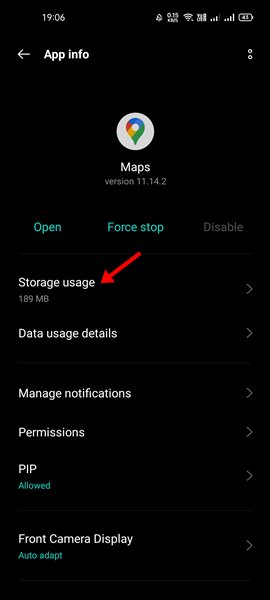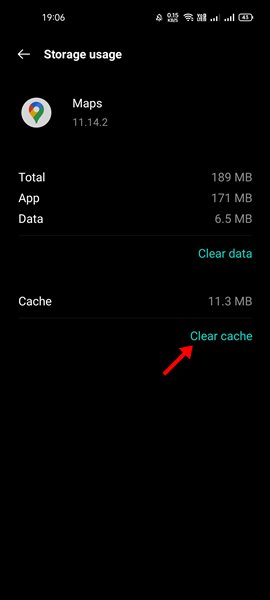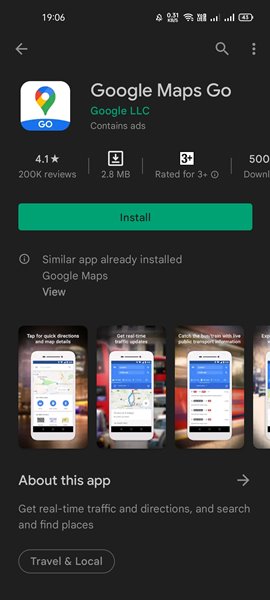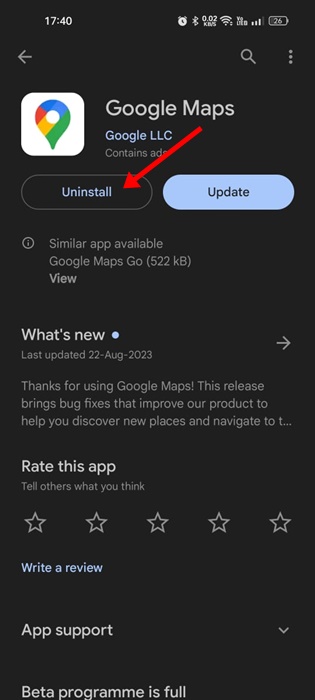How To Fix Slow Google Maps on Android (10 Best Ways)
Although Google Maps is a helpful app, many users face problems using it on their smartphones. Many Android users have recently reported the slow Google Maps problem on their devices.
If you rely on Google Maps to find routes, you would never want Google Maps to lag. Unfortunately, many users have also reported connection loss while using Google Maps on Android. So, if your Google Maps is slow and you are looking for ways to fix it, here’s what you need to do.
1. Update the Google Maps App
Slow Google Maps might result from corrupted files or bugs; hence, it’s recommended to update the Google Maps app on Android. Keeping apps & games updated ensures better performance and rules out incompatibility issues.
So, before trying other methods, head to the Google Play Store and update the Google Maps app for Android.
2. Disable the Data Saver Mode
Sometimes, Android’s data saver mode interferes with Google Maps’ ability to navigate through the roads smoothly. So, it’s best to turn off the Data Saver mode if you are experiencing a slow Google Maps problem.
1. Open Settings on your Android and tap on the Network.
2. Tap on the Data Usage option.
3. Now, scroll down and tap on the Data Saving option. Disable the Data Saving option to fix the slow Google Maps issue.
Important: The option to access Data Saving might vary from device to device. Data Saving is generally under ‘Network’, ‘Sim card & Mobile Data’, etc.
3. Turn off the Power Saving Mode
Power Saving mode on Android turns off the background app usage, leading to app usage issues. So, if you use your phone in power saver mode to extend the battery life, it can limit a few functionalities of Google Maps. So, it’s best to turn off the power-saving mode while using Google Maps.
1. First, open the Settings app on your Android smartphone.
2. On the Settings page, scroll down and tap the Battery option.
3. You will find the power-saving option on the Battery page. Turn off the power saver mode.
4. Turn on High Accuracy in Location
If you want location tracking on Google Maps to be more accurate, you must enable this option. This option not only improves accuracy but also leads to faster location detection. Here’s how to enable high accuracy in Location on Google Maps.
1. First, open the Settings app on your Android smartphone.
2. On the Settings page, scroll down and tap the Location option.
3. On the Location page, tap on the Google Location Accuracy.
4. On the next page, toggle on the Improve Location Accuracy button.
5. Switch to Default View on Google Maps
If you have been using Google Maps for a while, you might know that the app provides multiple map types – Default, Satellite, Terrain. The Satellite option uses more data and requires a capable processor to load the map quickly.
Switching to the default view is the best option if you have a mid-end smartphone. If you do so, the map will load quickly, fixing the slow Google Maps problem. Here’s what you need to do.
1. Open the Google Maps app on your Android and tap the squared shape icon.
2. You will now see a pop-up. You need to select Default under the Map type.
6. Go Back to the Original App Version
Another way to make Google Maps load faster is to return to the original app version. Here are the steps you need to follow.
- Open the Settings app on your phone.
- Next, select Apps and find the Google Maps app.
- On the App info screen, tap the three dots at the top right.
- On the menu that appears, select Uninstall Updates.
Remember that the steps to go back to the original app version may vary depending on your device.
7. Clear Google Maps Cache
If you face a slower Google Maps issue after following the above methods, you might need to clear the Google Maps Cache. Few users have reported fixing the slow Google Maps issue by clearing its cache. So, this may help.
1. First, open the Settings app on your Android smartphone.
2. On the Settings, tap on the Apps or App List.
3. Now, you will see a list of apps. Find and tap on Google Maps.
4. On the Google Maps app page, tap on the Storage and cache/Storage Usage option.
5. On the next screen, tap on the Clear cache option.
8. Use Google Maps Offline
Unstable or slow internet is another factor slowing down Google Maps. However, since internet problems can’t be ruled out immediately, we can download Google Maps offline.
If you use Google Maps to navigate a particular city or area, you can consider downloading the map of the city/area for offline usage. We have shared a detailed guide on how to use Google Maps offline.
It would be best to go through the article to download offline maps in Google Maps for easy navigation.
9. Use Google Maps Go
Google Maps Go is a lightweight version of Google Maps. Compared to Google Maps, Google Maps Go is less demanding and designed to run on low-end devices.
Google Maps Go runs fine even on 2G, 3G, and a slow internet connection. So, if you have slow internet speed and are using an old Android phone, it’s best to use Google Maps Go.
10. Reinstall the Google Maps App
If you are still experiencing slowness while using the Google Maps app for Android, it’s time to reinstall it.
There are chances that something is wrong with the app installation files, leading to Google Maps loading slowly on Android.
Reinstallation is the same as a clean installation, which will rule out incompatibility issues, bugs, and glitches and download fresh files from the Internet.
To reinstall Google Maps, open the Google Play Store and search for Google Maps. On the Google Maps app listing page, tap on the Uninstall button. This will uninstall the Google Maps app on your phone; once uninstalled, tap the Install button.
Slowness or lag in Google Maps can be frustrating, but it can be fixed by following these nine methods. I hope this article helped you! Please share it with your friends also. If you have any doubts, let us know in the comment box below.
The post How To Fix Slow Google Maps on Android (10 Best Ways) appeared first on TechViral.
ethical hacking,hacking,bangla ethical hacking,bangla hacking tutorial,bangla tutorial,bangla hacking book,ethical hacking bangla,bangla,hacking apps,ethical hacking bangla tutorial,bangla hacking,bangla hacking pdf,bangla hacking video,bangla android hacking,bangla hacking tutorials,bangla fb hacking tutorial,bangla hacking book download,learn ethical hacking,hacking ebook,hacking tools,bangla ethical hacking course, tricks,hacking,ludo king tricks,whatsapp hacking trick 2019 tricks,wifi hacking tricks,hacking tricks: secret google tricks,simple hacking tricks,whatsapp hacking tricks,tips and tricks,wifi tricks,tech tricks,redmi tricks,hacking trick paytm cash,hacking trick helo app,hacking trick of helo app,paytm cash hacking trick,wifi password hacking,paytm cash hacking trick malayalam,hacker tricks, tips and tricks,pubg mobile tips and tricks,tricks,tips,tips and tricks for pubg mobile,100 tips and tricks,pubg tips and tricks,excel tips and tricks,google tips and tricks,kitchen tips and tricks,season 2 tips and tricks,android tips and tricks,fortnite tips and tricks,godnixon tips and tricks,free fire tips and tricks,advanced tips and tricks,whatsapp tips and tricks, facebook tricks,facebook,facebook hidden tricks,facebook tips and tricks,facebook latest tricks,facebook tips,facebook new tricks,facebook messenger tricks,facebook android app tricks,fb tricks,facebook app tricks,facebook tricks and tips,facebook tricks in hindi,tricks,facebook tutorial,new facebook tricks,cool facebook tricks,facebook tricks 2016,facebook tricks 2017,facebook secret tricks,facebook new tricks 2020,blogger blogspot seo tips and tricks,blogger tricks,blogger,blogger seo tips,blogger seo tips and tricks,seo for blogger,blogger seo in hindi,blogger seo best tips for increasing visitors,blogging tips and tricks,blogger blog seo,blogger seo in urdu,adsense approval trick,blogging tips and tricks for beginners,blogging tricks,blogger tutorial,blogger tricks 2016,blogger tricks 2017 bangla,tricks,bangla tutorial,bangla magic,bangla motivational video,bangla tricks,bangla tips,all bangla tips,magic tricks,akash bangla tricks,top 10 bangla tricks,tips and tricks,all bangla trick,bangla computer tricks,computer bangla tricks,bangla magic card tricks,ms word bangla tips and tricks,bangla computer tips,trick,psychology tricks,youtube bangla,magic tricks bangla,si trick Credit techviral