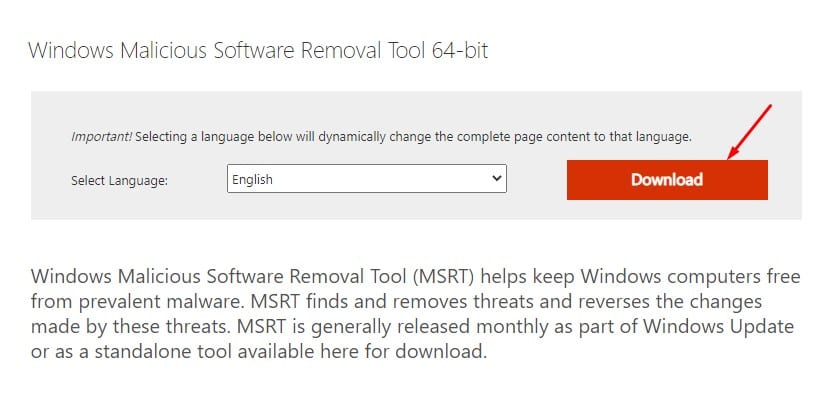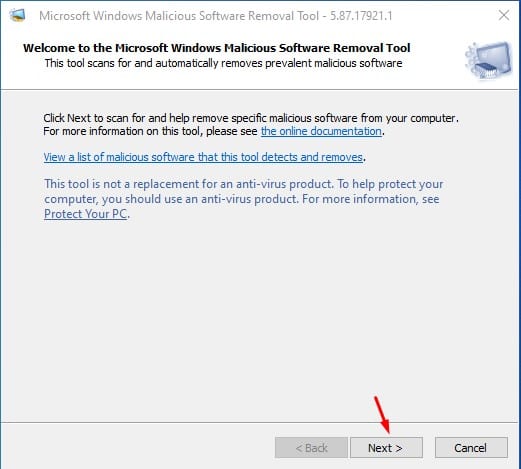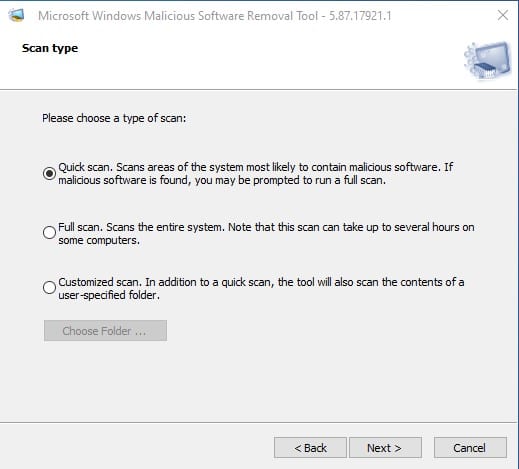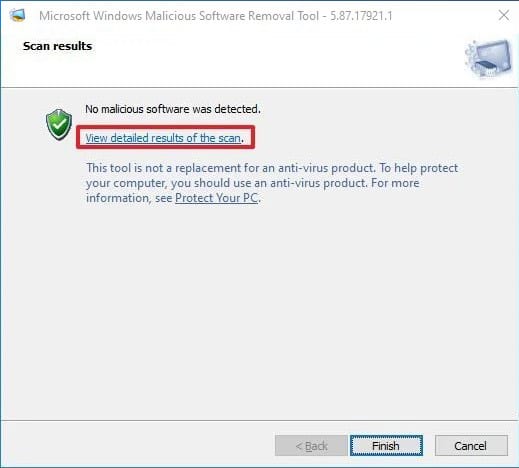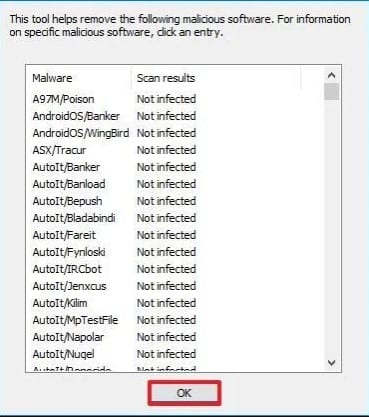How to Use MSRT Tool on Windows to Remove Malicious Programs
Windows Security is a great security suite that protects your computer from various security threats, such as viruses, malware, and spyware.
Thanks to Windows Security, Windows users no longer need to rely on additional antivirus software for real-time protection.
What is a Malicious Software Removal Tool (MSRT)?
Although Windows Security can avoid most security threats, Microsoft has introduced another security tool to safeguard your computer.
It’s already a part of your Windows that Microsoft updates regularly to detect and remove known security threats.
The Malicious Software Removal tool receives a new update every three months, which usually appears on the Windows update page.
After Windows downloads the newer version of the MSRT tool, it will automatically run itself in the background without interrupting your work. It will display the report about the malicious software if it finds an infection.
How is the MSRT Tool different from Windows Security?
The Malicious Software Removal Tool is designed to run on an already infected system. That means if your system is breached, you will like to run this instead.
The MSRT tool doesn’t provide real-time protection like Microsoft Defender, nor can it remove harmful software that is not actively running.
After scanning your system, it lists the malware and shows instructions on how to deal with a specific set of malware. So, it’s a utility that helps to remove unwanted software that Windows Defender missed in the first place.
Download & Run Microsoft’s MSRT Tool on Windows
If you believe that your PC has some unwanted software, you can run this program. You can always download and run the standalone version of MSRT to manually check and remove malicious software.
1. First, open this webpage and click the Download button.
2. It’s a portable tool that doesn’t need any installation.
3. Double-click on the executable file and click on the Next button.
4. You will find three scan type options – Quick Scan, Full Scan, and Customized Scan.
5. If you want to scan your entire system, select the Full Scan. The Quick Scan option scans the folders likely to have malicious software. The Customized scan performs a quick scan on the folder you have specified.
6. Select the type of scan you want to perform and wait until the scan completes.
7. Once completed, click on the View Detailed Results of the Scan option. It will list all scan details.
8. The MSRT tool also creates a log file about the scan result. You can find the log file on C:\Windows\Debug\mrt.log
Note: The Malicious Software Removal Tool is good, but it’s not a perfect replacement for a premium antivirus suite. It would be best not to depend solely on MSRT to safeguard your system, as it doesn’t offer real-time protection and only deals with a specific scope of malware.
This article is all about using Windows 10 using Microsoft’s Malicious Software Removal tool. I hope this article helped you! Please share it with your friends also. If you have any questions, let us know in the comment box below.
The post How to Use MSRT Tool on Windows to Remove Malicious Programs appeared first on TechViral.
ethical hacking,hacking,bangla ethical hacking,bangla hacking tutorial,bangla tutorial,bangla hacking book,ethical hacking bangla,bangla,hacking apps,ethical hacking bangla tutorial,bangla hacking,bangla hacking pdf,bangla hacking video,bangla android hacking,bangla hacking tutorials,bangla fb hacking tutorial,bangla hacking book download,learn ethical hacking,hacking ebook,hacking tools,bangla ethical hacking course, tricks,hacking,ludo king tricks,whatsapp hacking trick 2019 tricks,wifi hacking tricks,hacking tricks: secret google tricks,simple hacking tricks,whatsapp hacking tricks,tips and tricks,wifi tricks,tech tricks,redmi tricks,hacking trick paytm cash,hacking trick helo app,hacking trick of helo app,paytm cash hacking trick,wifi password hacking,paytm cash hacking trick malayalam,hacker tricks, tips and tricks,pubg mobile tips and tricks,tricks,tips,tips and tricks for pubg mobile,100 tips and tricks,pubg tips and tricks,excel tips and tricks,google tips and tricks,kitchen tips and tricks,season 2 tips and tricks,android tips and tricks,fortnite tips and tricks,godnixon tips and tricks,free fire tips and tricks,advanced tips and tricks,whatsapp tips and tricks, facebook tricks,facebook,facebook hidden tricks,facebook tips and tricks,facebook latest tricks,facebook tips,facebook new tricks,facebook messenger tricks,facebook android app tricks,fb tricks,facebook app tricks,facebook tricks and tips,facebook tricks in hindi,tricks,facebook tutorial,new facebook tricks,cool facebook tricks,facebook tricks 2016,facebook tricks 2017,facebook secret tricks,facebook new tricks 2020,blogger blogspot seo tips and tricks,blogger tricks,blogger,blogger seo tips,blogger seo tips and tricks,seo for blogger,blogger seo in hindi,blogger seo best tips for increasing visitors,blogging tips and tricks,blogger blog seo,blogger seo in urdu,adsense approval trick,blogging tips and tricks for beginners,blogging tricks,blogger tutorial,blogger tricks 2016,blogger tricks 2017 bangla,tricks,bangla tutorial,bangla magic,bangla motivational video,bangla tricks,bangla tips,all bangla tips,magic tricks,akash bangla tricks,top 10 bangla tricks,tips and tricks,all bangla trick,bangla computer tricks,computer bangla tricks,bangla magic card tricks,ms word bangla tips and tricks,bangla computer tips,trick,psychology tricks,youtube bangla,magic tricks bangla,si trick Credit techviral