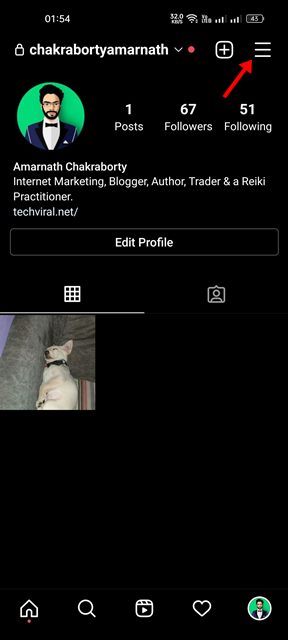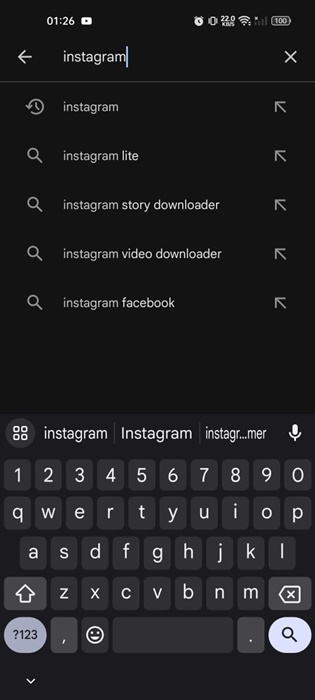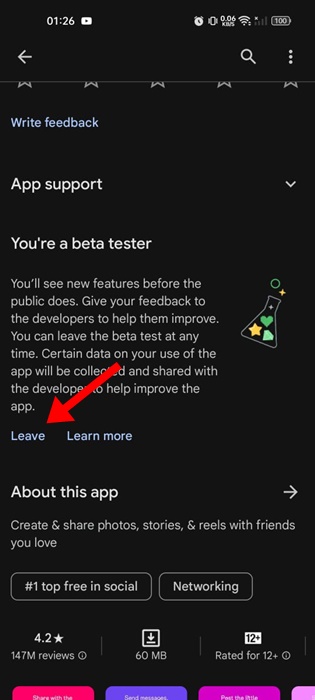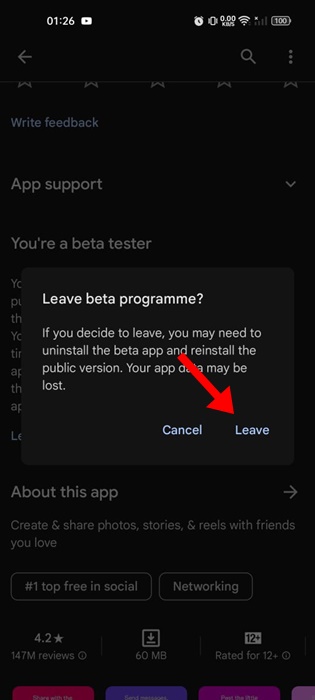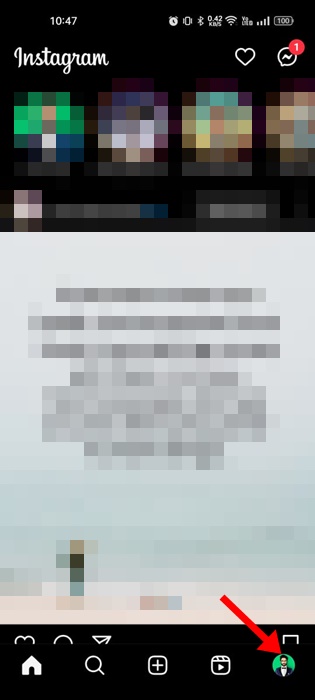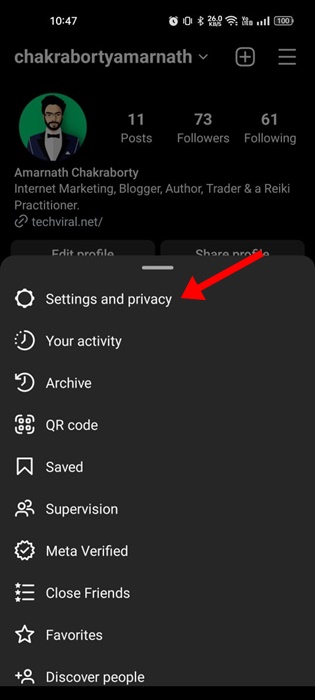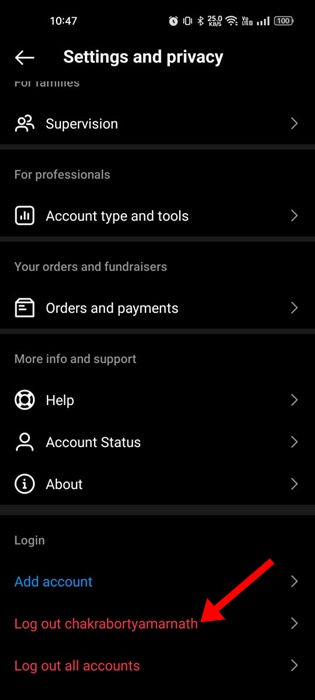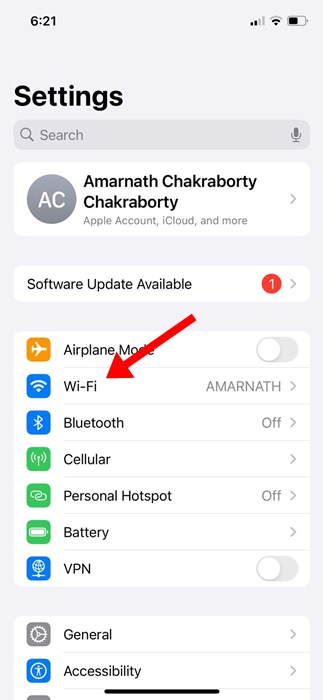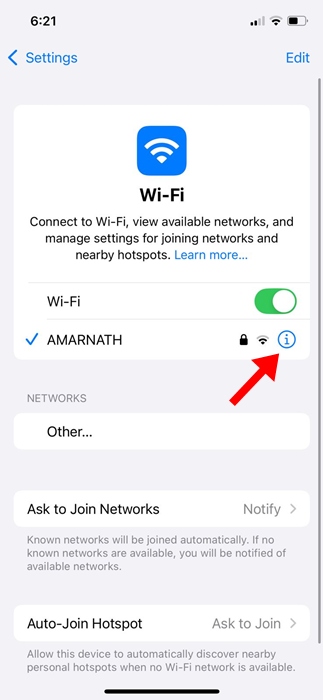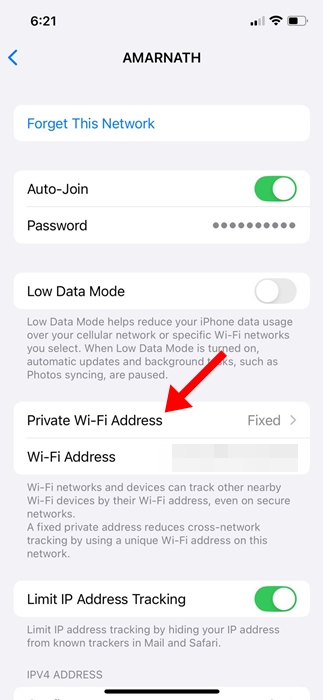How to Fix Instagram Stories Freezing in 2024 (12 Methods)
While the Instagram app is feature-rich, a few features may sometimes malfunction. For example, many users have recently claimed their Instagram video freezes, but the audio continues.
The video can be on your Instagram feed, story, or reel. So, if you are experiencing video freezing issues on Instagram, continue reading the article. Below, we have shared all possible methods to fix Instagram Stories keep freezing issue.
Why is Instagram Video Freezing?
If an Instagram video freezes but the sound continues, this is usually a problem with your internet. If your internet is not stable, you will experience such problems.
Also, several versions of Instagram have this problem, and the best way to resolve it is to update the app from the Google Play Store or iOS App Store.
Below, we have listed all possible reasons why Instagram videos stop after a few seconds or freeze.
- Your Instagram app is outdated.
- Your internet connection is not stable.
- Instagram’s servers are down.
- Instagram app’s cache files are corrupted.
- You are using VPN/Proxy Services.
Now that you know all the possible reasons why Instagram videos freeze but sound continues, you may want to troubleshoot the issue. Below, we have shared a few best ways to resolve Instagram video (Reels, Stories, Feed) freeze issues.
1. Check Your Internet Connection
This is the first thing you should do once you notice Instagram videos freezing. If your internet is not stable, Instagram videos will fail to play or won’t load.
You will also face other issues, such as Instagram photos not showing, videos not loading, and reels not scrolling.
Hence, before following the next methods, head to the fast.com website and confirm your internet is stable. If you have internet issues, you can try switching to a different network or mobile data.
2. Update the Instagram App
If your internet is stable but Instagram reel videos are still freezing, you must update your Instagram app.
Updating the Instagram app will possibly remove the bugs or glitches preventing Reels or Stories from loading properly.
So, head to the Google Play Store or Apple App Store and update your Instagram account. Once updated, open the app and play the Reels/Stories again.
3. Check if Instagram is down
Like every social networking site, Instagram’s servers are often down for maintenance. And when the servers are down, the Instagram video will freeze no matter how hard you try.
You will also face other problems, such as Instagram videos freezing but the audio continuing, images not loading on the Instagram feed, messages not loading properly, etc.
To check if Instagram’s servers are down, check out this webpage from Downdetector. If the servers are down, you must wait until the service is restored.
4. Force Stop & reopen the Instagram app
Force closing is an evergreen solution to various Android app problems. When you force-stop an app, all background processes and services related to that app are released from the memory.
So, if any background process is interfering with the Instagram app’s functionality, it will be fixed instantly. Here’s how to force-stop the Instagram app.
1. First, long press on the Instagram app icon and select App Info.
2. Tap the Force Stop option on the App Info screen.
3. This will force stop the Instagram app. Now open the Instagram app again.
5. Disable Instagram’s Data Saver Mode
Data Saver mode on Instagram is useful as it reduces data consumption. However, the same feature can sometimes interfere with stories’ playback. Here’s how to turn it off.
1. Open the Instagram app and tap the Profile Picture at the bottom-right corner.
2. On the next screen, tap on the hamburger menu at the top-right corner.
3. Select’ Settings’ From the list of options that appear.
4. On Settings, select Account.
5. On the Account screen, tap on Mobile data use.
6. Next, in the mobile data settings, turn off the toggle for Data Saver.
This will disable Instagram’s Data Saver Mode. Once disabled, recheck the Instagram Story; it won’t freeze this time.
6. Disable the VPN/Proxy Services
Instagram video freezes, but audio playing issues may occur due to the use of VPN or Proxy services.
If you are using a VPN or Proxy app on your smartphone, it’s recommended that you disable it and then play the videos. When you use VPN or proxy services, your Instagram app tries to connect with a different server far from your actual location.
This process lengthens the connection time and creates video playback issues. Hence, turn off the VPN/Proxy apps and then play the Instagram video again.
7. Clear Instagram Cache and Data
Apps like Instagram use cached data to provide a smooth user experience. However, if this cached data gets corrupted for any reason, it will create problems.
The best you can do to resolve cache-related issues is to clear the App’s cached data. Here’s how to clear the Instagram app cache on Android.
1. Long press on the Instagram app icon and select App Info.
2. On the App Info screen, tap Storage usage.
3. On the Storage usage, tap on the Clear Cache button and then on Clear Data.
This will clear the Instagram app’s cached data. Once done, reopen the Instagram app and sign in to your account.
8. Leave the Instagram Beta Programme
If you’ve joined the Instagram Beta Programme to test the experimental feature, it’s time to leave the Beta Programme for the good.
The beta release of the Instagram app often has bugs & glitches that may ruin the in-app experience. Occasionally, you may face issues like Stories freezing, feed not loading, etc.
You can eliminate all such issues by leaving the Instagram Beta Programme. Here’s what you need to do.
1. Launch the Google Play Store and search for Instagram.
2. Open the official Instagram app listing.
3. Next, move down to the App Support section. Tap on the Leave on the You’re a beta tester.
4. On the confirmation prompt, tap Leave.
This will immediately leave the Instagram beta program. Next, update the Instagram app to switch back to the stable version.
9. Make sure the Device Storage is not too full
Several Instagram users have reported on Reddit that Instagram Stories keeps freezing issues appearing when the phone storage is too full.
Not only that, but they even claimed to resolve the issue just by freeing up some storage space. So, if Instagram Stories keeps freezing at regular intervals, you can try clearing your phone’s storage space.
Removing unused apps or games is the best way to get started. You can also try clearing the junk files, duplicate photos/videos, duplicate contacts, etc.
10. Log Out and Log In
Many Instagram users have found logging out and logging back into their accounts helpful. Actually, Instagram Stories freezing is a result of a bug that has forced users to re-login to their accounts in the past.
While Instagram has rolled out an update to fix the bug, if you are using an older version of the app, you can try logging out and logging back into your account. Here’s what you need to do.
1. Open the Instagram app and tap on your profile picture at the bottom right.
2. On the Profile screen, tap on the hamburger menu at the top right.
3. On the menu that appears, select Settings and Privacy.
4. Now scroll down to the bottom and tap on Log out.
5. This will log you out. Once logged out, log in to your Instagram account again.
11. Reinstall the Instagram App
If Instagram Stories are still freezing, you should reinstall the Instagram application.
Reinstallation is the only remaining option for dealing with Instagram video freeze issues. However, reinstallation will remove your account details and all saved data.
To reinstall the Instagram app, press the Instagram app icon and select ‘Uninstall’. Once uninstalled, install the Instagram app again. This should fix the issue.
12. Turn Off the Private WiFi Address on iPhone
If you’re using an Instagram app on your iPhone and experiencing the same problem, you need to turn off the private WiFi address settings.
I don’t know how it works, but many Reddit users have found the solution by turning off their iPhone’s Private WiFi Address Settings. You can try doing that as well and see if it works.
1. Launch the Settings app on your iPhone.
2. When the Settings app opens, tap on WiFi.
3. Next, tap the (i) icon next to the WiFi network you’re currently connected to.
4. On the next screen, tap on Private WiFi address.
5. On the Private WiFi Address screen, select Off.
Also read: How to View Sent Photos on Instagram
Instagram Stories freezing can be frustrating, but it can be fixed by following the methods we have shared in this article. In the comments below, let us know if you need help resolving Instagram video freeze issues.
The post How to Fix Instagram Stories Freezing in 2024 (12 Methods) appeared first on TechViral.
ethical hacking,hacking,bangla ethical hacking,bangla hacking tutorial,bangla tutorial,bangla hacking book,ethical hacking bangla,bangla,hacking apps,ethical hacking bangla tutorial,bangla hacking,bangla hacking pdf,bangla hacking video,bangla android hacking,bangla hacking tutorials,bangla fb hacking tutorial,bangla hacking book download,learn ethical hacking,hacking ebook,hacking tools,bangla ethical hacking course, tricks,hacking,ludo king tricks,whatsapp hacking trick 2019 tricks,wifi hacking tricks,hacking tricks: secret google tricks,simple hacking tricks,whatsapp hacking tricks,tips and tricks,wifi tricks,tech tricks,redmi tricks,hacking trick paytm cash,hacking trick helo app,hacking trick of helo app,paytm cash hacking trick,wifi password hacking,paytm cash hacking trick malayalam,hacker tricks, tips and tricks,pubg mobile tips and tricks,tricks,tips,tips and tricks for pubg mobile,100 tips and tricks,pubg tips and tricks,excel tips and tricks,google tips and tricks,kitchen tips and tricks,season 2 tips and tricks,android tips and tricks,fortnite tips and tricks,godnixon tips and tricks,free fire tips and tricks,advanced tips and tricks,whatsapp tips and tricks, facebook tricks,facebook,facebook hidden tricks,facebook tips and tricks,facebook latest tricks,facebook tips,facebook new tricks,facebook messenger tricks,facebook android app tricks,fb tricks,facebook app tricks,facebook tricks and tips,facebook tricks in hindi,tricks,facebook tutorial,new facebook tricks,cool facebook tricks,facebook tricks 2016,facebook tricks 2017,facebook secret tricks,facebook new tricks 2020,blogger blogspot seo tips and tricks,blogger tricks,blogger,blogger seo tips,blogger seo tips and tricks,seo for blogger,blogger seo in hindi,blogger seo best tips for increasing visitors,blogging tips and tricks,blogger blog seo,blogger seo in urdu,adsense approval trick,blogging tips and tricks for beginners,blogging tricks,blogger tutorial,blogger tricks 2016,blogger tricks 2017 bangla,tricks,bangla tutorial,bangla magic,bangla motivational video,bangla tricks,bangla tips,all bangla tips,magic tricks,akash bangla tricks,top 10 bangla tricks,tips and tricks,all bangla trick,bangla computer tricks,computer bangla tricks,bangla magic card tricks,ms word bangla tips and tricks,bangla computer tips,trick,psychology tricks,youtube bangla,magic tricks bangla,si trick Credit techviral