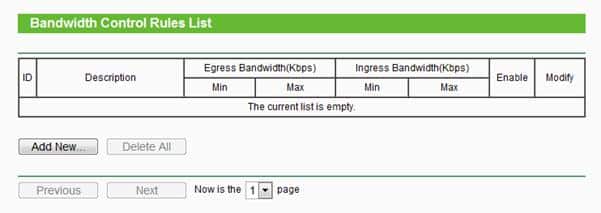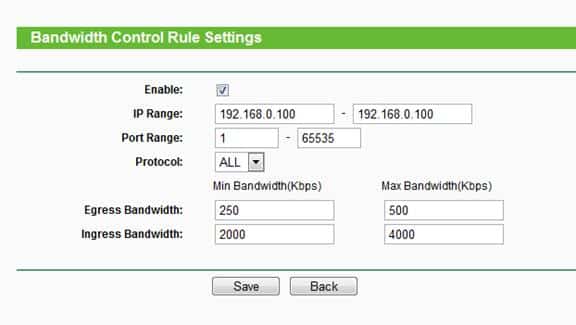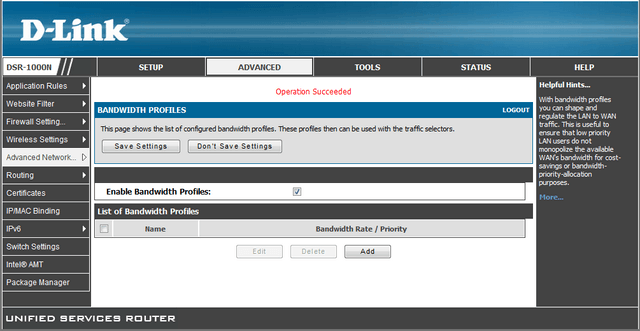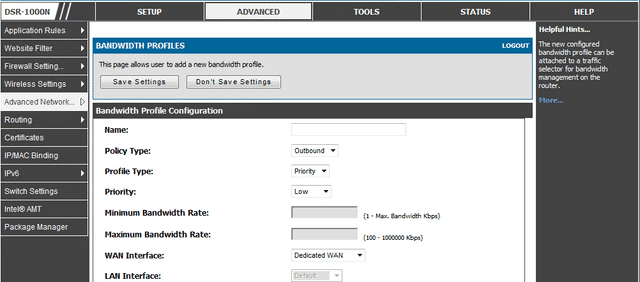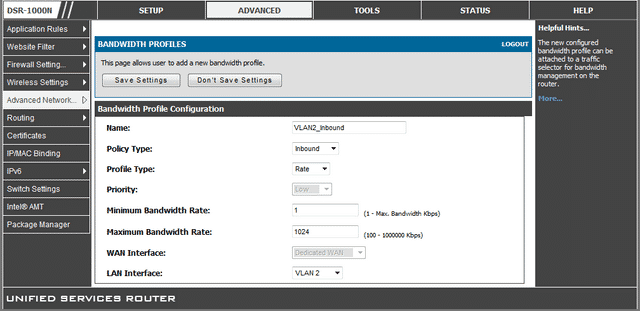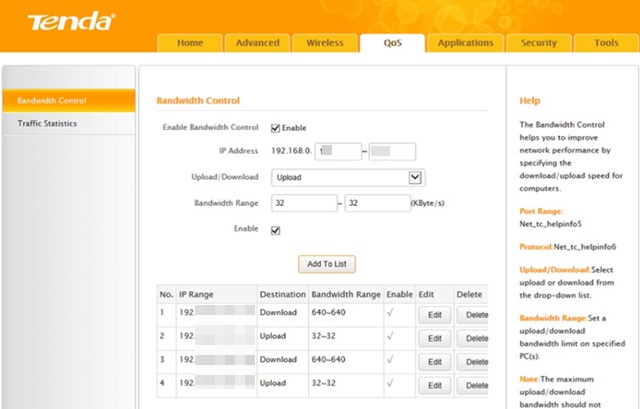How To Limit Internet Bandwidth Of WiFi Users in 2024
Certain Windows tools are available online to view devices connected to the WiFi network. These WiFi tools provide complete details of the connected devices, such as IP Address and MAC Address. However, you can’t use these tools to limit bandwidth consumption.
If you set a Bandwidth limit, you can cut off the extra cost you pay for overusing the internet. Many Windows Bandwidth Limiter apps are available online, but guess what? You don’t need a third-party app to limit Bandwidth.
Most modems and routers now offer a bandwidth manager, which controls all connected devices’ speed and data usage. Here’s how to limit the bandwidth of WiFi users.
1. TP-Link
Follow some simple steps below to set up bandwidth control on the TP-Link Router. However, make sure to follow the steps accordingly to avoid any errors.
1. First, open your web browser, and on the URL bar, type in the default access like http://tplinkwifi.net.
2. In the next step, you will be asked to enter the ID and Password. If you haven’t changed the password, the default is usually ‘admin’ in lowercase.
3. Now, click on the Bandwidth Control Settings from the left-hand side menu.
4. Head to the Bandwidth Control > Rules List and click Add New.
5. Next, you will be asked to enter the IP Address. Enter the device’s IP Address to which you want to apply the bandwidth rule. Under the Egress Bandwidth enter the Max and Min upload speed limit. Under the Ingress Bandwidth, enter the min and max download speed. The default number is 0.
6. Finally, click on Save.
If you want to remove the Bandwidth limit, head to the same page and delete the rule.
2. D-Link
Like TP-Link, D-Link routers allow users to set up Bandwidth control. To do so, follow the simple steps given below.
1. First, log in to the D-link router login page and click on Advanced from the top menu bar. Then, hover over the Advanced Network, and under Traffic Management, click on Bandwidth Profiles.
2. Now, you must enable the Enable Bandwidth Profiles tickbox and click Save. Next, click on Add to create a new bandwidth limit.
3. Name the profile and change the Profile Type to Rate from the drop-down menu. Next, enter the Minimum and Maximum Bandwidth Rate and click on Save Settings.
4. Now, from the left-hand side menu, click on ‘Traffic Control’ and check the ‘Enable Traffic Control’. Now scroll down, and under the ‘Traffic Control Rules’ enter the IP Address and select the rule you have created above.
3. Tenda
Like every other router manufacturer, Tenda also allows users to set up bandwidth control. Here’s how you can limit internet speed in Tenda Router.
- Open your web browser. Now, use the gateway IP to log into your router admin page.
- Log in with your username & password and select the Advanced Tab.
- Select the DHCP client list option on the right side.
- On the right, you will see all devices connected to your network.
- Note down the IP Address of the device on which you want to apply the speed limit.
- Switch to the QOS tab and enable the checkbox for Enable Bandwidth Control.
- Enter the IP Address and set the upload/download limit and bandwidth range.
- Once done, click on the Add to List button.
That’s it! You must repeat the steps for every device you want to control the internet speed or bandwidth limit.
4. Linksys Router
If you have a LinkSys Router, you need to follow these steps to limit the internet bandwidth of WiFi users.
- Use the gateway IP to log into your home router as admin.
- On the main screen, navigate to the Applications & Gaming > QoS.
- On the QoS menu, click the Upstream Bandwidth drop-down and select MAC Address.
- Enter the name and MAC Address of the device for which you want to define bandwidth.
- On the Priority drop-down, select between High and Low. If you select low, the device’s overall bandwidth will be limited the most.
5. Netgear Router
If you have a Netgear router, follow these steps to limit the internet bandwidth of WiFi users.
- Log in to the Netgear router page with the Gateway IP.
- From the main menu, navigate to the Advanced > Setup > QoS Setup.
- Select Setup QoS rule and select Add Priority Rule.
- On the Priority Category menu, choose Mac Address.
- Next, select the priority level to set the bandwidth limit. You can set it from Highest to Low.
- Once done, click Apply to save the changes.
This is how you can manually limit Bandwidth on a Network. If you have any other doubts, discuss them with us in the comment box below.
The post How To Limit Internet Bandwidth Of WiFi Users in 2024 appeared first on TechViral.
ethical hacking,hacking,bangla ethical hacking,bangla hacking tutorial,bangla tutorial,bangla hacking book,ethical hacking bangla,bangla,hacking apps,ethical hacking bangla tutorial,bangla hacking,bangla hacking pdf,bangla hacking video,bangla android hacking,bangla hacking tutorials,bangla fb hacking tutorial,bangla hacking book download,learn ethical hacking,hacking ebook,hacking tools,bangla ethical hacking course, tricks,hacking,ludo king tricks,whatsapp hacking trick 2019 tricks,wifi hacking tricks,hacking tricks: secret google tricks,simple hacking tricks,whatsapp hacking tricks,tips and tricks,wifi tricks,tech tricks,redmi tricks,hacking trick paytm cash,hacking trick helo app,hacking trick of helo app,paytm cash hacking trick,wifi password hacking,paytm cash hacking trick malayalam,hacker tricks, tips and tricks,pubg mobile tips and tricks,tricks,tips,tips and tricks for pubg mobile,100 tips and tricks,pubg tips and tricks,excel tips and tricks,google tips and tricks,kitchen tips and tricks,season 2 tips and tricks,android tips and tricks,fortnite tips and tricks,godnixon tips and tricks,free fire tips and tricks,advanced tips and tricks,whatsapp tips and tricks, facebook tricks,facebook,facebook hidden tricks,facebook tips and tricks,facebook latest tricks,facebook tips,facebook new tricks,facebook messenger tricks,facebook android app tricks,fb tricks,facebook app tricks,facebook tricks and tips,facebook tricks in hindi,tricks,facebook tutorial,new facebook tricks,cool facebook tricks,facebook tricks 2016,facebook tricks 2017,facebook secret tricks,facebook new tricks 2020,blogger blogspot seo tips and tricks,blogger tricks,blogger,blogger seo tips,blogger seo tips and tricks,seo for blogger,blogger seo in hindi,blogger seo best tips for increasing visitors,blogging tips and tricks,blogger blog seo,blogger seo in urdu,adsense approval trick,blogging tips and tricks for beginners,blogging tricks,blogger tutorial,blogger tricks 2016,blogger tricks 2017 bangla,tricks,bangla tutorial,bangla magic,bangla motivational video,bangla tricks,bangla tips,all bangla tips,magic tricks,akash bangla tricks,top 10 bangla tricks,tips and tricks,all bangla trick,bangla computer tricks,computer bangla tricks,bangla magic card tricks,ms word bangla tips and tricks,bangla computer tips,trick,psychology tricks,youtube bangla,magic tricks bangla,si trick Credit techviral