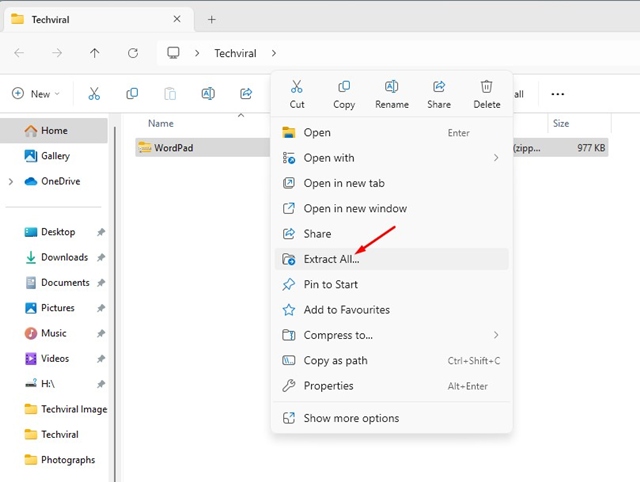How to Restore WordPad in Windows 11 (Download)
If you remember, back in late 2023, Microsoft officially killed its free text Editor, WordPad. The latest builds of Windows 11 don’t have this free rich text editor; instead, you get a revamped notepad.
While WordPad is definitely not an advanced text editor, it’s still a very useful and lightweight program for offline text editing. People miss WordPad on Windows 11 because its simplicity is still unmatched.
Can You Get WordPad on Windows 11?
Technically, Microsoft ditched WordPad, but there are still ways to get it running on Windows 11. If you’re using the latest builds of Windows 11, you will have to download & install WordPad on Windows 11.
Download & Install WordPad on Windows 11
We got our hands on a WordPad ZIP file, which you need to copy and paste into a file explorer location. The program doesn’t need installation; it’s a portable tool.
How to Restore WordPad in Windows 11?
Once you have the WordPad ZIP file, follow these simple steps to restore the classic WordPad on the latest Windows 11.
1. To get started, extract the WordPad.zip file we have shared.
2. Once done, double click on the Wordpad executable file to instantly have access to the tool.
3. To create a desktop shortcut for Wordpad, right-click on the WordPad application file and select Send to > Desktop (Create Shortcut).
4. To add the WordPad shortcut to the Start menu, copy the desktop shortcut you’ve created.
5. Next, head to this location on your File Explorer:
C:\ProgramData\Microsoft\Windows\Start Menu\Programs
6. Paste the Shortcut at this location. Next, open the Start Menu and click on All Apps.
7. Next, move to the W section and find the WordPad app.
How to Make WordPad Default Application for Supported Formats?
If you prefer Wordpad for handling TXT, XML, ODT, RTF, or other support file types, follow these steps to set WordPad as your default text editing app.
1. Open the Settings app on your Windows 11 PC.
2. When the Settings app opens, move to the Apps > Default Apps.
3. On the Default apps, type .txt. You can also type any other file format you want.
4. Next, click Choose a Default and select WordPad.
5. If WordPad is not available, select Choose an app on your PC’ and select the WordPad application file you’ve got.
This article explains how to get back the classic WordPad in Windows 11. Let us know if you need more help on this topic in the comments. Also, if you find this guide helpful, don’t forget to share it with your friends.
The post How to Restore WordPad in Windows 11 (Download) appeared first on TechViral.
ethical hacking,hacking,bangla ethical hacking,bangla hacking tutorial,bangla tutorial,bangla hacking book,ethical hacking bangla,bangla,hacking apps,ethical hacking bangla tutorial,bangla hacking,bangla hacking pdf,bangla hacking video,bangla android hacking,bangla hacking tutorials,bangla fb hacking tutorial,bangla hacking book download,learn ethical hacking,hacking ebook,hacking tools,bangla ethical hacking course, tricks,hacking,ludo king tricks,whatsapp hacking trick 2019 tricks,wifi hacking tricks,hacking tricks: secret google tricks,simple hacking tricks,whatsapp hacking tricks,tips and tricks,wifi tricks,tech tricks,redmi tricks,hacking trick paytm cash,hacking trick helo app,hacking trick of helo app,paytm cash hacking trick,wifi password hacking,paytm cash hacking trick malayalam,hacker tricks, tips and tricks,pubg mobile tips and tricks,tricks,tips,tips and tricks for pubg mobile,100 tips and tricks,pubg tips and tricks,excel tips and tricks,google tips and tricks,kitchen tips and tricks,season 2 tips and tricks,android tips and tricks,fortnite tips and tricks,godnixon tips and tricks,free fire tips and tricks,advanced tips and tricks,whatsapp tips and tricks, facebook tricks,facebook,facebook hidden tricks,facebook tips and tricks,facebook latest tricks,facebook tips,facebook new tricks,facebook messenger tricks,facebook android app tricks,fb tricks,facebook app tricks,facebook tricks and tips,facebook tricks in hindi,tricks,facebook tutorial,new facebook tricks,cool facebook tricks,facebook tricks 2016,facebook tricks 2017,facebook secret tricks,facebook new tricks 2020,blogger blogspot seo tips and tricks,blogger tricks,blogger,blogger seo tips,blogger seo tips and tricks,seo for blogger,blogger seo in hindi,blogger seo best tips for increasing visitors,blogging tips and tricks,blogger blog seo,blogger seo in urdu,adsense approval trick,blogging tips and tricks for beginners,blogging tricks,blogger tutorial,blogger tricks 2016,blogger tricks 2017 bangla,tricks,bangla tutorial,bangla magic,bangla motivational video,bangla tricks,bangla tips,all bangla tips,magic tricks,akash bangla tricks,top 10 bangla tricks,tips and tricks,all bangla trick,bangla computer tricks,computer bangla tricks,bangla magic card tricks,ms word bangla tips and tricks,bangla computer tips,trick,psychology tricks,youtube bangla,magic tricks bangla,si trick Credit techviral