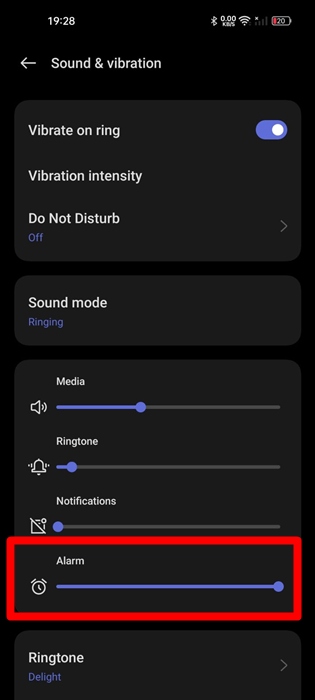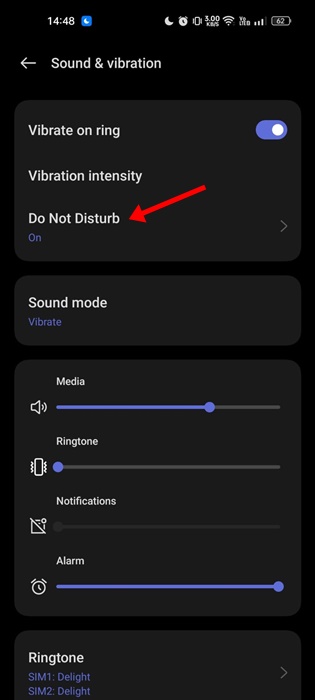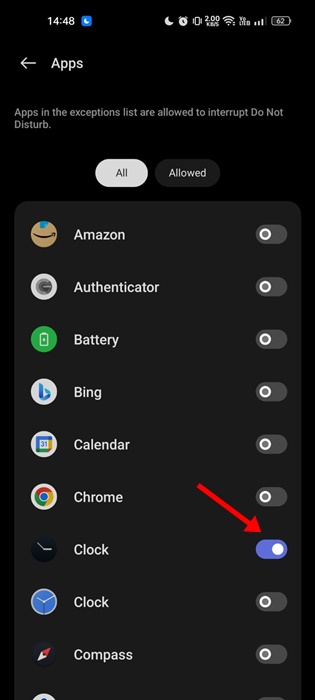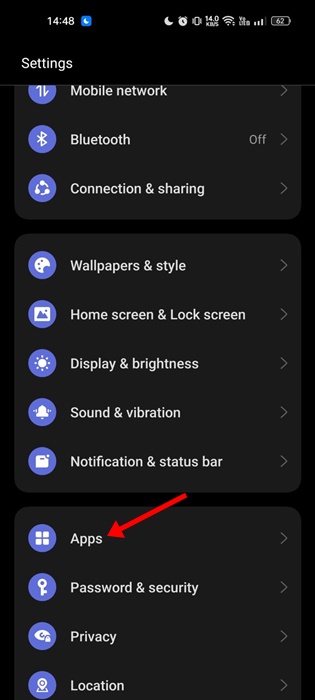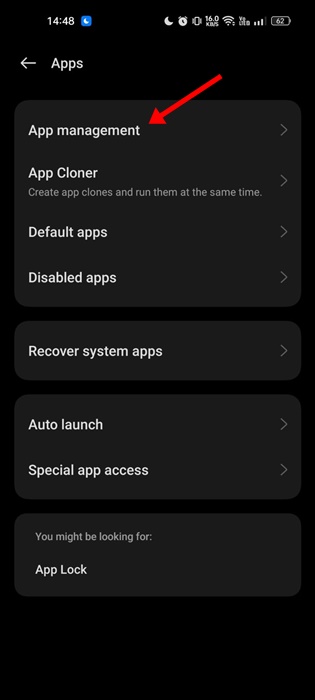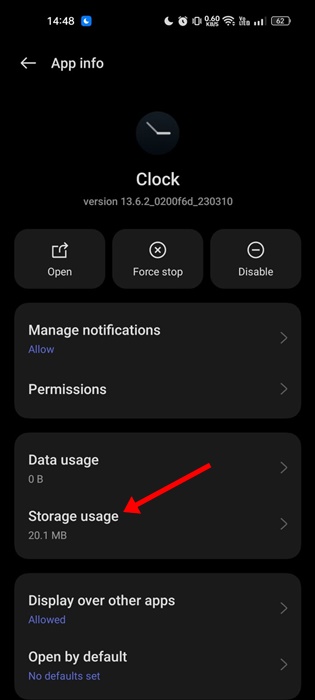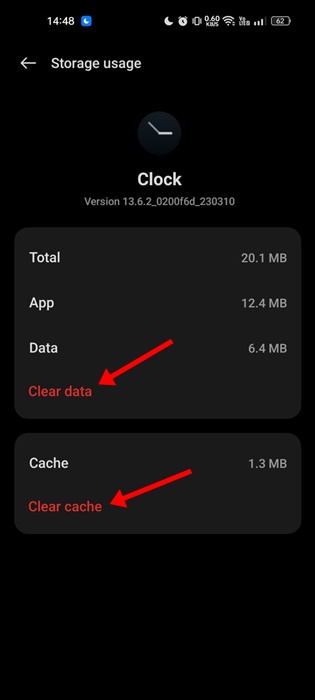Why is my Alarm so Quiet on Android? How to Fix
There’s a reason why your phone is your best companion. It can not only help you manage tasks but also ensure you wake up on time for better health and a better schedule.
On Android, you can set the alarm to wake up on time, and if you’re a chronic snoozer, you should always set the alarm volume to max.
However, Android users have recently been facing an unusual problem with their Alarms. A few users say the Alarm sound is so quiet that they cannot hear it.
Why is My Alarm So Quiet on Android?
A low alarm volume can invite many problems. The first problem you may face is oversleeping, which can cause you to miss important commitments.
Also, if the problem persists for a few weeks, your sleep pattern may be disturbed, increasing stress levels.
So, if you’re highly dependent on your phone’s Alarm to wake up in the morning, you should immediately fix the low alarm volume problem on Android.
How to Fix Alarm So Quiet on Android?
Alarm volume too low on Android is usually a sign of a few problems. Below, we have listed a few common factors that can lead to phone’s alarm volume being too quiet.
- Alarm Volume Settings is set to low.
- Silent or DND Mode is enabled.
- Your phone is connected to a Bluetooth device.
- Use of Third-Party Alarm Apps.
- Battery Saver Mode is Enabled.
- The tune you’ve set for Alarm is naturally quiet.
- Software glitches.
- Speaker issues (Hardware).
If you can’t hear your Alarm sound on Android, you need to rule out these possibilities. Here are some of the best things you can do to troubleshoot the issue.
1. Check the Alarm Volume Settings
Modern Android phones usually have a separate control for the Alarm volume settings. Even if you choose to keep your phone in silent mode, you can choose whether the Alarm clock will play the sound.
You need to check the Alarm Volume settings on your phone and ensure the volume is set to high.
2. Make Changes to the DND Mode
The DND, or Do Not Disturb Mode, on Android is supposed to provide a distraction-free experience by silencing all sounds. If you’re using a third-party alarm app and the DND mode is turned on, the alarm sound will be silenced.
So, you need to check your phone’s Do Not Disturb settings and and the Alarm Clock app in the exception list.
1. Launch the Settings app on your phone and tap Sound & Vibration.
2. On the next screen, select Do Not Disturb.
3. Next, tap on Apps Under Exception and find the Alarm Clock app. Make sure the Clock app is added to the DND mode exception list so that it can play the sound.
3. Try a different Alarm tone
If you are using an alarm tone that is naturally quiet or soft, it may not be loud enough to wake you up in the morning.
One prominent reason users are unable to hear an Alarm on Android is the alarm tone, which is usually very quiet.
Also, it’s important to note that the default alarm tunes that ship with your phone are designed to be gentle and may not be suitable for heavy sleepers.
The best thing you can do is set a custom alarm tone on your phone that is loud enough to wake you up effectively.
4. Check the Connected Devices
When your Android phone is connected to a Bluetooth device; let’s say a headphone or a speaker, the alarm sound will play through that connected device instead of your phone’s built-in speakers.
If this happens, you won’t hear the alarm unless you’re wearing headphones. So, if you have a habit of putting on your headphones while you sleep, this could be the reason you can’t hear the Alarm.
You need to check which devices are connected to your Android phone. The easiest way to do this is to turn off Bluetooth connectivity before sleeping.
5. Check if your phone’s speaker is being blocked
If your phone’s speakers are blocked while you sleep like if you keep it under a pillow or covered by blanket, the Alarm tune may sound quieter.
To prevent this, you should place your phone on a flat surface; this will ensure that the phone’s speakers aren’t obstructed.
6. Clear the Clock App Cache & Storage Data
Outdated or corrupted Clock app cache data can also trigger problems like the Alarm volume being too quiet on Android. You can rule out such issues by clearing the Clock app cache and storage data.
1. Launch the Settings app on your Android and select Apps.
2. On the Apps screen, tap on App Management.
3. Find and tap the Clock app that you use for Alarm.
4. On the App Info screen, tap Storage Usage.
5. On the next screen, tap Clear Cache and Clear Data.
7. Uninstall third-party Clock app
The problem with having multiple Alarm clock apps for Android is that their functionality can interfere with each other.
This isn’t a surefire fix for the problem, but many users found uninstalling third-party Alarm Clock apps helpful.
So, if you recently installed a third-party alarm clock app, uninstall it or turn off all alarms you’ve set.
8. Check for Speaker Problems
If you still can’t hear the Alarms you’ve set, your phone might be having a hardware problem.
It’s possible that your phone’s speaker is damaged which is possibly reducing the volume output.
You can take your phone to a local service center and have its speaker checked. If the speaker is faulty, you either have to get it repaired or replaced.
These are a few simple ways to fix the Alarm Volume on an Android phone that is too low. If you need more help with this topic, let us know in the comments. Also, if you find this guide helpful, don’t forget to share it with your friends.
The post Why is my Alarm so Quiet on Android? How to Fix appeared first on TechViral.
ethical hacking,hacking,bangla ethical hacking,bangla hacking tutorial,bangla tutorial,bangla hacking book,ethical hacking bangla,bangla,hacking apps,ethical hacking bangla tutorial,bangla hacking,bangla hacking pdf,bangla hacking video,bangla android hacking,bangla hacking tutorials,bangla fb hacking tutorial,bangla hacking book download,learn ethical hacking,hacking ebook,hacking tools,bangla ethical hacking course, tricks,hacking,ludo king tricks,whatsapp hacking trick 2019 tricks,wifi hacking tricks,hacking tricks: secret google tricks,simple hacking tricks,whatsapp hacking tricks,tips and tricks,wifi tricks,tech tricks,redmi tricks,hacking trick paytm cash,hacking trick helo app,hacking trick of helo app,paytm cash hacking trick,wifi password hacking,paytm cash hacking trick malayalam,hacker tricks, tips and tricks,pubg mobile tips and tricks,tricks,tips,tips and tricks for pubg mobile,100 tips and tricks,pubg tips and tricks,excel tips and tricks,google tips and tricks,kitchen tips and tricks,season 2 tips and tricks,android tips and tricks,fortnite tips and tricks,godnixon tips and tricks,free fire tips and tricks,advanced tips and tricks,whatsapp tips and tricks, facebook tricks,facebook,facebook hidden tricks,facebook tips and tricks,facebook latest tricks,facebook tips,facebook new tricks,facebook messenger tricks,facebook android app tricks,fb tricks,facebook app tricks,facebook tricks and tips,facebook tricks in hindi,tricks,facebook tutorial,new facebook tricks,cool facebook tricks,facebook tricks 2016,facebook tricks 2017,facebook secret tricks,facebook new tricks 2020,blogger blogspot seo tips and tricks,blogger tricks,blogger,blogger seo tips,blogger seo tips and tricks,seo for blogger,blogger seo in hindi,blogger seo best tips for increasing visitors,blogging tips and tricks,blogger blog seo,blogger seo in urdu,adsense approval trick,blogging tips and tricks for beginners,blogging tricks,blogger tutorial,blogger tricks 2016,blogger tricks 2017 bangla,tricks,bangla tutorial,bangla magic,bangla motivational video,bangla tricks,bangla tips,all bangla tips,magic tricks,akash bangla tricks,top 10 bangla tricks,tips and tricks,all bangla trick,bangla computer tricks,computer bangla tricks,bangla magic card tricks,ms word bangla tips and tricks,bangla computer tips,trick,psychology tricks,youtube bangla,magic tricks bangla,si trick Credit techviral