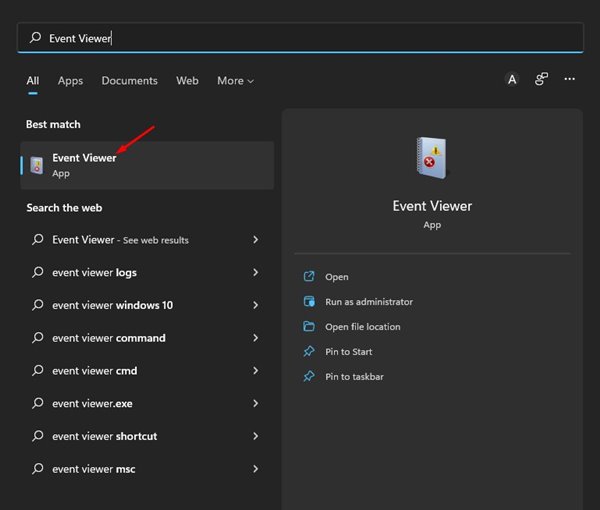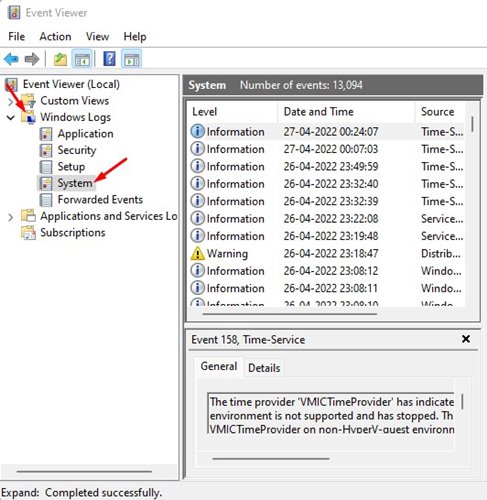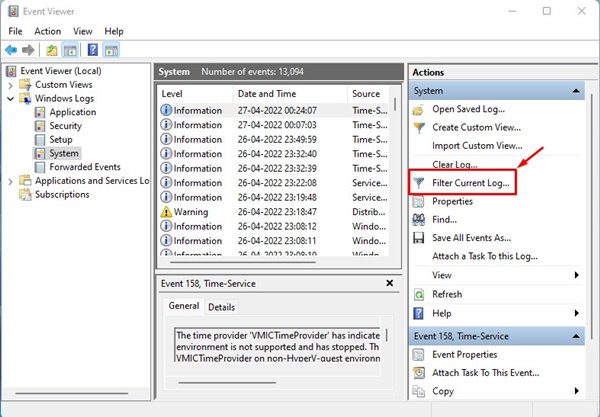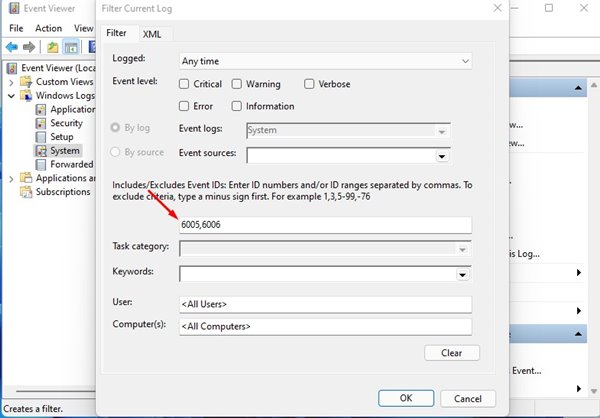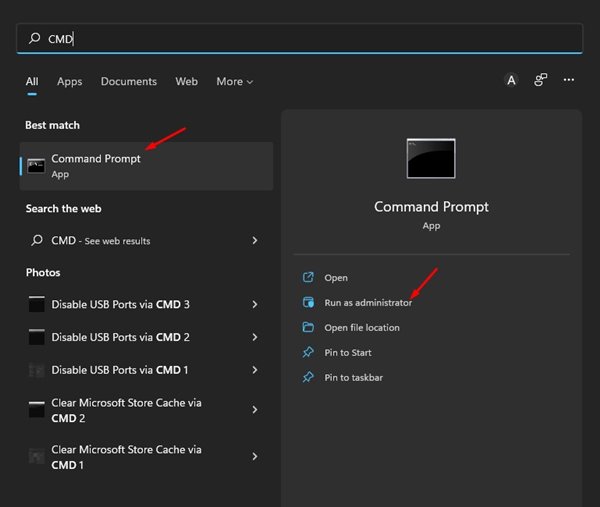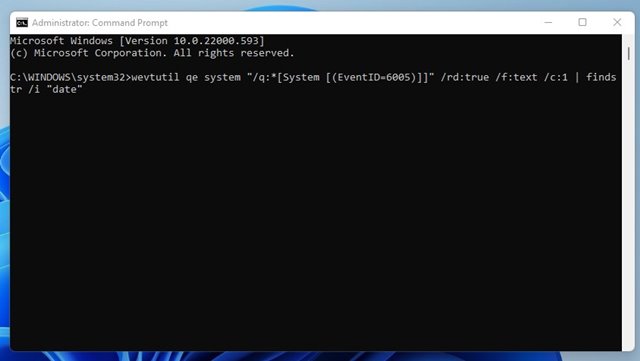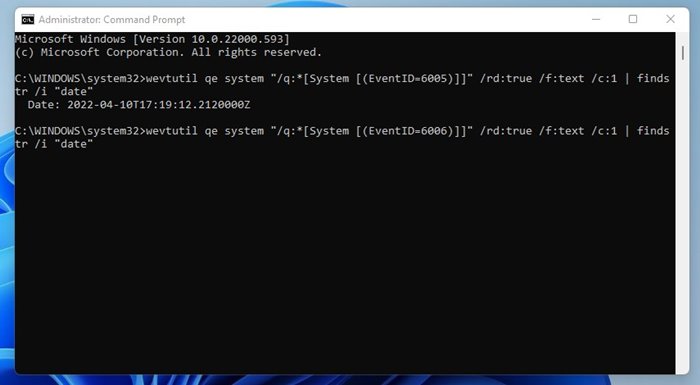How to Check Startup and Shutdown History in Windows 11
While using Windows 11, sometimes you may want to check your PC’s Startup and shutdown history. There could be various reasons you would like to check when a computer booted up or shut down history. For example, if you share your PC with your family, you may want to track the startup/shutdown history to know if someone has used your PC in your absence.
Yes, there could be other reasons, such as while troubleshooting BSOD errors, the technician might ask you to provide this report. Whatever the reason, you can quickly check your Startup and Shutdown history on Windows 11.
Hence, this article will share the best methods to check your Startup and Shutdown history on Windows 11. The methods will be straightforward; follow them as mentioned below. Let’s get started.
1. Track Startup & Shutdown History via Event Viewer
We will use the Windows Event Viewer utility to track the Startup & shutdown history in this method. Here are some of the simple steps that you need to follow.
1. Click the Windows 11 search and type in Event Viewer. Next, open Event Viewer from the list of matching options.
2. On the Event Viewer, navigate to the Windows Logs > System.
3. Double click the Filter Current Log.. option on the right pane, as shown below.
4. On the Filter Current Log window, you must type the Event ID to check the Startup and shutdown logs. For that, enter the IDs 6005 and 6006. Once you’ve done that, click the Ok button.
- ID 6005: This showed the event log when it was started (Windows 11 Startup)
- ID 6006: This shows when the event log has stopped (Windows 11 Shutdown)
5. Now, you will see all your Startup and Shutdown history of Windows 11.
Other Event ID to look for?
In addition to these two, you need to look at the following ID numbers to check the startup and shutdown history.
41: This event is triggered when the device doesn’t restart correctly using the clean shutdown first. You will see this if your PC stops responding, crashes, or loses power unexpectedly.
1074: This event is triggered when a manual shutdown or restart is initiated. You will also notice it when your PC restarts automatically to apply updates.
6008: This event indicates that the previous device shutdown was unexpected. If the Event ID 41 appears, you will also see 6008.
2. Check Startup & Shutdown History via Command Prompt
In this method, we will use the Command Prompt utility of Windows 11 to check the Startup & Shutdown history. Here are some of the simple steps you need to follow.
1. First, click on the Windows 11 search and type in Command Prompt. Next, right-click on the Command Prompt and select Run as administrator.
2. If you want to check the Startup history, execute the command:
wevtutil qe system "/q:*[System [(EventID=6005)]]" /rd:true /f:text /c:1 | findstr /i "date"
3. If you wish to check the Shutdown history, execute the command:
wevtutil qe system "/q:*[System [(EventID=6006)]]" /rd:true /f:text /c:1 | findstr /i "date"
This is how you can check the Startup & Shutdown history on Windows 11 via the Command Prompt utility.
It’s pretty easy to check your Startup and shutdown history on the Windows 11 operating system. You can also use third-party apps to track the same thing, but third-party apps also collect data from your Event Viewer. So, it doesn’t make sense to use third-party apps to check the Startup & Shutdown history on Windows 11.
The post How to Check Startup and Shutdown History in Windows 11 appeared first on TechViral.
ethical hacking,hacking,bangla ethical hacking,bangla hacking tutorial,bangla tutorial,bangla hacking book,ethical hacking bangla,bangla,hacking apps,ethical hacking bangla tutorial,bangla hacking,bangla hacking pdf,bangla hacking video,bangla android hacking,bangla hacking tutorials,bangla fb hacking tutorial,bangla hacking book download,learn ethical hacking,hacking ebook,hacking tools,bangla ethical hacking course, tricks,hacking,ludo king tricks,whatsapp hacking trick 2019 tricks,wifi hacking tricks,hacking tricks: secret google tricks,simple hacking tricks,whatsapp hacking tricks,tips and tricks,wifi tricks,tech tricks,redmi tricks,hacking trick paytm cash,hacking trick helo app,hacking trick of helo app,paytm cash hacking trick,wifi password hacking,paytm cash hacking trick malayalam,hacker tricks, tips and tricks,pubg mobile tips and tricks,tricks,tips,tips and tricks for pubg mobile,100 tips and tricks,pubg tips and tricks,excel tips and tricks,google tips and tricks,kitchen tips and tricks,season 2 tips and tricks,android tips and tricks,fortnite tips and tricks,godnixon tips and tricks,free fire tips and tricks,advanced tips and tricks,whatsapp tips and tricks, facebook tricks,facebook,facebook hidden tricks,facebook tips and tricks,facebook latest tricks,facebook tips,facebook new tricks,facebook messenger tricks,facebook android app tricks,fb tricks,facebook app tricks,facebook tricks and tips,facebook tricks in hindi,tricks,facebook tutorial,new facebook tricks,cool facebook tricks,facebook tricks 2016,facebook tricks 2017,facebook secret tricks,facebook new tricks 2020,blogger blogspot seo tips and tricks,blogger tricks,blogger,blogger seo tips,blogger seo tips and tricks,seo for blogger,blogger seo in hindi,blogger seo best tips for increasing visitors,blogging tips and tricks,blogger blog seo,blogger seo in urdu,adsense approval trick,blogging tips and tricks for beginners,blogging tricks,blogger tutorial,blogger tricks 2016,blogger tricks 2017 bangla,tricks,bangla tutorial,bangla magic,bangla motivational video,bangla tricks,bangla tips,all bangla tips,magic tricks,akash bangla tricks,top 10 bangla tricks,tips and tricks,all bangla trick,bangla computer tricks,computer bangla tricks,bangla magic card tricks,ms word bangla tips and tricks,bangla computer tips,trick,psychology tricks,youtube bangla,magic tricks bangla,si trick Credit techviral