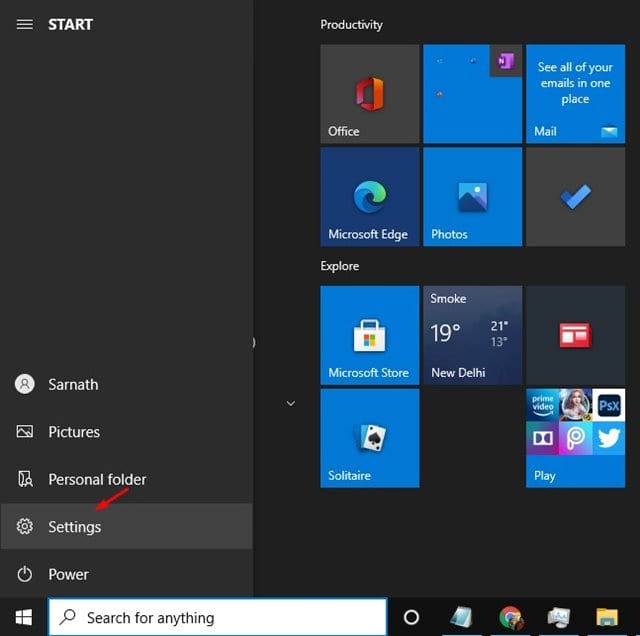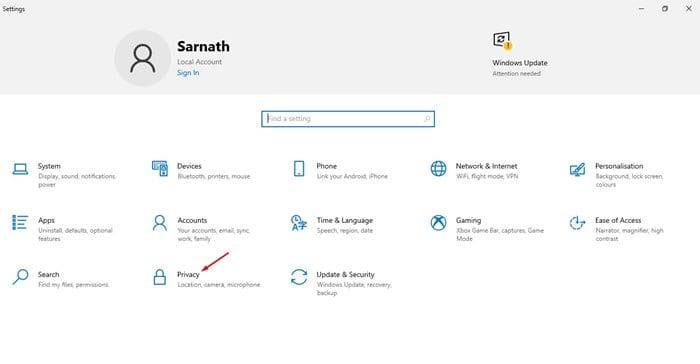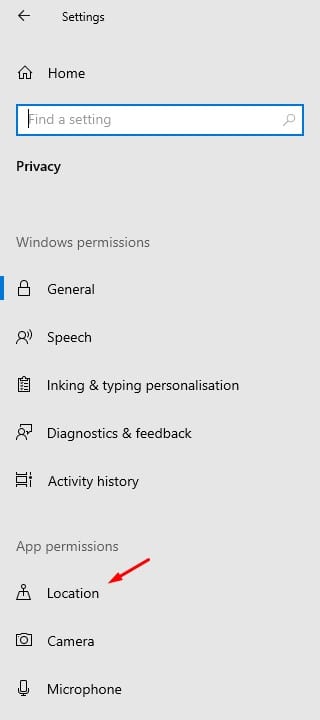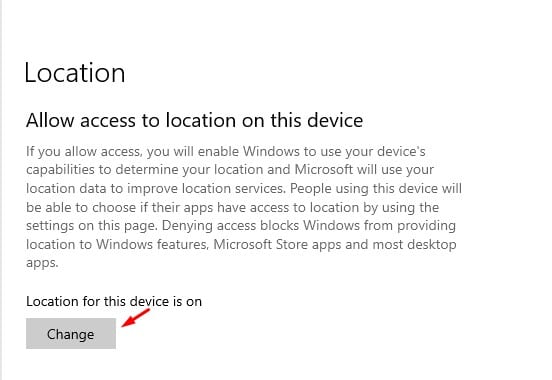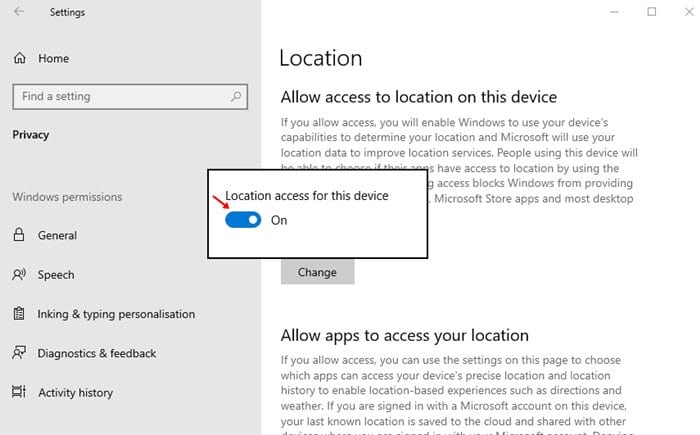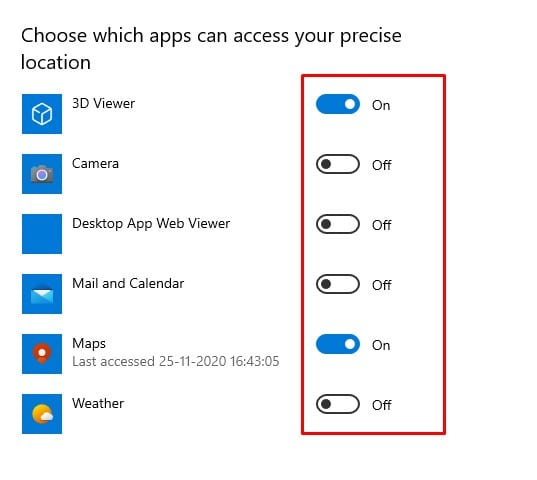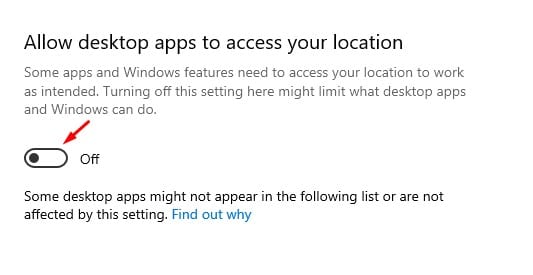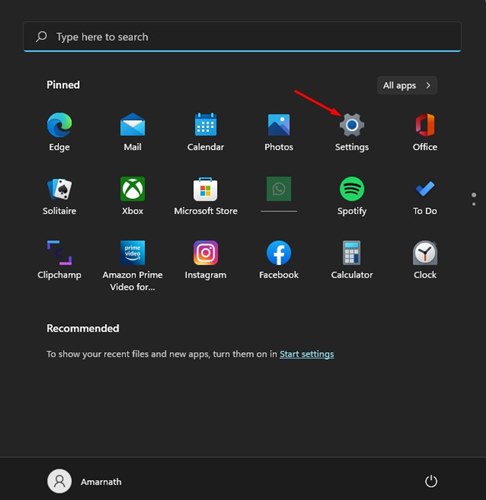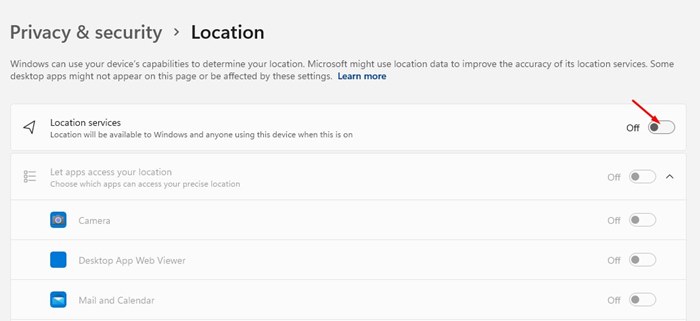How to Turn Off Location Access in Windows 10/11
Windows is the best and most popular desktop operating system right now. Compared to every other desktop operating system, Windows offers more features and options. Few would know, but Windows 10/11 also has built-in location services that share your location with specific apps.
Microsoft shares your location information with other apps to provide a better app and desktop experience. Location service is of great use, especially if you love to travel or use services that rely on on-location services. However, for many, it could be a great privacy concern.
How to Turn Off Location Access in Windows 10/11
The good thing is that Microsoft allows users to enable/disable location services on Windows 10. Even if you don’t want to turn off the feature completely, you can choose which apps can access your precise location in Windows 10.
We will share a detailed guide on how to turn off location access on Windows 10/11.
1. First, press the Windows key and click Settings.
2. On the Settings page, click on the Privacy option.
3. On the left-hand side pane, select Location.
4. Now, on the right-hand pane, click the Change button under the Location for this device option.
5. Now, use the toggle button to disable the location service.
6. If you don’t want to disable the location service but want to blacklist a few apps from using location services, then scroll down and find the option Choose which apps can access your precise location.
7. Now, you need to choose which apps can access your precise location.
8. You can also restrict desktop apps from accessing your location. Use the toggle button to disable the Allow desktop apps to access your location option.
How to Disable Location Access on Windows 11
The steps to disable location access on Windows 11 slightly differ due to the user interface change. Here’s how to do it.
1. Click on the Windows 11 Start button and select Settings.
2. When the Settings app opens, switch to Privacy & Security.
3. On the right side, scroll down to the location. Click on the Location section under the App Permissions.
4. Next, turn off the toggle for Location Services.
How to Clear Location History on Windows 11
Now that you know how to disable the location access on Windows, it’s time to clear the saved location history. Here’s what you need to do.
1. Open Windows 11 Settings and switch to Privacy & Security.
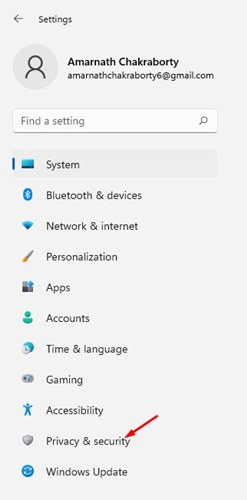
2. On the left side, click on Location.
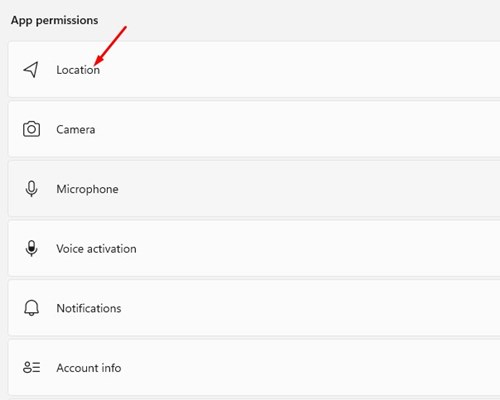
3. On the right side, click on Clear button beside Location History.
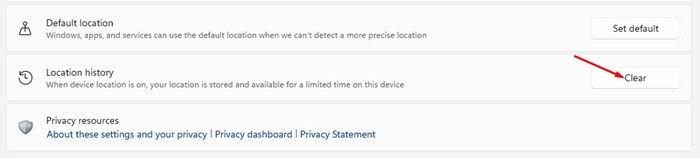
This will clear all saved locations on Windows 11.
This article is about disabling location access on Windows 10/11. I hope it helped you! Please share it with your friends, too. If you have any doubts, let us know in the comment box below.
The post How to Turn Off Location Access in Windows 10/11 appeared first on TechViral.
ethical hacking,hacking,bangla ethical hacking,bangla hacking tutorial,bangla tutorial,bangla hacking book,ethical hacking bangla,bangla,hacking apps,ethical hacking bangla tutorial,bangla hacking,bangla hacking pdf,bangla hacking video,bangla android hacking,bangla hacking tutorials,bangla fb hacking tutorial,bangla hacking book download,learn ethical hacking,hacking ebook,hacking tools,bangla ethical hacking course, tricks,hacking,ludo king tricks,whatsapp hacking trick 2019 tricks,wifi hacking tricks,hacking tricks: secret google tricks,simple hacking tricks,whatsapp hacking tricks,tips and tricks,wifi tricks,tech tricks,redmi tricks,hacking trick paytm cash,hacking trick helo app,hacking trick of helo app,paytm cash hacking trick,wifi password hacking,paytm cash hacking trick malayalam,hacker tricks, tips and tricks,pubg mobile tips and tricks,tricks,tips,tips and tricks for pubg mobile,100 tips and tricks,pubg tips and tricks,excel tips and tricks,google tips and tricks,kitchen tips and tricks,season 2 tips and tricks,android tips and tricks,fortnite tips and tricks,godnixon tips and tricks,free fire tips and tricks,advanced tips and tricks,whatsapp tips and tricks, facebook tricks,facebook,facebook hidden tricks,facebook tips and tricks,facebook latest tricks,facebook tips,facebook new tricks,facebook messenger tricks,facebook android app tricks,fb tricks,facebook app tricks,facebook tricks and tips,facebook tricks in hindi,tricks,facebook tutorial,new facebook tricks,cool facebook tricks,facebook tricks 2016,facebook tricks 2017,facebook secret tricks,facebook new tricks 2020,blogger blogspot seo tips and tricks,blogger tricks,blogger,blogger seo tips,blogger seo tips and tricks,seo for blogger,blogger seo in hindi,blogger seo best tips for increasing visitors,blogging tips and tricks,blogger blog seo,blogger seo in urdu,adsense approval trick,blogging tips and tricks for beginners,blogging tricks,blogger tutorial,blogger tricks 2016,blogger tricks 2017 bangla,tricks,bangla tutorial,bangla magic,bangla motivational video,bangla tricks,bangla tips,all bangla tips,magic tricks,akash bangla tricks,top 10 bangla tricks,tips and tricks,all bangla trick,bangla computer tricks,computer bangla tricks,bangla magic card tricks,ms word bangla tips and tricks,bangla computer tips,trick,psychology tricks,youtube bangla,magic tricks bangla,si trick Credit techviral