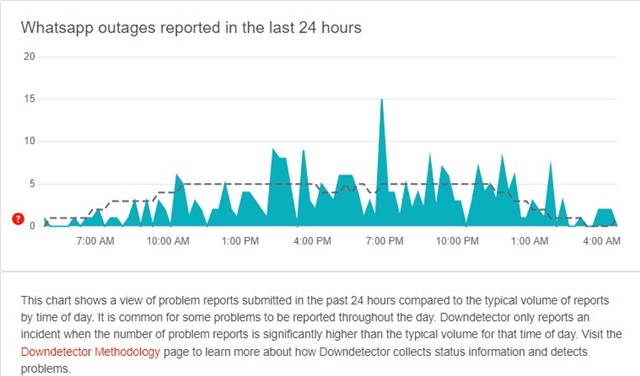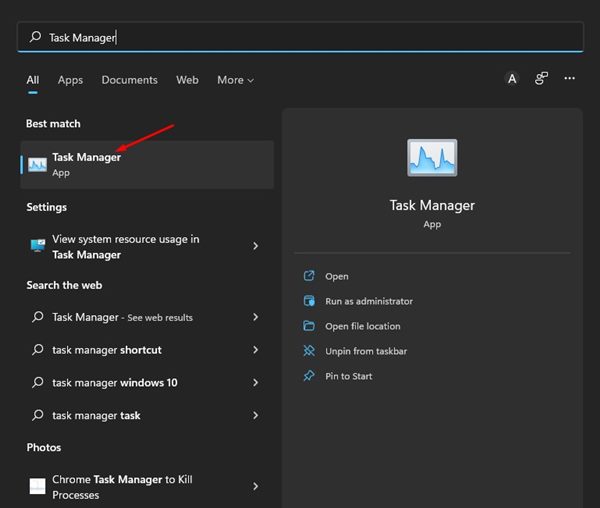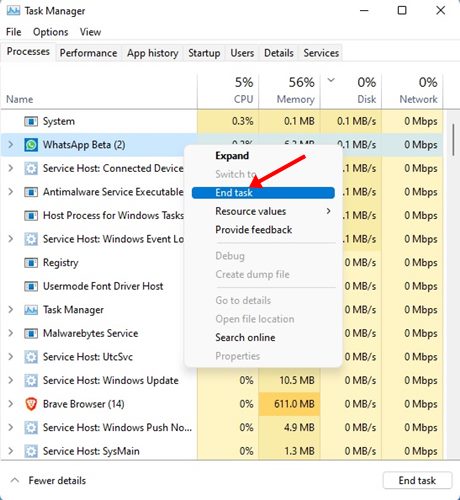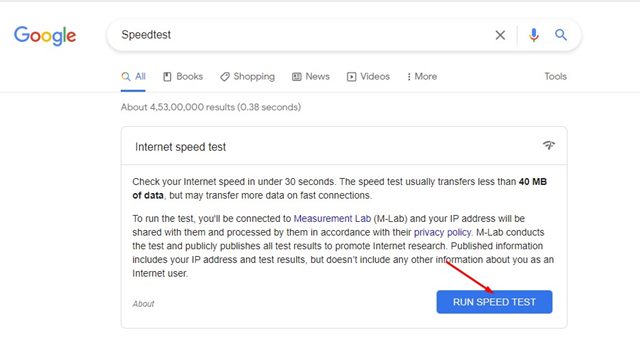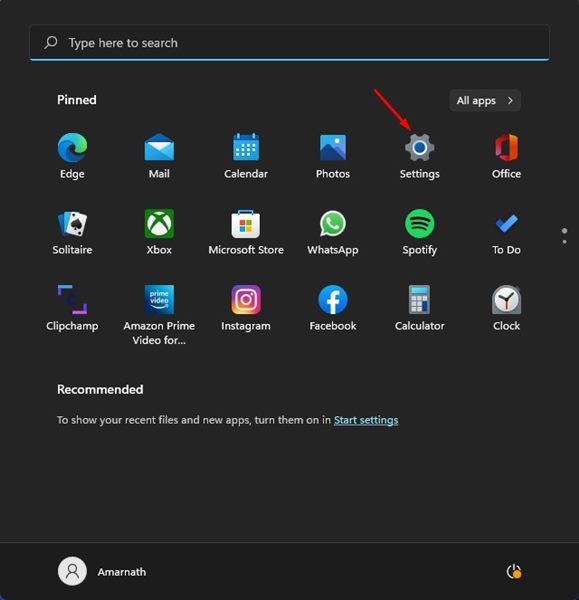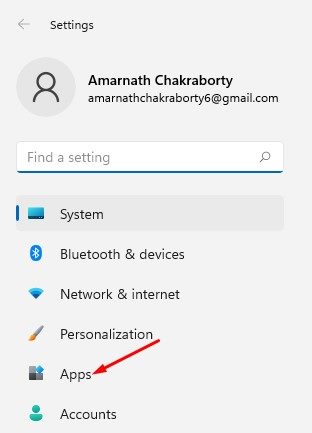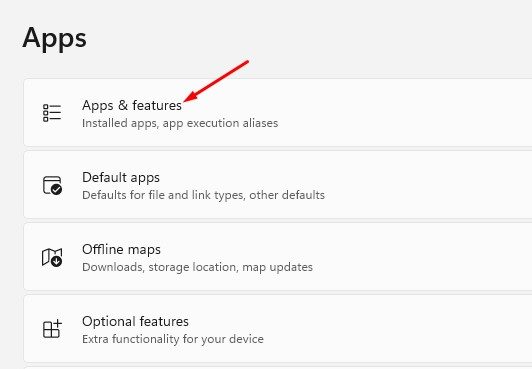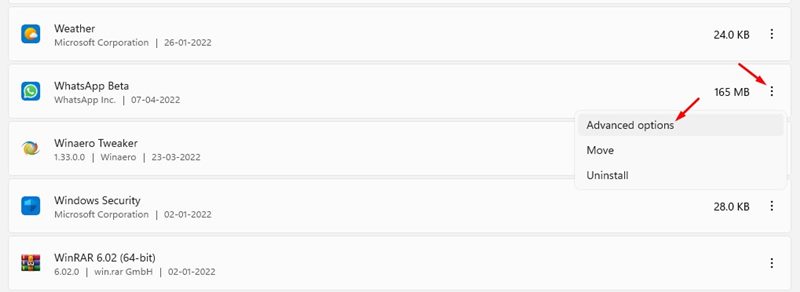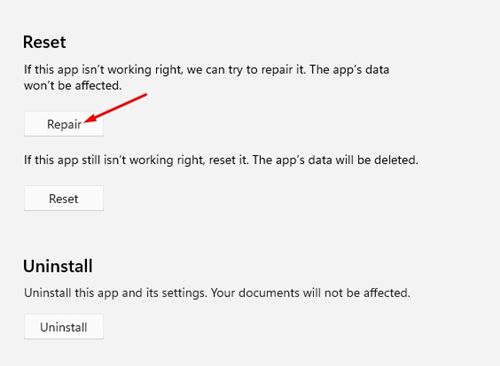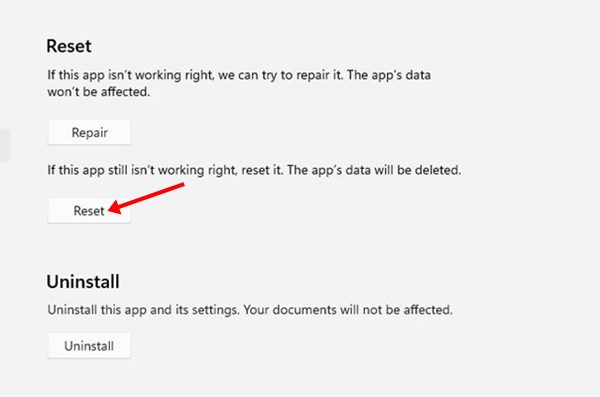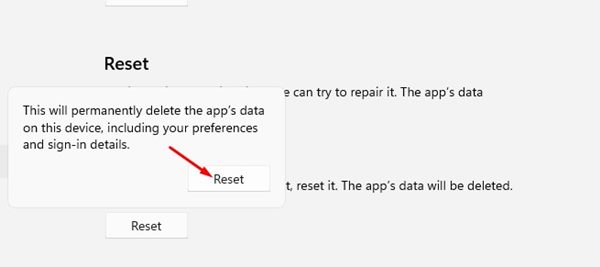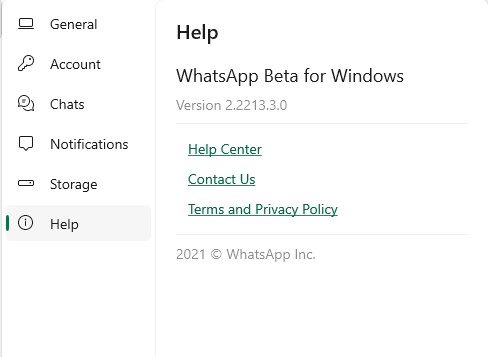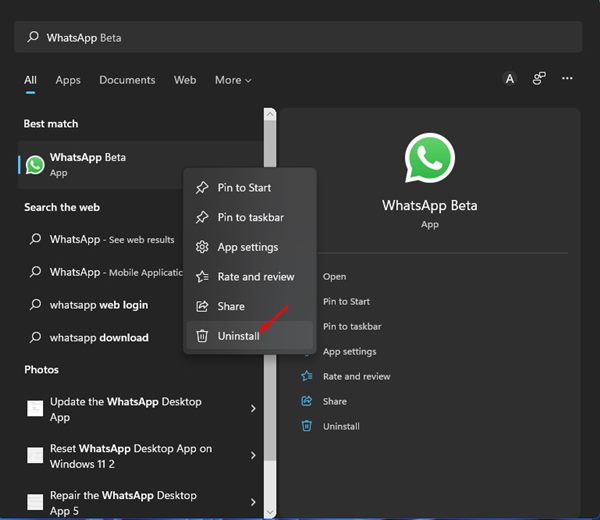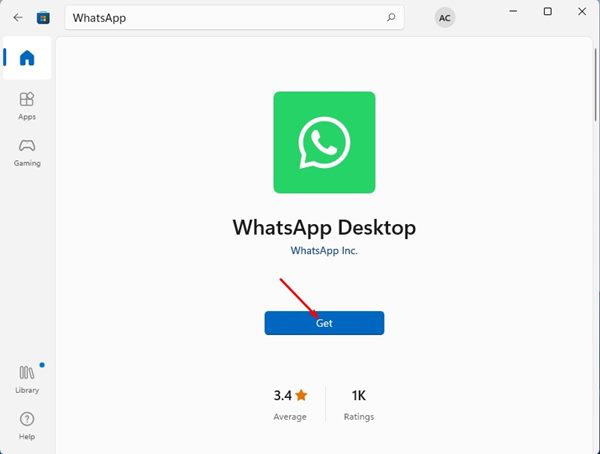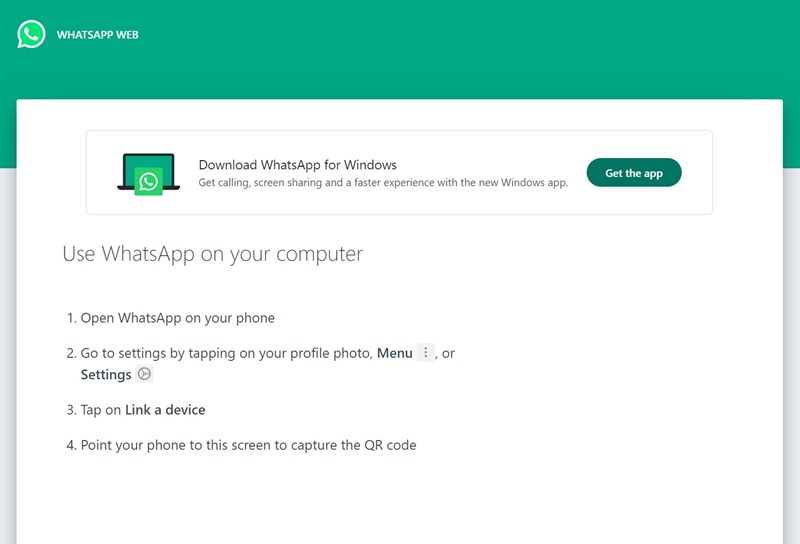10 Best Ways to Fix WhatsApp QR Code Not Loading on Desktop
Recently, many WhatsApp users have reported that WhatsApp Desktop is not opening and the QR code is not loading in Windows 11. So, if you are also experiencing the same problem while using WhatsApp, you might find this article very useful.
In this article, we have shared a few of the best methods to fix WhatsApp Desktop Not opening & WhatsApp QR code not loading problems on Windows 11. The methods would be straightforward; just follow them as directed.
1. Reload the WhatsApp QR Code
If the WhatsApp Desktop QR code is not loading, the first thing you should do is reload the page. If you get the option, click on it.
This is one of the easiest ways to fix WhatsApp QR code not loading issues. Click the reload button to generate a new QR code, which you can then scan.
2. Check the WhatsApp Server Status
If the servers of WhatsApp are down for maintenance, no matter how much you try, the desktop app will face problems generating a QR code.
It’s normal for an app like WhatsApp to experience downtime. When this happens, the desktop app fails to generate a new QR code. You can check whether WhatsApp’s servers are down from this Downdetector page.
If WhatsApp’s servers are down worldwide, you must wait for them to be restored. Once they are restored, you can continue using WhatsApp.
3. Restart the WhatsApp desktop app
The first thing you can do is restart the WhatsApp desktop app. Sometimes, a simple restart can fix problems caused by bugs & glitches resulting in such problems. Hence, if the WhatsApp app is not opening or not generating a QR code, you need to restart it.
To restart the WhatsApp desktop app on a PC, you need to follow some of the simple steps we have mentioned below.
1. First, open the Windows 11 search and type in Task Manager.
2. On the Task Manager, find WhatsApp, right-click, and select End task.
3. This will immediately force stop the WhatsApp desktop app. Once closed, re-open the WhatsApp app on your PC.
4. Check your Internet Connection
If the WhatsApp desktop app opens but cannot generate the QR code, check your internet connection. To generate QR codes for linking WhatsApp accounts on a PC, your PC needs to be connected to the internet. Here’s how to check your internet connectivity.
- First of all, open your web browser and search for ‘Speed test’ on Google
- You can run the internet speed test, confirming the internet is running.
- Alternatively, you can open fast.com to check if the internet works.
This is how you can confirm whether the internet is working. If it is not, restart your WiFi router or hotspot.
5. Repair the WhatsApp Desktop App
If the internet is up and running, you can still not generate a QR code on WhatsApp; you need to manually repair the WhatsApp desktop app on Windows 11. Here’s how to repair the WhatsApp desktop app on Windows 11.
1. Click on the Windows 11 Start menu and select Settings.
2. On the Settings app, click on the Apps section on the left pane.
3. On the right pane, click on Apps & Features, as shown below.
4. On the Apps & Features, you need to find WhatsApp. Next, click on the three dots beside the name and select Advanced Options.
5. On the next screen, scroll down and click on the Repair button.
This will reset the WhatsApp desktop app on Windows 11. After the repair, relaunch the WhatsApp desktop app. This will probably fix WhatsApp App not an opening problem on your PC.
6. Reset the WhatsApp Desktop App on Windows 11
If the WhatsApp QR code is still not loading or working on Windows 11, reset the WhatsApp Desktop App. Resetting will also remove all settings you have made on your WhatsApp desktop app. Here’s how to reset the WhatsApp Desktop app on a PC
1. Click on the Windows 11 Start menu and select Settings.
2. On the Settings app, click on the Apps section on the left pane.
3. On the right pane, click on Apps & Features, as shown below.
4. On the Apps & Features, you need to find WhatsApp. Next, click on the three dots beside the name and select Advanced Options.
5. On the next step, click on the Reset button as shown below.
6. Now, on the confirmation prompt, click the Reset button again.
This is how you can reset the WhatsApp desktop app on your Windows 11 PC.
7. Update the WhatsApp Desktop App
If you use WhatsApp’s mobile version, you might know that it receives frequent updates with bug fixes. The same goes for the desktop version.
So, before reinstalling the WhatsApp desktop app on a PC to fix problems like the app not opening or the QR code not loading, you need to update the app. You can install the update directly from the Microsoft Store or WhatsApp’s official website.
8. Disable the VPN or Proxy Settings
If you use a VPN or custom proxy settings on your Windows 11 PC, WhatsApp won’t generate a QR code. Internet connectivity issue & the usage of VPN/Proxy is often the prominent reason behind WhatsApp desktop not loading the QR Code.
You must disconnect any VPN on your PC and restart the application to resolve this problem. After the restart, the WhatsApp desktop will load the QR Code.
9. Reinstall WhatsApp Desktop App
If everything fails for you, the last remaining option is to reinstall the WhatsApp desktop app. Here’s how to reinstall the WhatsApp desktop app on a Windows 11 PC.
1. First, click on the Windows 11 Search and type in WhatsApp.
2. Right-click on the WhatsApp app from the list and select the Uninstall option.
3. This will uninstall the WhatsApp desktop app. To reinstall WhatsApp, you need to open the Microsoft Store.
4. On the Microsoft Store, find the WhatsApp app and install it again.
After the installation, open the WhatsApp desktop app again.
10. Try WhatsApp Web Version
WhatsApp has a full-fledged web version that provides you with all the features of an instant messaging app. So, if the WhatsApp QR Code is still not loading on the desktop app, it’s best to use the web version.
You can run the WhatsApp web version from any compatible web browser, such as Google Chrome, Microsoft Edge, Opera, Firefox, etc.
Open your favorite web browser and visit the web.whatsapp.com website. You will then be shown a QR Code, which you must scan with the WhatsApp mobile app.
These are some of the best methods for fixing the WhatsApp desktop app not opening and QR code not loading problems on Windows 11 PCs. I hope this article helped you. Please share it with your friends, too. If you have any doubts, let us know in the comment box below.
The post 10 Best Ways to Fix WhatsApp QR Code Not Loading on Desktop appeared first on TechViral.
ethical hacking,hacking,bangla ethical hacking,bangla hacking tutorial,bangla tutorial,bangla hacking book,ethical hacking bangla,bangla,hacking apps,ethical hacking bangla tutorial,bangla hacking,bangla hacking pdf,bangla hacking video,bangla android hacking,bangla hacking tutorials,bangla fb hacking tutorial,bangla hacking book download,learn ethical hacking,hacking ebook,hacking tools,bangla ethical hacking course, tricks,hacking,ludo king tricks,whatsapp hacking trick 2019 tricks,wifi hacking tricks,hacking tricks: secret google tricks,simple hacking tricks,whatsapp hacking tricks,tips and tricks,wifi tricks,tech tricks,redmi tricks,hacking trick paytm cash,hacking trick helo app,hacking trick of helo app,paytm cash hacking trick,wifi password hacking,paytm cash hacking trick malayalam,hacker tricks, tips and tricks,pubg mobile tips and tricks,tricks,tips,tips and tricks for pubg mobile,100 tips and tricks,pubg tips and tricks,excel tips and tricks,google tips and tricks,kitchen tips and tricks,season 2 tips and tricks,android tips and tricks,fortnite tips and tricks,godnixon tips and tricks,free fire tips and tricks,advanced tips and tricks,whatsapp tips and tricks, facebook tricks,facebook,facebook hidden tricks,facebook tips and tricks,facebook latest tricks,facebook tips,facebook new tricks,facebook messenger tricks,facebook android app tricks,fb tricks,facebook app tricks,facebook tricks and tips,facebook tricks in hindi,tricks,facebook tutorial,new facebook tricks,cool facebook tricks,facebook tricks 2016,facebook tricks 2017,facebook secret tricks,facebook new tricks 2020,blogger blogspot seo tips and tricks,blogger tricks,blogger,blogger seo tips,blogger seo tips and tricks,seo for blogger,blogger seo in hindi,blogger seo best tips for increasing visitors,blogging tips and tricks,blogger blog seo,blogger seo in urdu,adsense approval trick,blogging tips and tricks for beginners,blogging tricks,blogger tutorial,blogger tricks 2016,blogger tricks 2017 bangla,tricks,bangla tutorial,bangla magic,bangla motivational video,bangla tricks,bangla tips,all bangla tips,magic tricks,akash bangla tricks,top 10 bangla tricks,tips and tricks,all bangla trick,bangla computer tricks,computer bangla tricks,bangla magic card tricks,ms word bangla tips and tricks,bangla computer tips,trick,psychology tricks,youtube bangla,magic tricks bangla,si trick Credit techviral