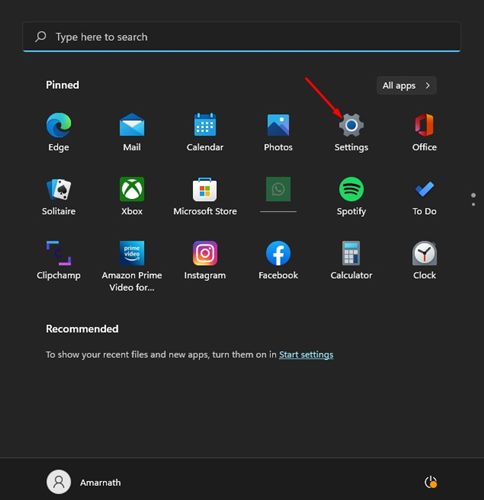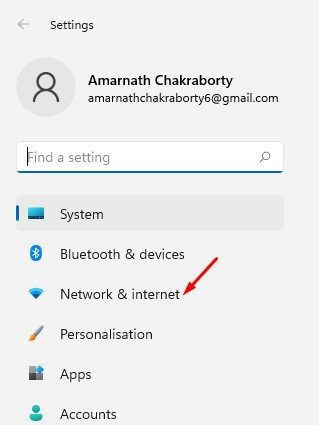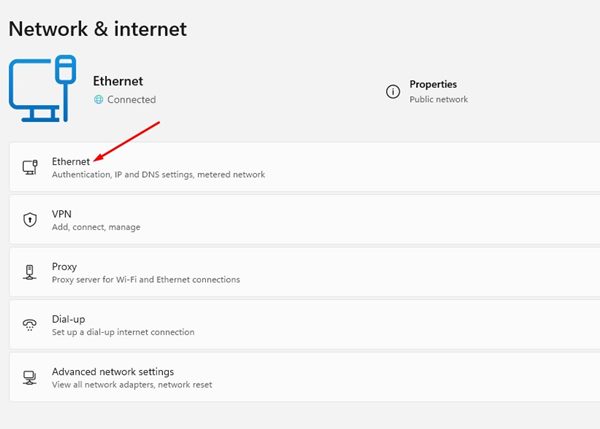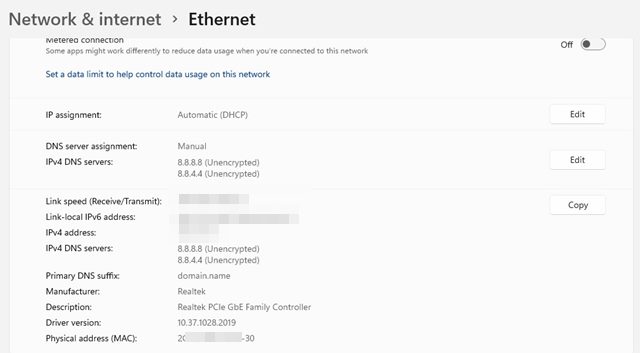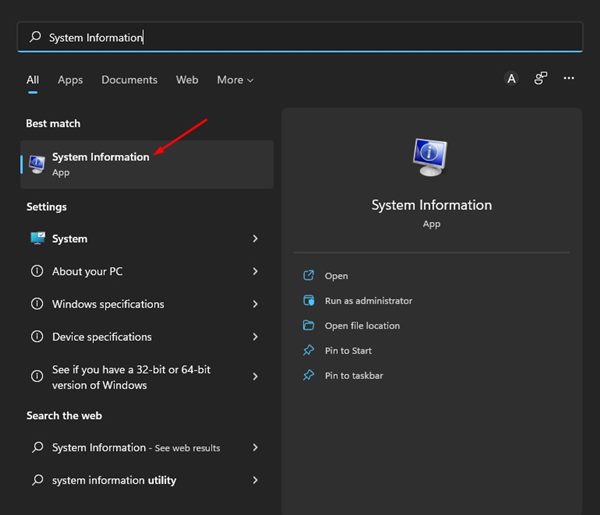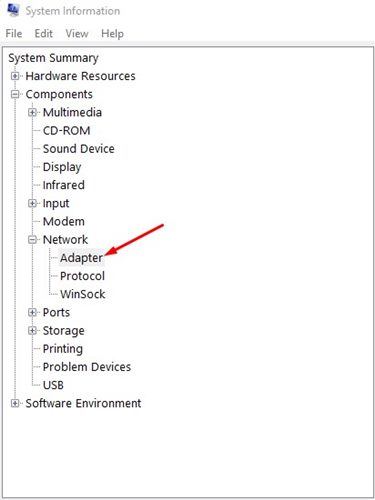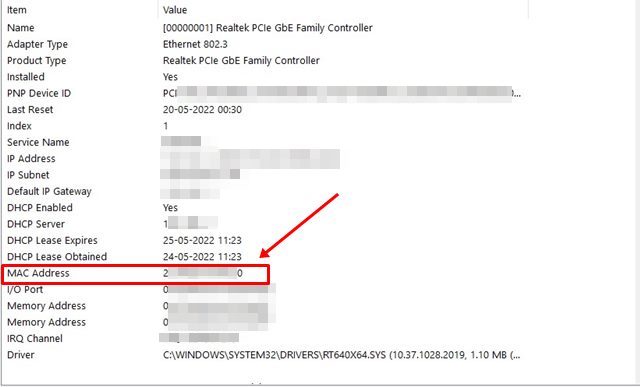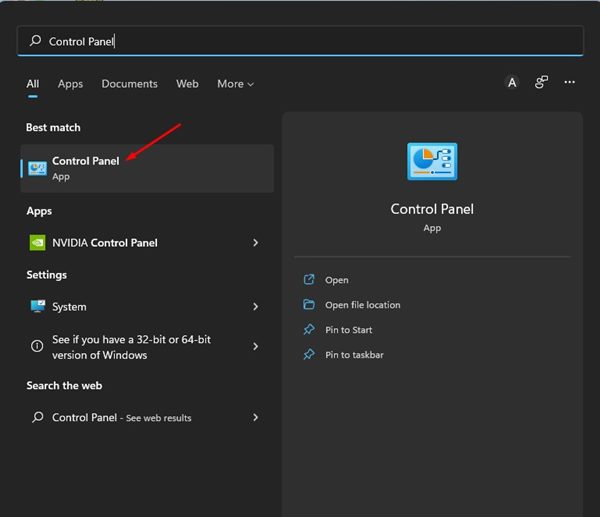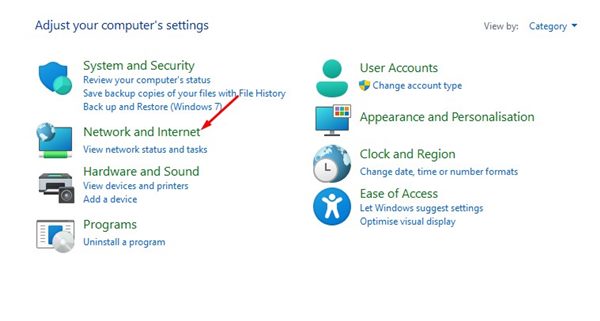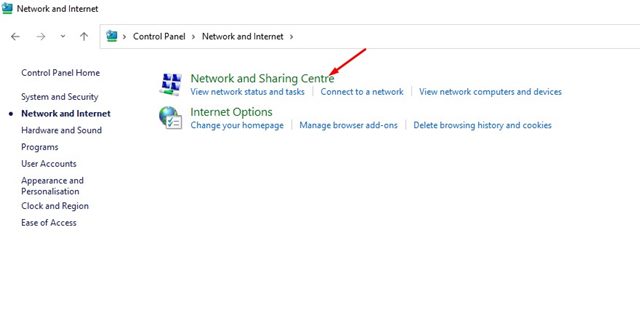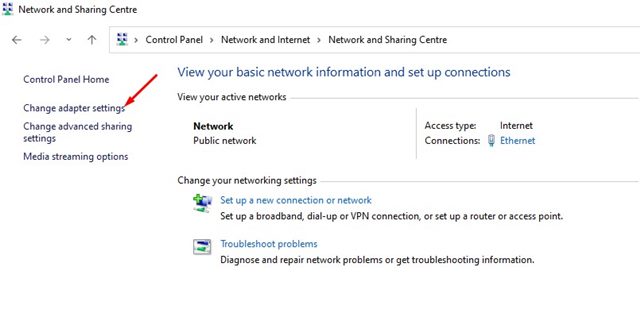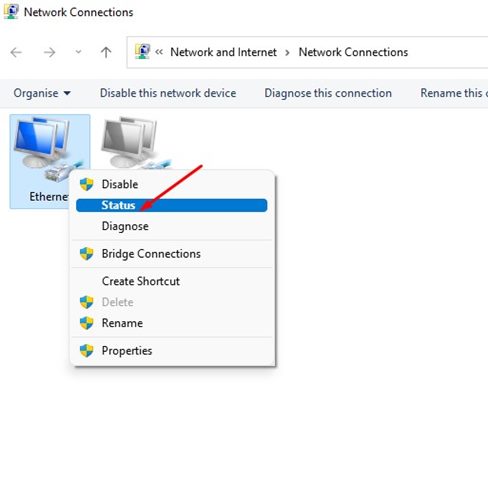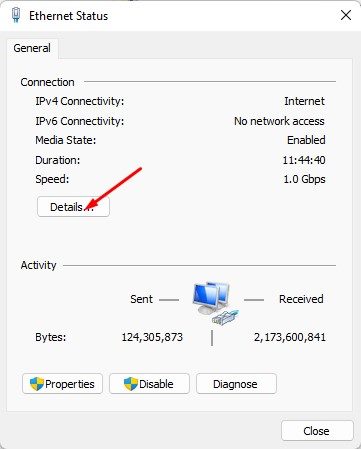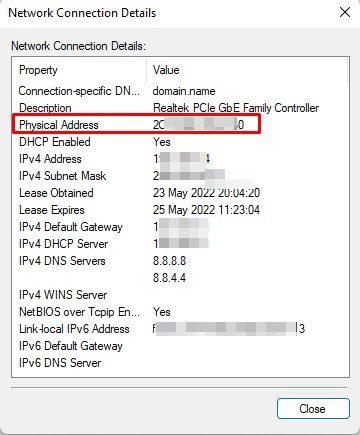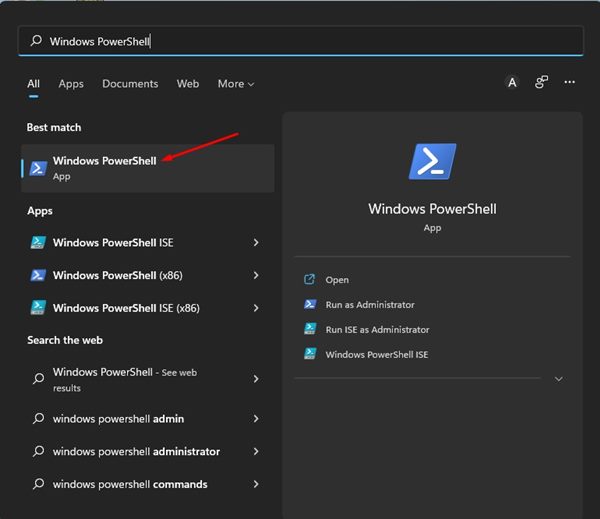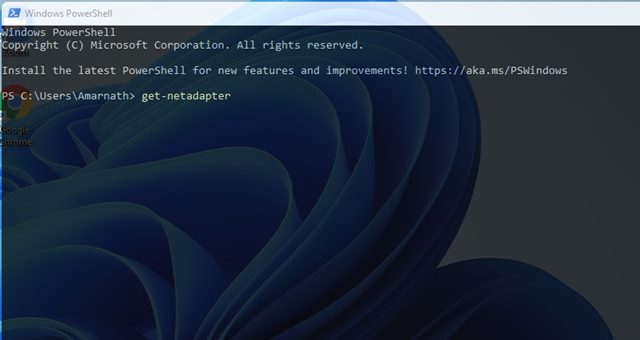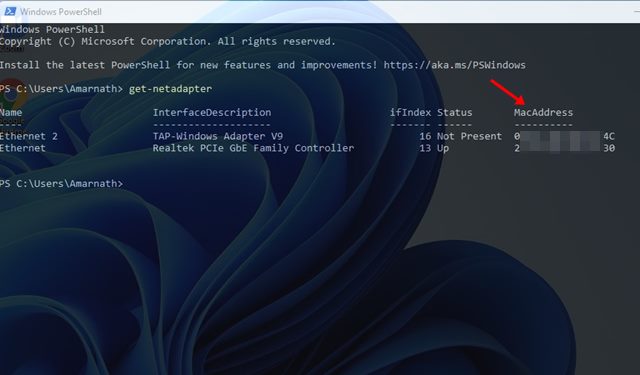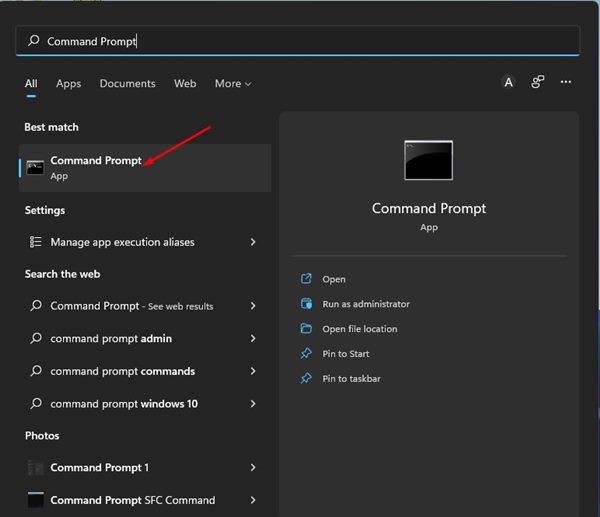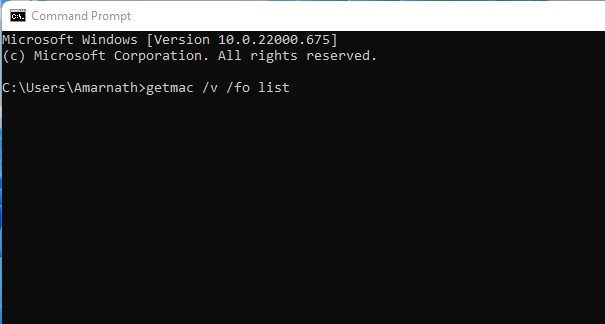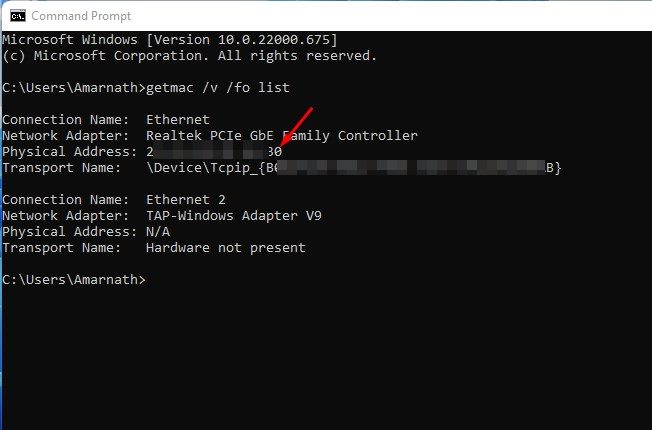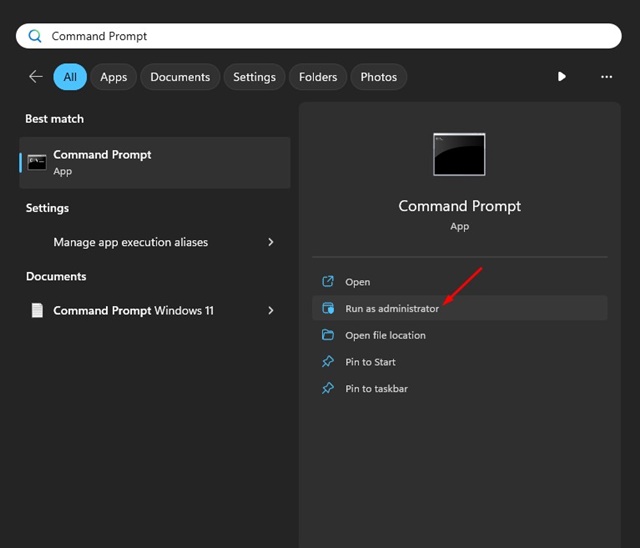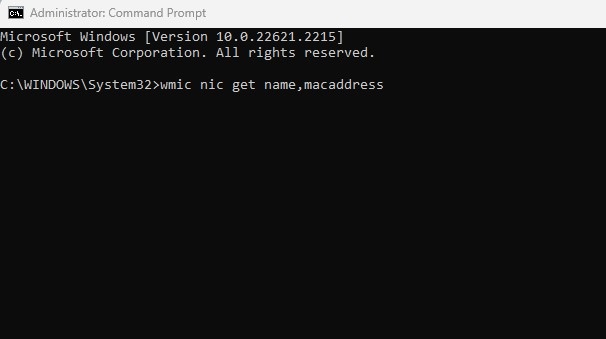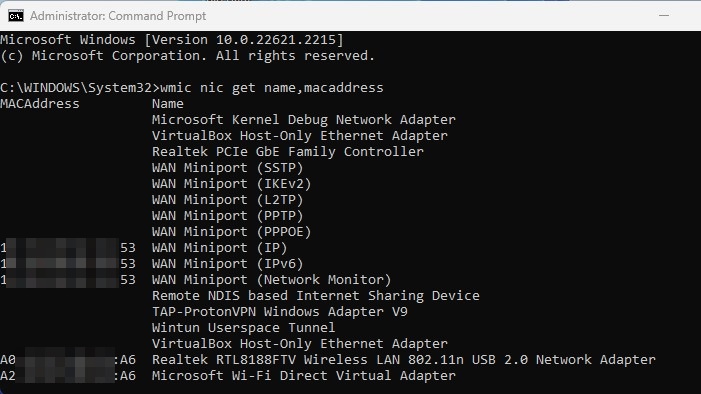6 Best Ways to Find MAC Address in Windows 11
You might sometimes want to know the MAC address of your Windows 11 PC. A network adapter’s MAC address is assigned when it is created. It is used to identify network devices on a local scale. Once assigned, the MAC address can’t be changed.
You could want to find your Mac address for various reasons: you may want to filter specific devices out of your network. Maybe you want to know the MAC Address to diagnose particular network problems.
Whatever the reason, finding your MAC address on a Windows 11 computer is pretty easy. Here’s how you can find it.
1. Find Mac Address via Settings App
We will use the Windows 11 Settings app to find the MAC Address in this method. Here are some simple steps to follow.
1. First, click the Windows 11 Start button and select Settings.
2. On the Settings app, click on the Network & Internet section on the left pane.
3. On the right pane, click on the WiFi or Ethernet, whatever means of connection you use.
4. On the next screen, click on the Hardware Properties. Under the Hardware properties, scroll down to the Physical Address (MAC). This will list your MAC address.
2. Find MAC Address in Windows 11 via System Information
In this method, we will use the System Information app of Windows 11 to find the MAC address. Here are some simple steps to follow.
1. Click the Windows 11 search and type in System Information. Next, open the System Information app from the list.
2. On the System information, expand the Network option and select Adapter.
3. On the right pane, find the MAC address. This will show you the MAC address of your Windows 11 PC.
3. Find the MAC Address in Windows 11 via Control Panel
We will use the Control Panel utility to find the MAC address of our Windows 11 PC. Here are some of the simple steps you need to follow.
1. First, click on the Windows 11 search and type in Control Panel.
2. On the Control Panel, click on the Network and Internet.
3. Next, on the Network and Internet page, click on the Network and Sharing Center.
4. On the left, click on the Change adapter settings.
5. Now, right-click on the connected network adapter and select Status.
6. On the Status dialog box, click on the Details option.
7. In the Network Connection Details dialog box, check the Physical Address, which is your MAC address.
4. Find MAC Address in Windows 11 via PowerShell
Windows 11 also allows you to find MAC Addresses via PowerShell. Hence, in this method, we will use the PowerShell utility to find the PC’s MAC Address. Here’s what you need to do.
1. Click the Windows 11 search and type in Windows PowerShell. Next, open the Windows PowerShell app from the list.
2. On the Powershell window, execute the command shared below and hit the Enter button.
get-netadapter
That’s it! Now, the PowerShell utility will display the MAC address.
5. Find MAC Address in Windows 11 via Command Prompt
Like the PowerShell utility, you can use the Command Prompt to find your Windows 11 MAC address. Here are some simple steps to follow.
1. First, click the Windows 11 search and type in Command Prompt. Next, open the Command Prompt utility from the list.
2. On the Command Prompt, execute the command:
getmac /v /fo list
3. The Command Prompt will now return with your network adapter details. You need to check the Physical Address to know the MAC address.
6. Find MAC Address using WMIC Utility
If you don’t know, WMIC is a software utility that allows users to perform WMI operations. The software utility can be accessed from the Command Prompt. Here’s how to find MAC addresses on Windows using the WMIC command.
1. Type Command Prompt on the Windows 11 Search. Right-click on the Command Prompt and select Run as administrator.
2. When the Command Prompt opens, paste the given command & press Enter.
wmic nic get name,macaddress
3. The tool will return all network adapters installed on your PC. You will also get to see the MAC address of the network adapters.
Frequently Asked Questions:
How to get MAC address Windows 11 without Internet?
You can get the MAC address on Windows 11 without internet. You need to use the Settings app or the Command Prompt method.
How do I find my ping address in Windows 11?
It’s easy to find your PING address in Windows 11. For that, open Command Prompt, then type ‘ping’ followed by a space and an IP Address or website domain name and then press Enter.
What is wired MAC address?
A wired MAC address, or an Ethernet MAC address, is a unique identifier assigned to the Ethernet card installed on your PC or laptop.
Is there any software to obtain the MAC address?
Yes, many network tools available for Windows 11 show you the MAC address. However, you don’t really need one.
That’s all about how to find the MAC address on Windows 11 PC. Apart from the MAC address, you can even see the IP Address in your Windows 11. Let us know if you need more help finding MAC address in Windows 11.
The post 6 Best Ways to Find MAC Address in Windows 11 appeared first on TechViral.
ethical hacking,hacking,bangla ethical hacking,bangla hacking tutorial,bangla tutorial,bangla hacking book,ethical hacking bangla,bangla,hacking apps,ethical hacking bangla tutorial,bangla hacking,bangla hacking pdf,bangla hacking video,bangla android hacking,bangla hacking tutorials,bangla fb hacking tutorial,bangla hacking book download,learn ethical hacking,hacking ebook,hacking tools,bangla ethical hacking course, tricks,hacking,ludo king tricks,whatsapp hacking trick 2019 tricks,wifi hacking tricks,hacking tricks: secret google tricks,simple hacking tricks,whatsapp hacking tricks,tips and tricks,wifi tricks,tech tricks,redmi tricks,hacking trick paytm cash,hacking trick helo app,hacking trick of helo app,paytm cash hacking trick,wifi password hacking,paytm cash hacking trick malayalam,hacker tricks, tips and tricks,pubg mobile tips and tricks,tricks,tips,tips and tricks for pubg mobile,100 tips and tricks,pubg tips and tricks,excel tips and tricks,google tips and tricks,kitchen tips and tricks,season 2 tips and tricks,android tips and tricks,fortnite tips and tricks,godnixon tips and tricks,free fire tips and tricks,advanced tips and tricks,whatsapp tips and tricks, facebook tricks,facebook,facebook hidden tricks,facebook tips and tricks,facebook latest tricks,facebook tips,facebook new tricks,facebook messenger tricks,facebook android app tricks,fb tricks,facebook app tricks,facebook tricks and tips,facebook tricks in hindi,tricks,facebook tutorial,new facebook tricks,cool facebook tricks,facebook tricks 2016,facebook tricks 2017,facebook secret tricks,facebook new tricks 2020,blogger blogspot seo tips and tricks,blogger tricks,blogger,blogger seo tips,blogger seo tips and tricks,seo for blogger,blogger seo in hindi,blogger seo best tips for increasing visitors,blogging tips and tricks,blogger blog seo,blogger seo in urdu,adsense approval trick,blogging tips and tricks for beginners,blogging tricks,blogger tutorial,blogger tricks 2016,blogger tricks 2017 bangla,tricks,bangla tutorial,bangla magic,bangla motivational video,bangla tricks,bangla tips,all bangla tips,magic tricks,akash bangla tricks,top 10 bangla tricks,tips and tricks,all bangla trick,bangla computer tricks,computer bangla tricks,bangla magic card tricks,ms word bangla tips and tricks,bangla computer tips,trick,psychology tricks,youtube bangla,magic tricks bangla,si trick Credit techviral