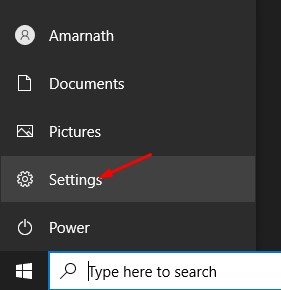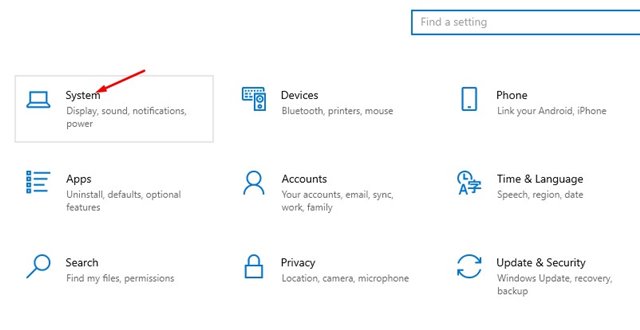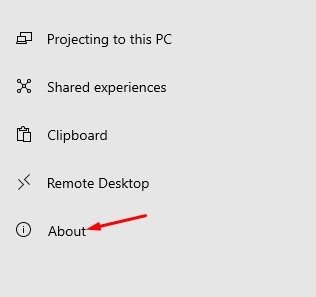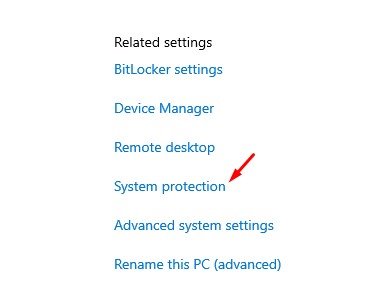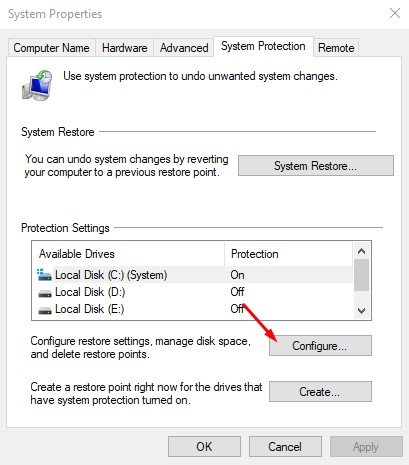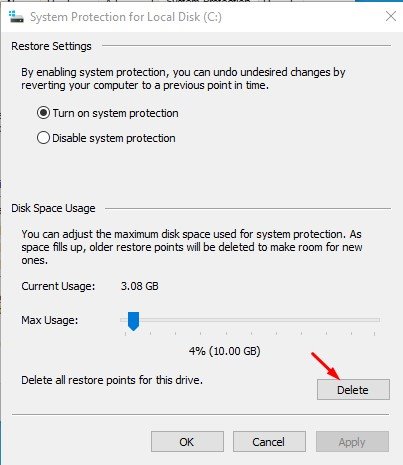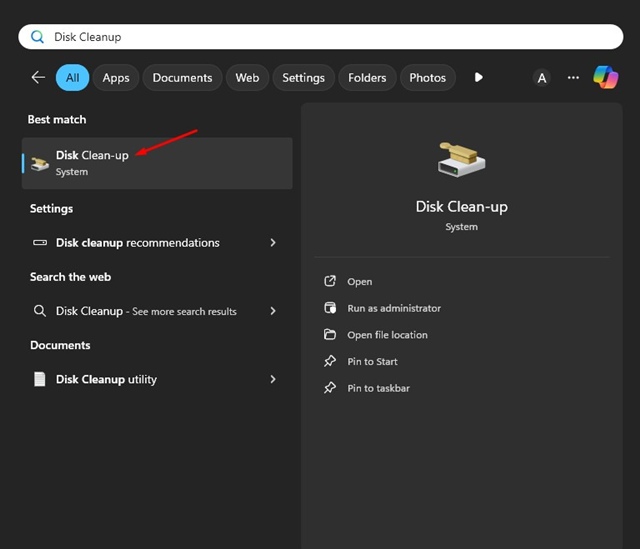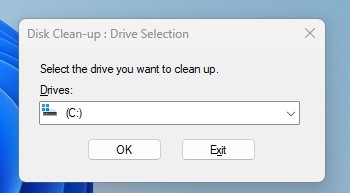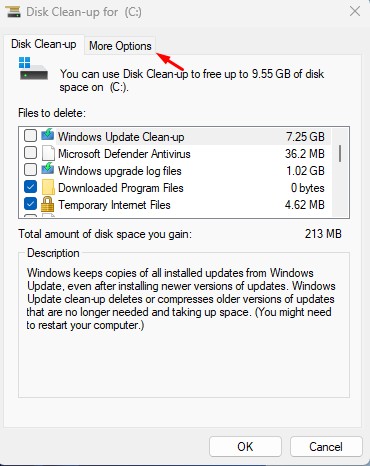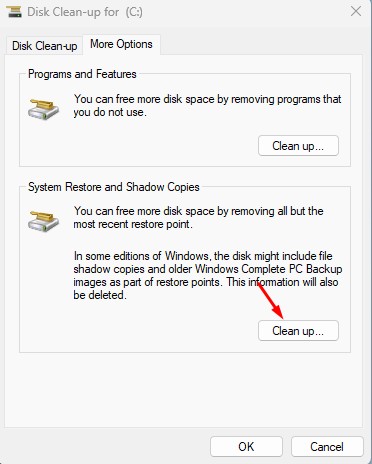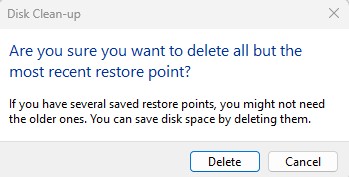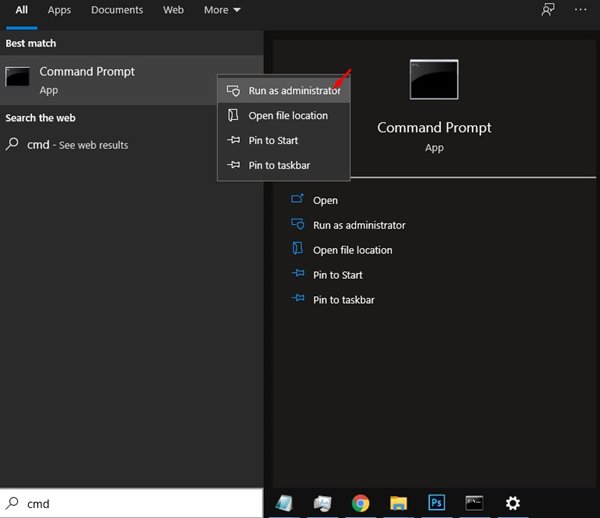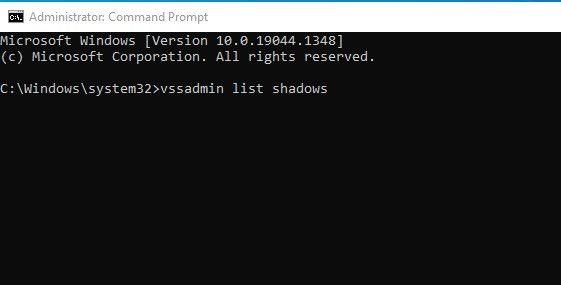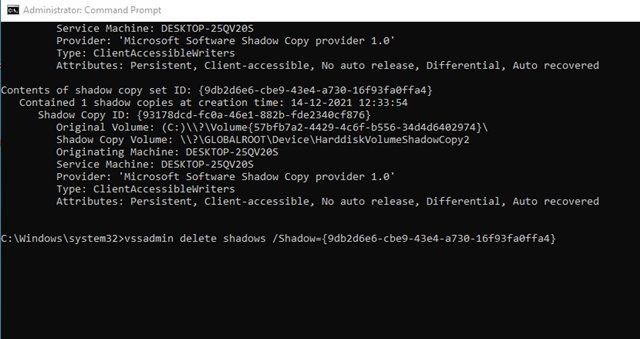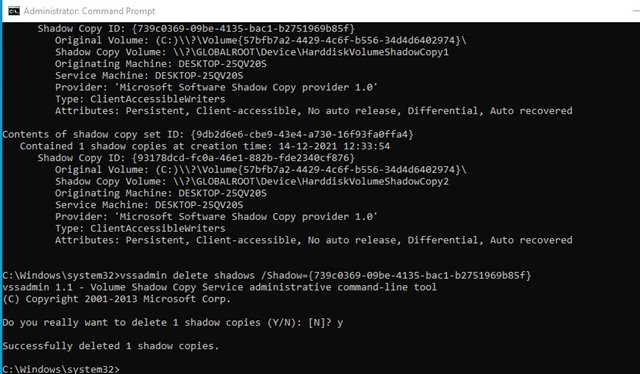How to Delete System Restore Points in Windows
Restore Point is a feature that allows you to roll back to a previous working state. You can easily create restore points in Windows 10 and Windows 11. After creating a restore point, you can easily reset your PC to the restore point you have created.
On Windows, creating a restore point is automatic. Whenever the operating system installs a new update, it creates a restore point. However, a single restore point can take up around 600MB of disk space.
So, if you have multiple restore points, you might face problems related to insufficient disk space. In this case, you can delete the restore points you don’t want to use. In this way, you will be able to free up almost 1-2GB of disk space.
Delete System Restore Points in Windows 11/10
Here’s a step-by-step guide on deleting system restore points in Windows. The process is straightforward; follow them as directed.
1. First, click the Windows Start button and select Settings.
2. On the Settings app, click on the System option.
3. On the left pane, click on the About section.
4. On the About settings page, click the System Protection option.
5. On the System Properties page, click the System Protection tab.
6. Next, select the drive and click on the Configure button.
7. You need to click on the Delete button to delete all the restore points.
Important: You need to implement the same steps for every drive to enable System Protection.
Delete all but the Most Recent Restore Point
If you want to delete all but the most recent Restore point, you need to utilize the Disk Cleanup utility. Here’s how to use it.
1. Type Disk Cleanup on the Windows Search and open it.
2. Select the drive you want to clean up and click OK.
3. On the Disk Cleanup pop-up, switch to More Options.
4. Next, click Clean up on the System Restore and Shadow Copies section.
5. On the confirmation prompt, click Delete.
Delete Specific System Restore Point via CMD
If you want to delete a specific system restore point, you need to use the Command Prompt. Here’s what you need to do.
1. First of all, open Windows search and type in CMD. Right-click on the CMD and select Run as administrator.
2. On the command prompt, enter the command shared below:
vssadmin list shadows
3. The above command will list all system restore points. You need to look at the creation date and time. Also, note down the shadow copy ID of the restore point you want to delete.
4. Next, execute the command shared below:
vssadmin delete shadows /Shadow={shadow copy ID}
Necessary: Replace the shadow copy ID with your shadow copy ID. For example, vssadmin delete shadows /Shadow={739c0369-09be-4135-bac1-b2751969b85f}
5. You need to type in ‘Y’ and hit the Enter button on the confirmation prompt.
Creating and deleting system restore points is pretty straightforward. However, you can’t roll back your Windows to the previous working state if you delete the restore points. I hope this article helped you! Please share it with your friends also.
The post How to Delete System Restore Points in Windows appeared first on TechViral.
ethical hacking,hacking,bangla ethical hacking,bangla hacking tutorial,bangla tutorial,bangla hacking book,ethical hacking bangla,bangla,hacking apps,ethical hacking bangla tutorial,bangla hacking,bangla hacking pdf,bangla hacking video,bangla android hacking,bangla hacking tutorials,bangla fb hacking tutorial,bangla hacking book download,learn ethical hacking,hacking ebook,hacking tools,bangla ethical hacking course, tricks,hacking,ludo king tricks,whatsapp hacking trick 2019 tricks,wifi hacking tricks,hacking tricks: secret google tricks,simple hacking tricks,whatsapp hacking tricks,tips and tricks,wifi tricks,tech tricks,redmi tricks,hacking trick paytm cash,hacking trick helo app,hacking trick of helo app,paytm cash hacking trick,wifi password hacking,paytm cash hacking trick malayalam,hacker tricks, tips and tricks,pubg mobile tips and tricks,tricks,tips,tips and tricks for pubg mobile,100 tips and tricks,pubg tips and tricks,excel tips and tricks,google tips and tricks,kitchen tips and tricks,season 2 tips and tricks,android tips and tricks,fortnite tips and tricks,godnixon tips and tricks,free fire tips and tricks,advanced tips and tricks,whatsapp tips and tricks, facebook tricks,facebook,facebook hidden tricks,facebook tips and tricks,facebook latest tricks,facebook tips,facebook new tricks,facebook messenger tricks,facebook android app tricks,fb tricks,facebook app tricks,facebook tricks and tips,facebook tricks in hindi,tricks,facebook tutorial,new facebook tricks,cool facebook tricks,facebook tricks 2016,facebook tricks 2017,facebook secret tricks,facebook new tricks 2020,blogger blogspot seo tips and tricks,blogger tricks,blogger,blogger seo tips,blogger seo tips and tricks,seo for blogger,blogger seo in hindi,blogger seo best tips for increasing visitors,blogging tips and tricks,blogger blog seo,blogger seo in urdu,adsense approval trick,blogging tips and tricks for beginners,blogging tricks,blogger tutorial,blogger tricks 2016,blogger tricks 2017 bangla,tricks,bangla tutorial,bangla magic,bangla motivational video,bangla tricks,bangla tips,all bangla tips,magic tricks,akash bangla tricks,top 10 bangla tricks,tips and tricks,all bangla trick,bangla computer tricks,computer bangla tricks,bangla magic card tricks,ms word bangla tips and tricks,bangla computer tips,trick,psychology tricks,youtube bangla,magic tricks bangla,si trick Credit techviral