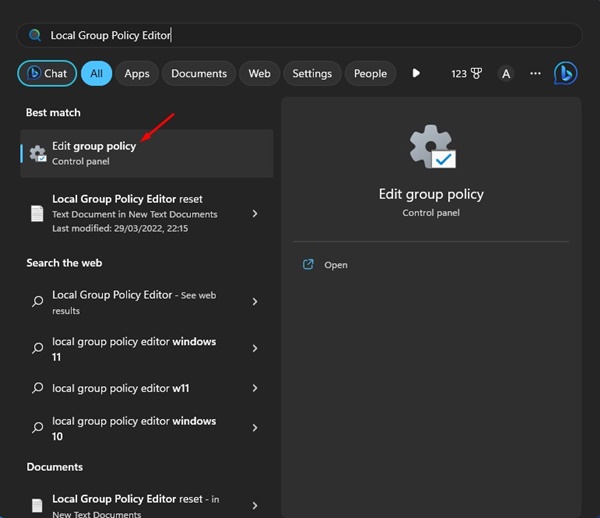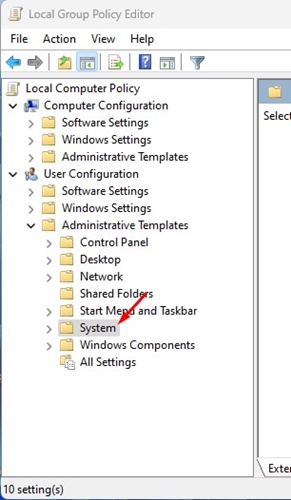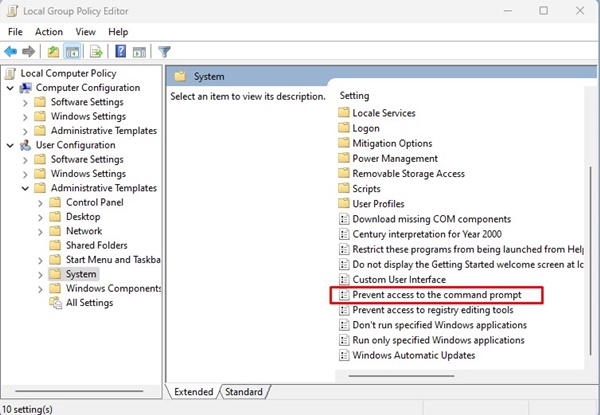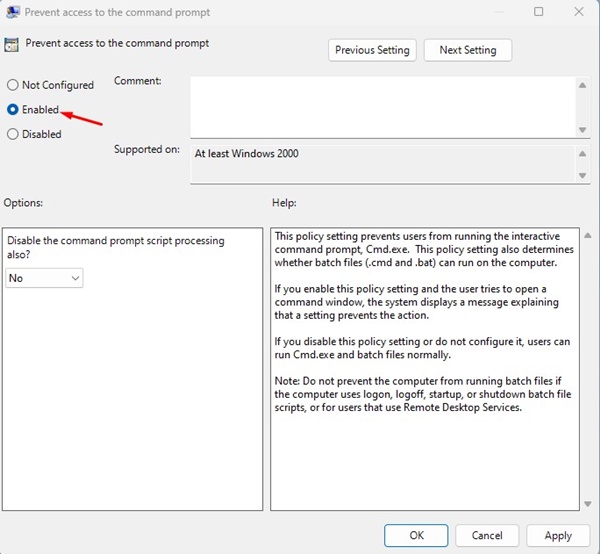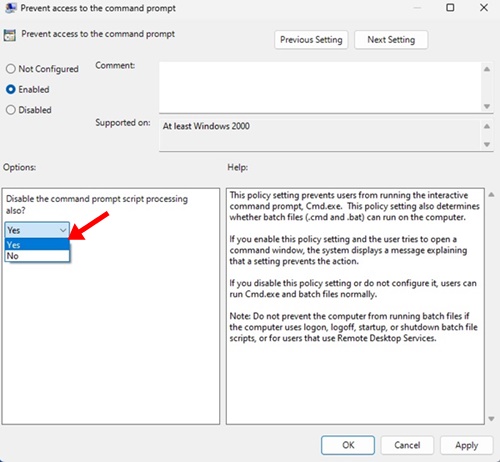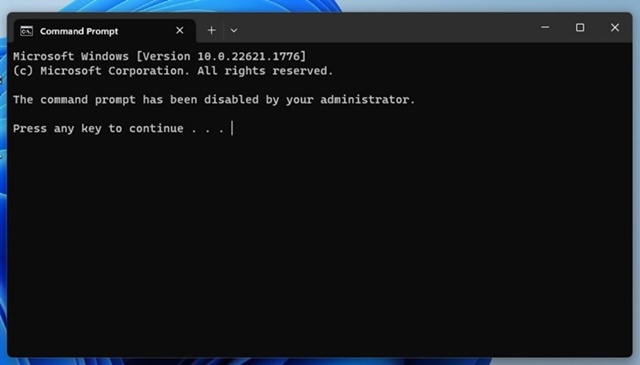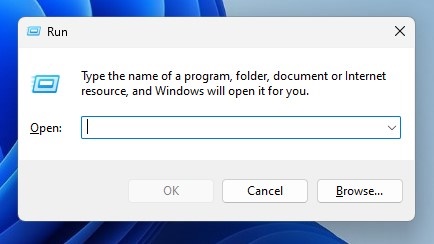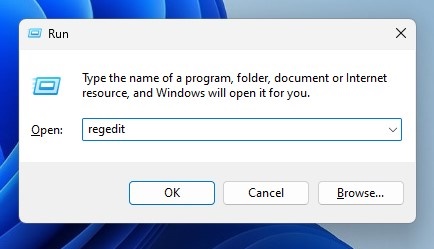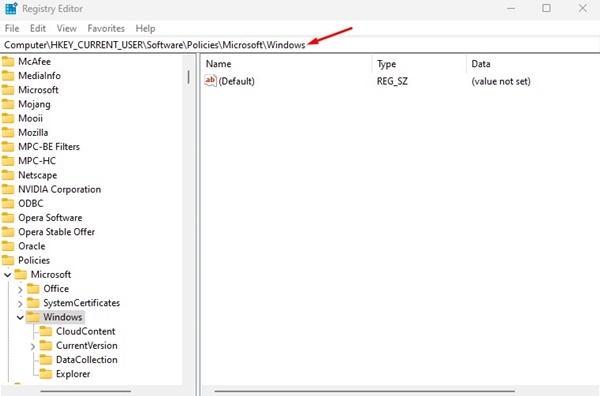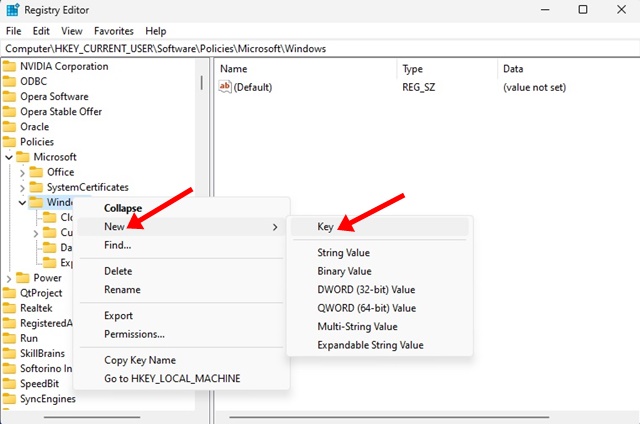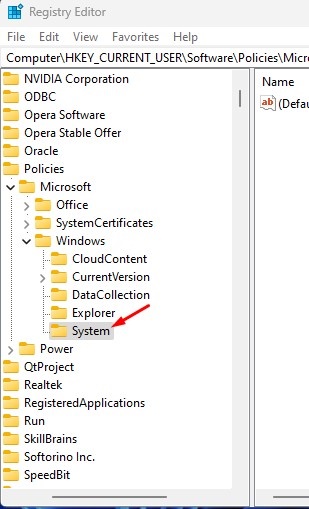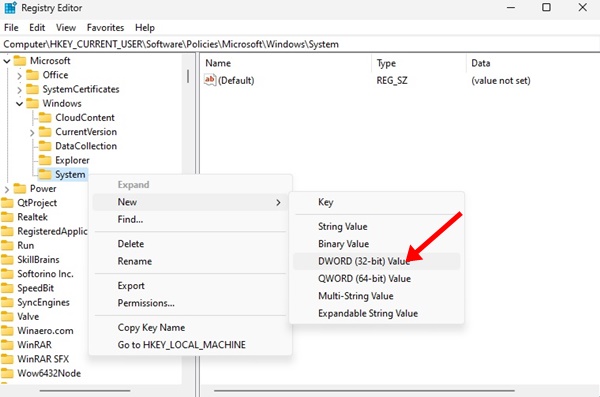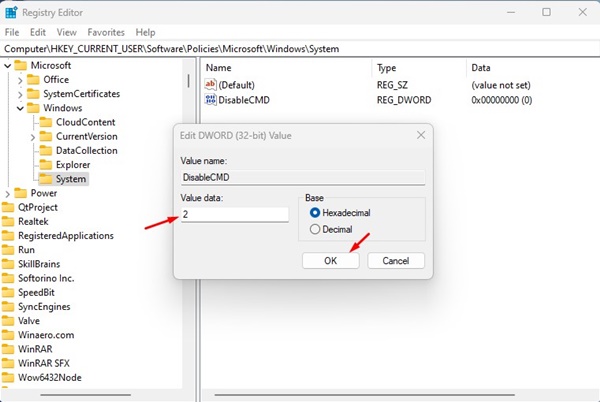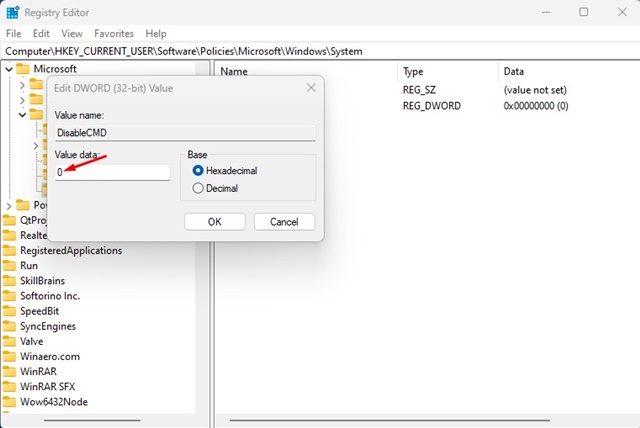How to Disable Command Prompt on Windows 11
When run with administrative rights, the Command Prompt can modify important system files and make irreversible changes. So, if you have other members of your family or workplace using your computer, it is best to disable the command prompt permanently.
Keeping the Command Prompt disabled is always a great idea to prevent uninvited changes to the system. Doing so will also prevent malicious apps from using the CMD. Below are the two best ways to disable Command Prompt on Windows 11.
Disable Command Prompt on Windows 11 – Using Group Policy Editor
Group Policy Editor is the tool you will need to turn off the Command prompt on Windows 11. Local Group Policy editor lets you configure various Windows settings. Here’s how you can disable Command Prompt on Windows 11.
1. Click on Windows 11 Search and type in Local Group Policy Editor.
2. Open the Edit Group Policy from the list.
3. When the Group Policy Editor opens, navigate to this path:
User Configuration > Administrative Templates > System
4. On the right side, find and double-click on the Prevent access to the Command Prompt policy.
5. On the prompt that appears, select Enabled
6. In the Options, click on the drop-down and select Yes.
7. To apply the changes, click the Apply button and then on Ok.
8. To revert the changes, select Not Configured on the Step no. 5 and click the Ok button.
After making the changes, close the Local Group Policy Editor and restart your computer. After the restart, you won’t be able to access Command Prompt again.
Disable CMD on Windows 11 – Windows Registry Editor
You can also edit the Registry files of Windows 11 to turn off the command prompt. This will prevent all users, even the apps, from using the Command Prompt. Here’s what you need to do.
1. Press the Windows Key + R button on your keyboard to open the Run Dialog box.
2. When the RUN dialog box opens, enter regedit and press Enter.
3. This will open the Registry Editor on your Windows 11 computer. Navigate to this path:
HKEY_CURRENT_USER\Software\Policies\Microsoft\Windows
4. Right-click the Windows Key on the left and select New > Key.
5. Name the new key System.
6. Right-click on the System key and select New > DWORD (32-bit) Value.
7. Name the new DWORD value as DisableCMD. In the Value data field, enter 2 and click the Ok button.
8. Now, restart your computer. After the restart, launch Command Prompt. You will be greeted with a message indicating that CMD has been disabled.
9. If you wish to enable the CMD again, set the DisableCMD value to 0 in Step 7.
Why does Command Prompt keep popping up Windows 11?
Command Promot keeps popping up on Windows 11 is not an unusual thing. The problem is mainly due to operating system bugs and glitches that force the command prompt to open at the startup.
To get rid of this issue, you need to install all pending updates on your Windows 11 computer. If Command Prompt still pops up at startup, you must find and remove the hidden malware.
While Windows Security is effective at blocking malicious files, it is still recommended that you use premium antimalware programs on your PC. The best option is Malwarebytes, which can scan and find hidden malware, viruses, adware, and PUPs on your Windows 11 computer.
Command Prompt is a handy tool for Windows 11, but if other members can access your device, it’s best to disable it. You can revert your changes to enable the Command Prompt on your computer or laptop again. If you are stuck in any steps and can’t disable CMD, let us know in the comments.
The post How to Disable Command Prompt on Windows 11 appeared first on TechViral.
ethical hacking,hacking,bangla ethical hacking,bangla hacking tutorial,bangla tutorial,bangla hacking book,ethical hacking bangla,bangla,hacking apps,ethical hacking bangla tutorial,bangla hacking,bangla hacking pdf,bangla hacking video,bangla android hacking,bangla hacking tutorials,bangla fb hacking tutorial,bangla hacking book download,learn ethical hacking,hacking ebook,hacking tools,bangla ethical hacking course, tricks,hacking,ludo king tricks,whatsapp hacking trick 2019 tricks,wifi hacking tricks,hacking tricks: secret google tricks,simple hacking tricks,whatsapp hacking tricks,tips and tricks,wifi tricks,tech tricks,redmi tricks,hacking trick paytm cash,hacking trick helo app,hacking trick of helo app,paytm cash hacking trick,wifi password hacking,paytm cash hacking trick malayalam,hacker tricks, tips and tricks,pubg mobile tips and tricks,tricks,tips,tips and tricks for pubg mobile,100 tips and tricks,pubg tips and tricks,excel tips and tricks,google tips and tricks,kitchen tips and tricks,season 2 tips and tricks,android tips and tricks,fortnite tips and tricks,godnixon tips and tricks,free fire tips and tricks,advanced tips and tricks,whatsapp tips and tricks, facebook tricks,facebook,facebook hidden tricks,facebook tips and tricks,facebook latest tricks,facebook tips,facebook new tricks,facebook messenger tricks,facebook android app tricks,fb tricks,facebook app tricks,facebook tricks and tips,facebook tricks in hindi,tricks,facebook tutorial,new facebook tricks,cool facebook tricks,facebook tricks 2016,facebook tricks 2017,facebook secret tricks,facebook new tricks 2020,blogger blogspot seo tips and tricks,blogger tricks,blogger,blogger seo tips,blogger seo tips and tricks,seo for blogger,blogger seo in hindi,blogger seo best tips for increasing visitors,blogging tips and tricks,blogger blog seo,blogger seo in urdu,adsense approval trick,blogging tips and tricks for beginners,blogging tricks,blogger tutorial,blogger tricks 2016,blogger tricks 2017 bangla,tricks,bangla tutorial,bangla magic,bangla motivational video,bangla tricks,bangla tips,all bangla tips,magic tricks,akash bangla tricks,top 10 bangla tricks,tips and tricks,all bangla trick,bangla computer tricks,computer bangla tricks,bangla magic card tricks,ms word bangla tips and tricks,bangla computer tips,trick,psychology tricks,youtube bangla,magic tricks bangla,si trick Credit techviral