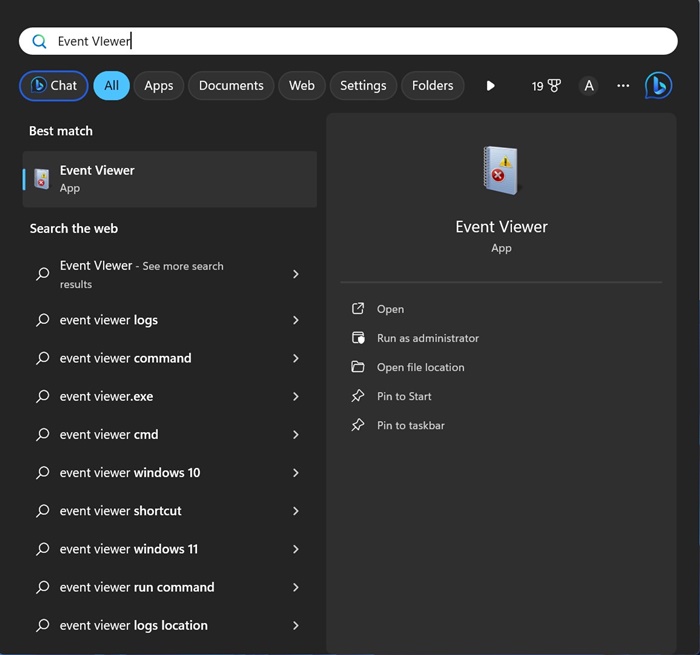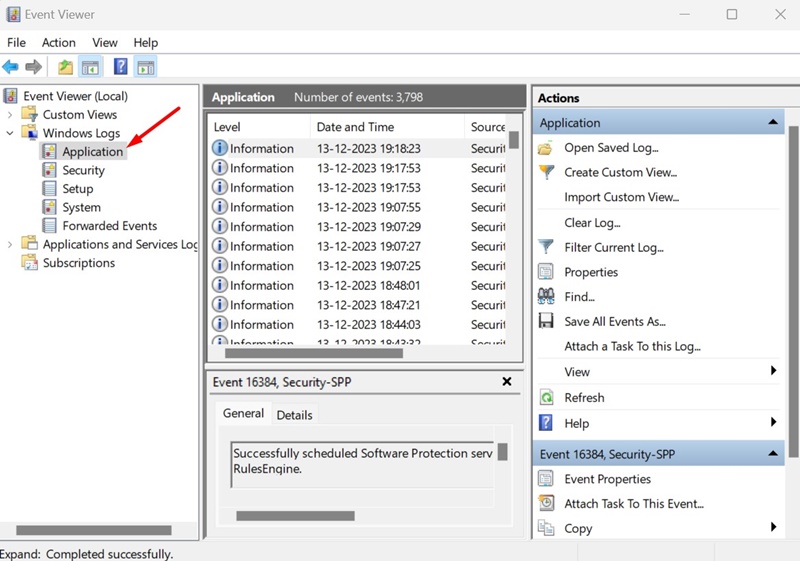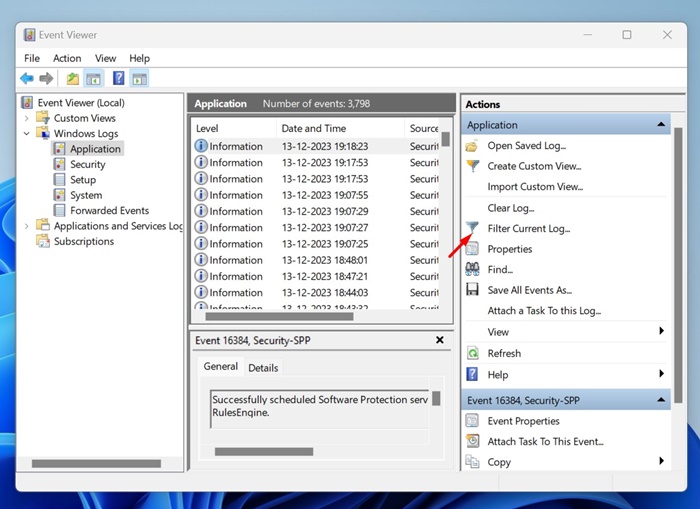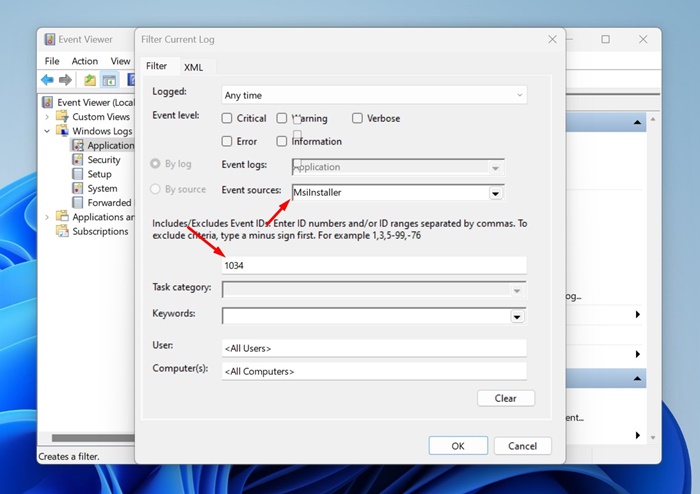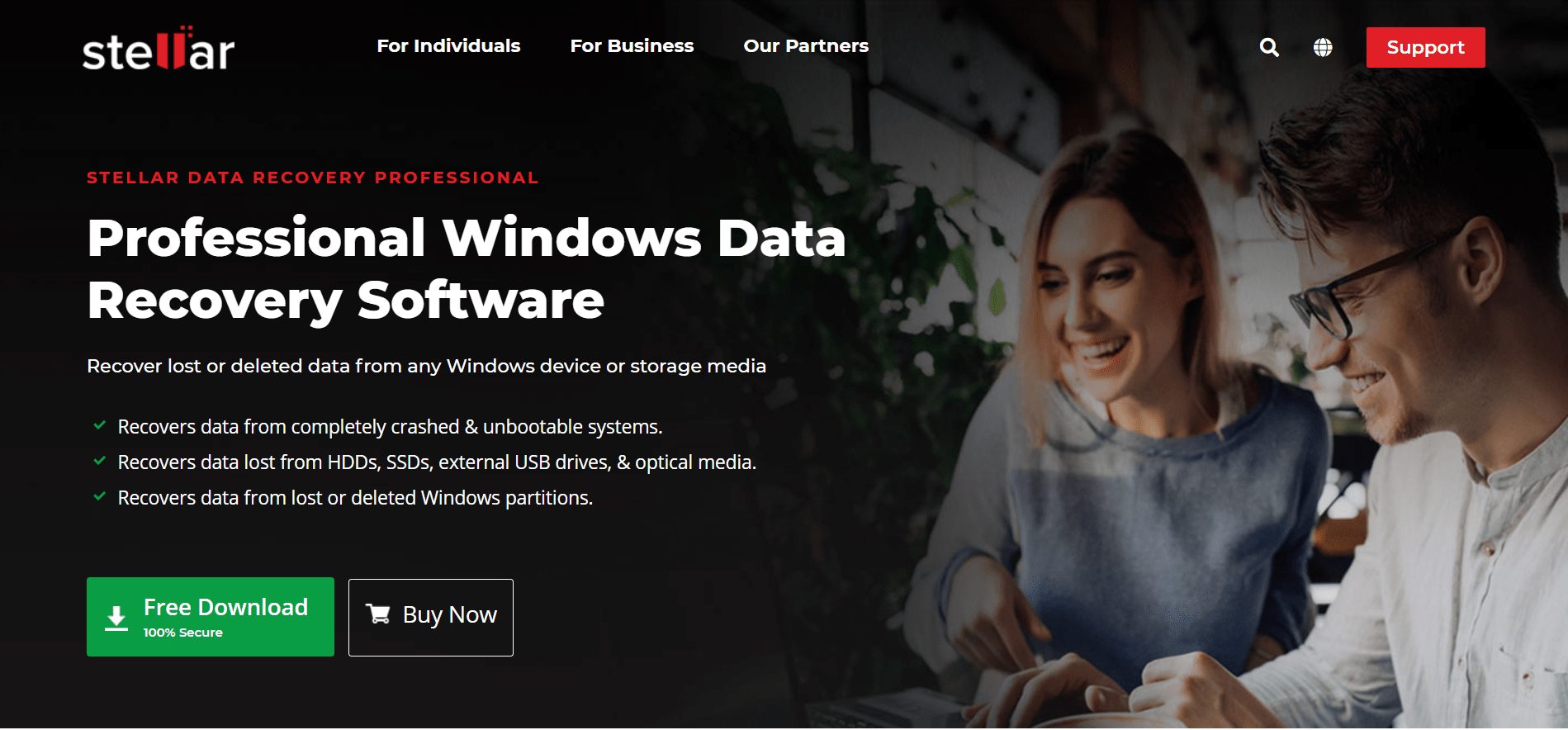How to Recover Uninstalled Programs on Windows 11
Can Windows 11 show you the list of programs you have uninstalled? Yes! A feature on Windows 11 keeps track of every program you install from your device. However, finding those apps isn’t easy as it requires using Event Viewer.
After checking the list of programs you have uninstalled, I noticed there are ways to recover them. So, if you’ve just uninstalled several programs on your PC and are looking for ways to recover them, here’s what you need to do.
View List of Uninstalled Programs on Windows 11
The first step is to use the Event Viewer utility to check the history of uninstalled apps on Windows 11. Here are some simple steps to follow.
1. Type in Event Viewer on Windows 11 Search. Next, open the Event Viewer app from the list of best-match results.
2. When the Event Viewer opens, navigate to the Windows Logs > Applications.
3. On the right side, click on the Filter Current Log.
4. On the Event Sources, select MsiInstaller. On the Event ID, type 1034 and click on OK.
5. Now, Event Viewer will show you a list of all programs you’ve uninstalled from your computer.
How to Recover Uninstalled Programs on Windows 11?
Now that you have the list of uninstalled programs, you need to know how to recover them. Recovering uninstalled programs isn’t easy, and there are limited options. You can use the System Restore utility or third-party programs to recover uninstalled programs on Windows 11.
1. Recover Uninstalled Programs on Windows 11 using System Restore
In this method, we are going to use the System Restore utility of Windows 11 to recover programs that had been uninstalled. If you don’t know, System Restore is a backup feature that allows users to revert their device to a previous state.
However, to utilize this feature, your computer must create a restore point on the previous date. Here’s how to do it.
1. In Windows 11 Search, type Recovery. Next, open the Recovery app from the Settings list.
2. When the Recovery app opens, click on the Open System Restore.
3. On the Restore System files and settings dialog box, select Choose a different restore point.
4. Click Next, then select a restore point created when the uninstalled program was available on your device.
5. On the system restore confirmation dialog, click Finish.
2. Recover Uninstalled Programs on Windows 11 using Data Recovery Softwares
You can use data recovery programs to recover the programs that have been uninstalled.
However, the problem with data recovery softwares is that they are often very expensive and provides many restrictions. The free data recovery programs for Windows 11 only allow you to recover a few MBs of data.
If the uninstalled program is essential to you, you can consider purchasing a premium data recovery program for your PC. However, download those programs from trusted sources or their official websites.
How to Backup Windows 11?
To remain safe and avoid data loss, you need to follow proper security rules. It’s recommended to have an appropriate backup of all your important files & folders.
On Techviral, we have already shared a detailed guide explaining all methods to back up Windows 11. Go through that guide and back up your Windows 11 computer.
This guide explains how to recover uninstalled programs on a Windows 11 computer. If you need more help recovering uninstalled programs, let us know. Also, if you find this guide helpful, please share it with your friends.
The post How to Recover Uninstalled Programs on Windows 11 appeared first on TechViral.
ethical hacking,hacking,bangla ethical hacking,bangla hacking tutorial,bangla tutorial,bangla hacking book,ethical hacking bangla,bangla,hacking apps,ethical hacking bangla tutorial,bangla hacking,bangla hacking pdf,bangla hacking video,bangla android hacking,bangla hacking tutorials,bangla fb hacking tutorial,bangla hacking book download,learn ethical hacking,hacking ebook,hacking tools,bangla ethical hacking course, tricks,hacking,ludo king tricks,whatsapp hacking trick 2019 tricks,wifi hacking tricks,hacking tricks: secret google tricks,simple hacking tricks,whatsapp hacking tricks,tips and tricks,wifi tricks,tech tricks,redmi tricks,hacking trick paytm cash,hacking trick helo app,hacking trick of helo app,paytm cash hacking trick,wifi password hacking,paytm cash hacking trick malayalam,hacker tricks, tips and tricks,pubg mobile tips and tricks,tricks,tips,tips and tricks for pubg mobile,100 tips and tricks,pubg tips and tricks,excel tips and tricks,google tips and tricks,kitchen tips and tricks,season 2 tips and tricks,android tips and tricks,fortnite tips and tricks,godnixon tips and tricks,free fire tips and tricks,advanced tips and tricks,whatsapp tips and tricks, facebook tricks,facebook,facebook hidden tricks,facebook tips and tricks,facebook latest tricks,facebook tips,facebook new tricks,facebook messenger tricks,facebook android app tricks,fb tricks,facebook app tricks,facebook tricks and tips,facebook tricks in hindi,tricks,facebook tutorial,new facebook tricks,cool facebook tricks,facebook tricks 2016,facebook tricks 2017,facebook secret tricks,facebook new tricks 2020,blogger blogspot seo tips and tricks,blogger tricks,blogger,blogger seo tips,blogger seo tips and tricks,seo for blogger,blogger seo in hindi,blogger seo best tips for increasing visitors,blogging tips and tricks,blogger blog seo,blogger seo in urdu,adsense approval trick,blogging tips and tricks for beginners,blogging tricks,blogger tutorial,blogger tricks 2016,blogger tricks 2017 bangla,tricks,bangla tutorial,bangla magic,bangla motivational video,bangla tricks,bangla tips,all bangla tips,magic tricks,akash bangla tricks,top 10 bangla tricks,tips and tricks,all bangla trick,bangla computer tricks,computer bangla tricks,bangla magic card tricks,ms word bangla tips and tricks,bangla computer tips,trick,psychology tricks,youtube bangla,magic tricks bangla,si trick Credit techviral