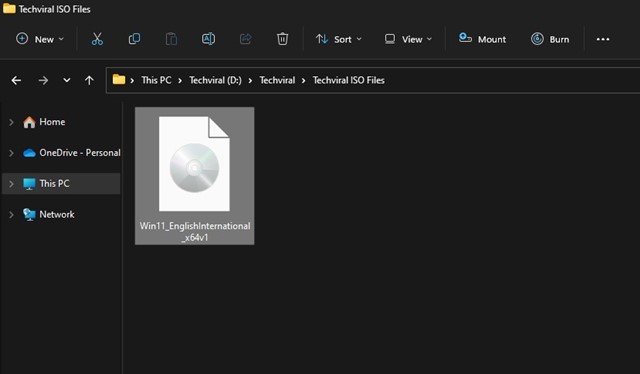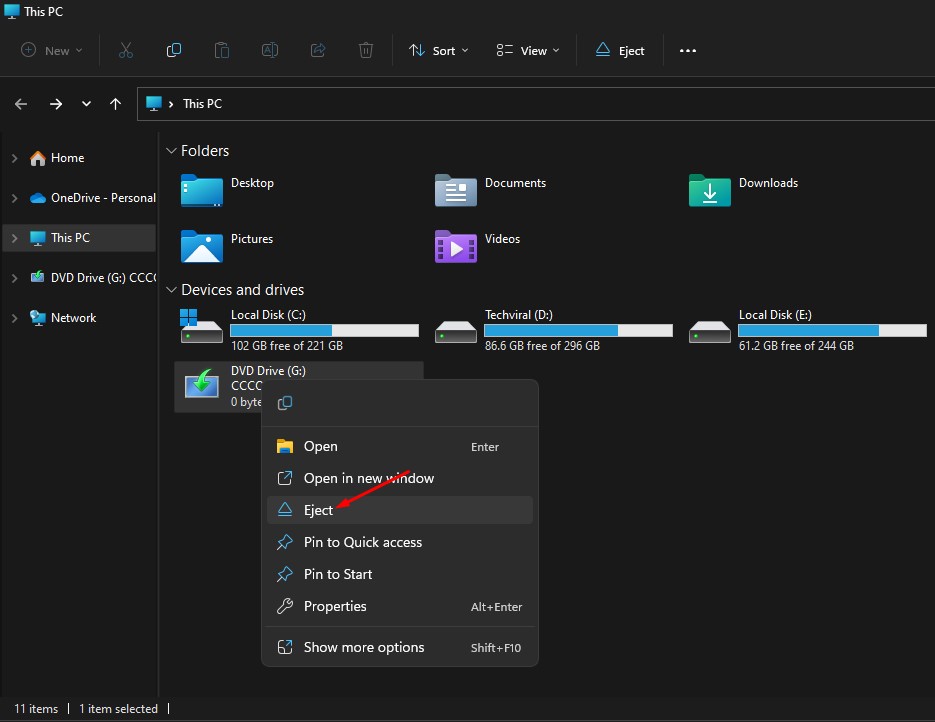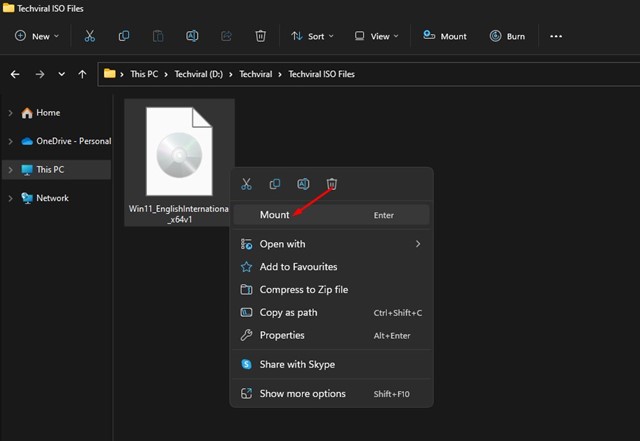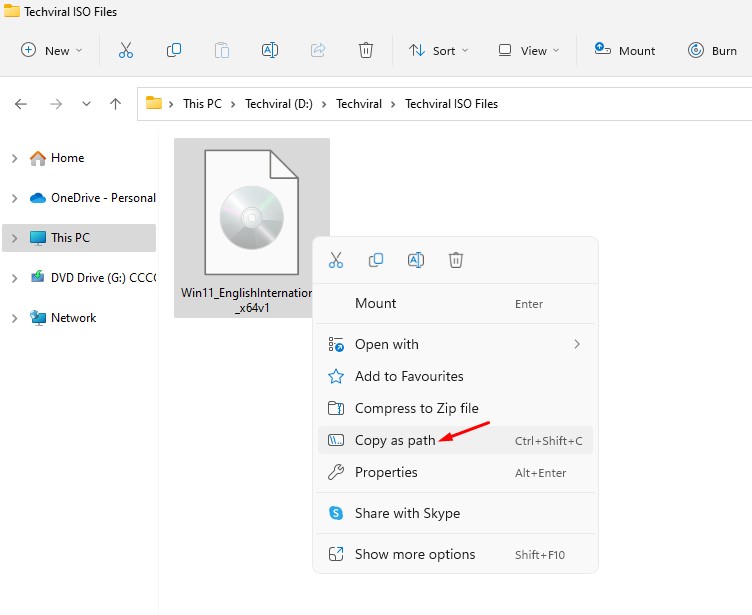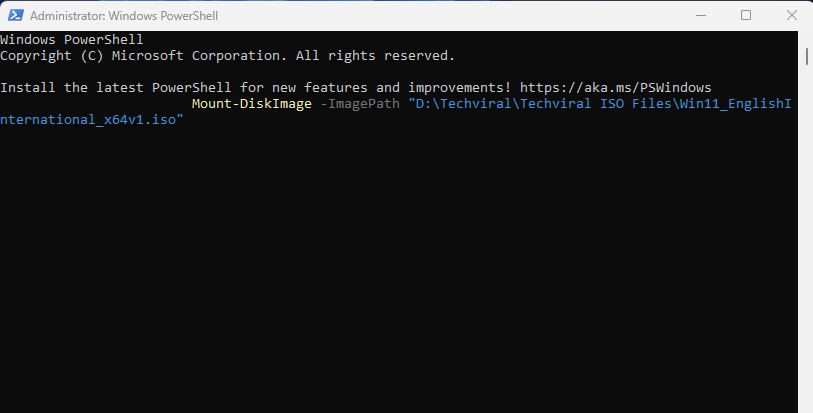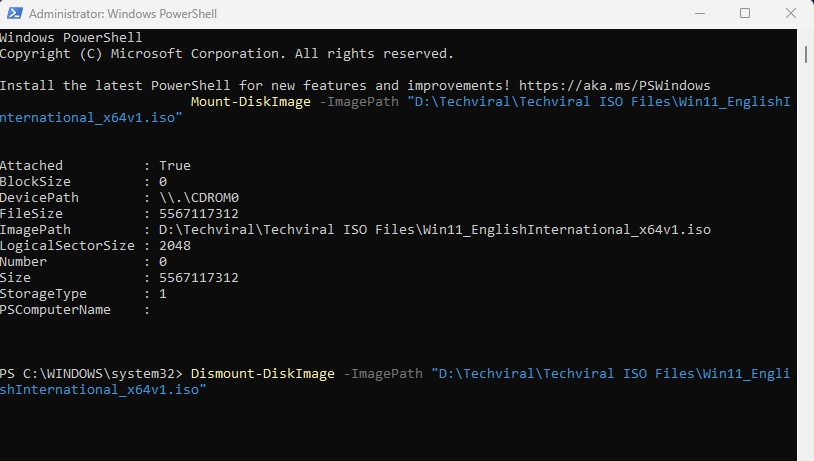4 Ways to Mount ISO Images in Windows 11
The built-in ISO Mounting feature is available on Windows 10 and 11. In fact, on Windows 11, you have multiple ways to access the built-in ISO mounter. Hence, if you are using Windows 11, you can easily mount or unmount ISO files on a virtual drive in easy steps.
Hence, if you are looking for ways to mount an ISO file in Windows 11, you may find this guide very helpful. Below, we have shared a few best ways to use the built-in ISO mounter of Windows 11.
1. Mount the ISO file in Windows 11 with a double click
On Windows 11, you don’t need to set up the ISO mounter to work. You can double-click on the ISO file, which will immediately mount and open the ISO file.
You must open File Explorer and locate the folder with the ISO image. Double-click on the .iso file to mount it on a virtual drive.
If you want to unmount the ISO image, right-click on the newly mounted virtual drive and select Eject.
2. Mount the ISO file in Windows 11 via the Context Menu
If the double-click method didn’t work for you, you could choose to mount the ISO file via the Context menu on Windows 11. For that, follow some of the simple steps we have shared below.
1. Press the Windows key + E button on your keyboard. This will open the File Explorer on your PC.
2. On the Windows 11 File Explorer, navigate to the disc image file you want to mount.
3. Right-click on the .iso image file and select Mount. This will mount the ISO file in a virtual drive. You will find it in your File Explorer.
4. If you want to unmount the ISO image, right-click on the newly mounted virtual drive and select Eject.
3. Mount ISO files using Windows PowerShell
You can utilize Windows PowerShell to mount ISO files if you want. You need to follow some of the simple steps we have shared below.
1. Click on the Windows 11 search and type PowerShell. Next, right-click on PowerShell and select Run as administrator.
2. Now minimize the PowerShell, and navigate to the folder where you have stored the ISO File. Right-click on the ISO file and select Copy as Path.
3. Maximize the PowerShell and execute the command given below, and press Enter:
Mount-DiskImage -ImagePath "CompletePathToISO.iso"Important: Replace CompletePathToISO with the actual path of the ISO file.
4. This will immediately mount the ISO file on your Windows 11 File Explorer.
5. If you want to eject or Unmount the ISO image, execute the command:
Dismount-DiskImage -ImagePath "CompletePathToISO.iso"Important: Replace the CompletePathToISO with the actual path of the ISO file.
Also read: Windows 11 ISO Free Download Full Version
4. Use ISO Mounter to mount ISO images in Windows 11
ISO Mounters are basically third-party softwares that allows you to open and read an iOS Files. Currently, there are hundreds of ISO Mounters available for Windows that can mount the ISO files in a virtual CD/DVD drive.
While most of the ISO Mounters are free to download & use, some of them may require a premium purchase. We have already shared a list of the best ISO Mounter for Windows; make sure to go through that post to discover all available options.
Another thing is that you should refrain from downloading ISO Mounters from spam filled sources. Always stick with the official sites of the softwares for downloading.
Other than the default options, you can use a third-party ISO mounter to mount your ISO image on Windows 11. So, these are some of the best ways to mount ISO image files in a Windows 11 computer. If you need more help mounting/unmounting ISO files on Windows 11, let us know in the comments below.
The post 4 Ways to Mount ISO Images in Windows 11 appeared first on TechViral.
ethical hacking,hacking,bangla ethical hacking,bangla hacking tutorial,bangla tutorial,bangla hacking book,ethical hacking bangla,bangla,hacking apps,ethical hacking bangla tutorial,bangla hacking,bangla hacking pdf,bangla hacking video,bangla android hacking,bangla hacking tutorials,bangla fb hacking tutorial,bangla hacking book download,learn ethical hacking,hacking ebook,hacking tools,bangla ethical hacking course, tricks,hacking,ludo king tricks,whatsapp hacking trick 2019 tricks,wifi hacking tricks,hacking tricks: secret google tricks,simple hacking tricks,whatsapp hacking tricks,tips and tricks,wifi tricks,tech tricks,redmi tricks,hacking trick paytm cash,hacking trick helo app,hacking trick of helo app,paytm cash hacking trick,wifi password hacking,paytm cash hacking trick malayalam,hacker tricks, tips and tricks,pubg mobile tips and tricks,tricks,tips,tips and tricks for pubg mobile,100 tips and tricks,pubg tips and tricks,excel tips and tricks,google tips and tricks,kitchen tips and tricks,season 2 tips and tricks,android tips and tricks,fortnite tips and tricks,godnixon tips and tricks,free fire tips and tricks,advanced tips and tricks,whatsapp tips and tricks, facebook tricks,facebook,facebook hidden tricks,facebook tips and tricks,facebook latest tricks,facebook tips,facebook new tricks,facebook messenger tricks,facebook android app tricks,fb tricks,facebook app tricks,facebook tricks and tips,facebook tricks in hindi,tricks,facebook tutorial,new facebook tricks,cool facebook tricks,facebook tricks 2016,facebook tricks 2017,facebook secret tricks,facebook new tricks 2020,blogger blogspot seo tips and tricks,blogger tricks,blogger,blogger seo tips,blogger seo tips and tricks,seo for blogger,blogger seo in hindi,blogger seo best tips for increasing visitors,blogging tips and tricks,blogger blog seo,blogger seo in urdu,adsense approval trick,blogging tips and tricks for beginners,blogging tricks,blogger tutorial,blogger tricks 2016,blogger tricks 2017 bangla,tricks,bangla tutorial,bangla magic,bangla motivational video,bangla tricks,bangla tips,all bangla tips,magic tricks,akash bangla tricks,top 10 bangla tricks,tips and tricks,all bangla trick,bangla computer tricks,computer bangla tricks,bangla magic card tricks,ms word bangla tips and tricks,bangla computer tips,trick,psychology tricks,youtube bangla,magic tricks bangla,si trick Credit techviral