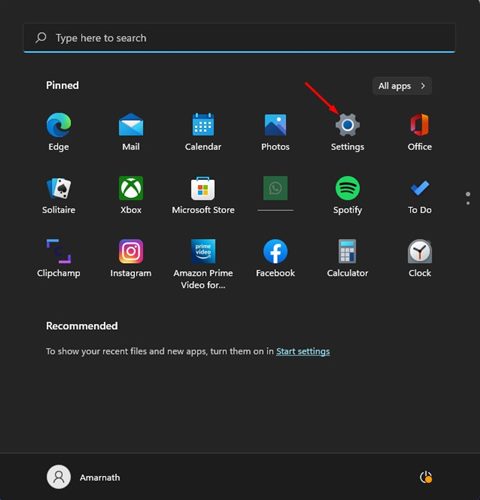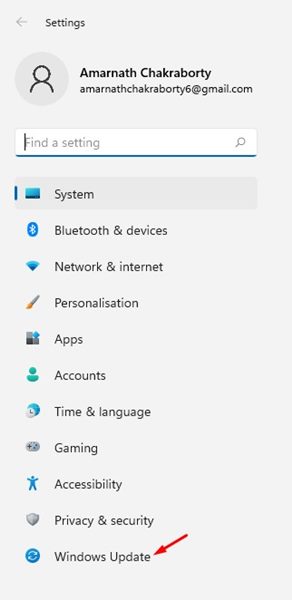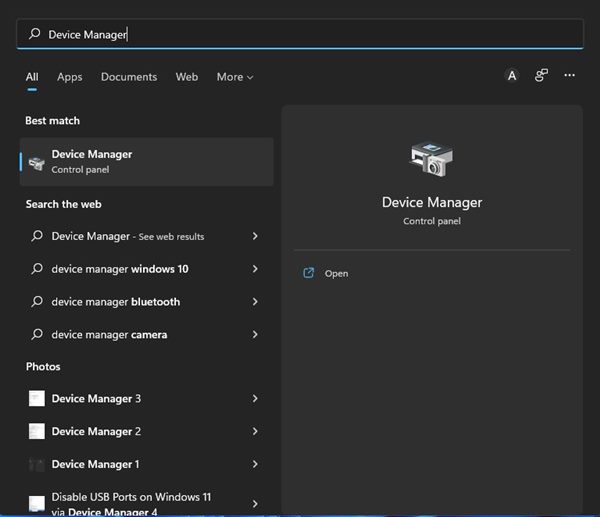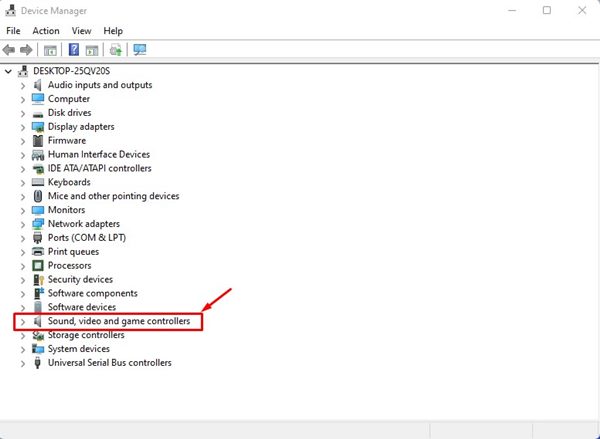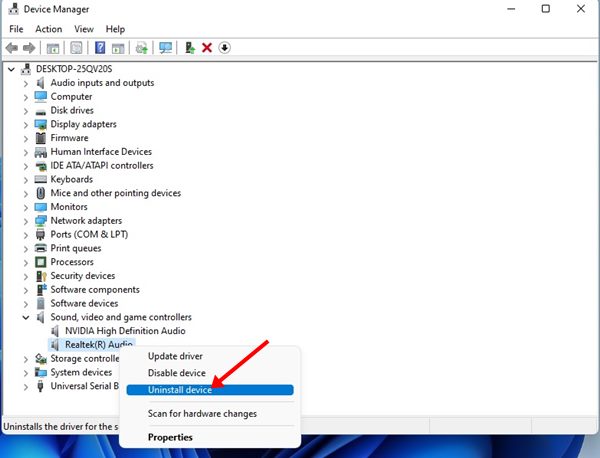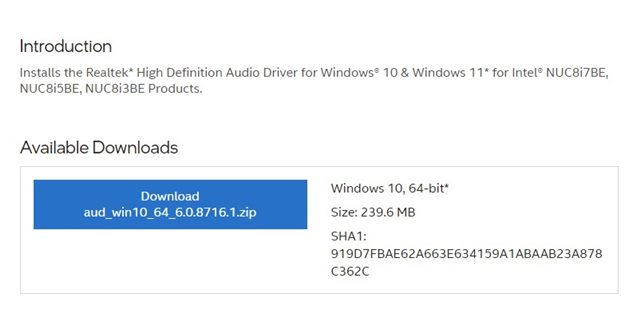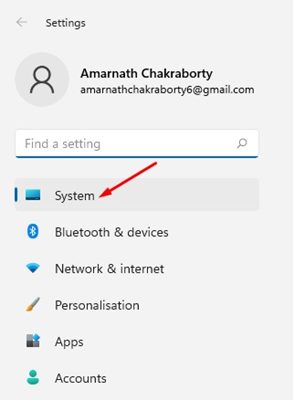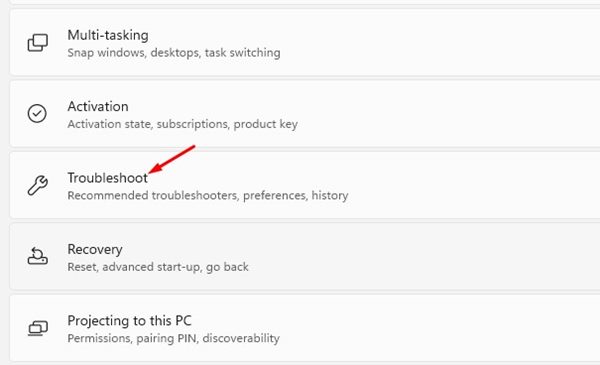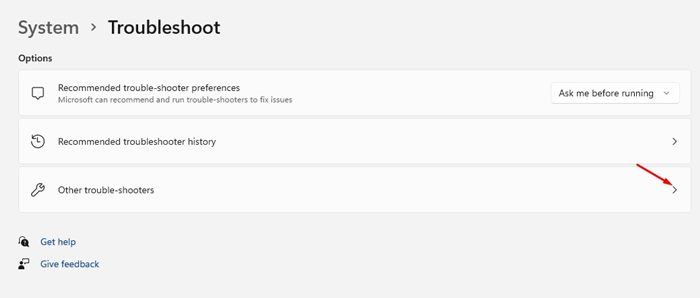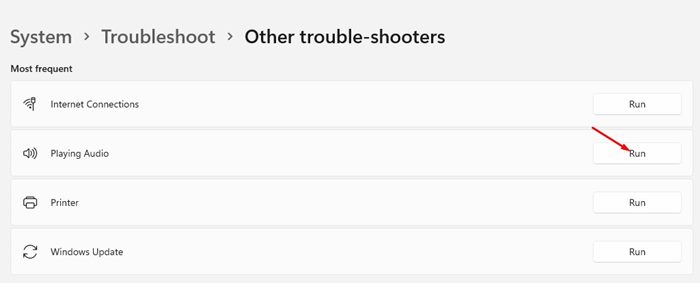5 Ways to Install Audio/Sound Driver in Windows 11
Windows 11 automatically installs the latest version of device drivers during Windows updates, but sometimes it can fail.
If the audio drivers are not installed during the system updates, you will face lots of issues. This article will share a few of the best ways to install the Audio/Sound driver in Windows 11.
1. Install Sound Driver via Windows Update
As cited above, Windows 11 automatically downloads and installs the correct and latest sound driver for your computer. However, if the installation fails, here’s how to force Windows update again.
1. Click the Windows 11 start button and select Settings.
2. On the Settings page, click Windows Update on the left pane.
3. Click on the Check for updates button on the right pane.
Windows 11 will search for all the much-needed drivers for your PC and install them.
2. Update the Audio Driver from the Device Manager
Device Manager can be used to manually update or install the audio drivers. Here’s what you need to do.
1. Click the Windows 11 search and type in Device Manager.
2. On the Device Manager, expand the Sound, Video, and game controllers option.
3. Rght-click on the Audio driver and select Uninstall Device.
4. The audio driver will be uninstalled. Once uninstalled, restart your computer to install the driver again.
3. Manually install the Sound driver on Windows 11
If Windows updates can’t install the required sound driver, you should manually install it from the official website. Here’s what to do.
- First, open your favorite web browser and visit your PC’s manufacturer’s website.
- Next, type in your PC/Laptop’s model number.
- Now, you will see a list of all available audio drivers.
- Click on the Download button to download the audio driver.
- Once downloaded, double click on the executable file that you have downloaded and install the app.
The steps might vary slightly depending on your PC’s manufacturer. Still, you need to explore the driver catalog on the manufacturer’s website and download the latest version of the audio driver.
4. Run the Audio Troubleshooter
You can run the audio troubleshooter to find and fix driver-related issues. If it detects any problem related to the audio, it will attempt to fix it by installing the latest audio driver.
1. Click on the Windows 11 Start menu and select Settings.
2. On the Settings page, click the System tab on the left pane.
3. On the right, click on Troubleshoot.
4. On the Troubleshoot page, click on the Other trouble-shooters.
5. Click the Run button behind the Playing Audio on the next screen.
The Audio Troubleshooter will try to fix the audio problems by installing the latest sound drivers. To complete the troubleshooting process, follow the on-screen instructions.
5. Download and install the Audio Driver using Driver Updater
There are many driver updaters compatible with the Windows 11 operating system. The role of driver updater programs is to find all outdated device drivers, download the latest version & install it on your computer.
Most of the driver updaters for Windows 11 are free to download; you can use any of them to update your audio drivers. Driver update programs like Driver Booster, Driver Genius, etc., can easily find and install the latest audio drivers on your computer.
If you don’t know which driver updater to install, check our guide – Best driver updating tools for Windows.
These are the best ways to install the Audio/Sound driver in Windows 11. If you are experiencing sound-related problems while using your PC, you should first update or install the audio driver.
The post 5 Ways to Install Audio/Sound Driver in Windows 11 appeared first on TechViral.
ethical hacking,hacking,bangla ethical hacking,bangla hacking tutorial,bangla tutorial,bangla hacking book,ethical hacking bangla,bangla,hacking apps,ethical hacking bangla tutorial,bangla hacking,bangla hacking pdf,bangla hacking video,bangla android hacking,bangla hacking tutorials,bangla fb hacking tutorial,bangla hacking book download,learn ethical hacking,hacking ebook,hacking tools,bangla ethical hacking course, tricks,hacking,ludo king tricks,whatsapp hacking trick 2019 tricks,wifi hacking tricks,hacking tricks: secret google tricks,simple hacking tricks,whatsapp hacking tricks,tips and tricks,wifi tricks,tech tricks,redmi tricks,hacking trick paytm cash,hacking trick helo app,hacking trick of helo app,paytm cash hacking trick,wifi password hacking,paytm cash hacking trick malayalam,hacker tricks, tips and tricks,pubg mobile tips and tricks,tricks,tips,tips and tricks for pubg mobile,100 tips and tricks,pubg tips and tricks,excel tips and tricks,google tips and tricks,kitchen tips and tricks,season 2 tips and tricks,android tips and tricks,fortnite tips and tricks,godnixon tips and tricks,free fire tips and tricks,advanced tips and tricks,whatsapp tips and tricks, facebook tricks,facebook,facebook hidden tricks,facebook tips and tricks,facebook latest tricks,facebook tips,facebook new tricks,facebook messenger tricks,facebook android app tricks,fb tricks,facebook app tricks,facebook tricks and tips,facebook tricks in hindi,tricks,facebook tutorial,new facebook tricks,cool facebook tricks,facebook tricks 2016,facebook tricks 2017,facebook secret tricks,facebook new tricks 2020,blogger blogspot seo tips and tricks,blogger tricks,blogger,blogger seo tips,blogger seo tips and tricks,seo for blogger,blogger seo in hindi,blogger seo best tips for increasing visitors,blogging tips and tricks,blogger blog seo,blogger seo in urdu,adsense approval trick,blogging tips and tricks for beginners,blogging tricks,blogger tutorial,blogger tricks 2016,blogger tricks 2017 bangla,tricks,bangla tutorial,bangla magic,bangla motivational video,bangla tricks,bangla tips,all bangla tips,magic tricks,akash bangla tricks,top 10 bangla tricks,tips and tricks,all bangla trick,bangla computer tricks,computer bangla tricks,bangla magic card tricks,ms word bangla tips and tricks,bangla computer tips,trick,psychology tricks,youtube bangla,magic tricks bangla,si trick Credit techviral