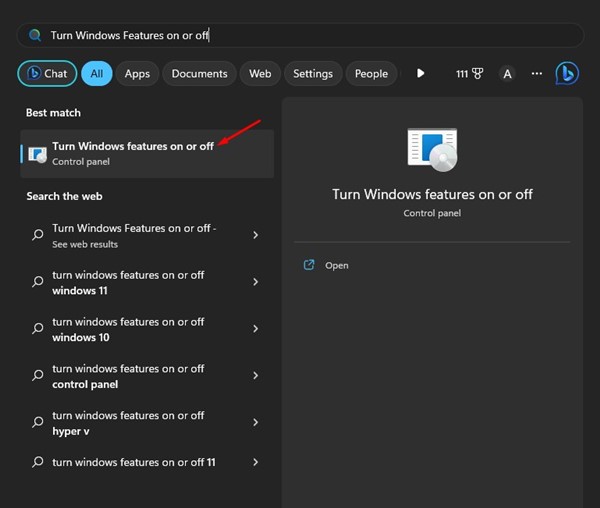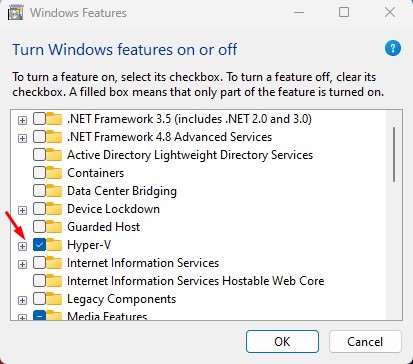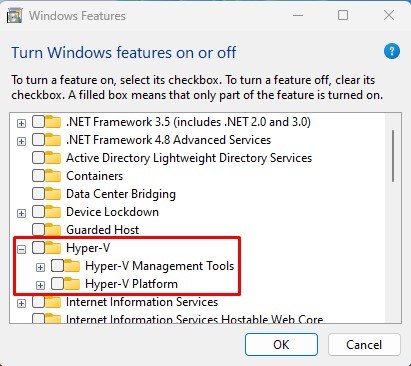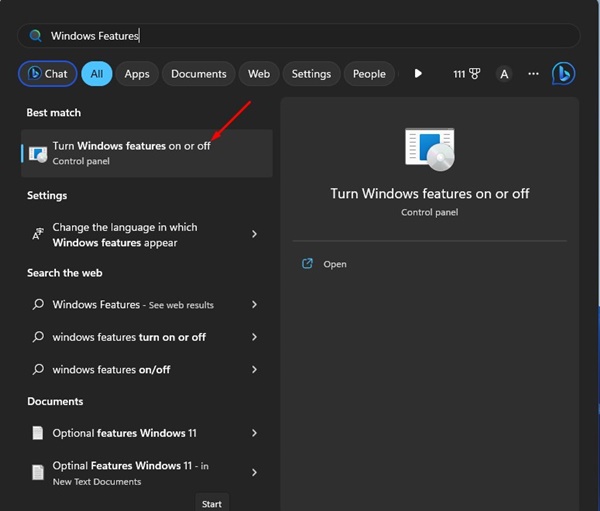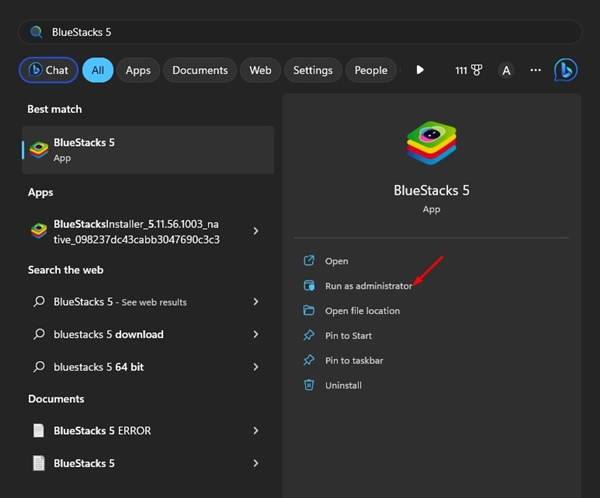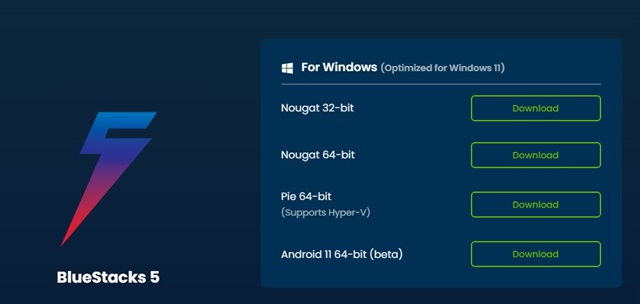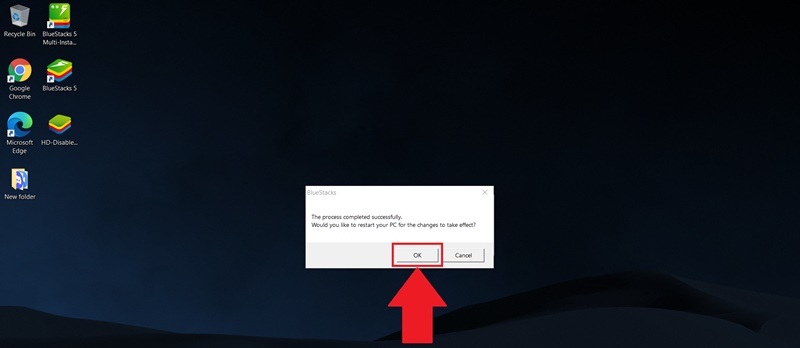How to Fix BlueStacks ‘Incompatible Windows Settings’ Error
Several users have been found facing problems while running the BlueStacks emulator on Windows 11. Windows 11 users get an ‘Incompatible Windows Settings’ error message while launching the emulator.
The full BlueStacks error message reads:
‘Incompatible Windows Settings
To launch BlueStacks, you must make some changes to your Windows Settings. We have an FAQ that explains it in detail.’
The error message appears only when starting the BlueStacks emulator on Windows 11, and it provides you with an option to read the FAQ page.
The error mainly appears after updating Windows 11, but rolling back the operating system to its previous state won’t help. Here’s what you can do to fix the BlueStacks error message.
Key Thing to Note
Before you proceed with the troubleshooting steps, taking care of a few things first is important.
BlueStacks 5 Nougat 32-bit instances don’t support Hyper-V, so if you have downloaded the BlueStacks 5 (32-bit) variant, you need to disable the Hyper-V first to get rid of the Incompatible Windows Settings error message.
If you don’t want to disable the Hyper-V but still want to enjoy the emulator, you need to download the BlueStacks 64-bit version. Also, running the app as an administrator is very important, even if you’re using the BlueStacks 64-bit with Hyper-V enabled.
1. Disable Hyper-V on your Windows 11
The ‘Incompatible Windows Settings’ error usually appears when installing BlueStacks 5 32-bit on a machine where Hyper-V is enabled. Hence, you can try disabling Hyper-V and then running the BlueStacks 32-bit emulator.
1. Click on Windows 11 search and type Turn Windows Features on or off. Open the most relevant result from the list.
2. This will open Windows features. Scroll down and expand the Hyper-V option here.
3. Uncheck the Hyper-V, Hyper-V Management tools, and Hyper-V Platform.
4. After making the changes, click the OK button and restart your computer.
2. Disable Windows Sandbox & Subsystem for Linux
On the same Windows Features option, you need to disable the Windows Sandbox and Windows Subsystem for Linux. Here’s what you need to do.
1. Open Windows search and type Windows Features. Next, open the Turn Windows features on or off app from the list.
2. Scroll down to the bottom and uncheck the Windows Sandbox and Windows Subsystem for Linux checkboxes.
After making the changes, restart your Windows 11 computer and run the BlueStacks emulator. This time, you won’t get the error anymore.
3. Run BlueStacks as an administrator
Many users have searched for BlueStacks ‘Incompatible Windows Settings’ error message on Reddit. A popular Reddit comment says running BlueStacks as an administrator would resolve the issue.
Running BlueStacks as an administrator has helped many Reddit users resolve the ‘Incompatible Windows Settings’ error. Hence, you can try that as well.
To run BlueStacks as an administrator, open Windows 11 search and type in BlueStacks. Right-click on BlueStacks and select Run as administrator.
This will run the BlueStacks emulator with administrator rights and fix the ‘Incompatible Windows Settings’ error message.
4. Install the 32-bit BlueStacks
BlueStacks 64-bit is only compatible with Hyper-V enabled. So, if you are using BlueStacks 64-bit but Hyper-V is disabled, you either need to turn on Hyper-V or install 32-bit BlueStacks.
To download BlueStacks 32-bit, you need to open this webpage and click on the ‘Download’ button beside the ‘Nougat 32-Bit’
Once downloaded, uninstall your existing BlueStacks installation from Windows 11. You can remove it from the Control Panel or the Start Menu. After uninstalling the older installation, install the BlueStacks 32-bit to resolve the error.
5. Download & Run the Custom.exe file from BlueStacks
If the problem hasn’t yet been fixed on your Windows 11, you can download and run a custom.exe file provided by BlueStacks.
The file disables Hyper-V and removes all its traces. Since the actual cause of the problem is Hyper-V, running the file is recommended.
Important: Don’t run the file if you’re usingthe BlueStacks 64-bit version
1. Download & run the custom.exe file on your computer.
2. The tool will disable Hyper-V entirely on your system.
3. Once the job is done, you will see a pop-up asking you to restart your computer. You must click the OK button to restart your PC.
6. Reach out to the BlueStacks Support Team
You can reach out to BlueStacks support team if nothing worked for you to fix Incompatible Windows Settings error message.
Open your email account and send your questions to support@bluestacks.com. The support team will respond within a few hours or days.
Alternatively, you can create a post on /r/BlueStacks/ subreddit and ask for help. The BlueStacks support team is usually very active on Reddit and you can expect a response within a few hours.
Also Read: Download BlueStacks Offline Installer Latest Version (Windows & Mac)
These are the best ways to fix the ‘Incompatible Windows Settings’ error message on BlueStacks 5 on Windows 11. If you had followed the steps carefully, the problem would have been fixed. And if you need more help resolving this BlueStacks 5 error message, let us know in the comments.
The post How to Fix BlueStacks ‘Incompatible Windows Settings’ Error appeared first on TechViral.
ethical hacking,hacking,bangla ethical hacking,bangla hacking tutorial,bangla tutorial,bangla hacking book,ethical hacking bangla,bangla,hacking apps,ethical hacking bangla tutorial,bangla hacking,bangla hacking pdf,bangla hacking video,bangla android hacking,bangla hacking tutorials,bangla fb hacking tutorial,bangla hacking book download,learn ethical hacking,hacking ebook,hacking tools,bangla ethical hacking course, tricks,hacking,ludo king tricks,whatsapp hacking trick 2019 tricks,wifi hacking tricks,hacking tricks: secret google tricks,simple hacking tricks,whatsapp hacking tricks,tips and tricks,wifi tricks,tech tricks,redmi tricks,hacking trick paytm cash,hacking trick helo app,hacking trick of helo app,paytm cash hacking trick,wifi password hacking,paytm cash hacking trick malayalam,hacker tricks, tips and tricks,pubg mobile tips and tricks,tricks,tips,tips and tricks for pubg mobile,100 tips and tricks,pubg tips and tricks,excel tips and tricks,google tips and tricks,kitchen tips and tricks,season 2 tips and tricks,android tips and tricks,fortnite tips and tricks,godnixon tips and tricks,free fire tips and tricks,advanced tips and tricks,whatsapp tips and tricks, facebook tricks,facebook,facebook hidden tricks,facebook tips and tricks,facebook latest tricks,facebook tips,facebook new tricks,facebook messenger tricks,facebook android app tricks,fb tricks,facebook app tricks,facebook tricks and tips,facebook tricks in hindi,tricks,facebook tutorial,new facebook tricks,cool facebook tricks,facebook tricks 2016,facebook tricks 2017,facebook secret tricks,facebook new tricks 2020,blogger blogspot seo tips and tricks,blogger tricks,blogger,blogger seo tips,blogger seo tips and tricks,seo for blogger,blogger seo in hindi,blogger seo best tips for increasing visitors,blogging tips and tricks,blogger blog seo,blogger seo in urdu,adsense approval trick,blogging tips and tricks for beginners,blogging tricks,blogger tutorial,blogger tricks 2016,blogger tricks 2017 bangla,tricks,bangla tutorial,bangla magic,bangla motivational video,bangla tricks,bangla tips,all bangla tips,magic tricks,akash bangla tricks,top 10 bangla tricks,tips and tricks,all bangla trick,bangla computer tricks,computer bangla tricks,bangla magic card tricks,ms word bangla tips and tricks,bangla computer tips,trick,psychology tricks,youtube bangla,magic tricks bangla,si trick Credit techviral