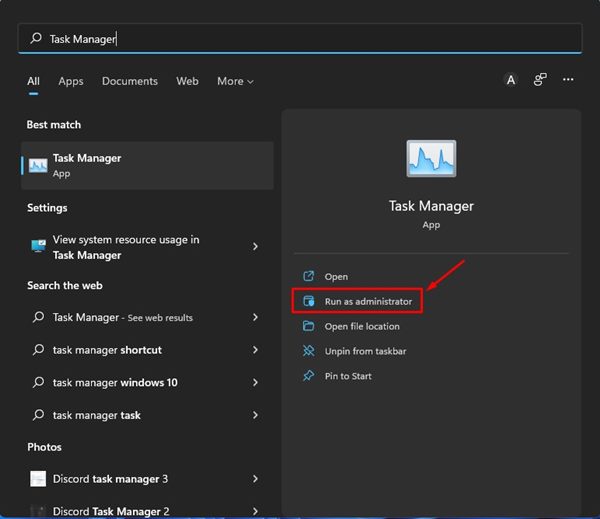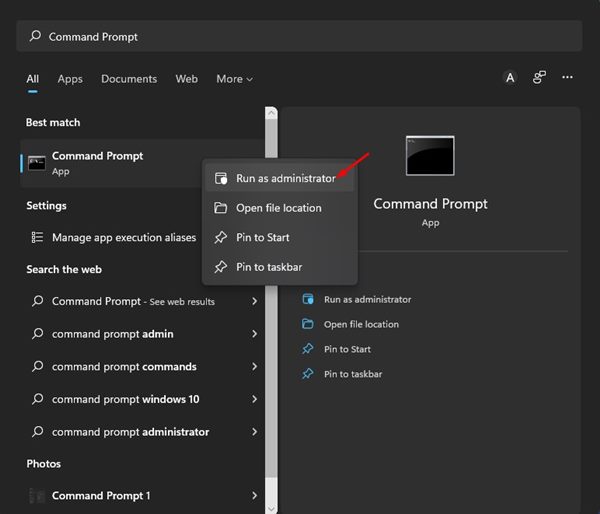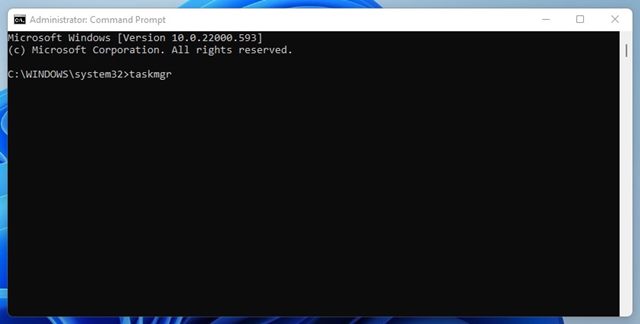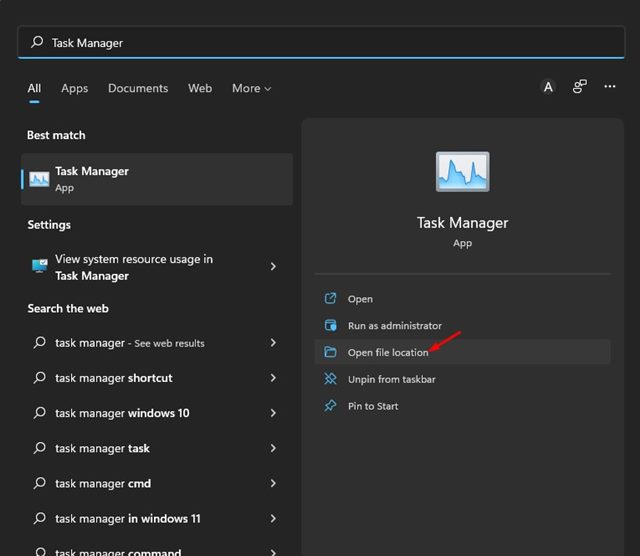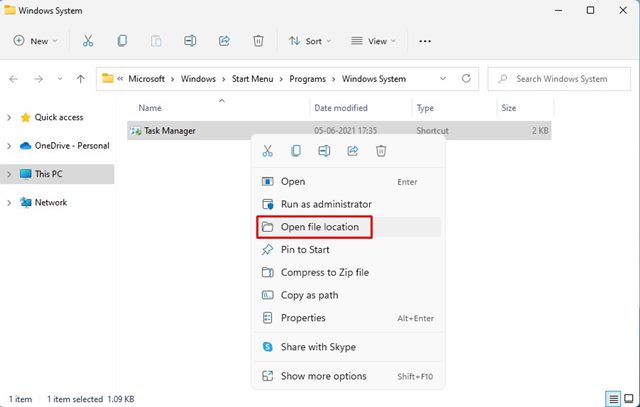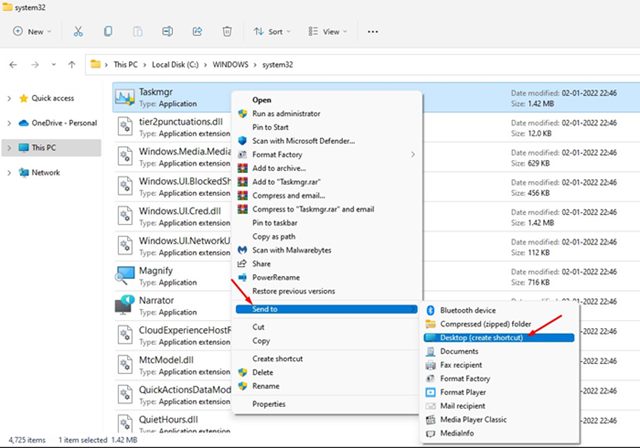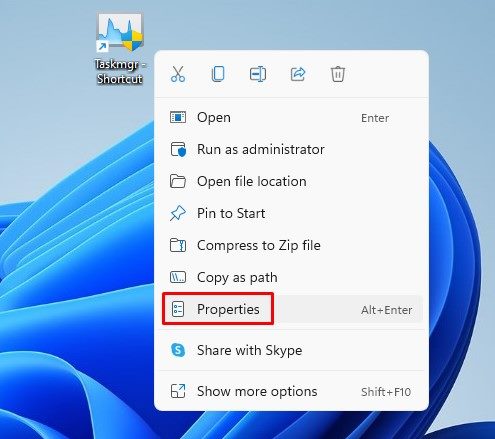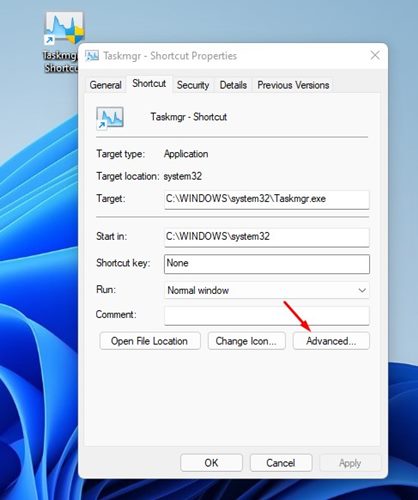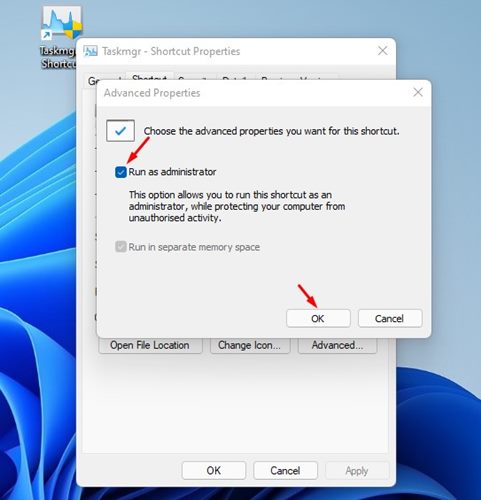4 Ways to Run Task Manager As Administrator in Windows 11
If you rely on Task Manager on Windows 11 to kill running processes and apps, you might have encountered the error prompt ‘Access is denied’. This error usually appears when you try to kill apps and processes that require elevated privileges to be terminated.
To end such processes, you either have to log in to your administrator account or run the Task Manager as an administrator.
1. Run Task Manager As Administrator via Windows Search
If you have a standard account but want to run Task Manager with elevated privileges, you should run Task Manager as Administrator. Here’s what you need to do.
- Click on the Windows 11 search and type in Task Manager.
- Right-click on the Task Manager from the search results and select ‘Run as administrator.’
- Alternatively, you can click the Run as administrator option in the right pane of the Windows search.
This will run Task Manager as an administrator on Windows 11. You can kill the process that requires elevated privileges to be terminated.
2. Run Task Manager As Admin via Command Prompt
You can use the Command Prompt utility on Windows 11 to run Task Manager as an admin. Here’s what you need to do.
1. Click the Windows 11 search and type in Command Prompt.
2. Right-click on the Command Prompt and select Run as administrator.
3. On the command prompt, type in taskmgr and press Enter.
3. Run Task Manager as Admin via Desktop Shortcut
On Windows 11, you can create a desktop shortcut to always run Task Manager as an admin. Here’s what you need to do.
1. Open the Windows 11 search and type in Task Manager.
2. Right-click on the Task Manager from the search result and select Open File Location.
3. Right-click on the Task Manager shortcut and select Open file location.
4. Right-click on Taskmgr.exe and select Send to > Desktop (create shortcut).
5. Right-click on the shortcut file on your desktop and select Properties.
6. On the Taskmgr.exe – Shortcut properties window, click on the Advanced option.
7. On the Advanced Properties dialog, check Run as administrator and click Ok.
Whenever you want to run Task Manager as an admin on Windows 11, double click on the Desktop shortcut you have created.
4. Open Task Manager as Administrator via Control Panel
Another way to open Task Manager as an Administrator is to access the Control Panel. Here’s what you need to do.
- Press the Windows Key + R button to open the RUN dialog box.
- On the RUN dialog box, type Control and press Enter.
- On the Control Panel, change the screen view to Large Icons.
- Open the Windows Tools folder.
- Right click on the Task Manager and select Run as administrator.
You can run Task Manager as an admin on Windows 11 to perform specific tasks that require admin privileges. Like the Task Manager, you can also open PowerShell as an administrator in Windows 11.
The post 4 Ways to Run Task Manager As Administrator in Windows 11 appeared first on TechViral.
ethical hacking,hacking,bangla ethical hacking,bangla hacking tutorial,bangla tutorial,bangla hacking book,ethical hacking bangla,bangla,hacking apps,ethical hacking bangla tutorial,bangla hacking,bangla hacking pdf,bangla hacking video,bangla android hacking,bangla hacking tutorials,bangla fb hacking tutorial,bangla hacking book download,learn ethical hacking,hacking ebook,hacking tools,bangla ethical hacking course, tricks,hacking,ludo king tricks,whatsapp hacking trick 2019 tricks,wifi hacking tricks,hacking tricks: secret google tricks,simple hacking tricks,whatsapp hacking tricks,tips and tricks,wifi tricks,tech tricks,redmi tricks,hacking trick paytm cash,hacking trick helo app,hacking trick of helo app,paytm cash hacking trick,wifi password hacking,paytm cash hacking trick malayalam,hacker tricks, tips and tricks,pubg mobile tips and tricks,tricks,tips,tips and tricks for pubg mobile,100 tips and tricks,pubg tips and tricks,excel tips and tricks,google tips and tricks,kitchen tips and tricks,season 2 tips and tricks,android tips and tricks,fortnite tips and tricks,godnixon tips and tricks,free fire tips and tricks,advanced tips and tricks,whatsapp tips and tricks, facebook tricks,facebook,facebook hidden tricks,facebook tips and tricks,facebook latest tricks,facebook tips,facebook new tricks,facebook messenger tricks,facebook android app tricks,fb tricks,facebook app tricks,facebook tricks and tips,facebook tricks in hindi,tricks,facebook tutorial,new facebook tricks,cool facebook tricks,facebook tricks 2016,facebook tricks 2017,facebook secret tricks,facebook new tricks 2020,blogger blogspot seo tips and tricks,blogger tricks,blogger,blogger seo tips,blogger seo tips and tricks,seo for blogger,blogger seo in hindi,blogger seo best tips for increasing visitors,blogging tips and tricks,blogger blog seo,blogger seo in urdu,adsense approval trick,blogging tips and tricks for beginners,blogging tricks,blogger tutorial,blogger tricks 2016,blogger tricks 2017 bangla,tricks,bangla tutorial,bangla magic,bangla motivational video,bangla tricks,bangla tips,all bangla tips,magic tricks,akash bangla tricks,top 10 bangla tricks,tips and tricks,all bangla trick,bangla computer tricks,computer bangla tricks,bangla magic card tricks,ms word bangla tips and tricks,bangla computer tips,trick,psychology tricks,youtube bangla,magic tricks bangla,si trick Credit techviral