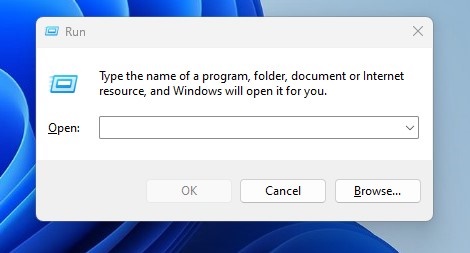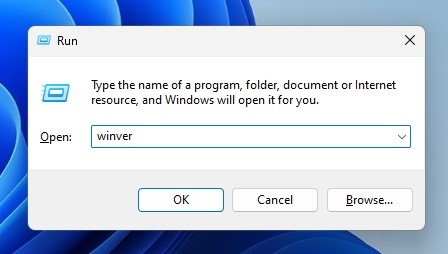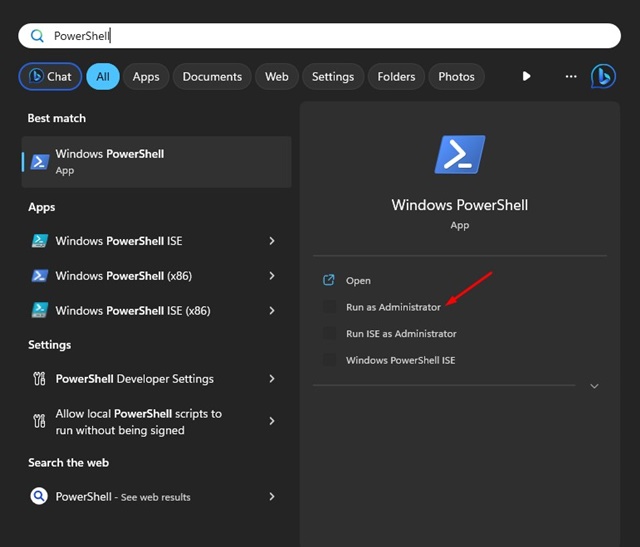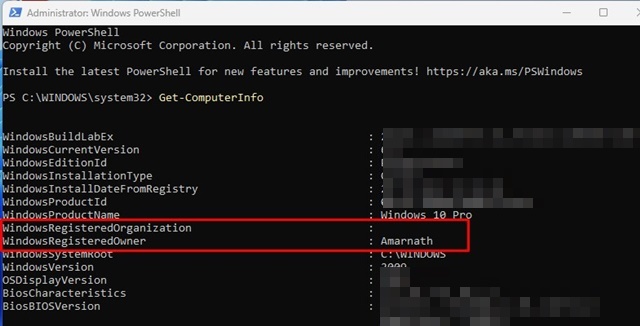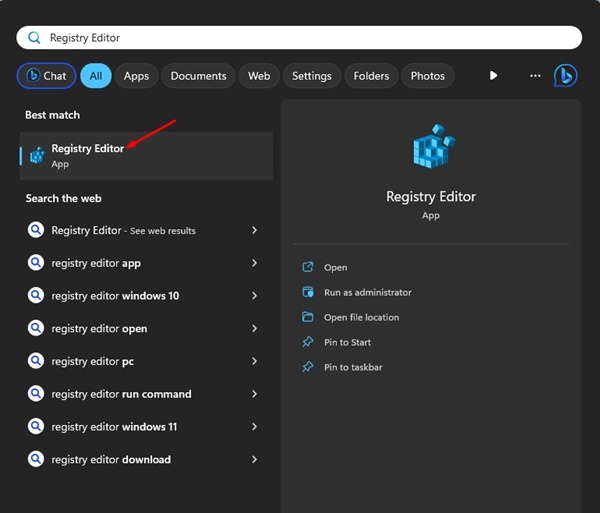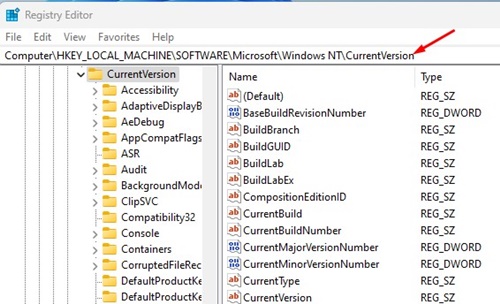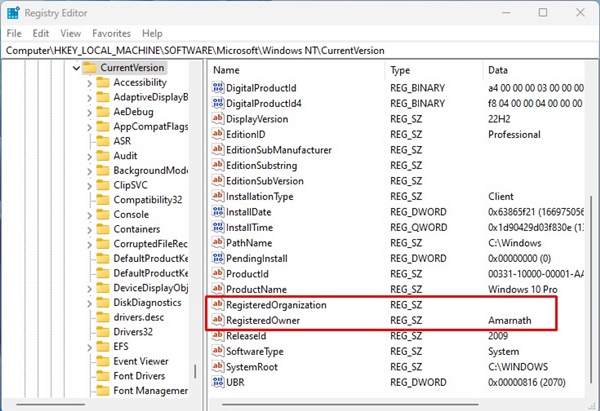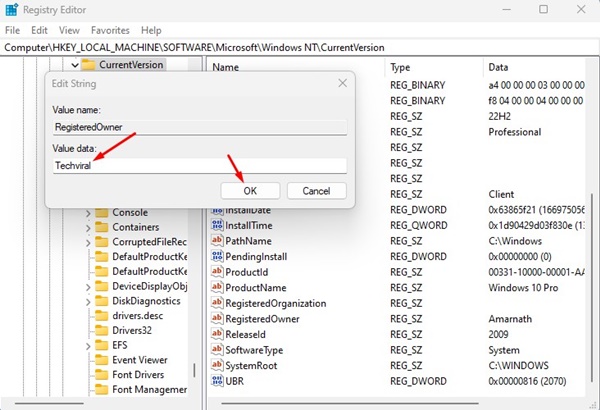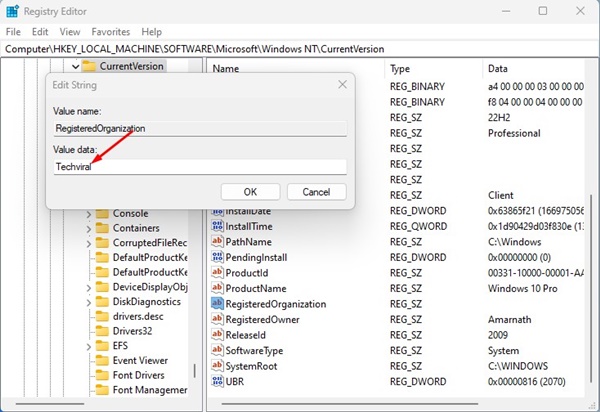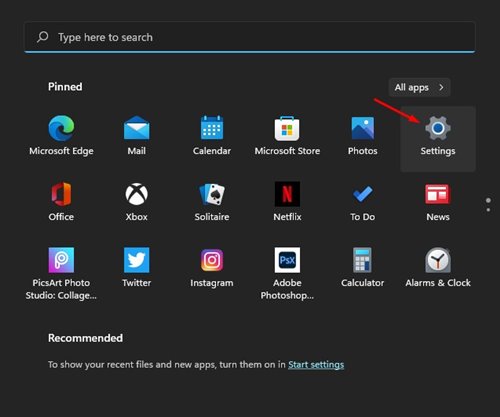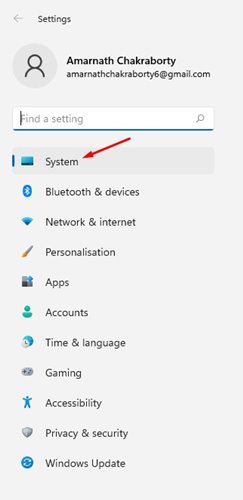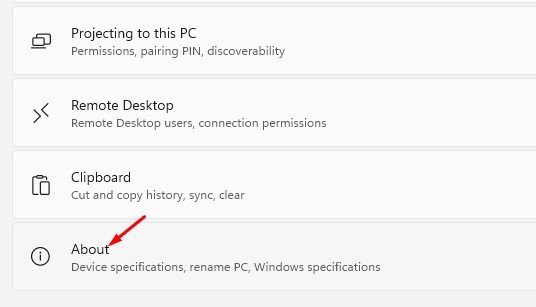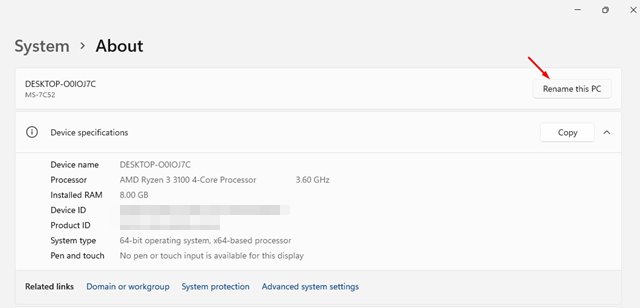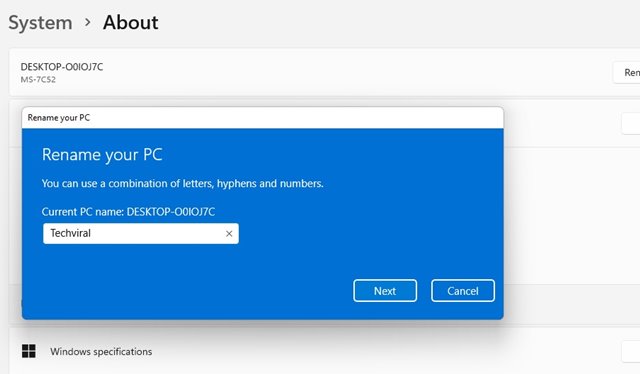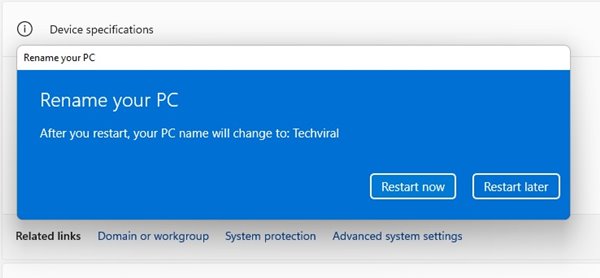How to Change the Registered Owner Name in Windows 11
When you link your Microsoft Account to a Windows 11 device, the device will automatically set your account name as ‘User Name’ and your organization name as ‘Org Name’. However, you can change this later if necessary.
Is it possible to change the registered owner name in Windows 11? YES! But you have to do a little bit of hard work. Changing the registered owner name in Windows 11 requires modifying the Registry file.
How to change the Registered owner name in Windows 11?
Before you modify the Registry file, it’s essential to back up the Registry Settings.
1. Press the Windows Key + R button on your keyboard. This will open the RUN dialog box.
2. On the RUN dialog box, type Winver and press Enter.
3. You will now see the About Windows prompt. Please check the text at the bottom.
Use PowerShell to Check the Registered Owner Name in Windows 11
If the RUN command isn’t working, you can use the PowerShell utility to check the Registered owner name. Here’s how to check the Registered owner name in Windows 11 using PowerShell.
1. Type PowerShell in Windows Search. Right click on it and select Run as administrator.
2. When PowerShell opens, type the command and press Enter:
Get-ComputerInfo
3. On the information that PowerShell fetches, look at the WindowsRegisteredOrganization and WindowsRegisteredOwner rows.
Change Registered Owner Name in Windows 11
After confirming the registered owner name in Windows 11, if you want to change it, follow these steps: Here’s how to change the Registered Owner name on Windows 11.
1. Open Windows search and type in Registry. Open the Registry Editor app from the list.
2. When the Registry Editor opens, navigate to this path:
HKEY_LOCAL_MACHINE\SOFTWARE\Microsoft\Windows NT\CurrentVersion
Note: You can also copy and paste the Path in the Address bar of Registry Editor.
3. On the left, select the CurrentVersion folder. In the right pane, find the RegisteredOrganization and RegisteredOwner keys.
4. If you want to change the registered owner name of your computer, double-click on the RegisteredOwner key.
5. On the Value Data field, enter the name you want to set and click Ok.
6. To change the organization name, double-click on the Registered Organization and enter the new name in the Value data field.
7. Click on the Ok button.
How to change your computer name in Windows 11?
Like the registered owner and organization name, you can also change the computer name in Windows 11. There are various ways to change the PC name on Windows 11; we have shared the easiest one.
1. Click on the Windows Start button and select Settings.
2. On the Settings, switch to System.
3. Click on the About section.
4. On the About screen, click on Rename this PC.
5. On the Rename your PC prompt, enter the name you want to set and click Next.
6. Click on the Restart Now button to restart your PC.
These are the methods to change the registered owner and organization name on your Windows 11 computer. We have also shared the steps for changing your PC name on Windows 11.
The post How to Change the Registered Owner Name in Windows 11 appeared first on TechViral.
ethical hacking,hacking,bangla ethical hacking,bangla hacking tutorial,bangla tutorial,bangla hacking book,ethical hacking bangla,bangla,hacking apps,ethical hacking bangla tutorial,bangla hacking,bangla hacking pdf,bangla hacking video,bangla android hacking,bangla hacking tutorials,bangla fb hacking tutorial,bangla hacking book download,learn ethical hacking,hacking ebook,hacking tools,bangla ethical hacking course, tricks,hacking,ludo king tricks,whatsapp hacking trick 2019 tricks,wifi hacking tricks,hacking tricks: secret google tricks,simple hacking tricks,whatsapp hacking tricks,tips and tricks,wifi tricks,tech tricks,redmi tricks,hacking trick paytm cash,hacking trick helo app,hacking trick of helo app,paytm cash hacking trick,wifi password hacking,paytm cash hacking trick malayalam,hacker tricks, tips and tricks,pubg mobile tips and tricks,tricks,tips,tips and tricks for pubg mobile,100 tips and tricks,pubg tips and tricks,excel tips and tricks,google tips and tricks,kitchen tips and tricks,season 2 tips and tricks,android tips and tricks,fortnite tips and tricks,godnixon tips and tricks,free fire tips and tricks,advanced tips and tricks,whatsapp tips and tricks, facebook tricks,facebook,facebook hidden tricks,facebook tips and tricks,facebook latest tricks,facebook tips,facebook new tricks,facebook messenger tricks,facebook android app tricks,fb tricks,facebook app tricks,facebook tricks and tips,facebook tricks in hindi,tricks,facebook tutorial,new facebook tricks,cool facebook tricks,facebook tricks 2016,facebook tricks 2017,facebook secret tricks,facebook new tricks 2020,blogger blogspot seo tips and tricks,blogger tricks,blogger,blogger seo tips,blogger seo tips and tricks,seo for blogger,blogger seo in hindi,blogger seo best tips for increasing visitors,blogging tips and tricks,blogger blog seo,blogger seo in urdu,adsense approval trick,blogging tips and tricks for beginners,blogging tricks,blogger tutorial,blogger tricks 2016,blogger tricks 2017 bangla,tricks,bangla tutorial,bangla magic,bangla motivational video,bangla tricks,bangla tips,all bangla tips,magic tricks,akash bangla tricks,top 10 bangla tricks,tips and tricks,all bangla trick,bangla computer tricks,computer bangla tricks,bangla magic card tricks,ms word bangla tips and tricks,bangla computer tips,trick,psychology tricks,youtube bangla,magic tricks bangla,si trick Credit techviral