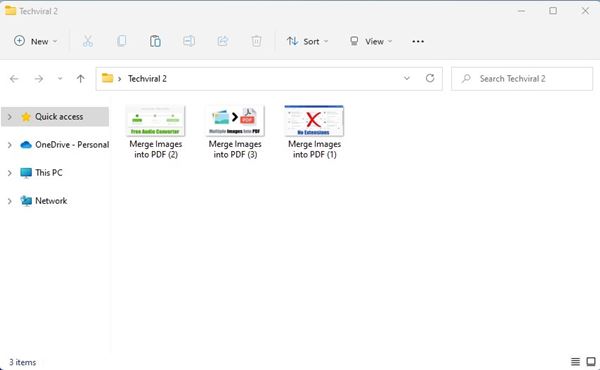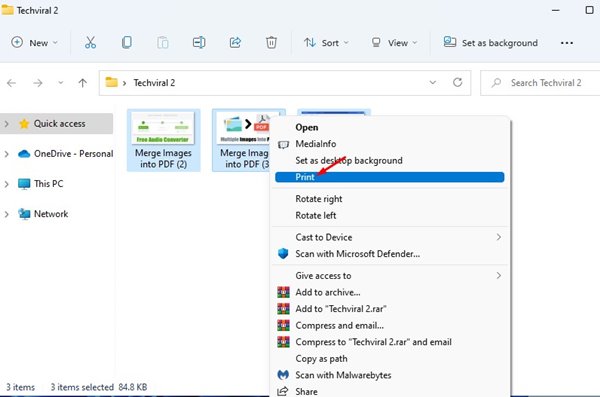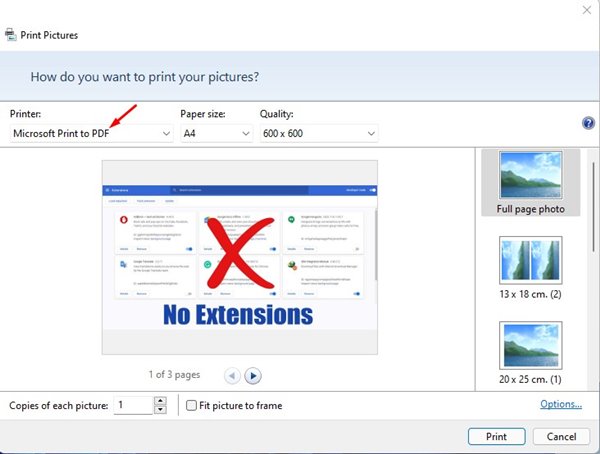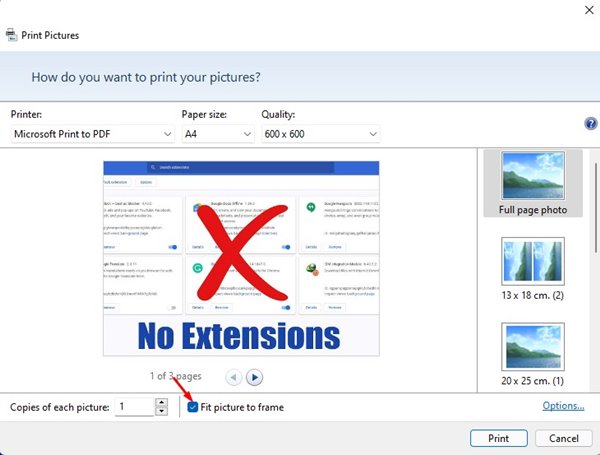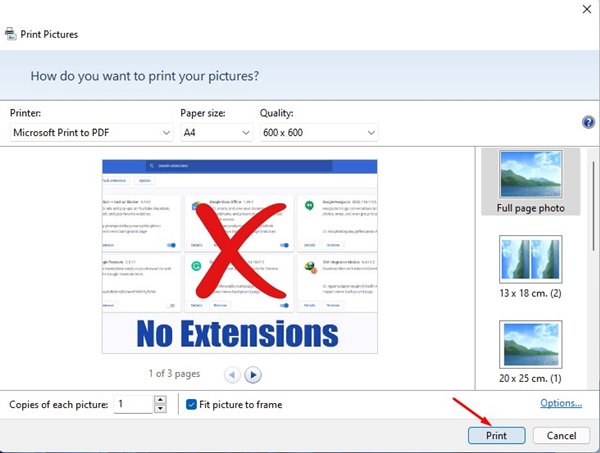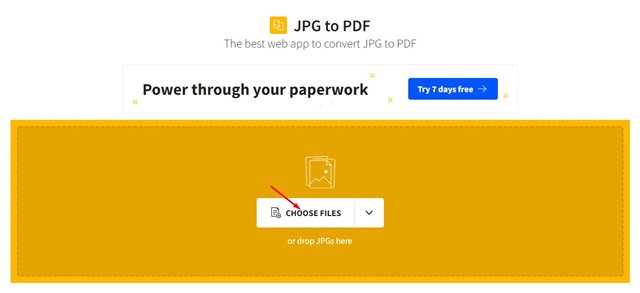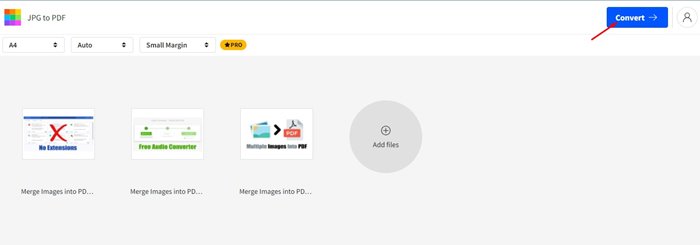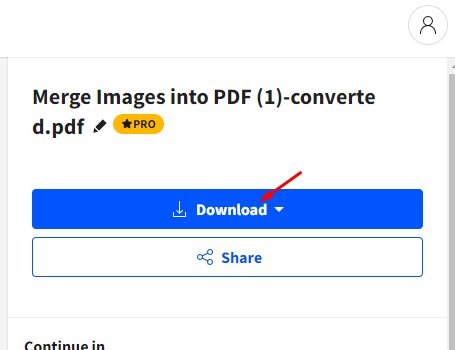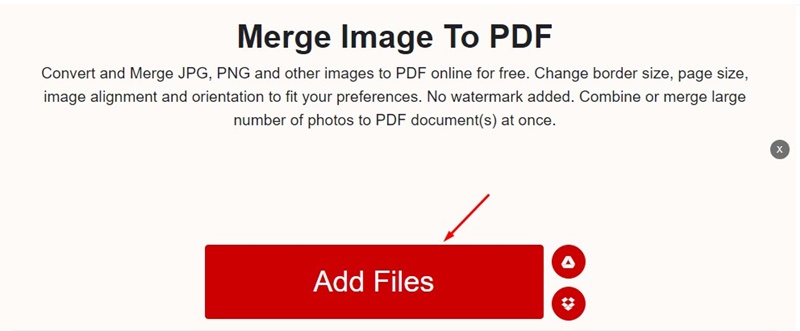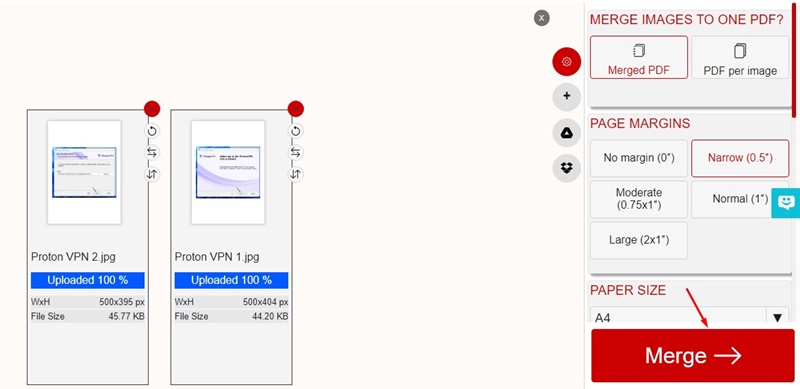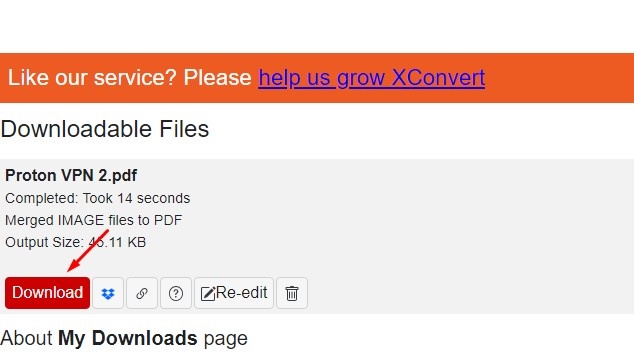How to Combine Multiple Images into One PDF
On Windows 11, combining multiple images into a PDF format is pretty easy since it natively supports printing to a PDF file. If you want to combine multiple images into a PDF, here’s what you need to do.
1. Combine Multiple Images into One PDF Using Microsoft Print to PDF
1. Put all images into a single folder and rename the files in alphanumerical order.
2. Hold the CTRL key and select the images you want to combine into a PDF.
3. Right-click on any highlighted image and select the Print option.
4. The Print Pictures window will open. Under the Printer, select the Microsoft Print to PDF option.
5. If your images don’t appear correctly in the preview, uncheck the Fit picture to frame box.
6. Once done, click the Print button. Now, select the save location & enter the name. Once done, click on the Save button.
2. Combine multiple images into one PDF Online – SmallPDF
SmallPDF is a web-based PDF editor that offers you lots of useful tools. It has a PDF tool to merge multiple images into a single PDF file.
1. Open your favorite web browser and this webpage.
2. Click on the Choose files button, as shown below.
3. Select the image files you want to merge.
4. Once done, click on the Convert button.
5. Wait until the web tool combines images into PDFs.
6. Click the Download button to download the PDF file.
3. Merge Multiple Images to PDF using XConvert
Xconvert is a free web tool for converting and merging JPG, PNG, and other image files to PDF online. Before the conversion, you can change the border size, page size, image alignment, and orientation to suit your preferences.
What we like more about Xconvert’s image-to-PDF converter is that it doesn’t put a watermark on your PDFs.
1. Open your favorite web browser and visit this webpage.
2. When the webpage opens, click Add Files and select the image files you want to merge into a PDF.
3. Once uploaded, make the adjustments like Page Margins, Paper Size, etc. On the right pane and click Merge.
4. Once merged, you will get the output files. Click the Download button to download the PDF files containing your images.
Frequently Asked Questions:
How do I put multiple pictures into one PDF?
You can follow the three methods we have shared to put multiple pictures into one PDF. All three methods use a free tool for the purpose.
Merging Pictures into a PDF loses quality?
Yes, there will be some loss in picture quality once you choose to merge it into a PDF. The images are compressed to fit on a single PDF file.
How do you merge multiple images into a PDF without losing quality?
You can merge multiple images into a single PDF without visible quality loss, but you will need premium PDF management tools for that.
Can I merge multiple images into a PDF without the internet?
Yes, the Microsoft Print to PDF feature of Windows is free to use. You can merge multiple images into a PDF without connecting to the Internet.
Combining multiple images into one PDF file is pretty easy on Windows 11. You can use these two methods to convert your images into PDFs. If you have any doubts, let us know in the comment box below.
The post How to Combine Multiple Images into One PDF appeared first on TechViral.
ethical hacking,hacking,bangla ethical hacking,bangla hacking tutorial,bangla tutorial,bangla hacking book,ethical hacking bangla,bangla,hacking apps,ethical hacking bangla tutorial,bangla hacking,bangla hacking pdf,bangla hacking video,bangla android hacking,bangla hacking tutorials,bangla fb hacking tutorial,bangla hacking book download,learn ethical hacking,hacking ebook,hacking tools,bangla ethical hacking course, tricks,hacking,ludo king tricks,whatsapp hacking trick 2019 tricks,wifi hacking tricks,hacking tricks: secret google tricks,simple hacking tricks,whatsapp hacking tricks,tips and tricks,wifi tricks,tech tricks,redmi tricks,hacking trick paytm cash,hacking trick helo app,hacking trick of helo app,paytm cash hacking trick,wifi password hacking,paytm cash hacking trick malayalam,hacker tricks, tips and tricks,pubg mobile tips and tricks,tricks,tips,tips and tricks for pubg mobile,100 tips and tricks,pubg tips and tricks,excel tips and tricks,google tips and tricks,kitchen tips and tricks,season 2 tips and tricks,android tips and tricks,fortnite tips and tricks,godnixon tips and tricks,free fire tips and tricks,advanced tips and tricks,whatsapp tips and tricks, facebook tricks,facebook,facebook hidden tricks,facebook tips and tricks,facebook latest tricks,facebook tips,facebook new tricks,facebook messenger tricks,facebook android app tricks,fb tricks,facebook app tricks,facebook tricks and tips,facebook tricks in hindi,tricks,facebook tutorial,new facebook tricks,cool facebook tricks,facebook tricks 2016,facebook tricks 2017,facebook secret tricks,facebook new tricks 2020,blogger blogspot seo tips and tricks,blogger tricks,blogger,blogger seo tips,blogger seo tips and tricks,seo for blogger,blogger seo in hindi,blogger seo best tips for increasing visitors,blogging tips and tricks,blogger blog seo,blogger seo in urdu,adsense approval trick,blogging tips and tricks for beginners,blogging tricks,blogger tutorial,blogger tricks 2016,blogger tricks 2017 bangla,tricks,bangla tutorial,bangla magic,bangla motivational video,bangla tricks,bangla tips,all bangla tips,magic tricks,akash bangla tricks,top 10 bangla tricks,tips and tricks,all bangla trick,bangla computer tricks,computer bangla tricks,bangla magic card tricks,ms word bangla tips and tricks,bangla computer tips,trick,psychology tricks,youtube bangla,magic tricks bangla,si trick Credit techviral