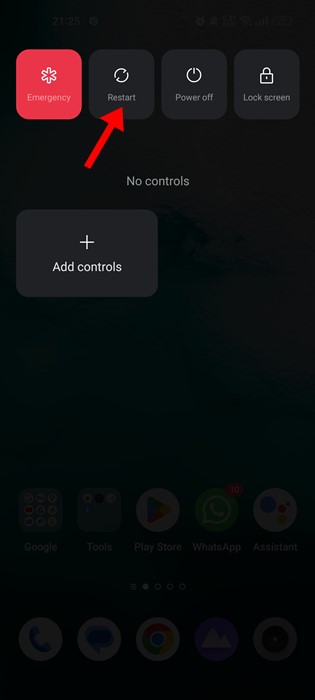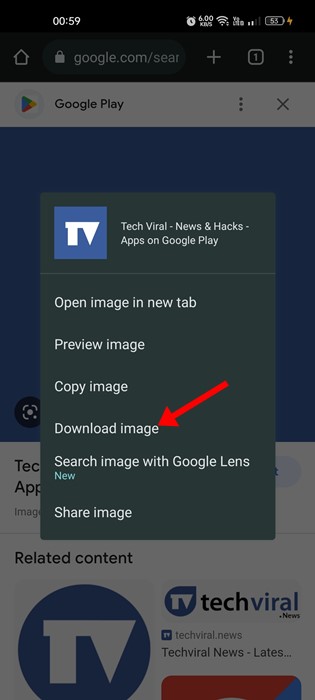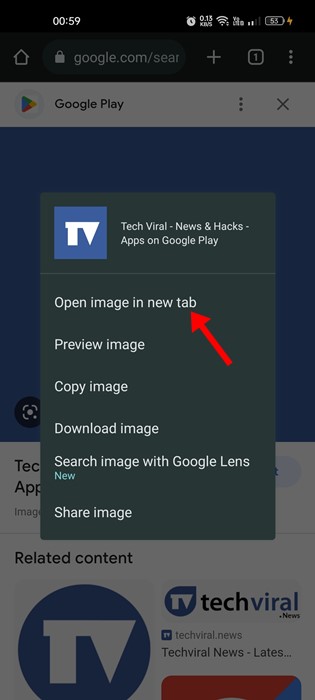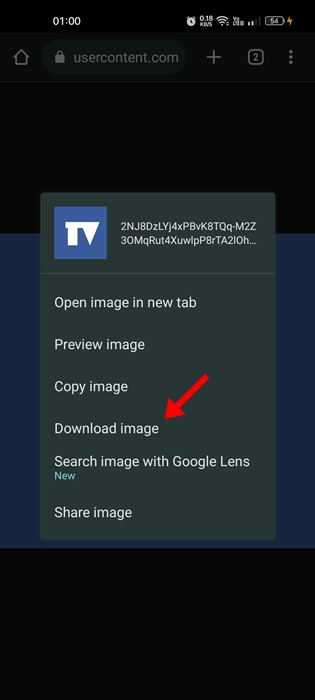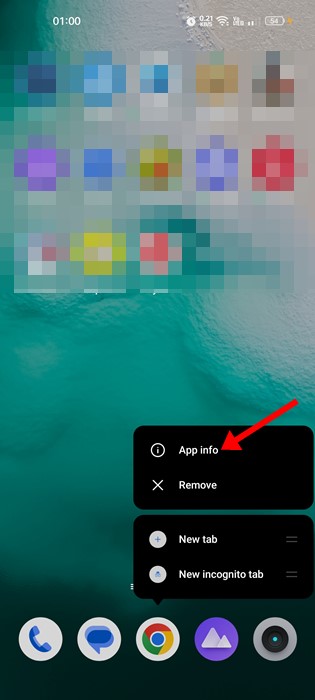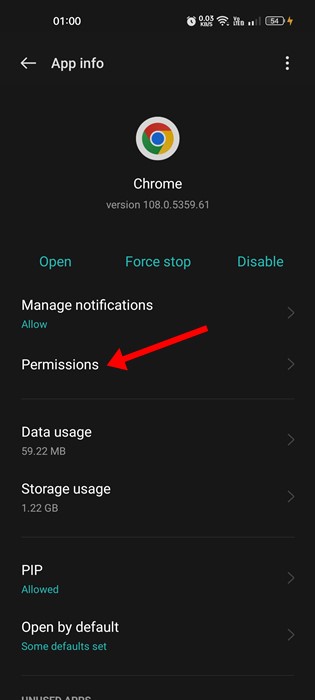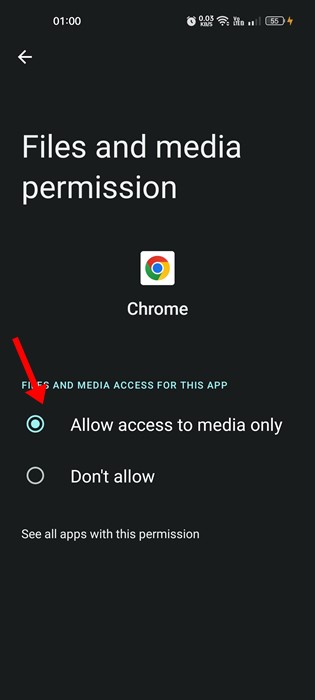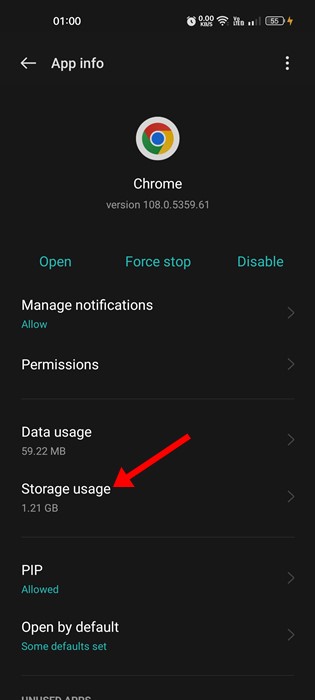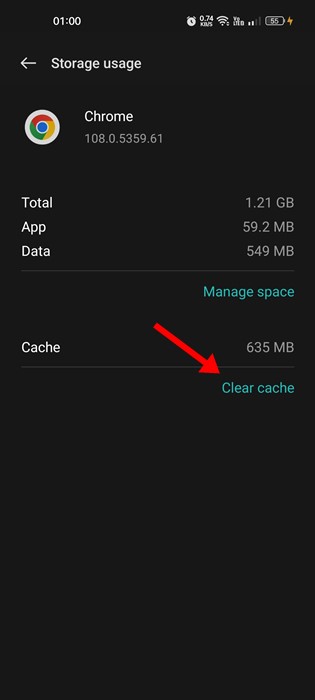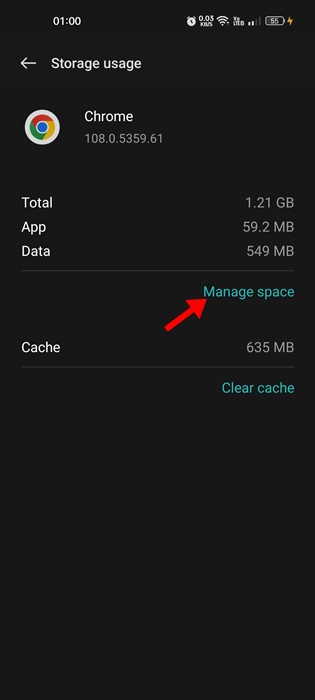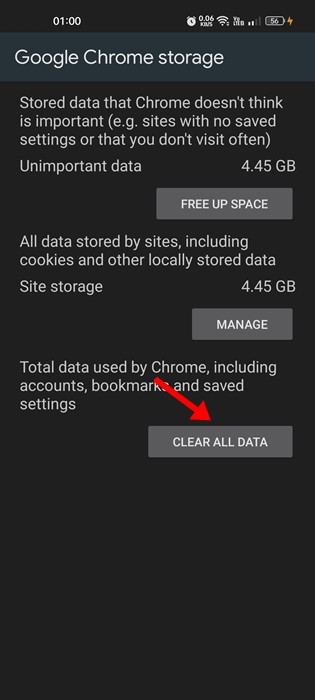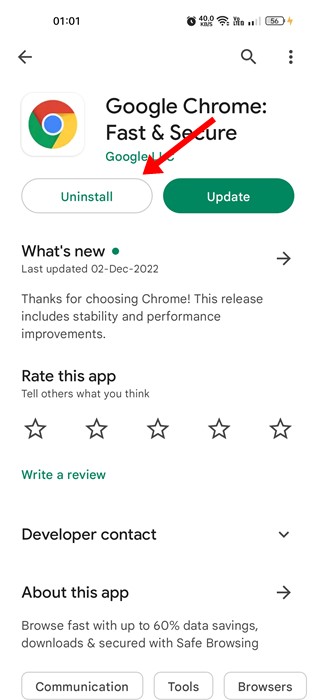How to Fix Can’t Download Images from Google Chrome on Android
Recently, many Chrome for Android users were found to have problems downloading images. Users have claimed they can’t save images from Google Chrome on Android.
Selecting the ‘Download image’ option does nothing; you do not get a pop-up or download notification on the Notification panel.
Why can’t I download images from Chrome?
You may fail to download images from Chrome for several reasons. A glitch, a problem with the image file, or other issues may cause this. Here are some prominent reasons.
- A glitch or bug in the web browser.
- The version of Google Chrome you’re using is outdated.
- Chrome doesn’t have storage permission.
- Your internet is experiencing a problem.
- Your phone is pending a restart.
- Incorrect Chrome Settings.
- Insufficient storage space on your phone.
Now that you know why you can’t download images from Chrome on Android, here’s how you can troubleshoot it.
1. Relaunch your Chrome Browser
If the Chrome browser isn’t saving images on your Android, relaunch the browser itself.
Chrome not downloading the images on Android may be a sign of a temporary glitch or a bug, which could be fixed by relaunching the web browser.
Close the Chrome browser on your Android, wait for a few seconds, and relaunch it. Now, download the image again; this time, Chrome will download the image on your smartphone.
2. Restart your Phone
If relaunching the Chrome browser didn’t help, you should restart your phone. Restarting your phone will terminate all background processes linked with the Chrome browser and remove the browser data from memory.
Press the Power button and select the Restart option. After the restart, open Google Chrome and download the image. It’s likely that ‘Can’t save images from Google Chrome on Android’ would be fixed.
3. Make sure your phone has enough storage
Before you attempt to download images again & again, it’s important to ensure your phone has sufficient storage space.
If your phone has no storage space left, the images won’t download. Although it’s a rare occurrence, it can happen.
Having sufficient storage space is important for proper performance and stability. You can free up storage space by uninstalling apps/games you no longer use or deleting unnecessary files.
4. Use the Right way of downloading images
If you try to download the image before it loads, the download will fail.
The proper way to download images from Chrome for Android is to tap on the image and wait until it fully loads. Once loaded, long-press the image and select Download Image.
Or else, long press on the image once it’s fully loaded and select the Open image in new tab option. Selecting this option will open the image in a new tab, long press on the image, and select the Download image.
If you follow the steps carefully, Chrome will save the images on your phone without any problem.
5. Allow the Storage Permission
During installation, Chrome asks you to grant a few permissions, like Storage access. If you have denied storage access, Chrome won’t be able to save anything on your phone.
If you can’t save images from Chrome on Android, chances are you have denied Storage permission during the installation. Here’s how you can allow the permission.
1. Long press the Google Chrome icon on your home screen and select App Info
2. On the App info screen, tap Permissions.
3. Check the Not Allowed or Denied section on the App Permissions. If ‘Storage’ or ‘Files and media’ resides under the Not Allowed/Denied, you need to tap on it and select Allow access to media only
This is how you can allow storage permission to Google Chrome on your Android smartphone. Once done, open Chrome and try to download the image again.
6. Clear the Chrome Data & Cache
Outdated or corrupted Chrome Data & Cache can trigger such problems. Hence, it’s best to clear the Chrome data & cache as well.
1. Long-press the Google Chrome app icon on the home screen and select App info.
2. On the App info screen, tap Storage.
3. Tap the Clear Cache option on the Storage usage screen.
4. To clear the Chrome data, tap Manage space.
5. On the next screen, tap the Clear All data option.
7. Reinstall the web browser
If none of the methods worked for you to fix ‘Chrome can’t download images’ on Android, you should reinstall the web browser.
Open the Google Play Store on your Android and search for Chrome. Tap on the Google Chrome app from the search result and select Uninstall. This will uninstall the Chrome browser from your Android.
Once uninstalled, install Chrome browser again from the Google Play Store.
8. Take a Screenshot of the image
If you urgently need to download the image and Chrome fails to do so, you can capture a screenshot of the image.
You can use your Android’s built-in screenshot tool to capture images. Alternatively, you can use screenshot apps for Android to capture screenshots of images that Chrome fails to download.
These are some of the best ways to fix Can’t download images from Google Chrome on Android. If you need more help fixing the download problem on Chrome, let us know in the comments.
The post How to Fix Can’t Download Images from Google Chrome on Android appeared first on TechViral.
ethical hacking,hacking,bangla ethical hacking,bangla hacking tutorial,bangla tutorial,bangla hacking book,ethical hacking bangla,bangla,hacking apps,ethical hacking bangla tutorial,bangla hacking,bangla hacking pdf,bangla hacking video,bangla android hacking,bangla hacking tutorials,bangla fb hacking tutorial,bangla hacking book download,learn ethical hacking,hacking ebook,hacking tools,bangla ethical hacking course, tricks,hacking,ludo king tricks,whatsapp hacking trick 2019 tricks,wifi hacking tricks,hacking tricks: secret google tricks,simple hacking tricks,whatsapp hacking tricks,tips and tricks,wifi tricks,tech tricks,redmi tricks,hacking trick paytm cash,hacking trick helo app,hacking trick of helo app,paytm cash hacking trick,wifi password hacking,paytm cash hacking trick malayalam,hacker tricks, tips and tricks,pubg mobile tips and tricks,tricks,tips,tips and tricks for pubg mobile,100 tips and tricks,pubg tips and tricks,excel tips and tricks,google tips and tricks,kitchen tips and tricks,season 2 tips and tricks,android tips and tricks,fortnite tips and tricks,godnixon tips and tricks,free fire tips and tricks,advanced tips and tricks,whatsapp tips and tricks, facebook tricks,facebook,facebook hidden tricks,facebook tips and tricks,facebook latest tricks,facebook tips,facebook new tricks,facebook messenger tricks,facebook android app tricks,fb tricks,facebook app tricks,facebook tricks and tips,facebook tricks in hindi,tricks,facebook tutorial,new facebook tricks,cool facebook tricks,facebook tricks 2016,facebook tricks 2017,facebook secret tricks,facebook new tricks 2020,blogger blogspot seo tips and tricks,blogger tricks,blogger,blogger seo tips,blogger seo tips and tricks,seo for blogger,blogger seo in hindi,blogger seo best tips for increasing visitors,blogging tips and tricks,blogger blog seo,blogger seo in urdu,adsense approval trick,blogging tips and tricks for beginners,blogging tricks,blogger tutorial,blogger tricks 2016,blogger tricks 2017 bangla,tricks,bangla tutorial,bangla magic,bangla motivational video,bangla tricks,bangla tips,all bangla tips,magic tricks,akash bangla tricks,top 10 bangla tricks,tips and tricks,all bangla trick,bangla computer tricks,computer bangla tricks,bangla magic card tricks,ms word bangla tips and tricks,bangla computer tips,trick,psychology tricks,youtube bangla,magic tricks bangla,si trick Credit techviral