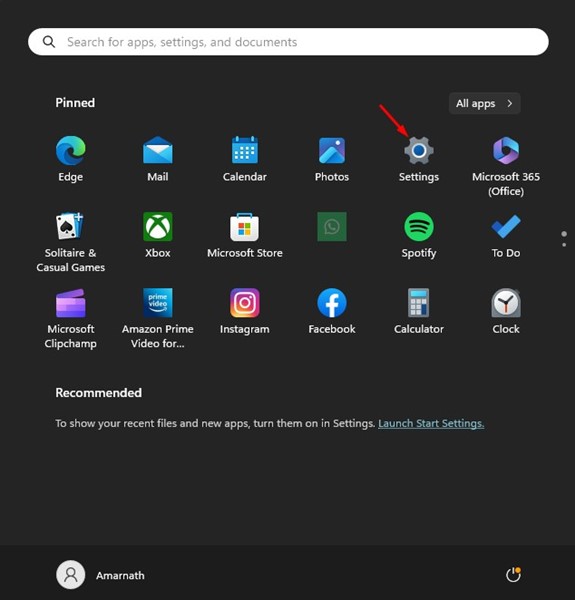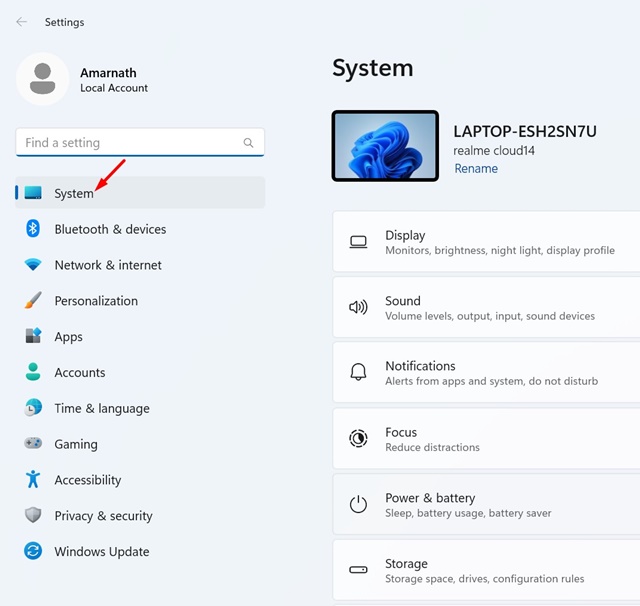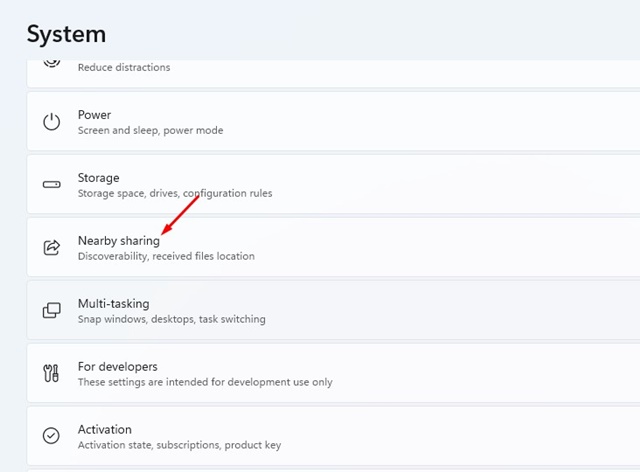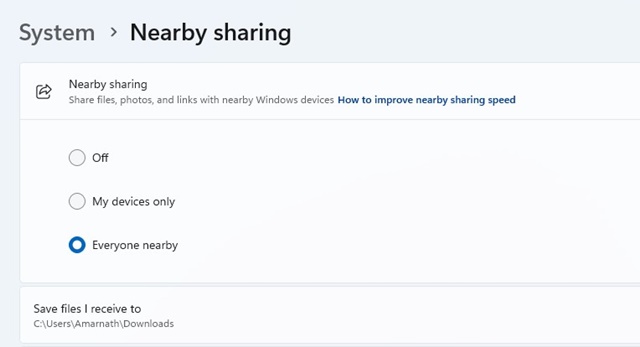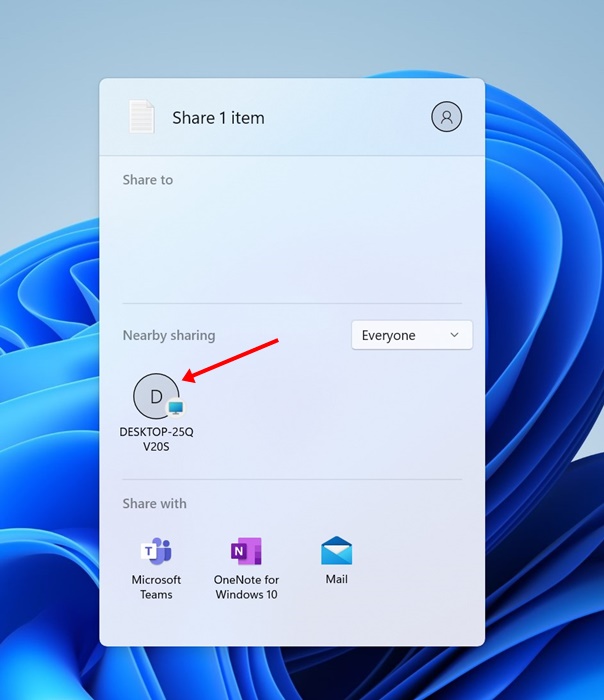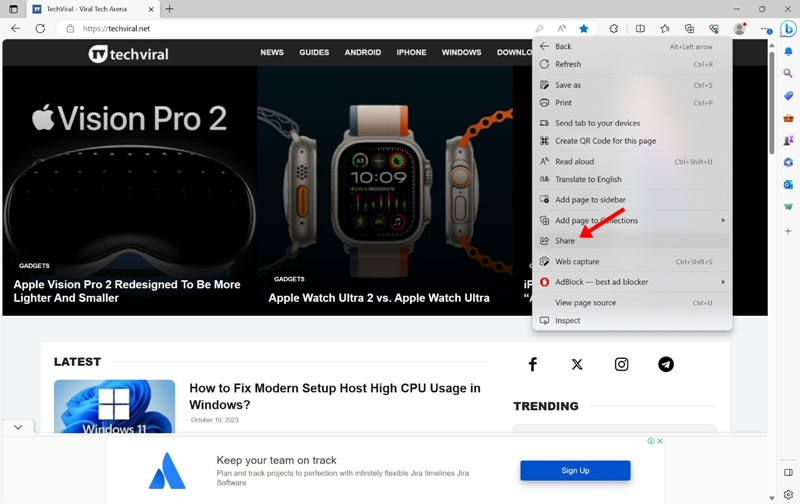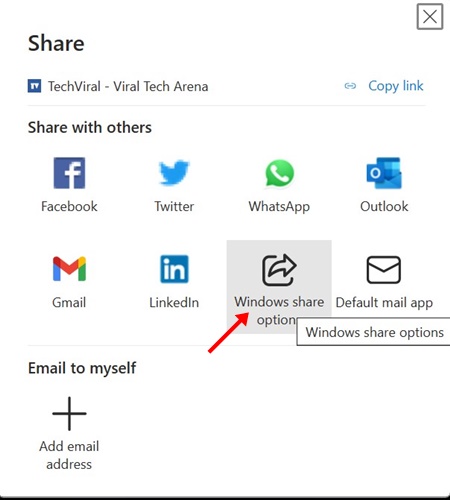How to Use Nearby Sharing in Windows 11
Nearby Sharing is already part of Windows 11, but many users are unaware of it. Recently, many users have also messaged us asking how to use it.
If you are a Windows 11 user looking for ways to share files faster, here’s how you can configure and use Nearby Sharing.
1. Make sure to connect your primary device to a WiFi network.
2. On your Primary PC, open the Settings app.
3. On the Settings, switch to the System.
4. On the right side, click Nearby Sharing.
5. You will find three options: Off, My Devices Only, and Everyone Nearby.
My Devices Only: Select this option to share files with devices linked to your Microsoft Account.
Everyone Nearby: Select this if you want to share files with devices regardless of the account used.
Once selected, you can share files with the Nearby Sharing feature on Windows 11. Depending on the option you choose, you can also share files over Wi-Fi or Bluetooth.
Important: On your secondary PC (the one that will receive the files), enable the Nearby Sharing feature by following the same steps.
How to Share Files or a Webpage with Nearby Sharing?
Now that you have enabled the feature, the Nearby Sharing feature on Windows 11 is ready to use. You can go ahead and share a file or webpage directly. Here’s how to share a file or a webpage with Nearby Sharing on a Windows 11 computer.
How to Share a File
The steps to share a file via Nearby Sharing on Windows 11 slightly differ from those to share a webpage.
1. Open your file explorer on Windows 11. Now, navigate to the file that you want to share.
2. Select the file, right-click on it, and click Share.
3. If you have followed all steps carefully, you will see your secondary PC on the Nearby Sharing option in the Windows 11 Share menu.
4. Click on your computer name to share the file. On the computer that’s receiving the file, select Save.
How to Share a Link (Webpage)
Sharing a webpage is also possible with the help of Nearby Sharing on Windows 11. To do so, you need to use the Microsoft Edge browser.
1. Open the Microsoft Edge browser. Now, visit the page that you want to share.
2. Right-click anywhere on a space on the page and choose Share.
3. On the Microsoft Edge’s Share menu, select Windows Share options.
4. This will open Windows 11’s Share Menu. In the Nearby Share menu, select your device.
5. On the PC receiving the link, click the Open button.
The webpage sharing will be successful. You can follow the same steps to share as many web pages as you want between Windows PCs.
This guide explains how to use the Nearby Sharing feature on Windows 11 computers. Let us know if you need more help enabling or using it.
The post How to Use Nearby Sharing in Windows 11 appeared first on TechViral.
ethical hacking,hacking,bangla ethical hacking,bangla hacking tutorial,bangla tutorial,bangla hacking book,ethical hacking bangla,bangla,hacking apps,ethical hacking bangla tutorial,bangla hacking,bangla hacking pdf,bangla hacking video,bangla android hacking,bangla hacking tutorials,bangla fb hacking tutorial,bangla hacking book download,learn ethical hacking,hacking ebook,hacking tools,bangla ethical hacking course, tricks,hacking,ludo king tricks,whatsapp hacking trick 2019 tricks,wifi hacking tricks,hacking tricks: secret google tricks,simple hacking tricks,whatsapp hacking tricks,tips and tricks,wifi tricks,tech tricks,redmi tricks,hacking trick paytm cash,hacking trick helo app,hacking trick of helo app,paytm cash hacking trick,wifi password hacking,paytm cash hacking trick malayalam,hacker tricks, tips and tricks,pubg mobile tips and tricks,tricks,tips,tips and tricks for pubg mobile,100 tips and tricks,pubg tips and tricks,excel tips and tricks,google tips and tricks,kitchen tips and tricks,season 2 tips and tricks,android tips and tricks,fortnite tips and tricks,godnixon tips and tricks,free fire tips and tricks,advanced tips and tricks,whatsapp tips and tricks, facebook tricks,facebook,facebook hidden tricks,facebook tips and tricks,facebook latest tricks,facebook tips,facebook new tricks,facebook messenger tricks,facebook android app tricks,fb tricks,facebook app tricks,facebook tricks and tips,facebook tricks in hindi,tricks,facebook tutorial,new facebook tricks,cool facebook tricks,facebook tricks 2016,facebook tricks 2017,facebook secret tricks,facebook new tricks 2020,blogger blogspot seo tips and tricks,blogger tricks,blogger,blogger seo tips,blogger seo tips and tricks,seo for blogger,blogger seo in hindi,blogger seo best tips for increasing visitors,blogging tips and tricks,blogger blog seo,blogger seo in urdu,adsense approval trick,blogging tips and tricks for beginners,blogging tricks,blogger tutorial,blogger tricks 2016,blogger tricks 2017 bangla,tricks,bangla tutorial,bangla magic,bangla motivational video,bangla tricks,bangla tips,all bangla tips,magic tricks,akash bangla tricks,top 10 bangla tricks,tips and tricks,all bangla trick,bangla computer tricks,computer bangla tricks,bangla magic card tricks,ms word bangla tips and tricks,bangla computer tips,trick,psychology tricks,youtube bangla,magic tricks bangla,si trick Credit techviral