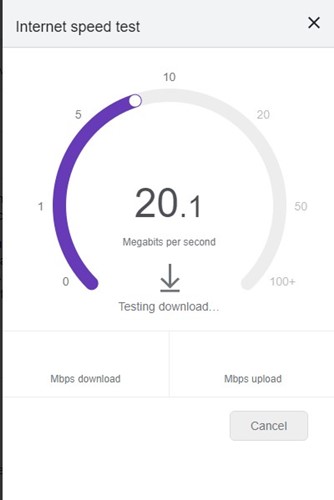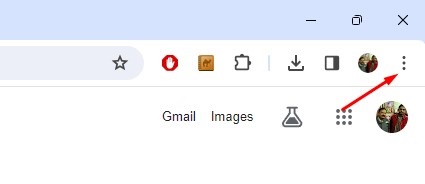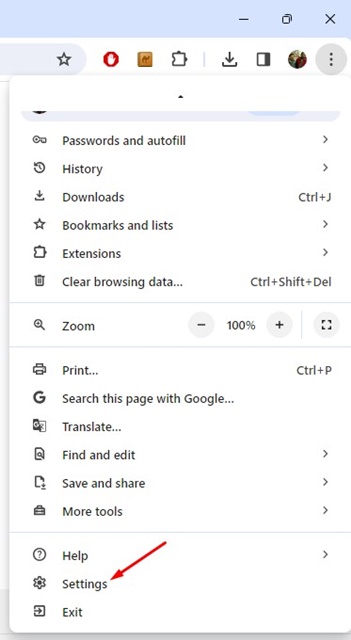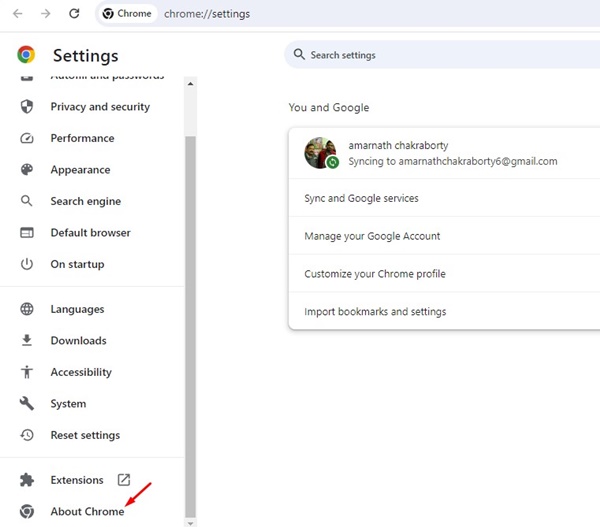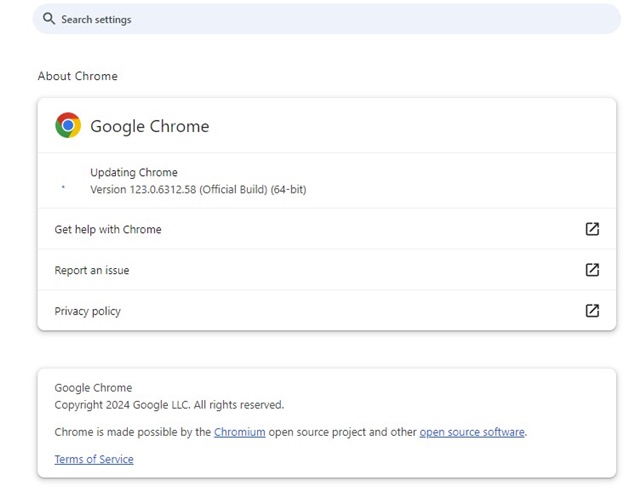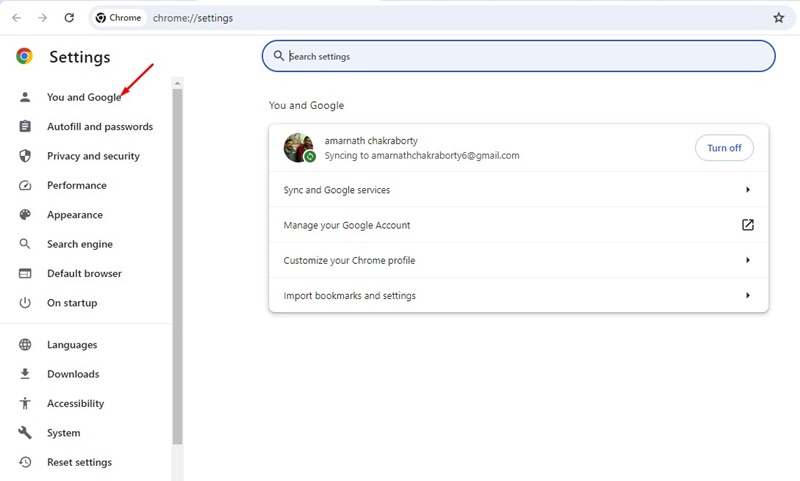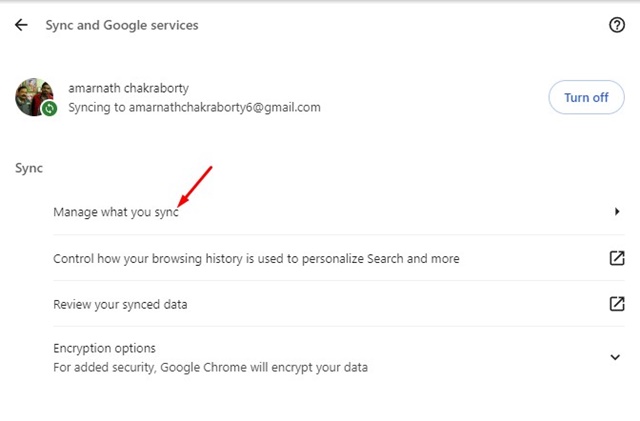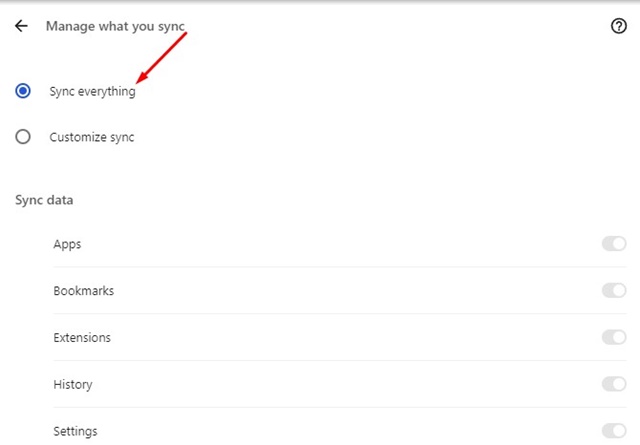How to Fix ‘Send To Devices’ Not Working on Google Chrome
According to a few users, the ‘Send to your devices’ feature is missing from the web browser’s context menu, and some say it isn’t working anymore.
So, if you used to take advantage of the ‘Send to Devices’ feature of your Google Chrome browser but cannot do so right now, here’s what you should do.
1. Restart your Chrome Browser
Relaunching the web browser will release all Chrome-related processes from the background and give it a fresh start.
This will also eliminate a wide range of bugs & glitches that may prevent the ‘Send to your devices’ option from working or showing up.
Save your unfinished tasks and then close the Chrome browser. Once closed, wait for a few seconds and relaunch it.
2. Check Your Internet Connection
Google Chrome needs an active and stable connection to send tabs between devices. If the ‘Send to your devices’ option appears but isn’t working, you should check your internet connection.
You can visit the fast.com website to check the current speed of your internet connection. Even if your internet is active and stable, you need to check for connection leak problems.
3. Update your Google Chrome Browser
Keeping apps updated introduces new features, improves performance, and reduces security risks. There is a chance that the ‘Send to your devices’ option in Google Chrome is no longer working due to a bug in the browser version you’re using.
So, the best bet is to update the Google Chrome browser on your PC.
1. Launch the Google Chrome browser.
2. Click on the three dots at the top right corner.
3. Select Settings.
4. Switch to the About Chrome tab in the left pane.
5. Google Chrome will automatically check for available updates. If an update is available, it will be downloaded and installed on its own.
4. Manage your Sync Settings
If the Sync Settings are incorrect, you won’t be able to share tabs or pages with the ‘Send to your devices’ feature. To allow sharing, you must ensure that the same Google Account is logged on both devices.
1. Launch the Google Chrome browser on your PC.
2. Click on the three dots at the top right corner.
3. Select Settings.
4. Click on You and Google.
5. Click on Manage Your Google Account.
6. Under the Sync section, click Manage what you sync.
7. Click on Sync Everything.
5. Disable the Web Browser Extensions
Web browser extensions, especially malicious ones, can conflict with your browser’s functionality. You need to recall whether you’ve installed any extensions recently. If the feature stops showing up or working after installing a specific extension, you must remove it.
If you can’t recall any extension, you need to head to the three dots > Extensions > Manage Extensions and start turning off all of them one by one until you find the problematic one.
6. Reset the Google Chrome Settings
If nothing worked in your favor, the only remaining option for you to fix the ‘Send to Devices’ not working issue is to reset the Chrome browser Settings.
This will roll back your web browser to its default factory state, which means you will have to configure it again. Your theme, custom wallpaper, user profiles, etc., will all be deleted.
1. Launch the Google Chrome browser on your computer.
2. Click on the three dots at the top right corner.
3. Select Settings.
4. Click on Reset Settings.
5. Click on Restore Settings to their original defaults.
6. On the Reset Settings confirmation prompt, click on Reset Settings.
This guide is about how to fix the ‘Send to Devices’ feature not working on the Google Chrome browser. We are pretty sure that these methods would have fixed the issue.
The post How to Fix ‘Send To Devices’ Not Working on Google Chrome appeared first on TechViral.
ethical hacking,hacking,bangla ethical hacking,bangla hacking tutorial,bangla tutorial,bangla hacking book,ethical hacking bangla,bangla,hacking apps,ethical hacking bangla tutorial,bangla hacking,bangla hacking pdf,bangla hacking video,bangla android hacking,bangla hacking tutorials,bangla fb hacking tutorial,bangla hacking book download,learn ethical hacking,hacking ebook,hacking tools,bangla ethical hacking course, tricks,hacking,ludo king tricks,whatsapp hacking trick 2019 tricks,wifi hacking tricks,hacking tricks: secret google tricks,simple hacking tricks,whatsapp hacking tricks,tips and tricks,wifi tricks,tech tricks,redmi tricks,hacking trick paytm cash,hacking trick helo app,hacking trick of helo app,paytm cash hacking trick,wifi password hacking,paytm cash hacking trick malayalam,hacker tricks, tips and tricks,pubg mobile tips and tricks,tricks,tips,tips and tricks for pubg mobile,100 tips and tricks,pubg tips and tricks,excel tips and tricks,google tips and tricks,kitchen tips and tricks,season 2 tips and tricks,android tips and tricks,fortnite tips and tricks,godnixon tips and tricks,free fire tips and tricks,advanced tips and tricks,whatsapp tips and tricks, facebook tricks,facebook,facebook hidden tricks,facebook tips and tricks,facebook latest tricks,facebook tips,facebook new tricks,facebook messenger tricks,facebook android app tricks,fb tricks,facebook app tricks,facebook tricks and tips,facebook tricks in hindi,tricks,facebook tutorial,new facebook tricks,cool facebook tricks,facebook tricks 2016,facebook tricks 2017,facebook secret tricks,facebook new tricks 2020,blogger blogspot seo tips and tricks,blogger tricks,blogger,blogger seo tips,blogger seo tips and tricks,seo for blogger,blogger seo in hindi,blogger seo best tips for increasing visitors,blogging tips and tricks,blogger blog seo,blogger seo in urdu,adsense approval trick,blogging tips and tricks for beginners,blogging tricks,blogger tutorial,blogger tricks 2016,blogger tricks 2017 bangla,tricks,bangla tutorial,bangla magic,bangla motivational video,bangla tricks,bangla tips,all bangla tips,magic tricks,akash bangla tricks,top 10 bangla tricks,tips and tricks,all bangla trick,bangla computer tricks,computer bangla tricks,bangla magic card tricks,ms word bangla tips and tricks,bangla computer tips,trick,psychology tricks,youtube bangla,magic tricks bangla,si trick Credit techviral