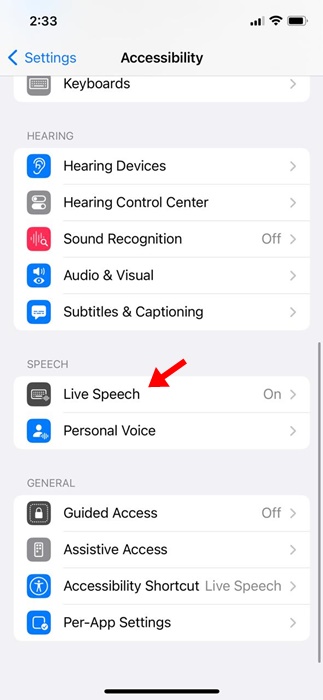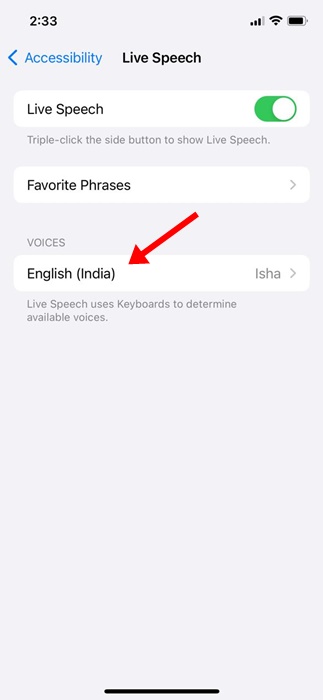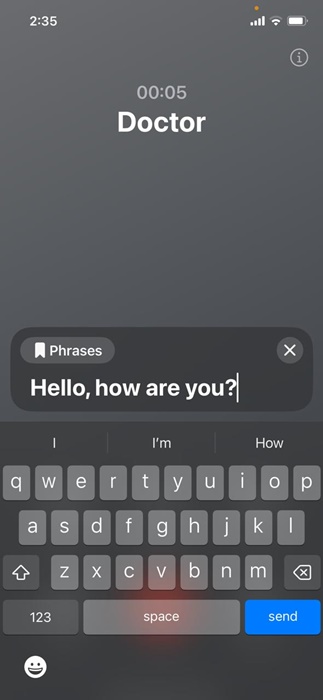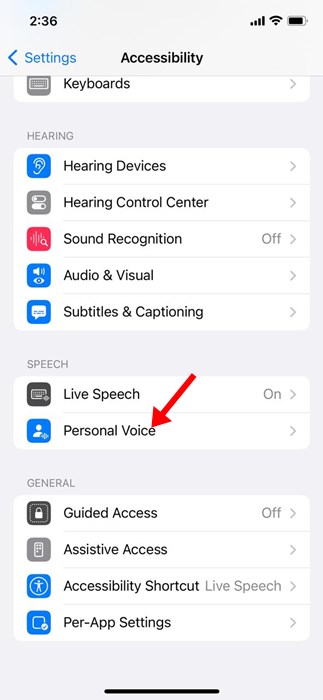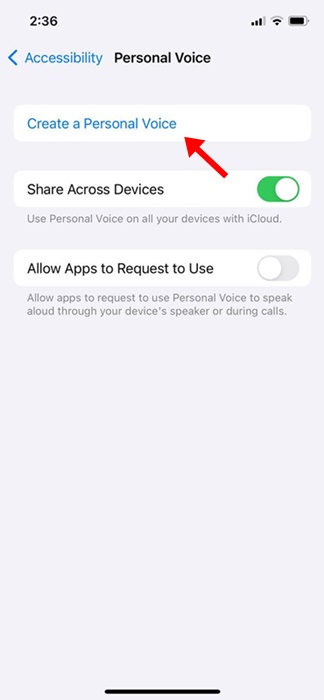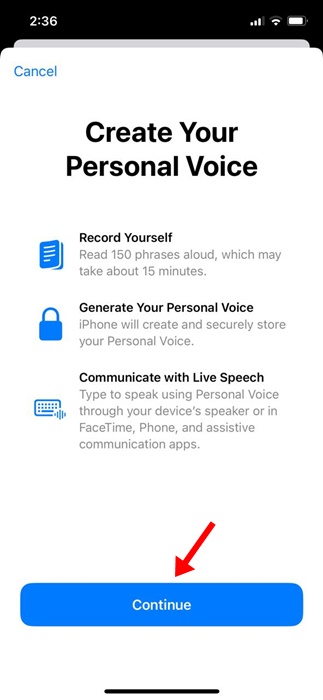How to Type to Speak During iPhone Calls
iPhones are definitely one of the best & most premium smartphones to have; it is powered by iOS, which offers many useful features. To make the iPhone more convenient to use, Apple also added a few Accessibility features.
One of the less talked-about accessibility features of the iPhone is Live Speech, which will be our topic in this article.
What is Live Speech on iPhone?
Live Speech is an accessibility feature of the iPhone that allows users with speech impairments or who are unable to speak to type text and then have it spoken aloud. It works during FaceTime and Phone calls, allowing you to type what you want to say and have it spoken aloud in FaceTime and Phone calls.
The feature is turned off by default; you need to enable it from the Accessibility settings of your iPhone.
How to Enable Live Speech on your iPhone?
Now that you know what Live Speech is, it’s time to enable the feature on your iPhone.
1. Open the Settings app on your iPhone.
2. When the Settings app opens, tap on Accessibility.
3. Tap on Live Speech.
4. On the next screen, toggle on the switch next to Live Speech. Now, you must select the language you want to have your messages spoken and choose the voice. You can also preview a voice by tapping the play button next to it.
How to Use Live Speech on your iPhone?
Now that you’ve enabled Live Speech on your iPhone, it’s important to understand how to use it during FaceTime or Phone Calls. Here’s how to use Live Speech on Phone calls.
1. Make or receive a phone call first.
2. Once the call connects, press the side button of your iPhone thrice. You need to press the side button three times in a row.
3. This will immediately activate the Live Speech. Type the message you’d like to have spoken in the text box.
4. Once typed, press the Send button. Live Speech will read the text and will read it aloud on the recipient’s end.
How to Create a Personal Voice for Typing
While Apple offers quite a few good voice presets, you can add your own personal voice if you aren’t satisfied with them. Creating a Personal voice is a good way to make your speech more realistic. Here’s how to create a personal voice for typing during calls.
1. Open the Settings app.
2. Tap Accessibility.
3. Tap Personal Voice.
4. Tap Create a Personal Voice.
5. On the Create Your Personal Voice screen, tap Continue.
You will be asked to speak the phrases displayed on the screen. There will be 150 phrases which you will have to speak. You can take your own time to complete this process.
This guide is all about how to type and speak during phone calls on an iPhone. Let us know if you need more help using the iPhone Live Speech feature.
Also read: 20+ Best Hidden iPhone Secret Codes
The post How to Type to Speak During iPhone Calls appeared first on TechViral.
ethical hacking,hacking,bangla ethical hacking,bangla hacking tutorial,bangla tutorial,bangla hacking book,ethical hacking bangla,bangla,hacking apps,ethical hacking bangla tutorial,bangla hacking,bangla hacking pdf,bangla hacking video,bangla android hacking,bangla hacking tutorials,bangla fb hacking tutorial,bangla hacking book download,learn ethical hacking,hacking ebook,hacking tools,bangla ethical hacking course, tricks,hacking,ludo king tricks,whatsapp hacking trick 2019 tricks,wifi hacking tricks,hacking tricks: secret google tricks,simple hacking tricks,whatsapp hacking tricks,tips and tricks,wifi tricks,tech tricks,redmi tricks,hacking trick paytm cash,hacking trick helo app,hacking trick of helo app,paytm cash hacking trick,wifi password hacking,paytm cash hacking trick malayalam,hacker tricks, tips and tricks,pubg mobile tips and tricks,tricks,tips,tips and tricks for pubg mobile,100 tips and tricks,pubg tips and tricks,excel tips and tricks,google tips and tricks,kitchen tips and tricks,season 2 tips and tricks,android tips and tricks,fortnite tips and tricks,godnixon tips and tricks,free fire tips and tricks,advanced tips and tricks,whatsapp tips and tricks, facebook tricks,facebook,facebook hidden tricks,facebook tips and tricks,facebook latest tricks,facebook tips,facebook new tricks,facebook messenger tricks,facebook android app tricks,fb tricks,facebook app tricks,facebook tricks and tips,facebook tricks in hindi,tricks,facebook tutorial,new facebook tricks,cool facebook tricks,facebook tricks 2016,facebook tricks 2017,facebook secret tricks,facebook new tricks 2020,blogger blogspot seo tips and tricks,blogger tricks,blogger,blogger seo tips,blogger seo tips and tricks,seo for blogger,blogger seo in hindi,blogger seo best tips for increasing visitors,blogging tips and tricks,blogger blog seo,blogger seo in urdu,adsense approval trick,blogging tips and tricks for beginners,blogging tricks,blogger tutorial,blogger tricks 2016,blogger tricks 2017 bangla,tricks,bangla tutorial,bangla magic,bangla motivational video,bangla tricks,bangla tips,all bangla tips,magic tricks,akash bangla tricks,top 10 bangla tricks,tips and tricks,all bangla trick,bangla computer tricks,computer bangla tricks,bangla magic card tricks,ms word bangla tips and tricks,bangla computer tips,trick,psychology tricks,youtube bangla,magic tricks bangla,si trick Credit techviral