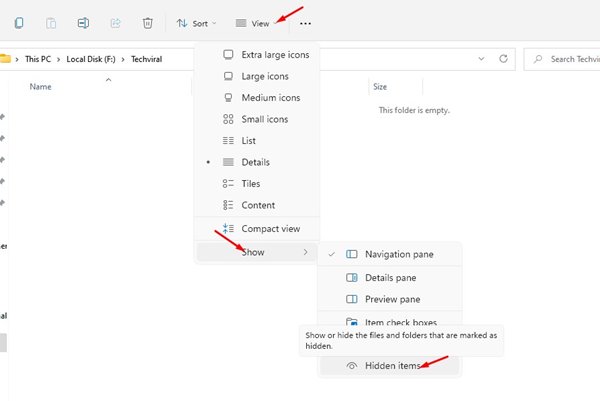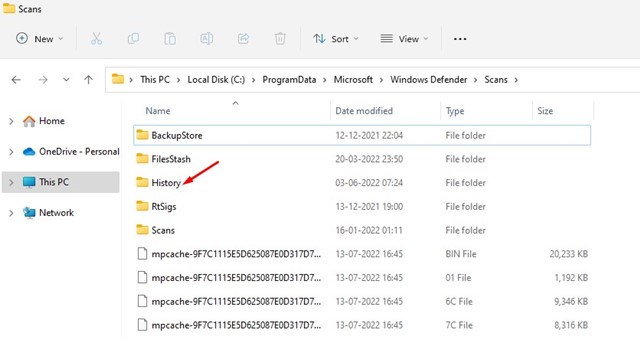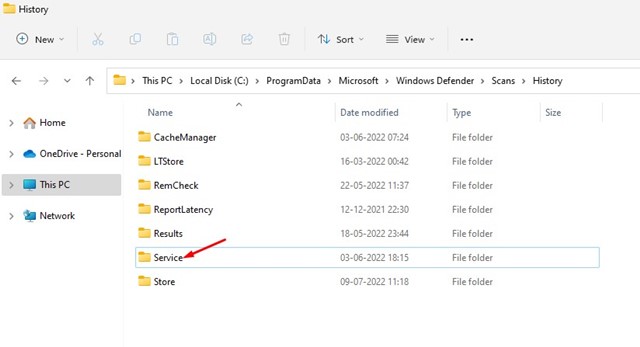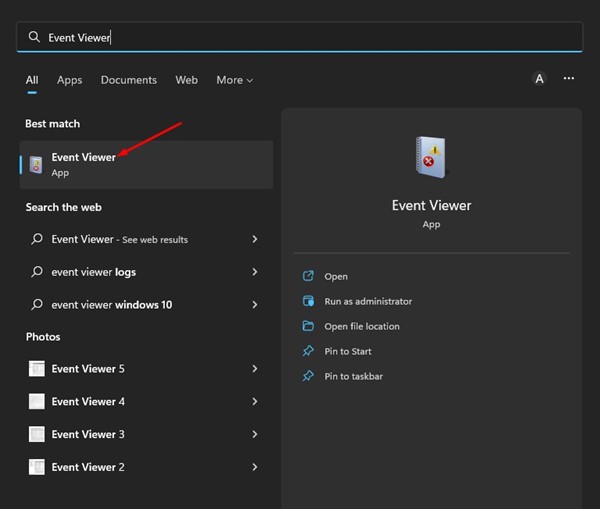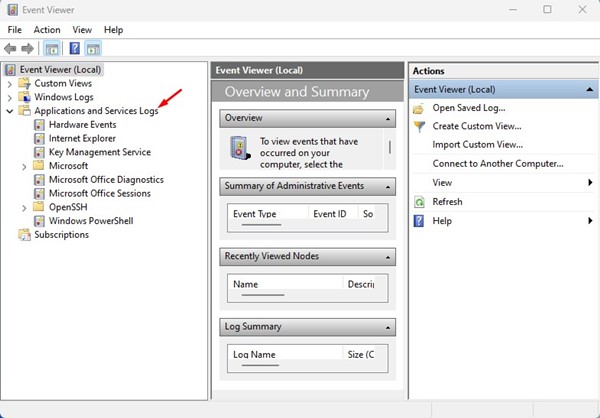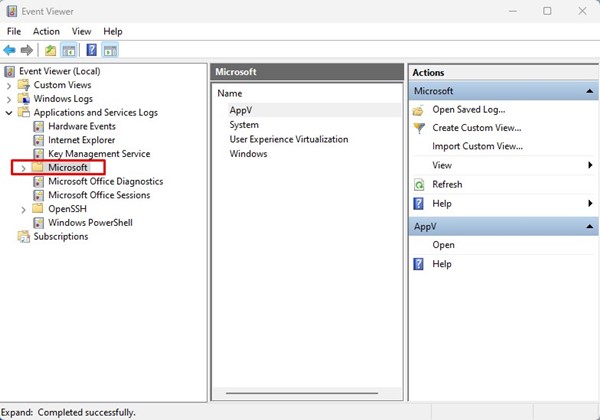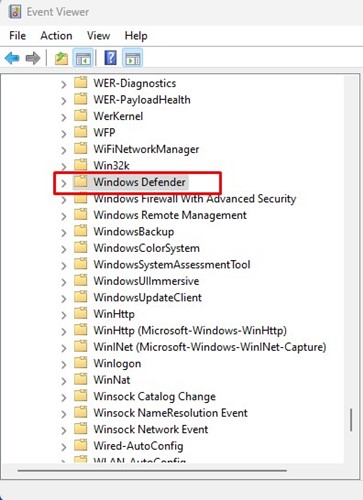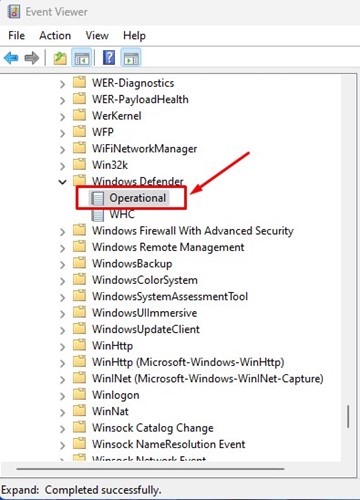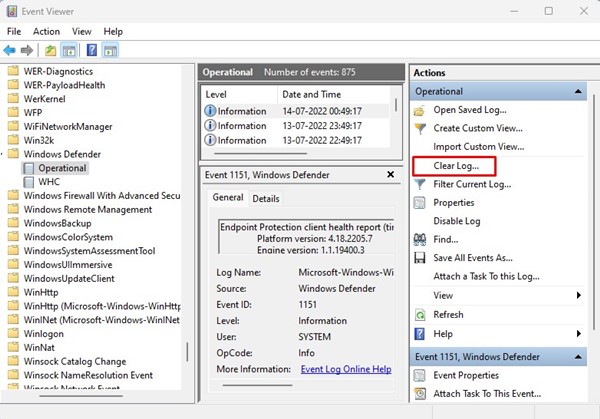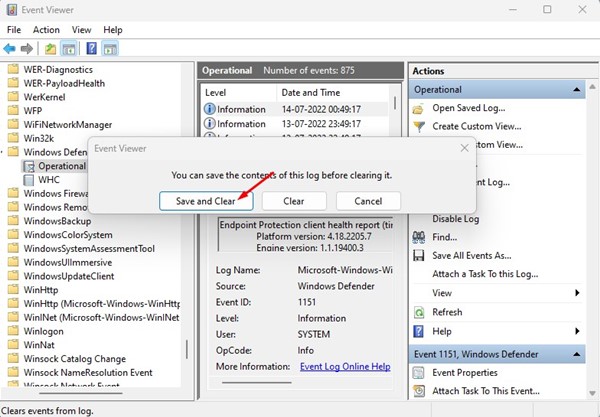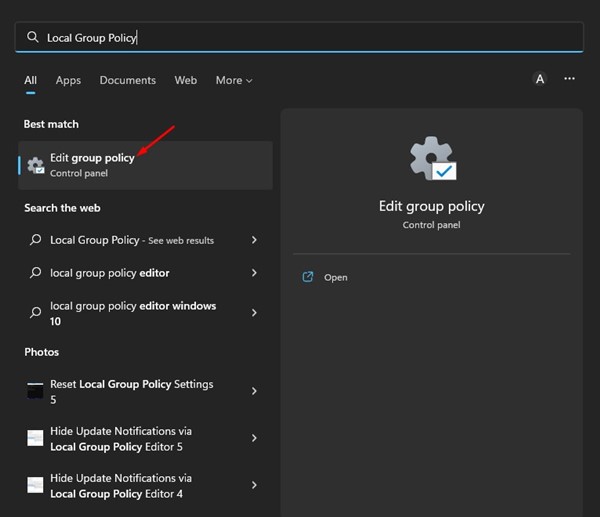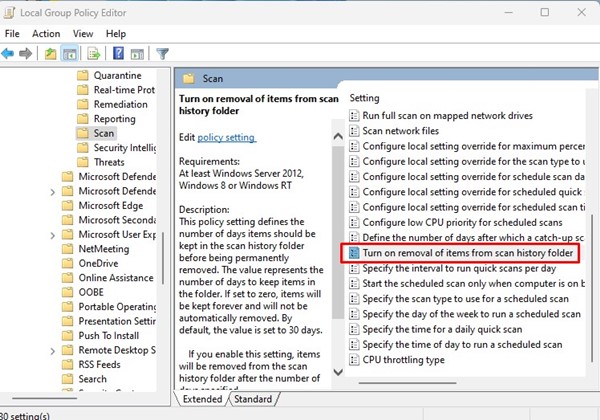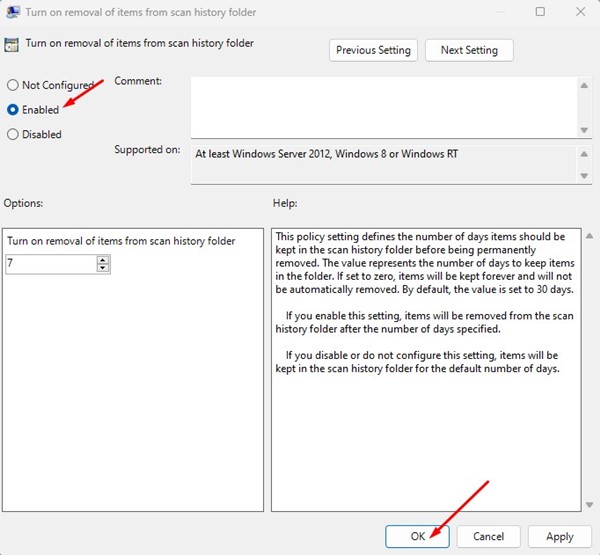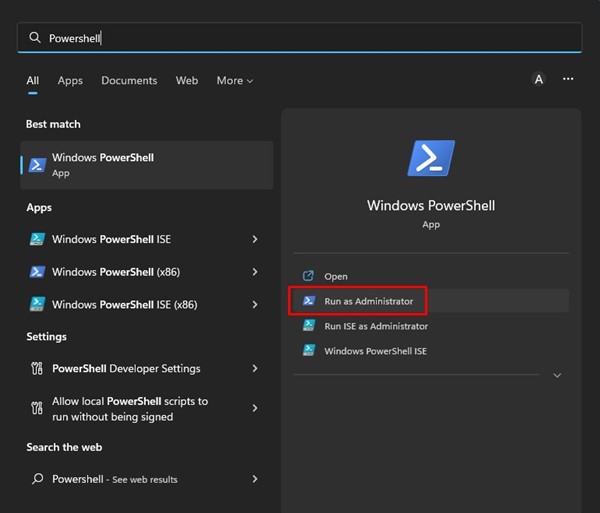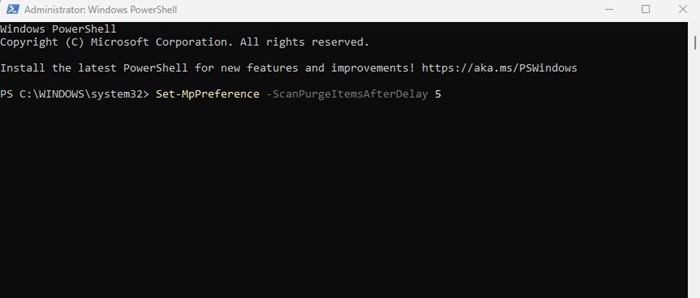How to Clear Windows Defender Protection History on Windows 11
Windows Defender or Windows Security Protection History is a page that shows all past detections. Since the tool runs in the background, and constantly blocks threats from entering your system. It doesn’t notify you of every threat it has blocked, but you can see them from the Protection History page.
On the Protection History screen, you will see all detections, such as Viruses, Malware, Potentially Unwanted Apps, etc. It also shows you the actions it took to eliminate the threats.
How Long Does Windows Defender Store the Protection History?
The Windows Defender or Security app stores the history of its detection for about 30 days. This means that if you don’t clear the Protection History within 30 days, it will be cleared automatically.
If you are running out of storage space on your PC or you want the Defender app to run more smoothly, you can consider manually clearing the detection history.
Important Things to Do Before Cleaning the Protection History
Before you follow the steps to clear your Windows Defender Protection history, it’s important to scan your PC for viruses and malware with a reliable antimalware scanner. This will ensure your PC is safe, and security threats won’t enter if something goes wrong while making changes to Windows Security.
You can use any reliable malware scanner, such as Malwarebytes or AVG Antivirus. You can check our list of best antivirus tools to pick the best security software for your computer.
1. Clear Windows Security Protection History Manually
You can clear the Protection history directly from your local drive. Here’s what you need to do.
1. Open the File Explorer of your computer (Windows + E). When the File Explorer opens, open the Windows installation drive, usually the C: drive for most users.
2. Click on the View option at the top.
3. Select Show > Hidden Items.
4. Now navigate to this path:
C:\ProgramData\Microsoft\Windows Defender\Scans\History
5. Double-click on the Service in the History folder.
6. Right-click on the History and select Delete.
Important: If you are unable to delete that specific folder or file, boot your PC into safe mode and repeat the same steps. Booting the PC into safe mode works most of the time.
2. Clear Windows Security Protection History via Event Viewer
You can also use Event Viewer on Windows 11 to clear the Windows Security Protection History.
1. Open the Event Viewer app from the Windows Search.
2. Select the Event Viewer (Local) and then expand the Applications and Services Logs.
3. Select the Microsoft folder.
4. On the right side, double-click on Windows.
5. Scroll down and double-click on Windows Defender.
6. Double-click on the Operational on Windows Defender.
7. Click on the Clear log button.
8. Click on the Save and Clear button to clear the log.
3. Clear Windows Defender Protection History via Local Group Policy
The Local Group Policy editor can clear the Windows Security Protection History as well. Here’s how.
1. Open the Local Group Policy Editor from the Windows Search.
2. Navigate to the following path:
Computer Configuration > Administrative Templates > Windows Components > Microsoft Defender Antivirus > Scan.
3. Find and double-click the Turn on removing items from scan history.
4. On the Window that appears, select Enabled and enter the time frame. Don’t set the number of days to zero, as zero means forever. You must enter the days you want Windows security to clear the protection history. Once done, click on the OK button.
4. Clear Microsoft Defender Protection History via PowerShell
If you’re comfortable handling the PowerShell utility, you can use it as well to clear the Protection history.
1. Click on the Windows 11 search and type PowerShell. Next, right-click on PowerShell and select Run as administrator.
2. Paste the following command and hit the Enter button.
Set-MpPreference -ScanPurgeItemsAfterDelay 5
Important: The 5 at the end of the command represents the days after Windows security will clear the Protection History log. You can change the number as you wish.
Windows Security Protection History Empty
If the Protection History of Windows Security app already shows a blank screen, it’s a sign of a few problems.
Many users have also reported that clicking on Protection History crashes their PC. If you’re experiencing the same or similar problem, you need to try the troubleshooting methods shared in this guide – Windows Security Protection History Empty/Missing? 8 Ways to fix it.
How to Fix Sleep Mode Not Working on Windows 11
These are some of the best ways to clear the Microsoft Defender or Windows Security Protection History log on Windows 11. If you need more help removing the Defender Protection history log, let us know in the comments below.
The post How to Clear Windows Defender Protection History on Windows 11 appeared first on TechViral.
ethical hacking,hacking,bangla ethical hacking,bangla hacking tutorial,bangla tutorial,bangla hacking book,ethical hacking bangla,bangla,hacking apps,ethical hacking bangla tutorial,bangla hacking,bangla hacking pdf,bangla hacking video,bangla android hacking,bangla hacking tutorials,bangla fb hacking tutorial,bangla hacking book download,learn ethical hacking,hacking ebook,hacking tools,bangla ethical hacking course, tricks,hacking,ludo king tricks,whatsapp hacking trick 2019 tricks,wifi hacking tricks,hacking tricks: secret google tricks,simple hacking tricks,whatsapp hacking tricks,tips and tricks,wifi tricks,tech tricks,redmi tricks,hacking trick paytm cash,hacking trick helo app,hacking trick of helo app,paytm cash hacking trick,wifi password hacking,paytm cash hacking trick malayalam,hacker tricks, tips and tricks,pubg mobile tips and tricks,tricks,tips,tips and tricks for pubg mobile,100 tips and tricks,pubg tips and tricks,excel tips and tricks,google tips and tricks,kitchen tips and tricks,season 2 tips and tricks,android tips and tricks,fortnite tips and tricks,godnixon tips and tricks,free fire tips and tricks,advanced tips and tricks,whatsapp tips and tricks, facebook tricks,facebook,facebook hidden tricks,facebook tips and tricks,facebook latest tricks,facebook tips,facebook new tricks,facebook messenger tricks,facebook android app tricks,fb tricks,facebook app tricks,facebook tricks and tips,facebook tricks in hindi,tricks,facebook tutorial,new facebook tricks,cool facebook tricks,facebook tricks 2016,facebook tricks 2017,facebook secret tricks,facebook new tricks 2020,blogger blogspot seo tips and tricks,blogger tricks,blogger,blogger seo tips,blogger seo tips and tricks,seo for blogger,blogger seo in hindi,blogger seo best tips for increasing visitors,blogging tips and tricks,blogger blog seo,blogger seo in urdu,adsense approval trick,blogging tips and tricks for beginners,blogging tricks,blogger tutorial,blogger tricks 2016,blogger tricks 2017 bangla,tricks,bangla tutorial,bangla magic,bangla motivational video,bangla tricks,bangla tips,all bangla tips,magic tricks,akash bangla tricks,top 10 bangla tricks,tips and tricks,all bangla trick,bangla computer tricks,computer bangla tricks,bangla magic card tricks,ms word bangla tips and tricks,bangla computer tips,trick,psychology tricks,youtube bangla,magic tricks bangla,si trick Credit techviral