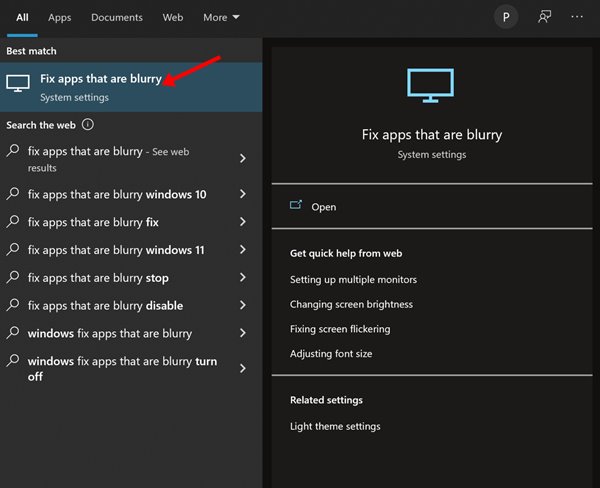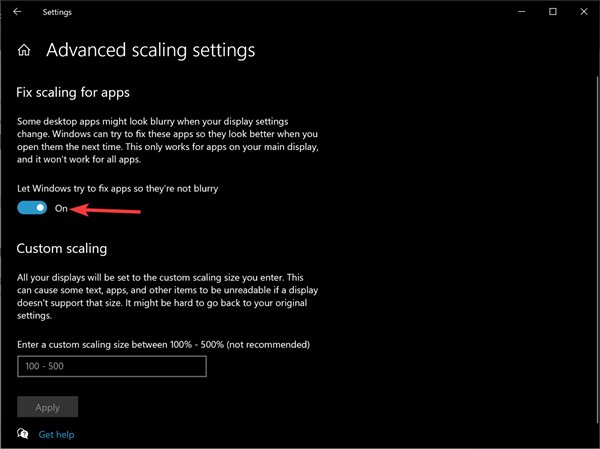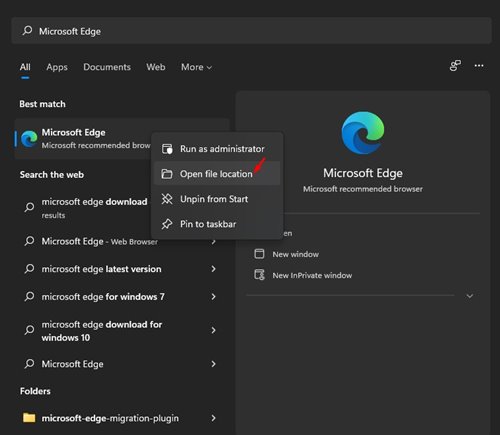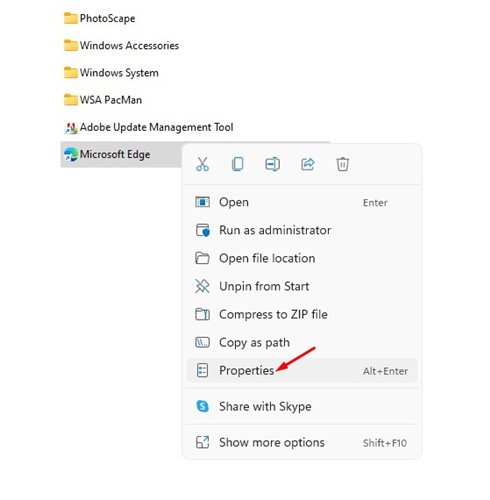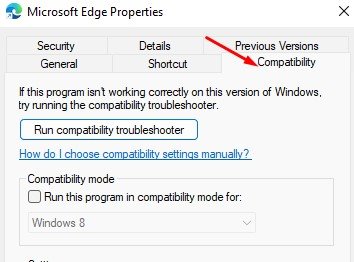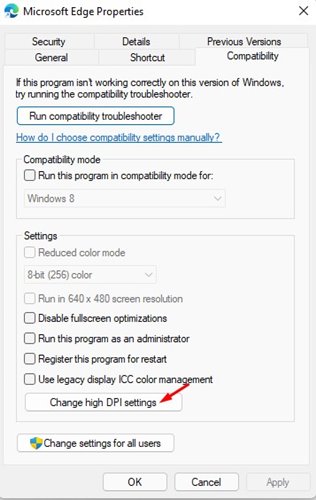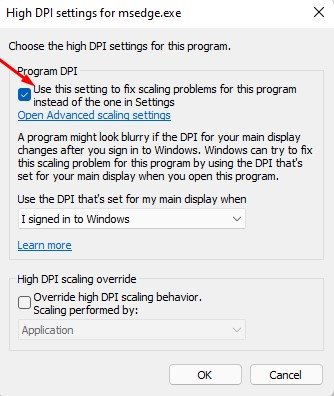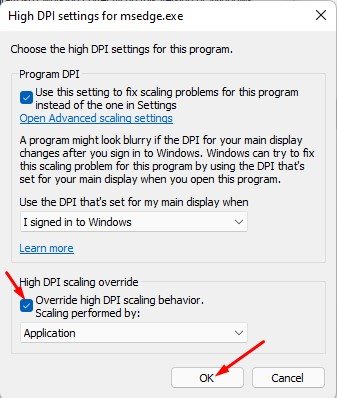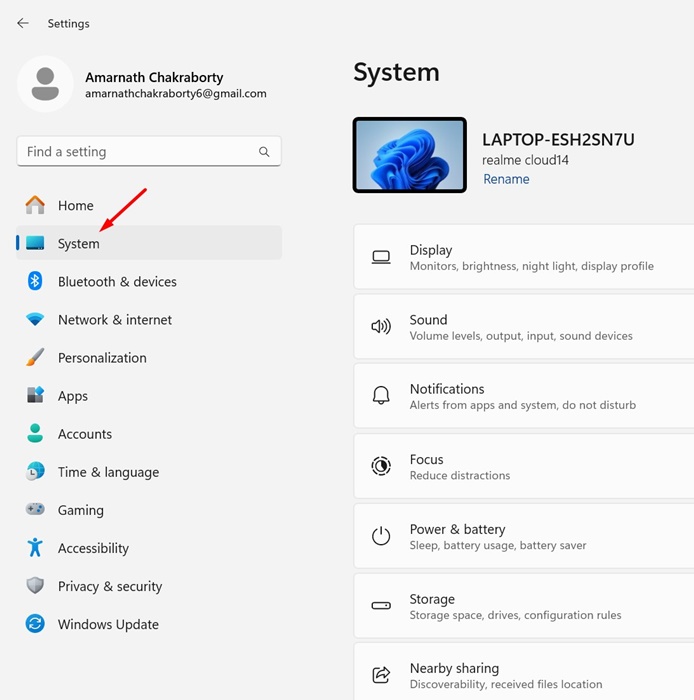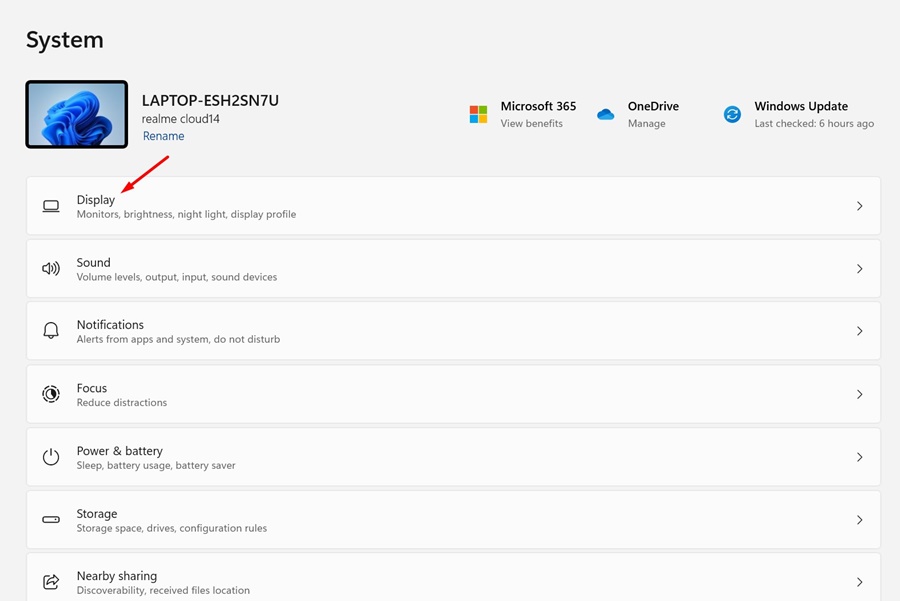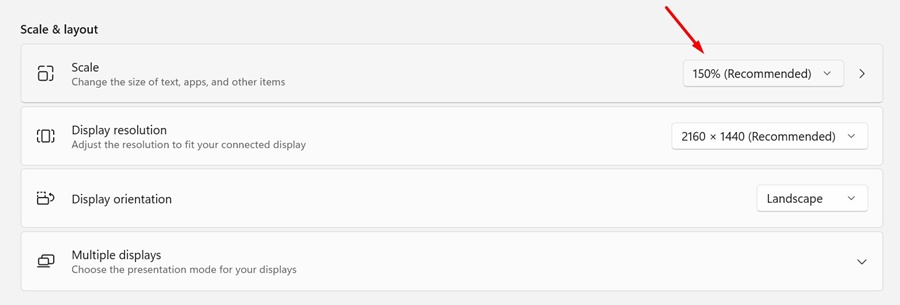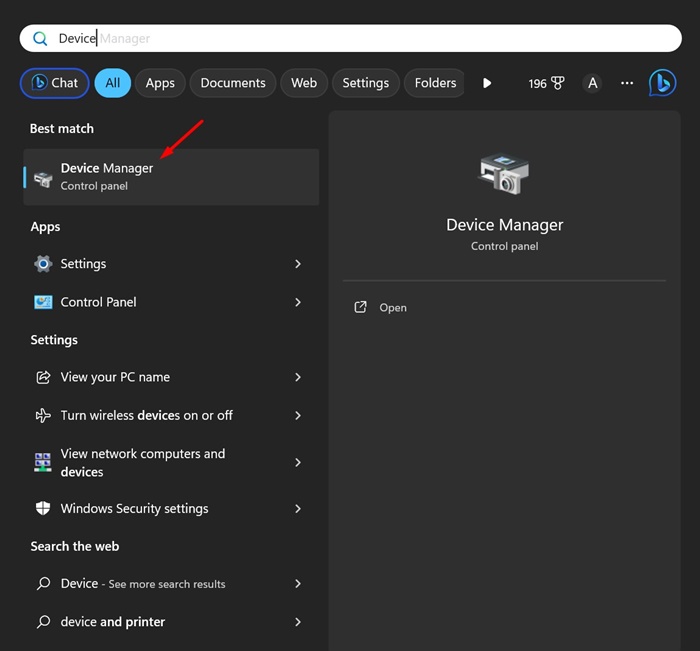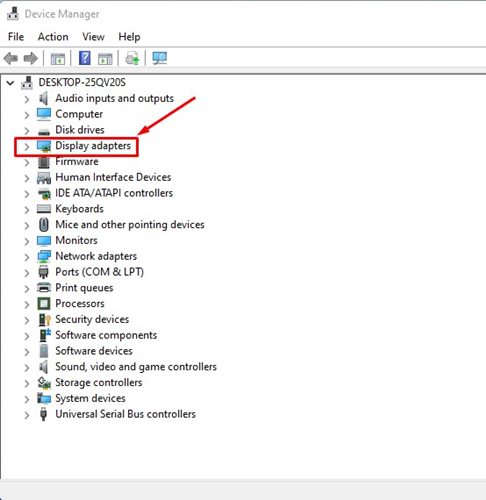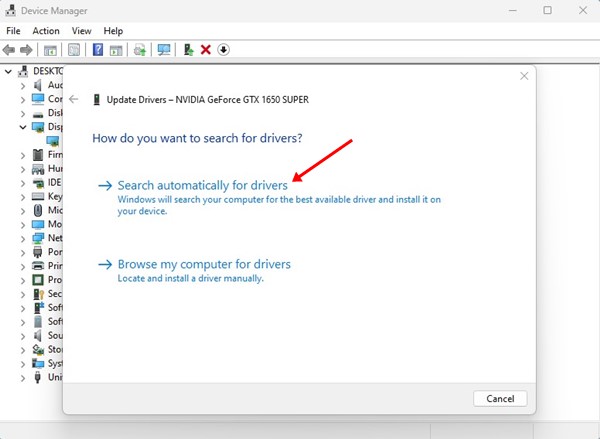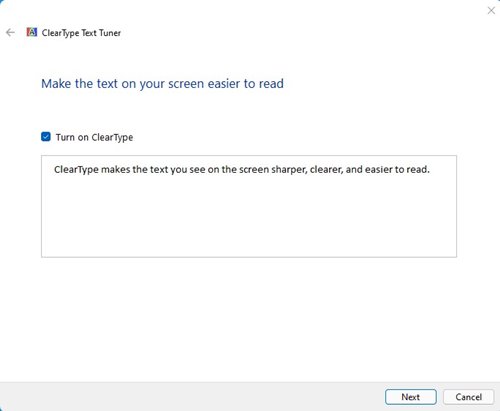How to Fix Blurry Apps on Windows 10/11
A few Windows 11 users have reported that a few apps appear blurry. So, if you face a Blurry app problem on Windows 11, you have come to the right place. Here’s what you can do to fix the issue.
1. Adjust the Scaling
We will use Windows’ built-in feature to fix blurry apps in this method. Here’s what you need to do.
1. Open the Windows search and type in blurry Fix apps. From the list of options, click on the Fix apps that are blurry settings.
2. This will open the Advanced scaling settings page.
3. You must enable the toggle button behind the Let Windows try to fix apps, so they’re not blurry.
After making the changes, restart your Windows 10/11 computer. This will fix blurry apps on your PC.
2. Change the DPI Settings of Apps
If you face blurry text or image problems on a specific app, you need to change the app’s DPI settings. Here’s what you need to do.
1. Open Windows Search and type in the app name you want to fix. Right-click on the app and select Open file location.
2. Right-click on the app executable file and select Properties.
3. Switch to the compatibility tab.
4. Under Settings, click the Change high DPI settings option.
5. Under the Program DPI, check the box ‘Use this setting to fix scaling problems for this program instead of the one in Settings’.
6. Check the ‘Override high DPI scaling behavior’ box. Once done, click on the ‘Ok’ button.
3. Change the Size of Texts & Apps
The next best thing you can do to resolve blurry apps on Windows is to change the size of texts & apps.
1. Click on the Windows 11 Start button and select Settings.
2. Switch to the System.
3. Click on Display.
4. On the Scale & Layout drop-down, pick the one that’s Recommended.
After making the changes, restart your Windows PC. This should fix the blurry app problem on your PC.
4. Update the Display Drivers
The corrupted display driver is one of the prominent reasons for text on apps appearing blurry. You can rule out display driver problems by updating the Graphics driver from the Device Manager. Here’s what you need to do.
1. Type Device Manager in the Windows 11 Search. Open the Device Manager app.
2. Expand the Display Adapters.
3. Right-click on the display adaptor and select Update Driver.
4. Select Search automatically for drivers.
Make sure your PC is connected to the internet. After updating, restart your PC.
5. Use ClearType Text Tuner
ClearType is a built-in utility that improves text readability. It makes text on your screen appear sharper, more precise, and easier to read.
We have shared a detailed guide on using ClearType Text Tuner on Windows. We recommend you follow that guide to fix the blurry text problem on Windows 10/11 operating systems.
All of the methods, if followed carefully, can fix blurry app problems on Windows 10/11. I hope this article helped you! Please share it with your friends also.
The post How to Fix Blurry Apps on Windows 10/11 appeared first on TechViral.
ethical hacking,hacking,bangla ethical hacking,bangla hacking tutorial,bangla tutorial,bangla hacking book,ethical hacking bangla,bangla,hacking apps,ethical hacking bangla tutorial,bangla hacking,bangla hacking pdf,bangla hacking video,bangla android hacking,bangla hacking tutorials,bangla fb hacking tutorial,bangla hacking book download,learn ethical hacking,hacking ebook,hacking tools,bangla ethical hacking course, tricks,hacking,ludo king tricks,whatsapp hacking trick 2019 tricks,wifi hacking tricks,hacking tricks: secret google tricks,simple hacking tricks,whatsapp hacking tricks,tips and tricks,wifi tricks,tech tricks,redmi tricks,hacking trick paytm cash,hacking trick helo app,hacking trick of helo app,paytm cash hacking trick,wifi password hacking,paytm cash hacking trick malayalam,hacker tricks, tips and tricks,pubg mobile tips and tricks,tricks,tips,tips and tricks for pubg mobile,100 tips and tricks,pubg tips and tricks,excel tips and tricks,google tips and tricks,kitchen tips and tricks,season 2 tips and tricks,android tips and tricks,fortnite tips and tricks,godnixon tips and tricks,free fire tips and tricks,advanced tips and tricks,whatsapp tips and tricks, facebook tricks,facebook,facebook hidden tricks,facebook tips and tricks,facebook latest tricks,facebook tips,facebook new tricks,facebook messenger tricks,facebook android app tricks,fb tricks,facebook app tricks,facebook tricks and tips,facebook tricks in hindi,tricks,facebook tutorial,new facebook tricks,cool facebook tricks,facebook tricks 2016,facebook tricks 2017,facebook secret tricks,facebook new tricks 2020,blogger blogspot seo tips and tricks,blogger tricks,blogger,blogger seo tips,blogger seo tips and tricks,seo for blogger,blogger seo in hindi,blogger seo best tips for increasing visitors,blogging tips and tricks,blogger blog seo,blogger seo in urdu,adsense approval trick,blogging tips and tricks for beginners,blogging tricks,blogger tutorial,blogger tricks 2016,blogger tricks 2017 bangla,tricks,bangla tutorial,bangla magic,bangla motivational video,bangla tricks,bangla tips,all bangla tips,magic tricks,akash bangla tricks,top 10 bangla tricks,tips and tricks,all bangla trick,bangla computer tricks,computer bangla tricks,bangla magic card tricks,ms word bangla tips and tricks,bangla computer tips,trick,psychology tricks,youtube bangla,magic tricks bangla,si trick Credit techviral