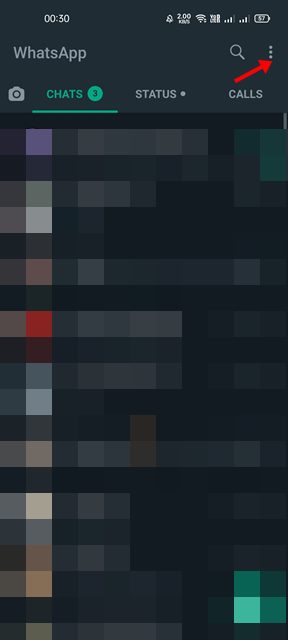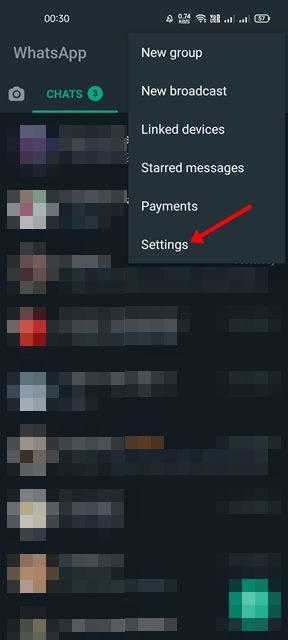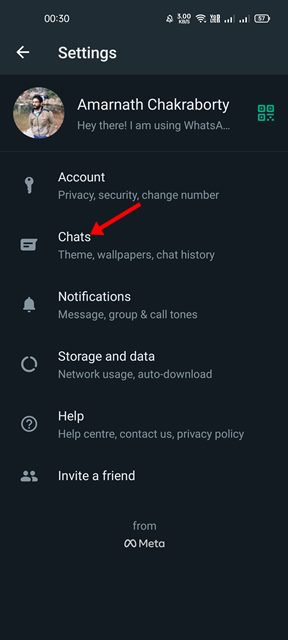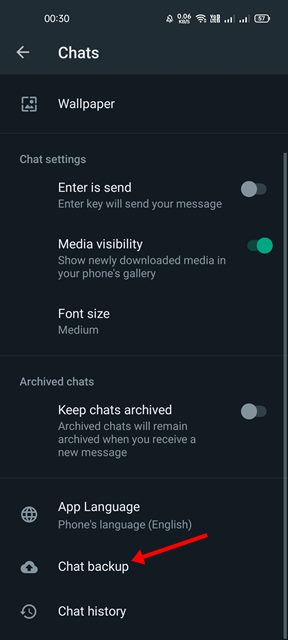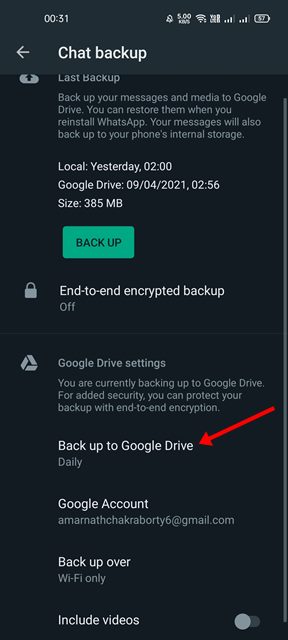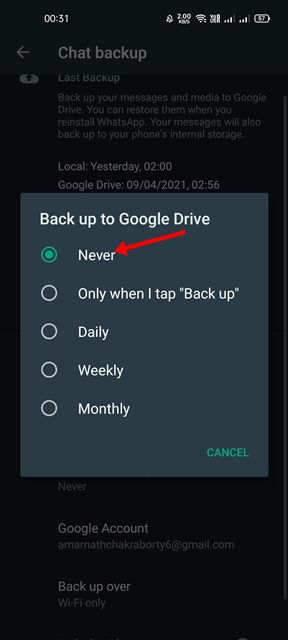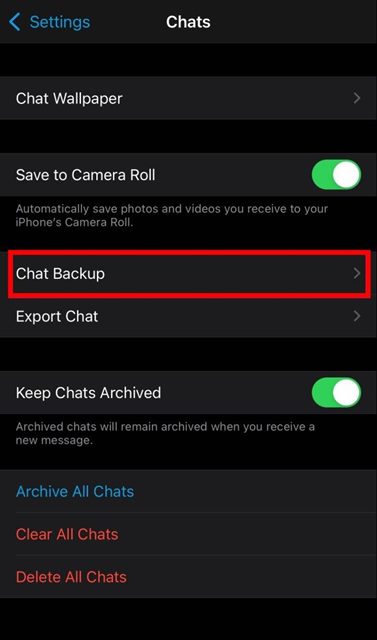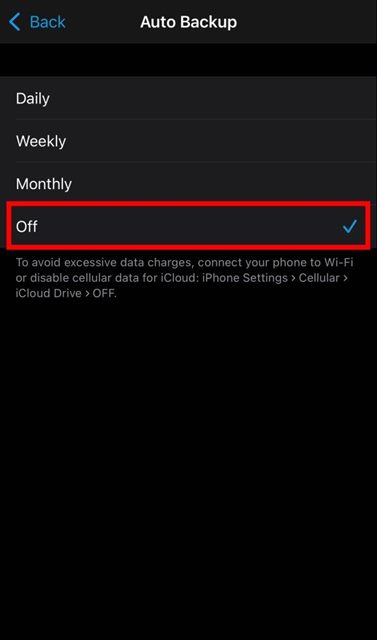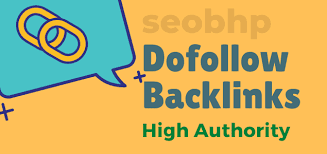How to Disable WhatsApp Chat Backup on Android & iPhone
While Android has many options for instant messaging, it was WhatsApp that dominated the entire section. Compared to other instant messaging apps, WhatsApp offers more options and features. You can exchange text messages, make voice & video calls, send file attachments, share status, with WhatsApp.
If you have been using WhatsApp for a while, you might know that the app automatically backs up your chats, images, and video files to the cloud storage. For example, if you are using WhatsApp on Android, the backup file is stored on Google Drive, and if you are using iPhone, the backup file is stored on Apple iCloud.
If you often change your smartphone, you’ll find the chat backup option extremely useful. This is because you can easily restore the backup file on your new Android/iOS device to get back all your chats. Although the feature is useful, it can take a lot of storage space on the Google Drive of Apple iCloud.
Google Drive offers you 15GB of storage space, whereas Apple provides just 5GB of free iCloud space. Since you get limited storage space on the free tier, saving WhatsApp’s daily chat backups can rapidly fill up the storage space.
How to Disable WhatsApp Chat Backup on Android & iPhone
So, in that case, you need to disable the WhatsApp Chat backup option on your Android and iPhone. Hence, in this article, we will share a step-by-step guide on how to disable WhatsApp chat backup on Android & iOS. Let’s check out.
1) Disable WhatsApp Chat Backup on Android
If you use WhatsApp from your Android device, you need to implement these steps to turn off the auto chat backup option. Here’s what you need to do.
1. First of all, open the WhatsApp app on your Android smartphone.
2. Next, click on the three dots as shown in the screenshot below.
3. From the list of options, tap on the Settings.
4. On the Settings page, tap on the Chats option.
5. On the Chat page, tap on the Chat backup.
6. Next, tap on the Backup to Google Drive option and select Never.
That’s it! You are done. This will disable the WhatsApp Chat backup option on Android.
2) Disable WhatsApp Chat Backup on iPhone
If you use WhatsApp from iPhone, you need to implement these steps to disable the auto-chat backup. Here are some of the simple steps you need to follow.
1. First of all, open the WhatsApp app on your iPhone. Next, tap on the Settings option.
2. On the Settings page, tap on the Chats option. Next, tap on the Chat backup option as shown below.
3. On the next screen, select the Auto Backup option and change the selected option to Off.
That’s it! You are done. This will disable WhatsApp Chat auto-backup on iPhone.
It’s pretty easy to disable WhatsApp Chat backup on iPhone and Android. I hope this article helped you! Please share it with your friends also. If you have any doubts related to this, let us know in the comment box below.
The post How to Disable WhatsApp Chat Backup on Android & iPhone appeared first on TechViral.
ethical hacking,hacking,bangla ethical hacking,bangla hacking tutorial,bangla tutorial,bangla hacking book,ethical hacking bangla,bangla,hacking apps,ethical hacking bangla tutorial,bangla hacking,bangla hacking pdf,bangla hacking video,bangla android hacking,bangla hacking tutorials,bangla fb hacking tutorial,bangla hacking book download,learn ethical hacking,hacking ebook,hacking tools,bangla ethical hacking course, tricks,hacking,ludo king tricks,whatsapp hacking trick 2019 tricks,wifi hacking tricks,hacking tricks: secret google tricks,simple hacking tricks,whatsapp hacking tricks,tips and tricks,wifi tricks,tech tricks,redmi tricks,hacking trick paytm cash,hacking trick helo app,hacking trick of helo app,paytm cash hacking trick,wifi password hacking,paytm cash hacking trick malayalam,hacker tricks, tips and tricks,pubg mobile tips and tricks,tricks,tips,tips and tricks for pubg mobile,100 tips and tricks,pubg tips and tricks,excel tips and tricks,google tips and tricks,kitchen tips and tricks,season 2 tips and tricks,android tips and tricks,fortnite tips and tricks,godnixon tips and tricks,free fire tips and tricks,advanced tips and tricks,whatsapp tips and tricks, facebook tricks,facebook,facebook hidden tricks,facebook tips and tricks,facebook latest tricks,facebook tips,facebook new tricks,facebook messenger tricks,facebook android app tricks,fb tricks,facebook app tricks,facebook tricks and tips,facebook tricks in hindi,tricks,facebook tutorial,new facebook tricks,cool facebook tricks,facebook tricks 2016,facebook tricks 2017,facebook secret tricks,facebook new tricks 2020,blogger blogspot seo tips and tricks,blogger tricks,blogger,blogger seo tips,blogger seo tips and tricks,seo for blogger,blogger seo in hindi,blogger seo best tips for increasing visitors,blogging tips and tricks,blogger blog seo,blogger seo in urdu,adsense approval trick,blogging tips and tricks for beginners,blogging tricks,blogger tutorial,blogger tricks 2016,blogger tricks 2017 bangla,tricks,bangla tutorial,bangla magic,bangla motivational video,bangla tricks,bangla tips,all bangla tips,magic tricks,akash bangla tricks,top 10 bangla tricks,tips and tricks,all bangla trick,bangla computer tricks,computer bangla tricks,bangla magic card tricks,ms word bangla tips and tricks,bangla computer tips,trick,psychology tricks,youtube bangla,magic tricks bangla,si trick Credit techviral