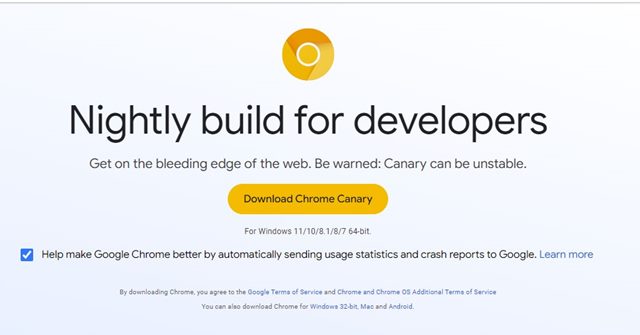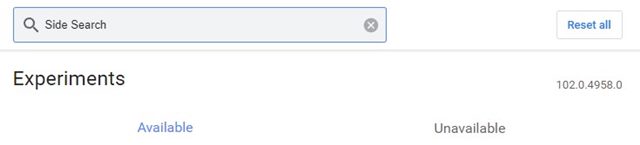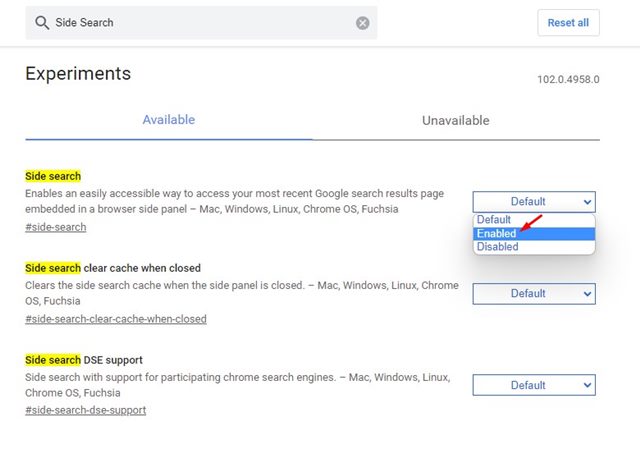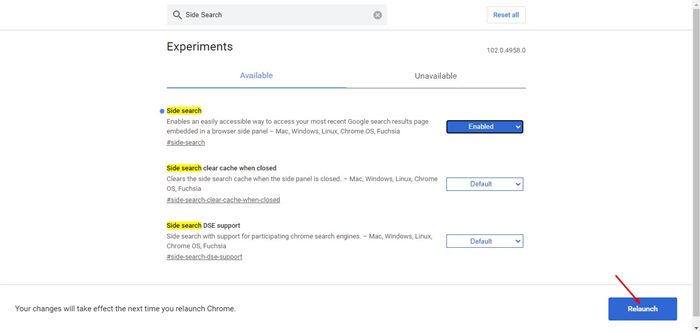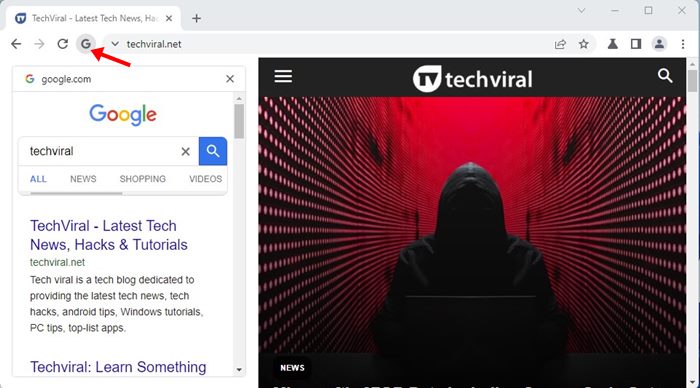How to Enable the New ‘Side Search’ Panel in Chrome Browser
Back in 2021, Google tested a new feature on its Chrome web browser called ‘Side Search’. Now it appears that Google has rolled out the feature to the Chrome Canary web browser. If you are using Google Chrome canary, you can now enable the Side Search feature on the web browser.
Side Search is basically a feature that lets you compare search results on a single browser page. That means, if you enable the Side Search feature, you can access the Google web search results without having to open a new tab, close the current tab, or go back to the previous page.
After a long testing phase, the feature is now available in the latest build of the Google Chrome Canary web browser. Even if you are using Google Chrome Canary, you won’t find this new option on your web browser, as it needs to be enabled manually.
With the side search feature enabled on Chrome, you will find a new Google search icon beside the reload button, and the panel will appears on the left-hand side.
Steps to Enable the New ‘Side Search’ Panel in Chrome Browser
So, if you are interested in enabling the Side Search panel on your Google Chrome browser, you need to follow the steps shared in this guide. Below, we have shared a step-by-step guide on how to enable the new Side Search feature in the Google Chrome web browser. Let’s check out.
1. First of all, download & install the latest build of Google Chrome Canary on your system.
2. Once installed, open the Chrome Canary web browser.
3. Now, on the address bar, type in chrome://flags and hit the Enter button.
4. On the Chrome flags page, you need to type in Side Panel.
5. You will find three flags Side Search, Side Search clear cache when close, and Side search state per tab. You just need to enable the Side Search flag, as shown below.
6. Once enabled, click on the Relaunch button at the bottom right corner of the screen.
7. This will restart the Chrome Canary web browser. After the restart, open any website and click on the Google search icon as shown below.
8. Now, you will be able to perform Google Search from the side panel without leaving the current website.
That’s it! You are done. This is how you can enable the new Side search on your Google Chrome browser.
Note: This feature has some bugs; sometimes the side panel icon does not appear. So, it might take a few tries to get the feature working.
So, that’s how you can enable the new Side search panel on your Google Chrome browser. You also get the same feature on the Microsoft Edge browser as well. I hope this article helped you! Please share it with your friends also. If you have any doubts related to this, let us know in the comment box below.
The post How to Enable the New ‘Side Search’ Panel in Chrome Browser appeared first on TechViral.
ethical hacking,hacking,bangla ethical hacking,bangla hacking tutorial,bangla tutorial,bangla hacking book,ethical hacking bangla,bangla,hacking apps,ethical hacking bangla tutorial,bangla hacking,bangla hacking pdf,bangla hacking video,bangla android hacking,bangla hacking tutorials,bangla fb hacking tutorial,bangla hacking book download,learn ethical hacking,hacking ebook,hacking tools,bangla ethical hacking course, tricks,hacking,ludo king tricks,whatsapp hacking trick 2019 tricks,wifi hacking tricks,hacking tricks: secret google tricks,simple hacking tricks,whatsapp hacking tricks,tips and tricks,wifi tricks,tech tricks,redmi tricks,hacking trick paytm cash,hacking trick helo app,hacking trick of helo app,paytm cash hacking trick,wifi password hacking,paytm cash hacking trick malayalam,hacker tricks, tips and tricks,pubg mobile tips and tricks,tricks,tips,tips and tricks for pubg mobile,100 tips and tricks,pubg tips and tricks,excel tips and tricks,google tips and tricks,kitchen tips and tricks,season 2 tips and tricks,android tips and tricks,fortnite tips and tricks,godnixon tips and tricks,free fire tips and tricks,advanced tips and tricks,whatsapp tips and tricks, facebook tricks,facebook,facebook hidden tricks,facebook tips and tricks,facebook latest tricks,facebook tips,facebook new tricks,facebook messenger tricks,facebook android app tricks,fb tricks,facebook app tricks,facebook tricks and tips,facebook tricks in hindi,tricks,facebook tutorial,new facebook tricks,cool facebook tricks,facebook tricks 2016,facebook tricks 2017,facebook secret tricks,facebook new tricks 2020,blogger blogspot seo tips and tricks,blogger tricks,blogger,blogger seo tips,blogger seo tips and tricks,seo for blogger,blogger seo in hindi,blogger seo best tips for increasing visitors,blogging tips and tricks,blogger blog seo,blogger seo in urdu,adsense approval trick,blogging tips and tricks for beginners,blogging tricks,blogger tutorial,blogger tricks 2016,blogger tricks 2017 bangla,tricks,bangla tutorial,bangla magic,bangla motivational video,bangla tricks,bangla tips,all bangla tips,magic tricks,akash bangla tricks,top 10 bangla tricks,tips and tricks,all bangla trick,bangla computer tricks,computer bangla tricks,bangla magic card tricks,ms word bangla tips and tricks,bangla computer tips,trick,psychology tricks,youtube bangla,magic tricks bangla,si trick Credit techviral