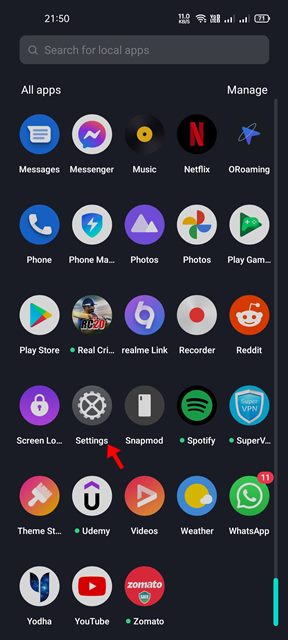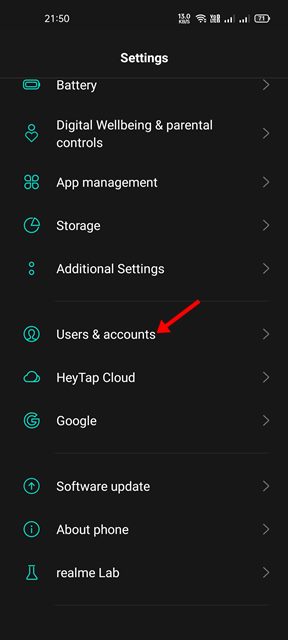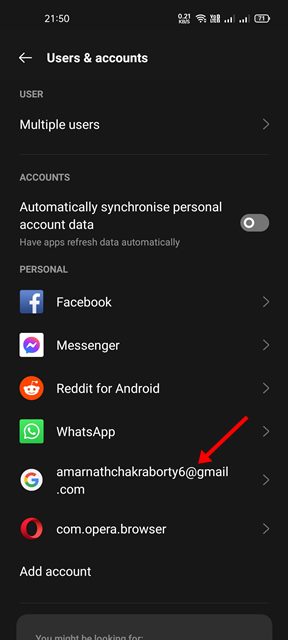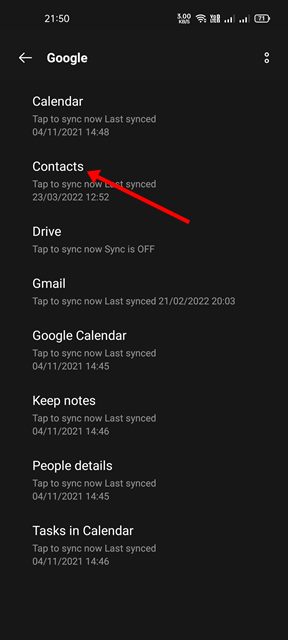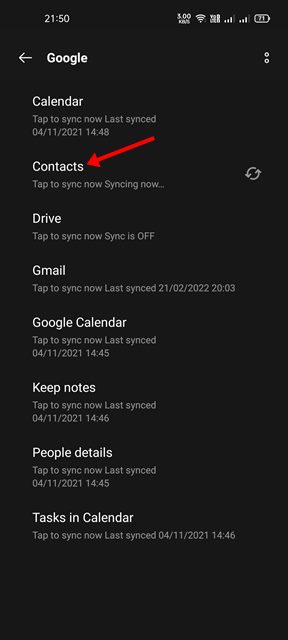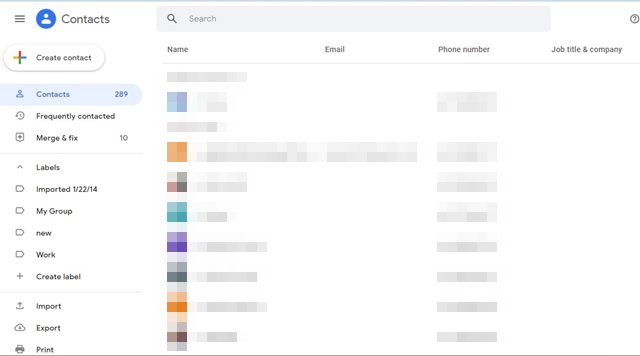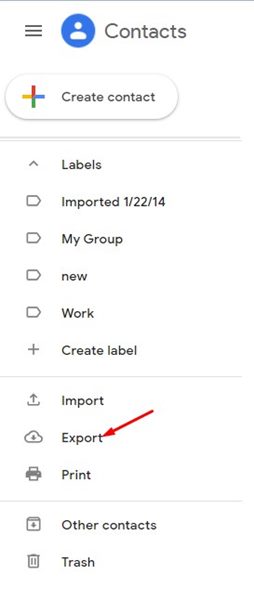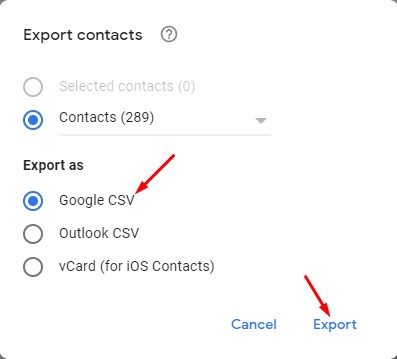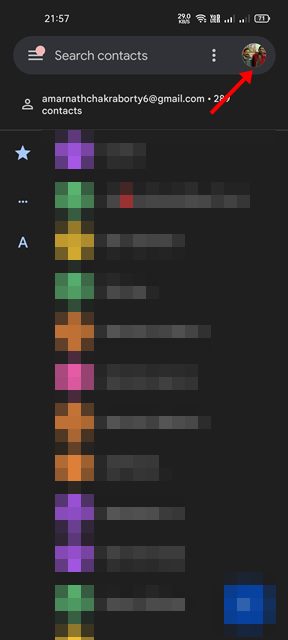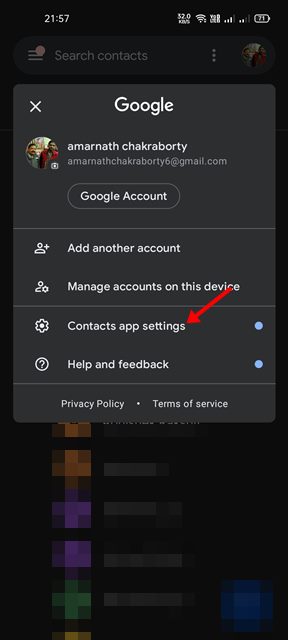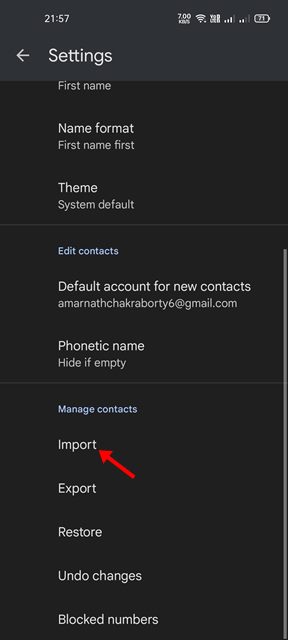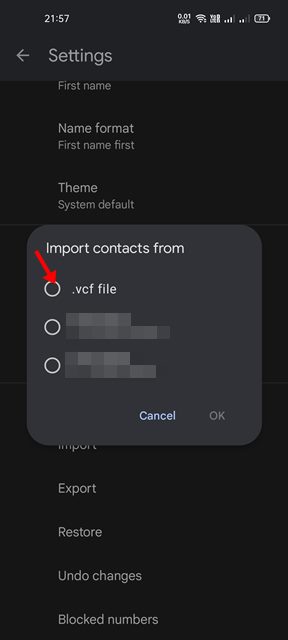How to Import Contacts from Google Account to Android
When you purchase a new Android smartphone, the first thing you would want to do is import your Google contacts into the new device. Yes, there are many apps available for the same purpose, but why rely on third-party apps if there’s no need for them?
You get two options on your Android smartphone to add Google Contacts to your smartphone. You can import contact either by syncing them or by importing them manually. Hence, if you are looking for ways to import contacts from Google account to phone, you are reading the right article.
Steps to Import Contacts from Google Account to Android
In this article, we will share a step-by-step guide on how to import contacts from your Google Account to your Android smartphone. The methods will be very easy; just follow them as directed. Let’s check out.
1) Sync Contacts to Android
Well, this one is probably the easiest way to import contacts from your Google Account to Android. Here are some of the simple steps you need to follow.
1. First of all, open the Settings app on your Android smartphone.
2. On the Settings app, scroll down and tap on the Users & accounts option as shown below.
3. On the Users & accounts page, find and tap on your Google Account.
4. On the next page, tap on the Contacts option as shown below.
5. Now wait for the contacts to sync. Once done, open the Contacts app of your Android phone, and you will see all your Contacts in it.
That’s it! You are done. This is how you can sync Google Contacts to your Android smartphone in easy steps.
2) How to Manually Import Contacts to your Android
Well, sometimes, the auto-sync fails to work due to network issues. Hence, you need to rely on this method to import contacts to your Android smartphone manually.
1. First of all, open your web browser and head to the contacts.google.com website. Next, sign in with your Google Account.
2. You will see all your saved contacts. On the left pane, click on the Export button as shown below.
3. On the Export Contacts dialog box, choose Google CSV and hit the Export button.
4. Now, move the Google CSV file to your Android device and open the Google Contacts app. Next, tap on your Profile picture as shown below.
5. On the Manage your Google Account pop-up, tap on the Contacts app settings option as shown below.
6. On the Settings page, scroll down and tap on the Import option as shown below.
7. From the pop-up, tap on the .vcf file and choose the Google Contacts .csv file you downloaded on Step 3.
That’s it! You are done. This will import all your Google Contacts to your Android smartphone.
These are the two best methods to import contacts from your Google Account to Android. I hope this article helped you! Please share it with your friends also. If you have any doubts related to this, let us know in the comment box below.
The post How to Import Contacts from Google Account to Android appeared first on TechViral.
ethical hacking,hacking,bangla ethical hacking,bangla hacking tutorial,bangla tutorial,bangla hacking book,ethical hacking bangla,bangla,hacking apps,ethical hacking bangla tutorial,bangla hacking,bangla hacking pdf,bangla hacking video,bangla android hacking,bangla hacking tutorials,bangla fb hacking tutorial,bangla hacking book download,learn ethical hacking,hacking ebook,hacking tools,bangla ethical hacking course, tricks,hacking,ludo king tricks,whatsapp hacking trick 2019 tricks,wifi hacking tricks,hacking tricks: secret google tricks,simple hacking tricks,whatsapp hacking tricks,tips and tricks,wifi tricks,tech tricks,redmi tricks,hacking trick paytm cash,hacking trick helo app,hacking trick of helo app,paytm cash hacking trick,wifi password hacking,paytm cash hacking trick malayalam,hacker tricks, tips and tricks,pubg mobile tips and tricks,tricks,tips,tips and tricks for pubg mobile,100 tips and tricks,pubg tips and tricks,excel tips and tricks,google tips and tricks,kitchen tips and tricks,season 2 tips and tricks,android tips and tricks,fortnite tips and tricks,godnixon tips and tricks,free fire tips and tricks,advanced tips and tricks,whatsapp tips and tricks, facebook tricks,facebook,facebook hidden tricks,facebook tips and tricks,facebook latest tricks,facebook tips,facebook new tricks,facebook messenger tricks,facebook android app tricks,fb tricks,facebook app tricks,facebook tricks and tips,facebook tricks in hindi,tricks,facebook tutorial,new facebook tricks,cool facebook tricks,facebook tricks 2016,facebook tricks 2017,facebook secret tricks,facebook new tricks 2020,blogger blogspot seo tips and tricks,blogger tricks,blogger,blogger seo tips,blogger seo tips and tricks,seo for blogger,blogger seo in hindi,blogger seo best tips for increasing visitors,blogging tips and tricks,blogger blog seo,blogger seo in urdu,adsense approval trick,blogging tips and tricks for beginners,blogging tricks,blogger tutorial,blogger tricks 2016,blogger tricks 2017 bangla,tricks,bangla tutorial,bangla magic,bangla motivational video,bangla tricks,bangla tips,all bangla tips,magic tricks,akash bangla tricks,top 10 bangla tricks,tips and tricks,all bangla trick,bangla computer tricks,computer bangla tricks,bangla magic card tricks,ms word bangla tips and tricks,bangla computer tips,trick,psychology tricks,youtube bangla,magic tricks bangla,si trick Credit techviral