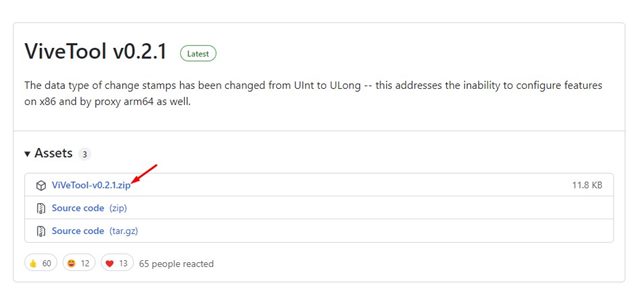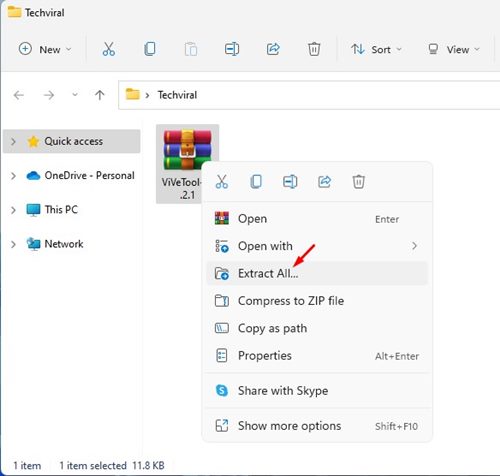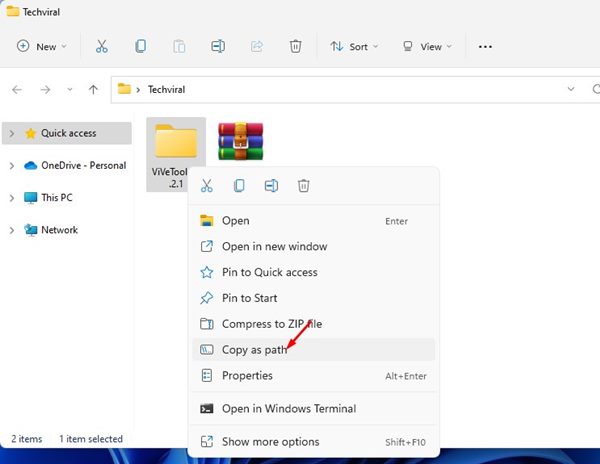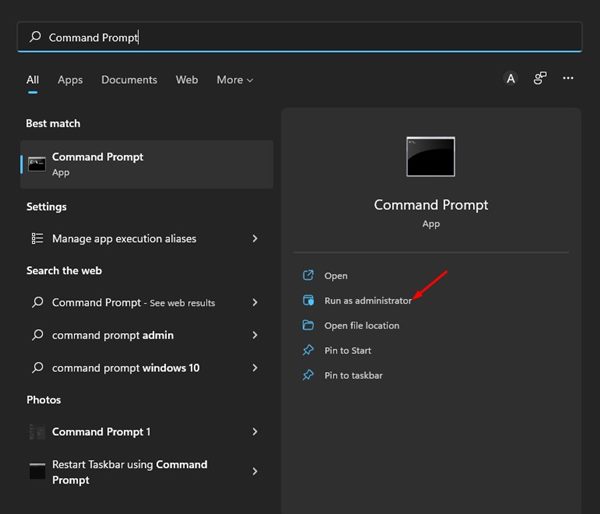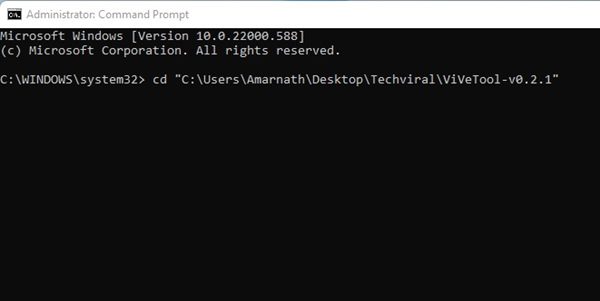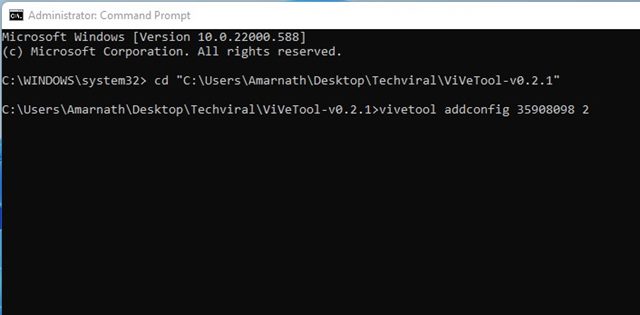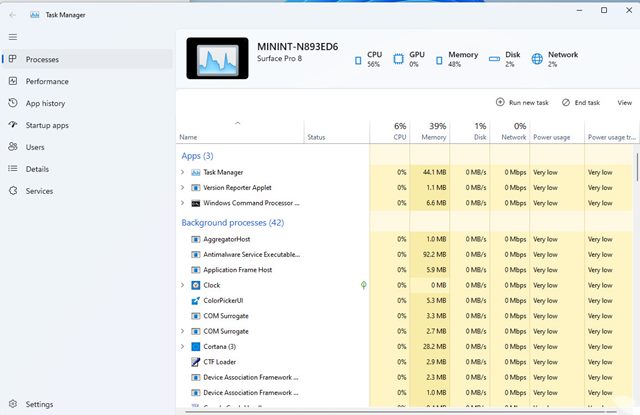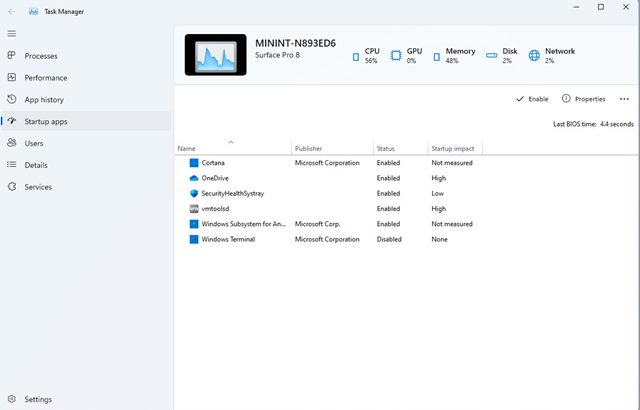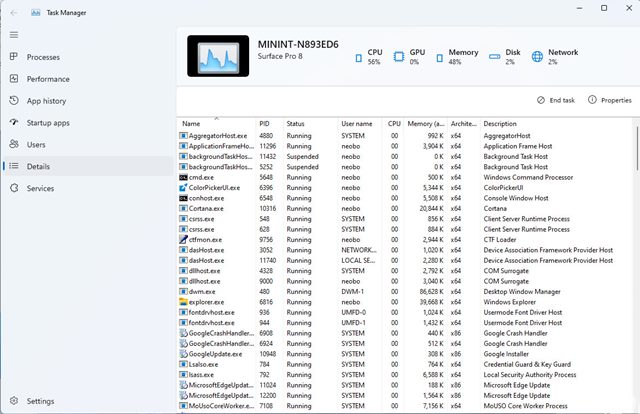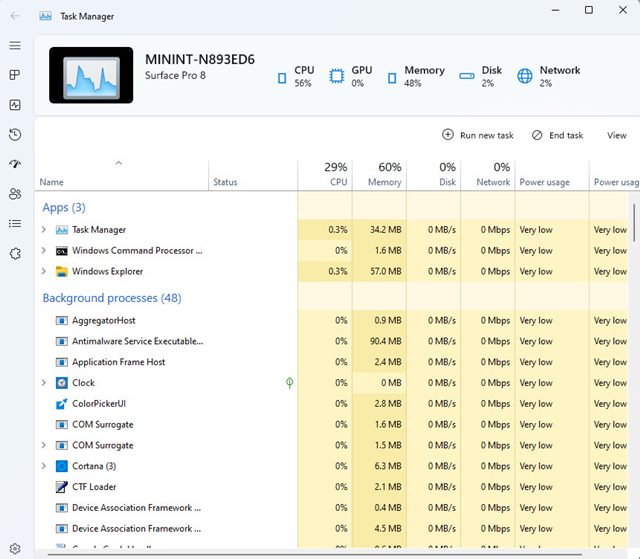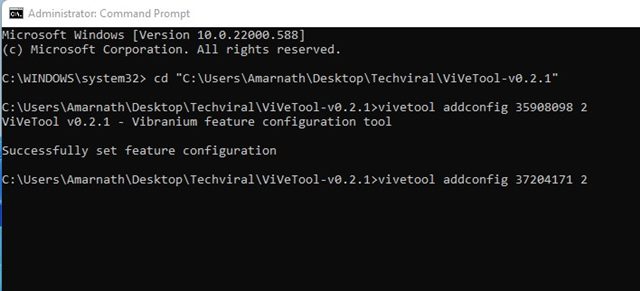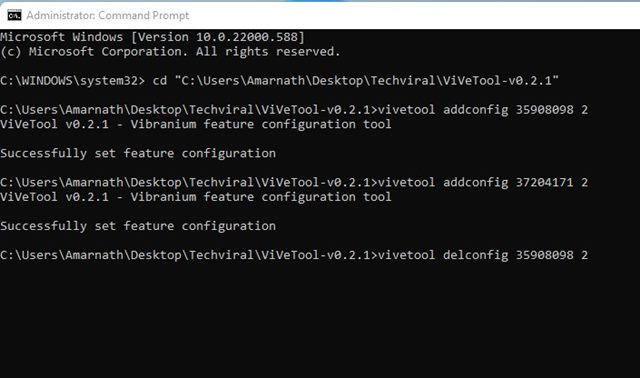How to Enable/Disable the New Task Manager in Windows 11
Well, if you have been using Windows 11, you might know that the operating system ships with many new features and a new user interface. In fact, Windows 11 is more advanced and feature-rich than its predecessor – Windows 10.
Also, Microsoft is changing the look of its old apps such as the media player, notepad, app picker, and more. Now it looks like the Dev build of Windows 11 has a new Task Manager that looks entirely different.
The new task manager of Windows 11 comes with a new design – it has rounded corners, mica material, and new icons that match the new design language used across the operating system. So, if you are interested in enabling the new Task Manage design on your Windows 11, you are reading the right guide.
In this article, we will share a step-by-step guide on how to enable the new Task Manager in Windows 11. Let’s check out.
Steps to Enable/Disable the New Task Manager in Windows 11
Important: The new task manager is not available on the stable build of Windows 11. It was available on Windows 11 Build 22538 released in the Dev Channel. You also need to use a separate tool to enable this new task manager.
1. First of all, open your favorite web browser and visit this Github page. Next, download the latest ViveTool on your system.
2. Now, right-click on the ViveTool ZIP file and select the Extract all option.
3. Now right click on the extracted folder and select the Copy as Path option as shown below.
4. Next, click on the Windows search and type in Command Prompt. Right-click on the Command Prompt and select Run as administrator.
5. Now, on the Command Prompt, type in cd and enter the path you have copied. The command will look something like this.
cd "C:\Users\Techviral\Downloads\ViVeTool-v0.2.1"
6. Next, execute the command:
vivetool addconfig 35908098 2
7. Once executed, you will see a success message like this. The success message would read, ‘Successfully set feature configuration’.
8. After making the changes, make sure to restart the Windows 11 PC. You will now see the new task manager interface.
9. If you want to enable the Dark Theme for the task manager, use the following code:
vivetool addconfig 37204171 2
9. If you wish to revert the changes and roll back to the old classic task manager, then open Command prompt with administrative right and execute the command:
vivetool delconfig 35908098 2
That’s it! You are done. This is how you can enable the new Task Manager in Windows 11.
The new Task Manager of Windows 11 looks good as it adapts to the design of Windows 11. I hope this article helped you! Please share it with your friends also.
The post How to Enable/Disable the New Task Manager in Windows 11 appeared first on TechViral.
ethical hacking,hacking,bangla ethical hacking,bangla hacking tutorial,bangla tutorial,bangla hacking book,ethical hacking bangla,bangla,hacking apps,ethical hacking bangla tutorial,bangla hacking,bangla hacking pdf,bangla hacking video,bangla android hacking,bangla hacking tutorials,bangla fb hacking tutorial,bangla hacking book download,learn ethical hacking,hacking ebook,hacking tools,bangla ethical hacking course, tricks,hacking,ludo king tricks,whatsapp hacking trick 2019 tricks,wifi hacking tricks,hacking tricks: secret google tricks,simple hacking tricks,whatsapp hacking tricks,tips and tricks,wifi tricks,tech tricks,redmi tricks,hacking trick paytm cash,hacking trick helo app,hacking trick of helo app,paytm cash hacking trick,wifi password hacking,paytm cash hacking trick malayalam,hacker tricks, tips and tricks,pubg mobile tips and tricks,tricks,tips,tips and tricks for pubg mobile,100 tips and tricks,pubg tips and tricks,excel tips and tricks,google tips and tricks,kitchen tips and tricks,season 2 tips and tricks,android tips and tricks,fortnite tips and tricks,godnixon tips and tricks,free fire tips and tricks,advanced tips and tricks,whatsapp tips and tricks, facebook tricks,facebook,facebook hidden tricks,facebook tips and tricks,facebook latest tricks,facebook tips,facebook new tricks,facebook messenger tricks,facebook android app tricks,fb tricks,facebook app tricks,facebook tricks and tips,facebook tricks in hindi,tricks,facebook tutorial,new facebook tricks,cool facebook tricks,facebook tricks 2016,facebook tricks 2017,facebook secret tricks,facebook new tricks 2020,blogger blogspot seo tips and tricks,blogger tricks,blogger,blogger seo tips,blogger seo tips and tricks,seo for blogger,blogger seo in hindi,blogger seo best tips for increasing visitors,blogging tips and tricks,blogger blog seo,blogger seo in urdu,adsense approval trick,blogging tips and tricks for beginners,blogging tricks,blogger tutorial,blogger tricks 2016,blogger tricks 2017 bangla,tricks,bangla tutorial,bangla magic,bangla motivational video,bangla tricks,bangla tips,all bangla tips,magic tricks,akash bangla tricks,top 10 bangla tricks,tips and tricks,all bangla trick,bangla computer tricks,computer bangla tricks,bangla magic card tricks,ms word bangla tips and tricks,bangla computer tips,trick,psychology tricks,youtube bangla,magic tricks bangla,si trick Credit techviral