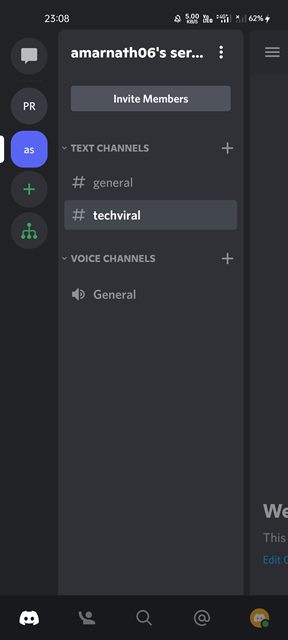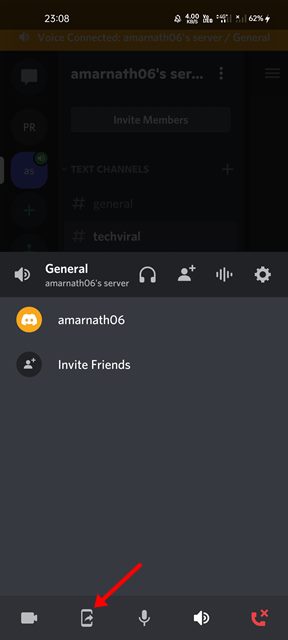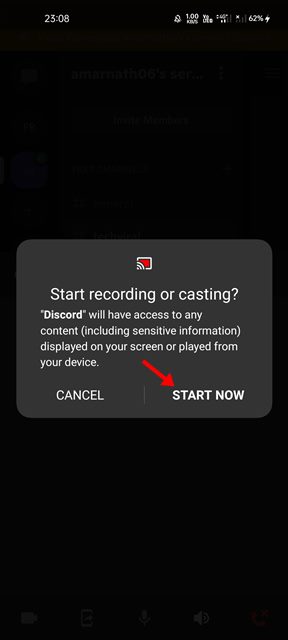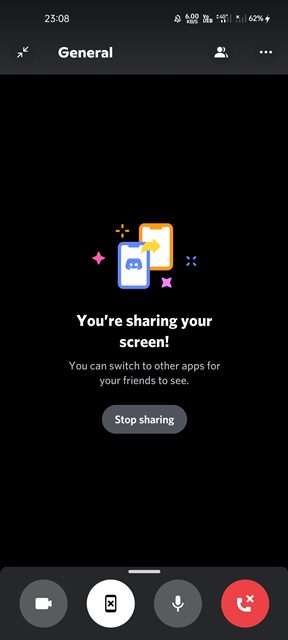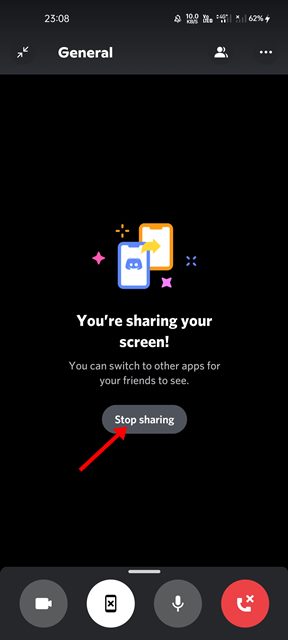How to Share Your Android Screen on Discord
If we have to choose the best voice & chat calling service for gamers, we would pick Discord. Discord is currently the most popular gaming-centric voice calling & chat service out there, offering a wide range of exciting features.
It has something to offer for everyone, including developers and gamers. For example, if you are a developer, you can enable the developer mode to create bots for the platform. If you are a gamer, you can join public Discord servers for free.
Screen Share Feature on Discord
It may come as a surprise to you, but Discord allows you to share screens from your smartphone. Using the screen sharing feature of Discord, you can share your smartphone’s screen either in a voice channel or during a video call.
The screen sharing feature on Discord could be very useful, especially if you want to help others with games, advice, or technical issue. So, if you are looking for ways to share your smartphone screen on Discord, you are reading the right guide.
You can share your screen on the Discord voice/video channel to show off your gaming skills or to provide assistance to others. Hence, in this article, we will share a step-by-step guide on how to share your smartphone screen on Discord. Let’s check out.
Steps to Share Your Android Screen on Discord
Please note that we have used an Android device to demonstrate the process. iPhone users need to implement the same steps to share their iOS screen with other Discord users.
1. First of all, open the Discord app on your Android smartphone.
2. Now, join a voice channel.
3. Now, at the bottom of the screen, you need to tap on the Screen Share icon, as shown below.
4. Now, you will see a confirmation prompt. You need to tap on the Start Now button to start the Screen sharing.
5. Now, the Screen sharing will start. You can now continue using other apps. Everything you do on your screen will be visible to other users on the channel.
6. To stop the screen sharing, you need to tap on the Stop sharing button, as shown below.
That’s it! You are done. This is how you can share a smartphone screen on Discord.
Share Screen During a Video Call
Like the voice channel, you can avail of the screen sharing option even on video calls. For that, you need to follow some of the simple steps we have listed below.
1. First of all, open Discord and join a video call.
2. During the video call, you will see a screen share option. Simply tap on the Screen Share option and grant permission to share your screen.
3. To stop the screen sharing, simply tap on the Stop button.
That’s it! You are done. This is how you can share your screen during a video call on Discord.
The screen sharing feature on Discord can be very handy, especially if you want to help others with games, advice, or technical issue. I hope this article helped you! Please share it with your friends also. If you have any doubts related to this, let us know in the comment box below.
The post How to Share Your Android Screen on Discord appeared first on TechViral.
ethical hacking,hacking,bangla ethical hacking,bangla hacking tutorial,bangla tutorial,bangla hacking book,ethical hacking bangla,bangla,hacking apps,ethical hacking bangla tutorial,bangla hacking,bangla hacking pdf,bangla hacking video,bangla android hacking,bangla hacking tutorials,bangla fb hacking tutorial,bangla hacking book download,learn ethical hacking,hacking ebook,hacking tools,bangla ethical hacking course, tricks,hacking,ludo king tricks,whatsapp hacking trick 2019 tricks,wifi hacking tricks,hacking tricks: secret google tricks,simple hacking tricks,whatsapp hacking tricks,tips and tricks,wifi tricks,tech tricks,redmi tricks,hacking trick paytm cash,hacking trick helo app,hacking trick of helo app,paytm cash hacking trick,wifi password hacking,paytm cash hacking trick malayalam,hacker tricks, tips and tricks,pubg mobile tips and tricks,tricks,tips,tips and tricks for pubg mobile,100 tips and tricks,pubg tips and tricks,excel tips and tricks,google tips and tricks,kitchen tips and tricks,season 2 tips and tricks,android tips and tricks,fortnite tips and tricks,godnixon tips and tricks,free fire tips and tricks,advanced tips and tricks,whatsapp tips and tricks, facebook tricks,facebook,facebook hidden tricks,facebook tips and tricks,facebook latest tricks,facebook tips,facebook new tricks,facebook messenger tricks,facebook android app tricks,fb tricks,facebook app tricks,facebook tricks and tips,facebook tricks in hindi,tricks,facebook tutorial,new facebook tricks,cool facebook tricks,facebook tricks 2016,facebook tricks 2017,facebook secret tricks,facebook new tricks 2020,blogger blogspot seo tips and tricks,blogger tricks,blogger,blogger seo tips,blogger seo tips and tricks,seo for blogger,blogger seo in hindi,blogger seo best tips for increasing visitors,blogging tips and tricks,blogger blog seo,blogger seo in urdu,adsense approval trick,blogging tips and tricks for beginners,blogging tricks,blogger tutorial,blogger tricks 2016,blogger tricks 2017 bangla,tricks,bangla tutorial,bangla magic,bangla motivational video,bangla tricks,bangla tips,all bangla tips,magic tricks,akash bangla tricks,top 10 bangla tricks,tips and tricks,all bangla trick,bangla computer tricks,computer bangla tricks,bangla magic card tricks,ms word bangla tips and tricks,bangla computer tips,trick,psychology tricks,youtube bangla,magic tricks bangla,si trick Credit techviral