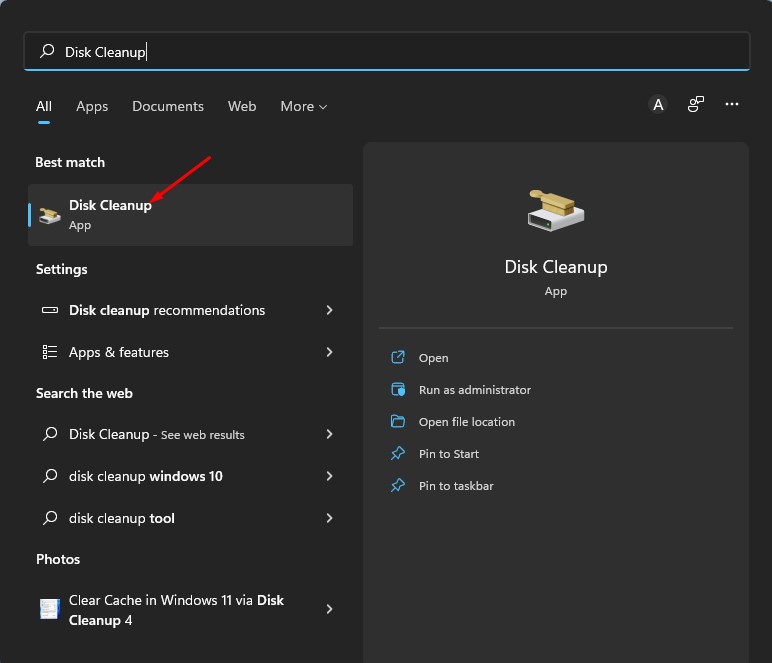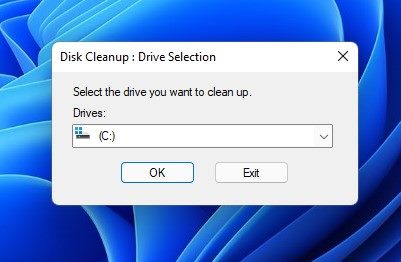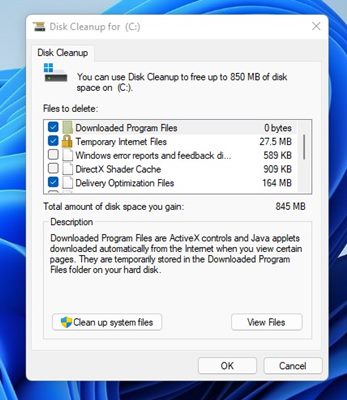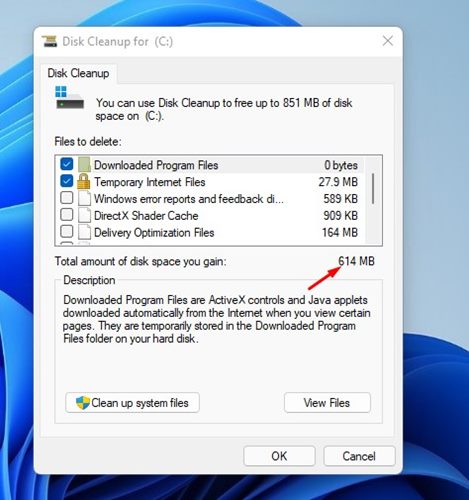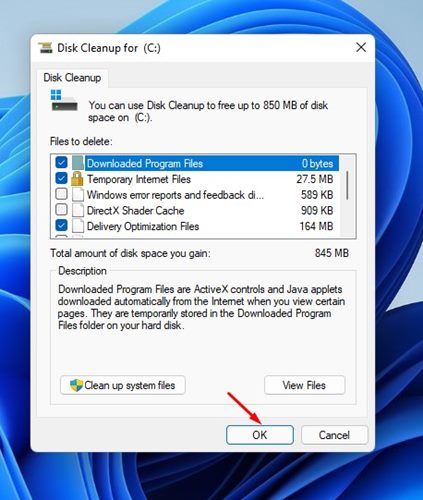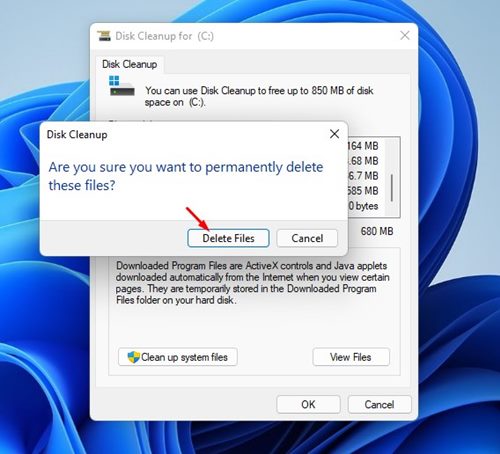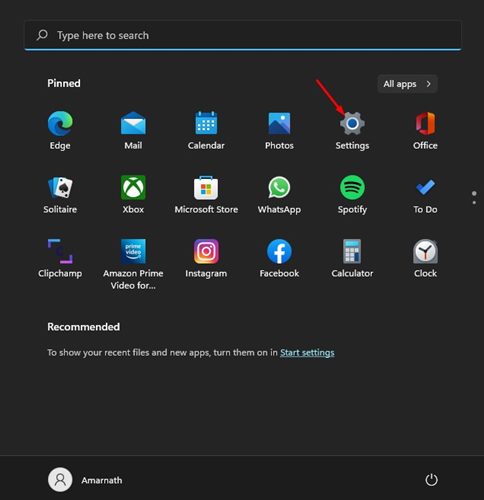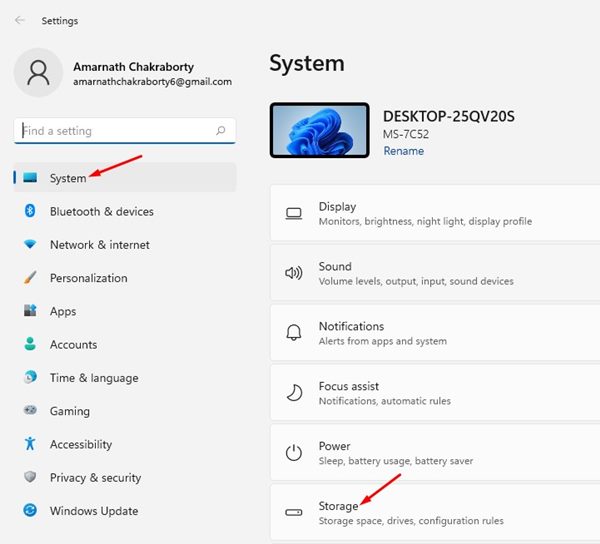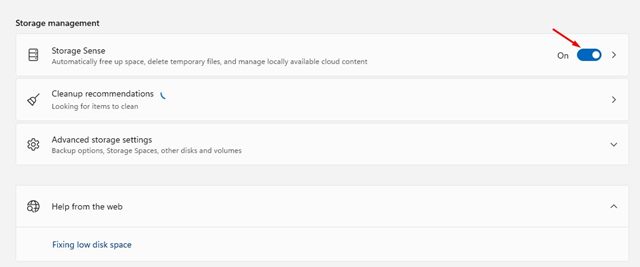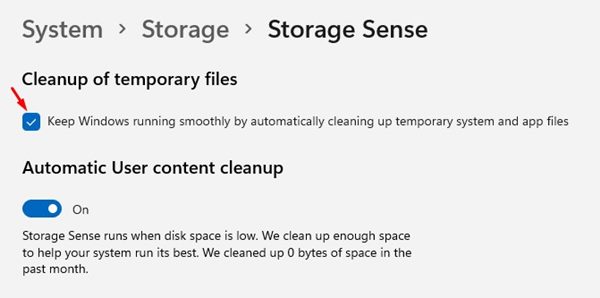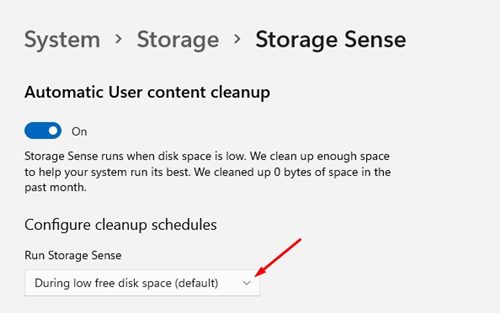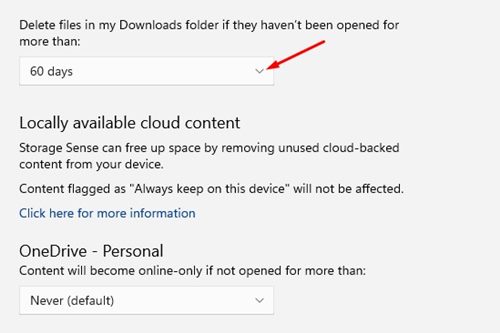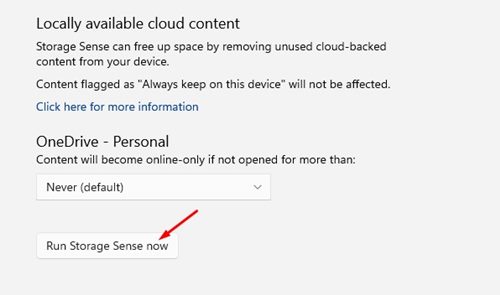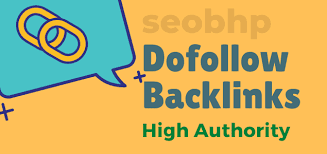How to Use the Disk Cleanup Utility on Windows 11
If you have used older versions of Windows like Windows 7, Windows 8, or Windows 10, you might know about the Disk Cleanup Utility. Disk Cleanup is a built-in Windows app that helps you to remove unnecessary files from your system.
Many users know about the Disk Cleanup tool, but they don’t know how to use it. The Disk Cleanup utility is also available on Windows 11, and it can help you manage storage space on your system. It can remove the files that had been stored in the recycle bin for a long time, clean update installation files, and remove the junk files.
Disk Cleanup is a great utility to free up storage space and improve the system’s performance. So, if you are experiencing performance issues while using your computer or have low storage space left, you should immediately run the Disk Cleanup utility on your Windows 11.
Steps to Use the Disk Cleanup Utility on Windows 11
Hence, this article will share two best methods to use the Disk Cleanup utility on Windows 11. So, let’s get started.
1. First of all, click on the Windows 11 search and type in Disk Cleanup. Next, open the Disk Cleanup from the list of results.
2. On the Disk Cleanup utility, you need to select the drive you want to clean. For example, here, we have chosen the C: Drive.
3. Once done, click on the Ok button. Now you will see all the files that were available to delete.
4. You need to scroll the list to view all the files. You need to select the files that you don’t use. Make sure to uncheck the files that you have no idea about.
5. As you select multiple categories, you will also be notified of the amount of space you will gain.
6. After selecting the files, you need to click on the Ok button, as shown below.
7. Now, on the Disk Cleanup confirmation prompt, click on the Delete Files button, as shown below.
That’s it! You are done. This is how you can use the Disk Cleanup utility on Windows 11 operating system.
Automatically Run Disk Cleanup Utility via Storage Sense
You can also configure the Storage sense feature on your Windows 11 computer to automatically run the Disk Cleanup utility. For that, you need to follow some of the simple steps we have shared below.
1. First of all, click on the Windows 11 Start button and select Settings.
2. On the Settings page, click on the System. On the right, click on the Storage option.
3. On the Storage page, scroll down and enable the Storage Sense option.
4. Next, click on the Storage Sense option, and on the next page, check the checkbox present under the Cleanup of Temporary files section.
5. Now scroll down a bit and click on the drop-down menu underneath Run Storage sense. On the drop-down menu, select your preferred frequency.
6. Similarly, you can configure the Storage sense feature to delete files stored in the recycle bin automatically after a number of days.
7. Other than that, you also get the ability to delete files stored in your Download Folder. For that, click on the drop-down menu for Delete files in my downloads folder and select the frequency.
7. If you want to free up space now, scroll down to the bottom and click on the Run Storage Sense now button.
That’s it! You are done. This is how you can configure Storage sense to free up storage space on Windows 11.
It’s pretty easy to use the Disk Cleanup utility on Windows 11. I hope this article helped you! Please share it with your friends also. If you have any doubts related to this, let us know in the comment box below.
The post How to Use the Disk Cleanup Utility on Windows 11 appeared first on TechViral.
ethical hacking,hacking,bangla ethical hacking,bangla hacking tutorial,bangla tutorial,bangla hacking book,ethical hacking bangla,bangla,hacking apps,ethical hacking bangla tutorial,bangla hacking,bangla hacking pdf,bangla hacking video,bangla android hacking,bangla hacking tutorials,bangla fb hacking tutorial,bangla hacking book download,learn ethical hacking,hacking ebook,hacking tools,bangla ethical hacking course, tricks,hacking,ludo king tricks,whatsapp hacking trick 2019 tricks,wifi hacking tricks,hacking tricks: secret google tricks,simple hacking tricks,whatsapp hacking tricks,tips and tricks,wifi tricks,tech tricks,redmi tricks,hacking trick paytm cash,hacking trick helo app,hacking trick of helo app,paytm cash hacking trick,wifi password hacking,paytm cash hacking trick malayalam,hacker tricks, tips and tricks,pubg mobile tips and tricks,tricks,tips,tips and tricks for pubg mobile,100 tips and tricks,pubg tips and tricks,excel tips and tricks,google tips and tricks,kitchen tips and tricks,season 2 tips and tricks,android tips and tricks,fortnite tips and tricks,godnixon tips and tricks,free fire tips and tricks,advanced tips and tricks,whatsapp tips and tricks, facebook tricks,facebook,facebook hidden tricks,facebook tips and tricks,facebook latest tricks,facebook tips,facebook new tricks,facebook messenger tricks,facebook android app tricks,fb tricks,facebook app tricks,facebook tricks and tips,facebook tricks in hindi,tricks,facebook tutorial,new facebook tricks,cool facebook tricks,facebook tricks 2016,facebook tricks 2017,facebook secret tricks,facebook new tricks 2020,blogger blogspot seo tips and tricks,blogger tricks,blogger,blogger seo tips,blogger seo tips and tricks,seo for blogger,blogger seo in hindi,blogger seo best tips for increasing visitors,blogging tips and tricks,blogger blog seo,blogger seo in urdu,adsense approval trick,blogging tips and tricks for beginners,blogging tricks,blogger tutorial,blogger tricks 2016,blogger tricks 2017 bangla,tricks,bangla tutorial,bangla magic,bangla motivational video,bangla tricks,bangla tips,all bangla tips,magic tricks,akash bangla tricks,top 10 bangla tricks,tips and tricks,all bangla trick,bangla computer tricks,computer bangla tricks,bangla magic card tricks,ms word bangla tips and tricks,bangla computer tips,trick,psychology tricks,youtube bangla,magic tricks bangla,si trick Credit techviral