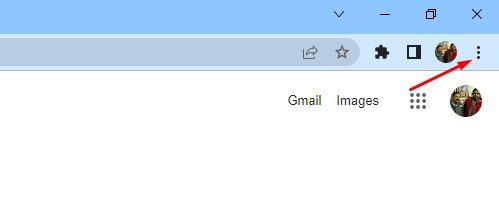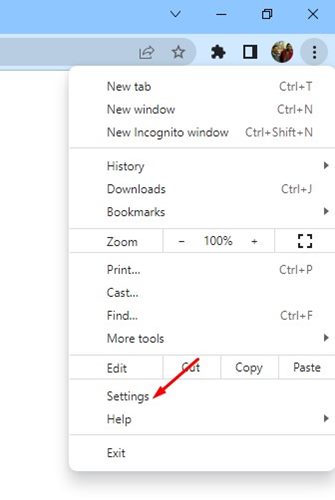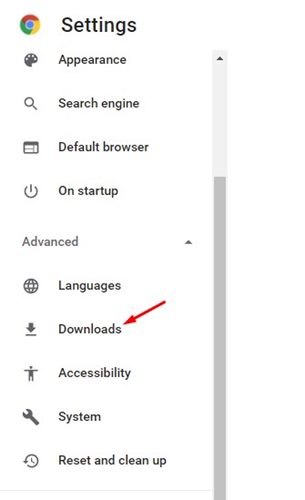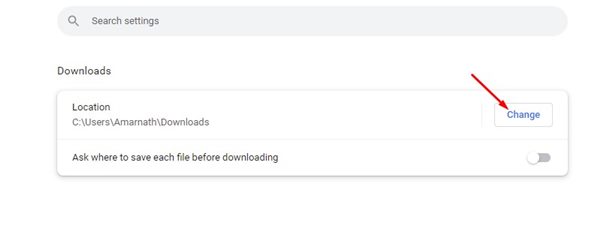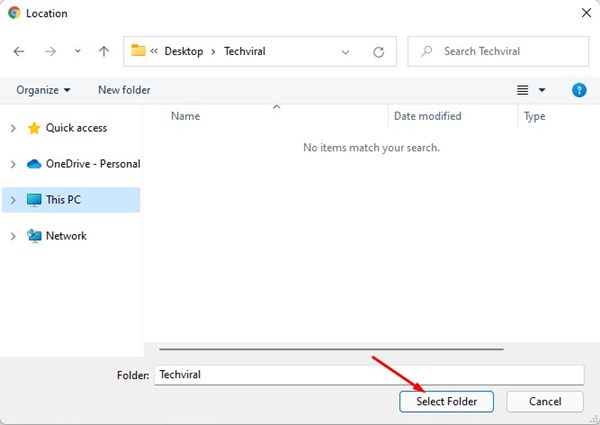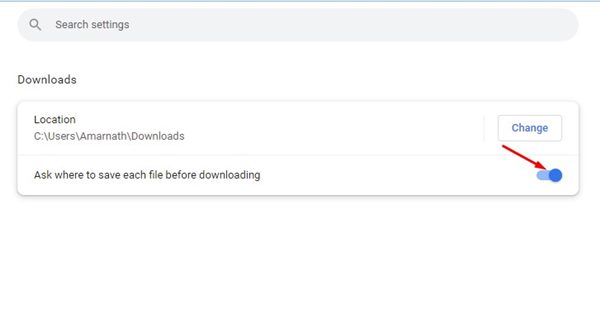How to Change the Download Folder Location of Chrome Browser
If you have been using Google Chrome for a while, you might know that the web browser saves all your downloads files on your PC’s ‘Downloads’ folder. Although the downloads folder on your system installation drive is meant to store the downloads, you may want to change it for several reasons.
For example, if you want to save some space on your system installation drive, you may like to change the downloads folders. Google Chrome allows you to change the download folder location in easy steps. Also, it has an option that asks you where you want to save each file before downloading.
Steps to Change the Download Folder Location of Chrome Browser
So, if you are looking for ways to change the Download folder location of the Google Chrome web browser, you are reading the right guide. In this article, we will share a step-by-step guide on how to change the Chrome download folder location in easy steps.
1) Change the Chrome Download Folder Location
If you wish to change the download folder location of your Google Chrome web browser, you need to follow some of the simple steps we have shared below. Here’s how you can change the download folder location of your Chrome browser.
1. First of all, open the Google Chrome web browser on your PC.
2. Now, when the Google Chrome browser opens, click on the three dots as shown in the screenshot below.
3. From the list of options, click on Settings.
4. On the Settings page, you need to click on the Downloads option located on the left pane.
5. On the right pane, click on the Change button behind the Location.
6. Now, you need to select the folder where you want Google Chrome to save your downloads. Once done, click on the Select folder option.
That’s it! You are done. This is how you can change the Chrome download folder location on a desktop.
2) Manually Select the Download Folder for each file
As we have mentioned above, you can force Google Chrome to ask where to save each file before downloading. Follow some of the simple steps shared below to force Chrome to ask where to save files before downloading.
1. First of all, open the Google Chrome web browser on your PC.
2. Now, when the Google Chrome browser opens, click on the three dots as shown in the screenshot below.
3. From the list of options, click on Settings.
4. On the Settings page, you need to click on the Downloads option located on the left pane.
5. On the right, you need to enable to toggle for the ‘Ask where to save each file before downloading’ option.
That’s it! You are done. Now Google Chrome will ask you to select the download location before downloading a file.
These are some of the simple steps to change the Chrome Download folder location on a desktop. I hope this article helped you! Please share it with your friends also. If you have any doubts related to this, let us know in the comment box below.
The post How to Change the Download Folder Location of Chrome Browser appeared first on TechViral.
ethical hacking,hacking,bangla ethical hacking,bangla hacking tutorial,bangla tutorial,bangla hacking book,ethical hacking bangla,bangla,hacking apps,ethical hacking bangla tutorial,bangla hacking,bangla hacking pdf,bangla hacking video,bangla android hacking,bangla hacking tutorials,bangla fb hacking tutorial,bangla hacking book download,learn ethical hacking,hacking ebook,hacking tools,bangla ethical hacking course, tricks,hacking,ludo king tricks,whatsapp hacking trick 2019 tricks,wifi hacking tricks,hacking tricks: secret google tricks,simple hacking tricks,whatsapp hacking tricks,tips and tricks,wifi tricks,tech tricks,redmi tricks,hacking trick paytm cash,hacking trick helo app,hacking trick of helo app,paytm cash hacking trick,wifi password hacking,paytm cash hacking trick malayalam,hacker tricks, tips and tricks,pubg mobile tips and tricks,tricks,tips,tips and tricks for pubg mobile,100 tips and tricks,pubg tips and tricks,excel tips and tricks,google tips and tricks,kitchen tips and tricks,season 2 tips and tricks,android tips and tricks,fortnite tips and tricks,godnixon tips and tricks,free fire tips and tricks,advanced tips and tricks,whatsapp tips and tricks, facebook tricks,facebook,facebook hidden tricks,facebook tips and tricks,facebook latest tricks,facebook tips,facebook new tricks,facebook messenger tricks,facebook android app tricks,fb tricks,facebook app tricks,facebook tricks and tips,facebook tricks in hindi,tricks,facebook tutorial,new facebook tricks,cool facebook tricks,facebook tricks 2016,facebook tricks 2017,facebook secret tricks,facebook new tricks 2020,blogger blogspot seo tips and tricks,blogger tricks,blogger,blogger seo tips,blogger seo tips and tricks,seo for blogger,blogger seo in hindi,blogger seo best tips for increasing visitors,blogging tips and tricks,blogger blog seo,blogger seo in urdu,adsense approval trick,blogging tips and tricks for beginners,blogging tricks,blogger tutorial,blogger tricks 2016,blogger tricks 2017 bangla,tricks,bangla tutorial,bangla magic,bangla motivational video,bangla tricks,bangla tips,all bangla tips,magic tricks,akash bangla tricks,top 10 bangla tricks,tips and tricks,all bangla trick,bangla computer tricks,computer bangla tricks,bangla magic card tricks,ms word bangla tips and tricks,bangla computer tips,trick,psychology tricks,youtube bangla,magic tricks bangla,si trick Credit techviral