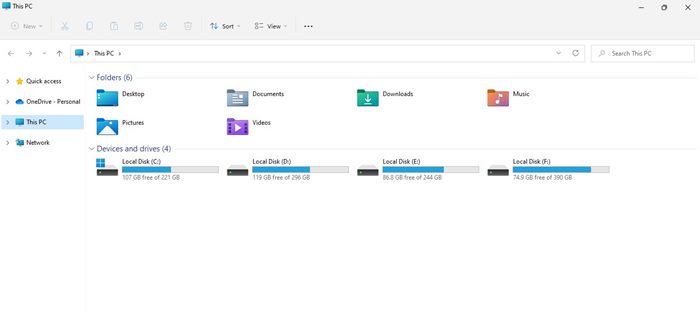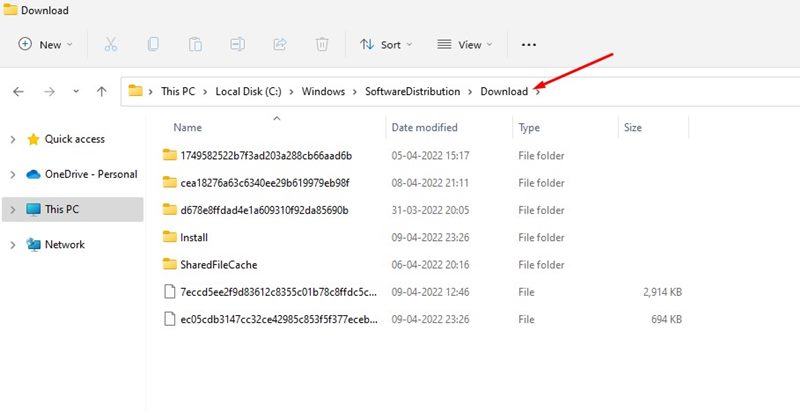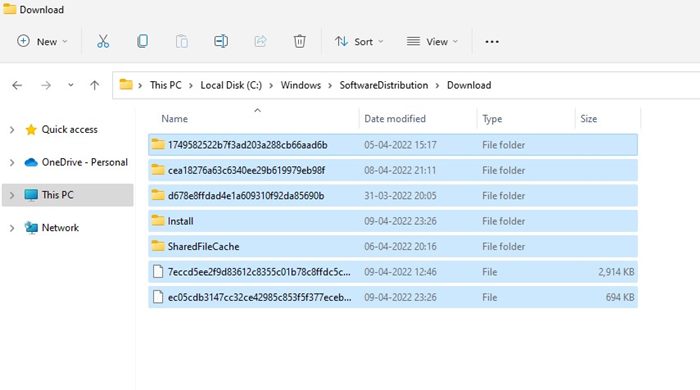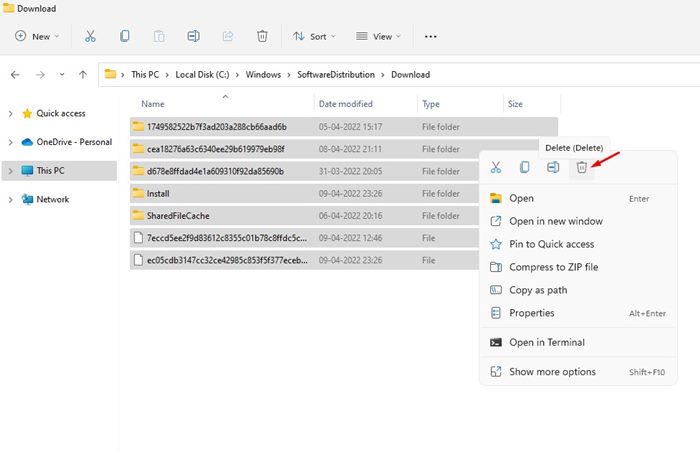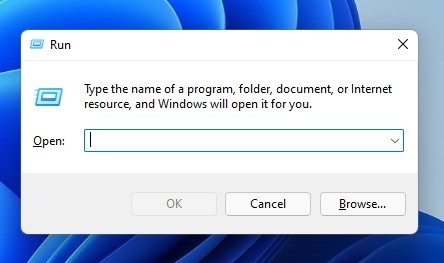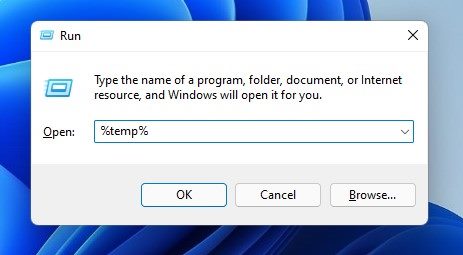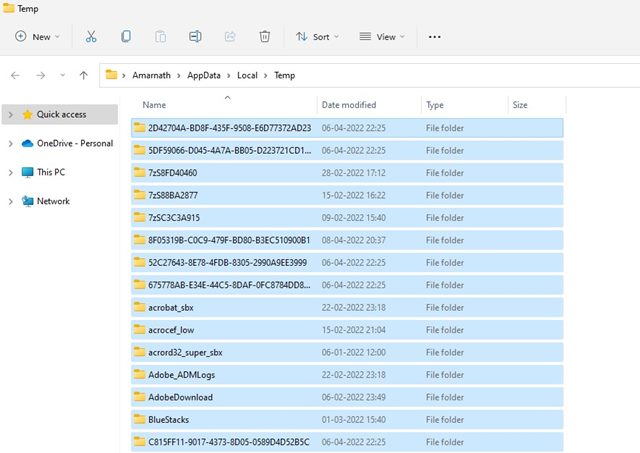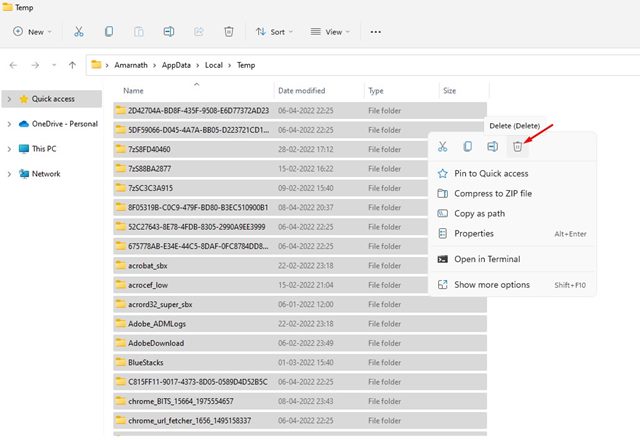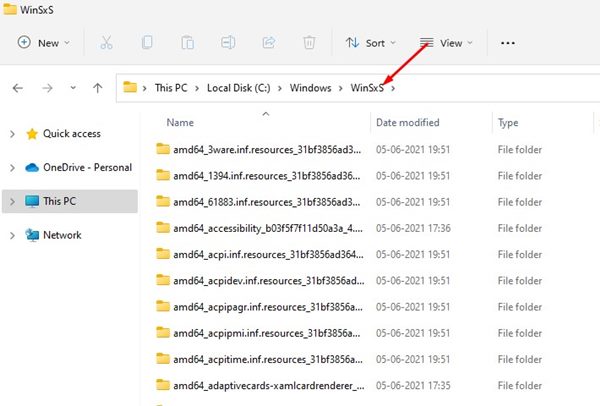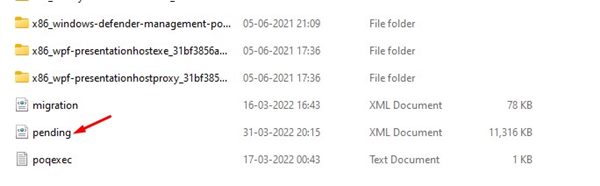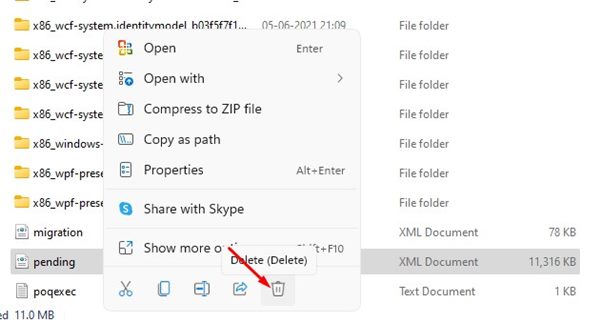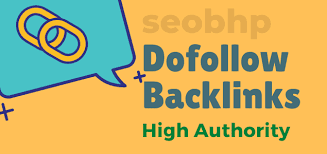How to Delete Downloaded & Pending Updates in Windows 11
If you are using the latest Windows 11 operating system, you might know that the operating system receives frequent updates. Most often or not, Microsoft pushes a new update to the operating system and forces you to install it as soon as possible.
Yes, Windows 11 updates are important, but sometimes we don’t have enough space on our system to install them. Also, the fear of losing system stability after installing an update can’t be ruled out.
Therefore, if you are someone who doesn’t prefer to install Windows 11 updates, even when they had been downloaded, you might find this article very helpful. In this article, we will share a few best ways to delete the download, failed, or pending Windows 11 updates.
3 Ways to Delete Downloaded, Failed & Pending Updates in Windows 11
The methods we will share won’t disable Windows 11 updates; it will only help you delete the one that’s already downloaded, failed, or in the pending state. So, let’s check out the methods.
1) Delete Windows 11 Downloaded Updates
In this method, we will manually delete the updates that have been downloaded but are pending installation. So, if you don’t want to install the downloaded updates, you need to follow this method.
1. First of all, open the File Explorer on your PC.
2. Next, navigate to the C:\Windows\SoftwareDistribution\Download
3. On the Download folder, you need to press the CTRL + A button to select all files.
4. Once selected, right-click on any of the files and select the Delete option.
5. On the confirmation prompt, click on the Delete button again.
That’s it! You are done. This will delete the downloaded Windows 11 updates. After this, Windows 11 will no longer force you to install any pending updates.
2) Delete the files stored in the Temporary Folder
Well, the temporary folder has no link with the Windows 11 updates, but you still need to delete the temp files to ensure all downloaded files have been deleted and have no trace left. Here’s how to delete the files stored in the Temporary folder.
1. First of all, press the Windows Key + R button on your Keyboard. This will open the RUN dialog box.
2. On the RUN dialog box, type in %temp% and hit the Enter button.
3. This will open the Temp folder of your PC. Now press the CTRL + A button to select all files.
4. Now, right-click on any of the selected files and click on the Delete button.
That’s it! You are done. This is how you can clean the temp folder on your Windows 11 PC.
3) Remove the Pending.xml File
Well, the Pending.xml file is automatically created when you download an update and choose another time for installation. Due to this file, Windows 11 asks you to choose another time for the update installation. Hence, after following the two methods, you need to delete the Pending.xml file as well.
1. First of all, open the File Explorer on your Windows 11 PC.
2. On the File Explorer, navigate to the C:\Windows\WinSxS
3. Now, on the WinSxS folder, scroll down to the very end. You will find a Pending.xml file.
4. Right-click on the Pending.xml file and select the Delete option.
That’s it! You are done. This will delete the Pending.xml file on your Windows 11 computer.
So, these are the best ways to delete downloaded, failed, or pending Windows 11 updates. I hope this article helped you! Please share it with your friends also. If you have any doubts related to this, let us know in the comment box below.
The post How to Delete Downloaded & Pending Updates in Windows 11 appeared first on TechViral.
ethical hacking,hacking,bangla ethical hacking,bangla hacking tutorial,bangla tutorial,bangla hacking book,ethical hacking bangla,bangla,hacking apps,ethical hacking bangla tutorial,bangla hacking,bangla hacking pdf,bangla hacking video,bangla android hacking,bangla hacking tutorials,bangla fb hacking tutorial,bangla hacking book download,learn ethical hacking,hacking ebook,hacking tools,bangla ethical hacking course, tricks,hacking,ludo king tricks,whatsapp hacking trick 2019 tricks,wifi hacking tricks,hacking tricks: secret google tricks,simple hacking tricks,whatsapp hacking tricks,tips and tricks,wifi tricks,tech tricks,redmi tricks,hacking trick paytm cash,hacking trick helo app,hacking trick of helo app,paytm cash hacking trick,wifi password hacking,paytm cash hacking trick malayalam,hacker tricks, tips and tricks,pubg mobile tips and tricks,tricks,tips,tips and tricks for pubg mobile,100 tips and tricks,pubg tips and tricks,excel tips and tricks,google tips and tricks,kitchen tips and tricks,season 2 tips and tricks,android tips and tricks,fortnite tips and tricks,godnixon tips and tricks,free fire tips and tricks,advanced tips and tricks,whatsapp tips and tricks, facebook tricks,facebook,facebook hidden tricks,facebook tips and tricks,facebook latest tricks,facebook tips,facebook new tricks,facebook messenger tricks,facebook android app tricks,fb tricks,facebook app tricks,facebook tricks and tips,facebook tricks in hindi,tricks,facebook tutorial,new facebook tricks,cool facebook tricks,facebook tricks 2016,facebook tricks 2017,facebook secret tricks,facebook new tricks 2020,blogger blogspot seo tips and tricks,blogger tricks,blogger,blogger seo tips,blogger seo tips and tricks,seo for blogger,blogger seo in hindi,blogger seo best tips for increasing visitors,blogging tips and tricks,blogger blog seo,blogger seo in urdu,adsense approval trick,blogging tips and tricks for beginners,blogging tricks,blogger tutorial,blogger tricks 2016,blogger tricks 2017 bangla,tricks,bangla tutorial,bangla magic,bangla motivational video,bangla tricks,bangla tips,all bangla tips,magic tricks,akash bangla tricks,top 10 bangla tricks,tips and tricks,all bangla trick,bangla computer tricks,computer bangla tricks,bangla magic card tricks,ms word bangla tips and tricks,bangla computer tips,trick,psychology tricks,youtube bangla,magic tricks bangla,si trick Credit techviral