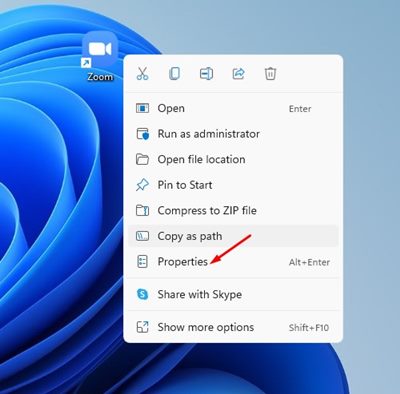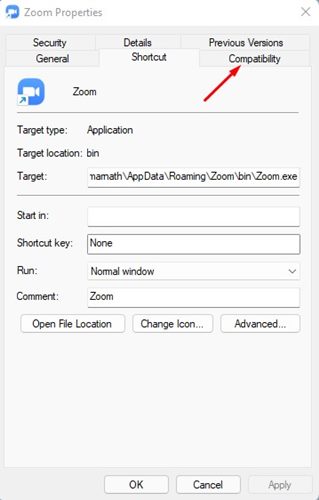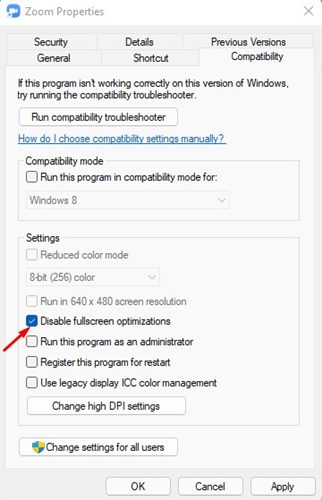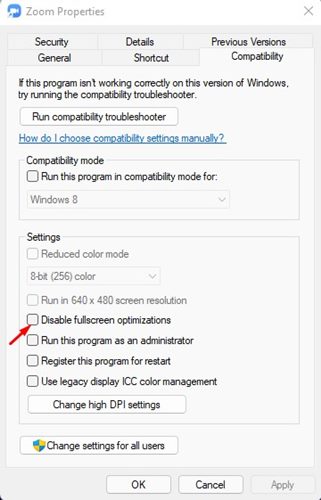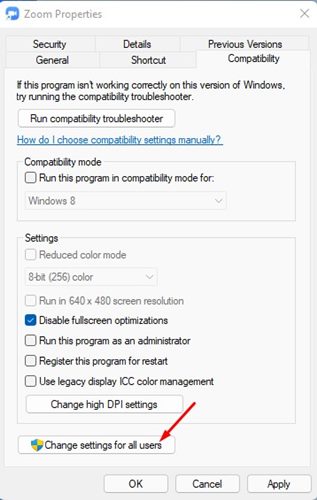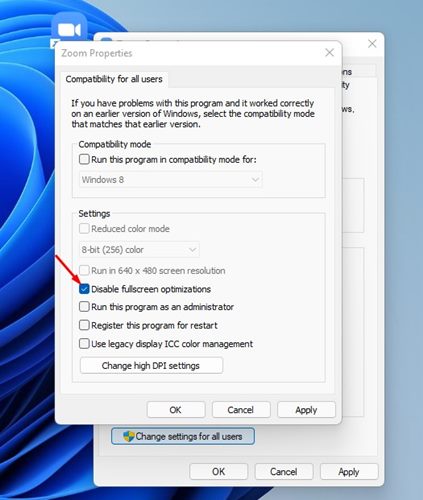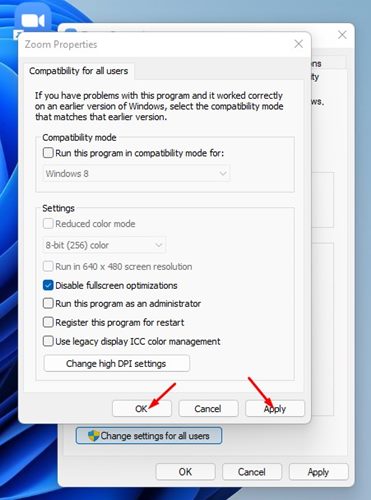How to Disable Fullscreen Optimizations for Apps in Windows 11
With Windows 10, Microsoft introduced a new feature that greatly improves the experience of gaming and video playback. The feature is called Full-Screen optimization, and it prioritizes CPU and GPU resources to enhance the gameplay and video playback when the program is running on a full-screen mode.
The feature is also available on Microsoft’s latest Windows 11 operating system, but it has many issues. Many Windows 11 users have reported experiencing lower frame rates and frame drops while running apps in the full-screen mode. Although there could be many reasons for frame drops, on Windows 11, it was usually the Full-Screen optimization option that was the culprit.
Steps to Disable Fullscreen Optimizations for Apps in Windows 11
Hence, if you are experiencing frame drops or app crashing on full-screen mode on Windows 11, you may want to disable the full-screen optimization feature. So, in this article, we will share a step-by-step guide on how to enable or disable Fullscreen optimizations on Windows 11.
1) Enable/Disable Fullscreen Optimizations for specific apps
In this method, we will know how to enable or disable the fullscreen optimization for specific apps/games on Windows 11. Here’s what you need to do.
1. First of all, right-click on the desktop shortcut for the program which you want to fix and select Properties.
2. On the app properties page, switch to the Compatibility tab.
3. On the Compatibility tab, check the option ‘Disable fullscreen optimizations’
4. Once done, click on the Apply button and then on the Ok.
5. If you wish to enable the feature again, simply uncheck the Disable Fullscreen optimizations option in Step 3.
That’s it! You are done. This is how you can disable fullscreen optimizations for apps on Windows 11.
2) Disable Fullscreen optimizations for Specific apps for all users
If you want to disable the Fullscreen optimizations for specific apps for all users, you need to follow the steps shared below. Here’s what you need to do.
1. First of all, right-click on the program executable file or the desktop icon and select Properties.
2. On the App properties page, switch to the Compatibility tab as shown below.
3. At the bottom, click on the Change settings for all users, as shown below.
4. On the next Window, check the option for ‘Disable fullscreen optimizations’
5. Once done, click on the Apply button, then on the Ok.
That’s it! You are done. This is how you can disable fullscreen optimizations for apps for all users.
So, these are the two best methods to disable the fullscreen optimizations for apps and games on Windows 11. I hope this article helped you! Please share it with your friends also. If you have any doubts related to this, let us know in the comment box below.
The post How to Disable Fullscreen Optimizations for Apps in Windows 11 appeared first on TechViral.
ethical hacking,hacking,bangla ethical hacking,bangla hacking tutorial,bangla tutorial,bangla hacking book,ethical hacking bangla,bangla,hacking apps,ethical hacking bangla tutorial,bangla hacking,bangla hacking pdf,bangla hacking video,bangla android hacking,bangla hacking tutorials,bangla fb hacking tutorial,bangla hacking book download,learn ethical hacking,hacking ebook,hacking tools,bangla ethical hacking course, tricks,hacking,ludo king tricks,whatsapp hacking trick 2019 tricks,wifi hacking tricks,hacking tricks: secret google tricks,simple hacking tricks,whatsapp hacking tricks,tips and tricks,wifi tricks,tech tricks,redmi tricks,hacking trick paytm cash,hacking trick helo app,hacking trick of helo app,paytm cash hacking trick,wifi password hacking,paytm cash hacking trick malayalam,hacker tricks, tips and tricks,pubg mobile tips and tricks,tricks,tips,tips and tricks for pubg mobile,100 tips and tricks,pubg tips and tricks,excel tips and tricks,google tips and tricks,kitchen tips and tricks,season 2 tips and tricks,android tips and tricks,fortnite tips and tricks,godnixon tips and tricks,free fire tips and tricks,advanced tips and tricks,whatsapp tips and tricks, facebook tricks,facebook,facebook hidden tricks,facebook tips and tricks,facebook latest tricks,facebook tips,facebook new tricks,facebook messenger tricks,facebook android app tricks,fb tricks,facebook app tricks,facebook tricks and tips,facebook tricks in hindi,tricks,facebook tutorial,new facebook tricks,cool facebook tricks,facebook tricks 2016,facebook tricks 2017,facebook secret tricks,facebook new tricks 2020,blogger blogspot seo tips and tricks,blogger tricks,blogger,blogger seo tips,blogger seo tips and tricks,seo for blogger,blogger seo in hindi,blogger seo best tips for increasing visitors,blogging tips and tricks,blogger blog seo,blogger seo in urdu,adsense approval trick,blogging tips and tricks for beginners,blogging tricks,blogger tutorial,blogger tricks 2016,blogger tricks 2017 bangla,tricks,bangla tutorial,bangla magic,bangla motivational video,bangla tricks,bangla tips,all bangla tips,magic tricks,akash bangla tricks,top 10 bangla tricks,tips and tricks,all bangla trick,bangla computer tricks,computer bangla tricks,bangla magic card tricks,ms word bangla tips and tricks,bangla computer tips,trick,psychology tricks,youtube bangla,magic tricks bangla,si trick Credit techviral