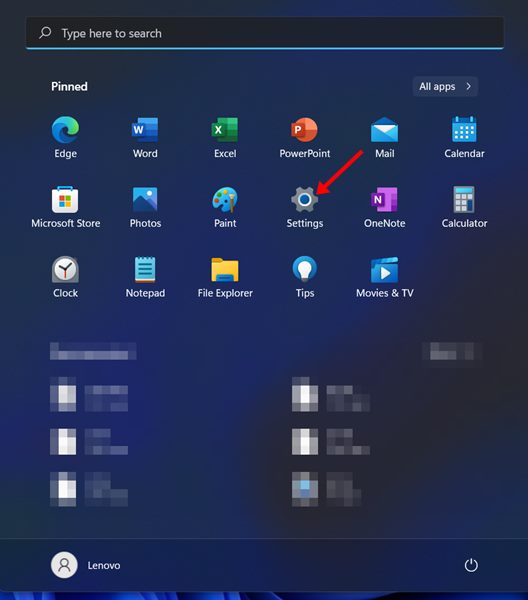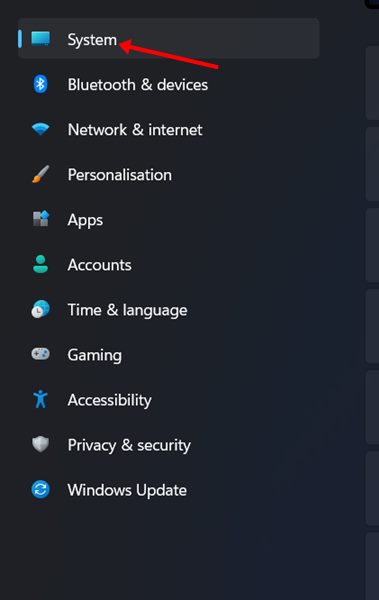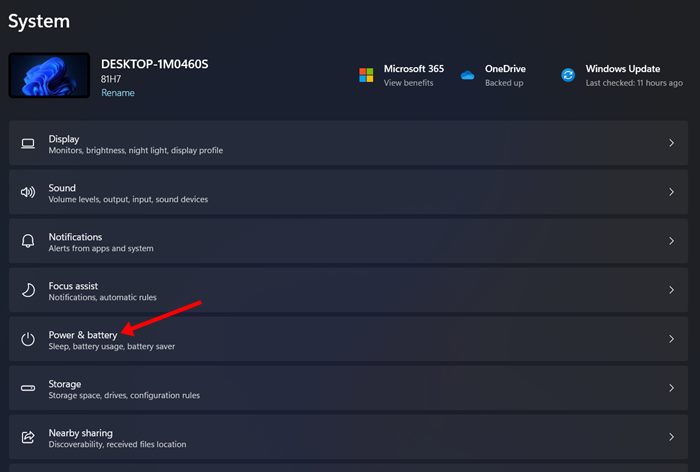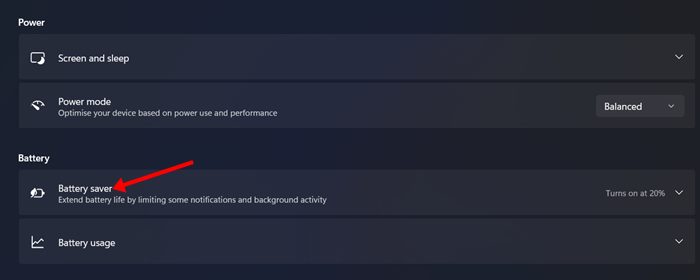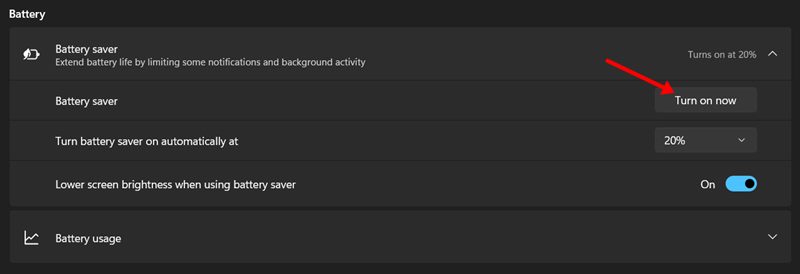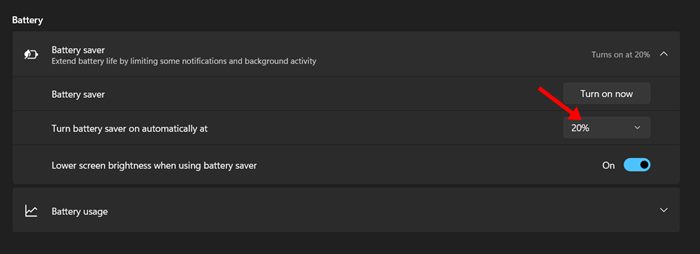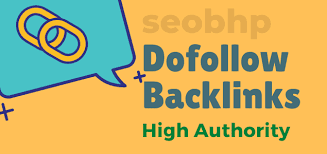How to Enable Automatic Battery Saver in Windows 11
Windows 11 is the new desktop operating system from Microsoft that brings a wide range of new features, changes, and additions. After switching to Windows 11, the first thing you’ll notice is the redesigned user interface, new icons, rounded corners, and new Start menu.
If you are using Windows 11 on your laptop, the first thing you might want to adjust is the power plan. Actually, Windows 11 overhauled the user interface of the Power & Battery management page, allowing users to check the battery time remaining, check apps using most batteries, etc., directly from the Battery settings page.
Also, you can use the Battery Management page of Windows 11 to enable the automatic battery saver mode. Windows 11 offers you an improved battery saver option that can extend your laptop’s battery life upto some extent.
How to Enable Automatic Battery Saver in Windows 11
So, if you are looking for ways to enable the automatic battery saver mode in Windows 11, you are reading the right guide. In this article, we will share a step-by-step guide on how to enable automatic battery saver mode in Windows 11. Let’s get started.
Enable Automatic Battery Saver in Windows 11
In this method, we will use Windows 11’s settings app to enable the automatic battery saver mode. Here are some of the simple steps you need to follow.
1. First of all, click on the Windows 11 Start menu and select Settings.
2. On the Settings app, click on the System option on the left pane.
3. On the right pane, scroll down and click on the Power & battery option as shown below.
4. Now, on the expanded menu, click on the Battery Saver option placed in the Battery section.
5. If you wish to turn on the battery saver mode, you need to click on the ‘Turn on now’ button, as shown in the screenshot below.
6. If you want Windows 11 to enable battery saver mode automatically, click on the battery percentage drop-down and select when you want to enable the feature.
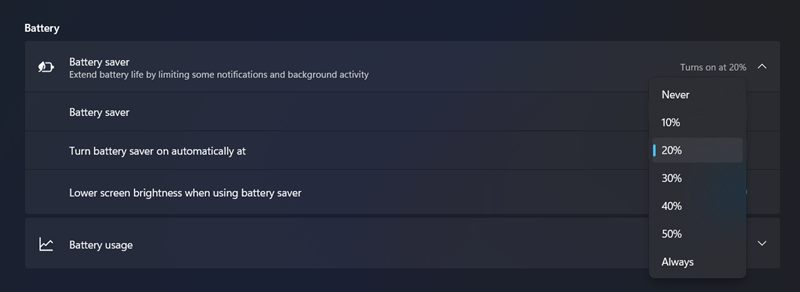 7. You can choose to enable the battery saver mode when your laptop reaches the 20% battery mark. Similarly, you can also choose to turn the battery saver on automatically at the 30, 40, and 50% marks.
7. You can choose to enable the battery saver mode when your laptop reaches the 20% battery mark. Similarly, you can also choose to turn the battery saver on automatically at the 30, 40, and 50% marks.
That’s it! You are done. This is how you can enable automatic battery saver mode on windows 11.
Although the battery saver mode is useful, you still need to optimize Windows 11 for better battery performance. Hence, you may want to check the remaining battery time on Windows 11 and terminate apps using most of the battery resources.
So, this guide is all about how to enable battery saver mode automatically on Windows 11. I hope this article helped you! Please share it with your friends also. If you have any doubts related to this, let us know in the comment box below.
The post How to Enable Automatic Battery Saver in Windows 11 appeared first on TechViral.
ethical hacking,hacking,bangla ethical hacking,bangla hacking tutorial,bangla tutorial,bangla hacking book,ethical hacking bangla,bangla,hacking apps,ethical hacking bangla tutorial,bangla hacking,bangla hacking pdf,bangla hacking video,bangla android hacking,bangla hacking tutorials,bangla fb hacking tutorial,bangla hacking book download,learn ethical hacking,hacking ebook,hacking tools,bangla ethical hacking course, tricks,hacking,ludo king tricks,whatsapp hacking trick 2019 tricks,wifi hacking tricks,hacking tricks: secret google tricks,simple hacking tricks,whatsapp hacking tricks,tips and tricks,wifi tricks,tech tricks,redmi tricks,hacking trick paytm cash,hacking trick helo app,hacking trick of helo app,paytm cash hacking trick,wifi password hacking,paytm cash hacking trick malayalam,hacker tricks, tips and tricks,pubg mobile tips and tricks,tricks,tips,tips and tricks for pubg mobile,100 tips and tricks,pubg tips and tricks,excel tips and tricks,google tips and tricks,kitchen tips and tricks,season 2 tips and tricks,android tips and tricks,fortnite tips and tricks,godnixon tips and tricks,free fire tips and tricks,advanced tips and tricks,whatsapp tips and tricks, facebook tricks,facebook,facebook hidden tricks,facebook tips and tricks,facebook latest tricks,facebook tips,facebook new tricks,facebook messenger tricks,facebook android app tricks,fb tricks,facebook app tricks,facebook tricks and tips,facebook tricks in hindi,tricks,facebook tutorial,new facebook tricks,cool facebook tricks,facebook tricks 2016,facebook tricks 2017,facebook secret tricks,facebook new tricks 2020,blogger blogspot seo tips and tricks,blogger tricks,blogger,blogger seo tips,blogger seo tips and tricks,seo for blogger,blogger seo in hindi,blogger seo best tips for increasing visitors,blogging tips and tricks,blogger blog seo,blogger seo in urdu,adsense approval trick,blogging tips and tricks for beginners,blogging tricks,blogger tutorial,blogger tricks 2016,blogger tricks 2017 bangla,tricks,bangla tutorial,bangla magic,bangla motivational video,bangla tricks,bangla tips,all bangla tips,magic tricks,akash bangla tricks,top 10 bangla tricks,tips and tricks,all bangla trick,bangla computer tricks,computer bangla tricks,bangla magic card tricks,ms word bangla tips and tricks,bangla computer tips,trick,psychology tricks,youtube bangla,magic tricks bangla,si trick Credit techviral