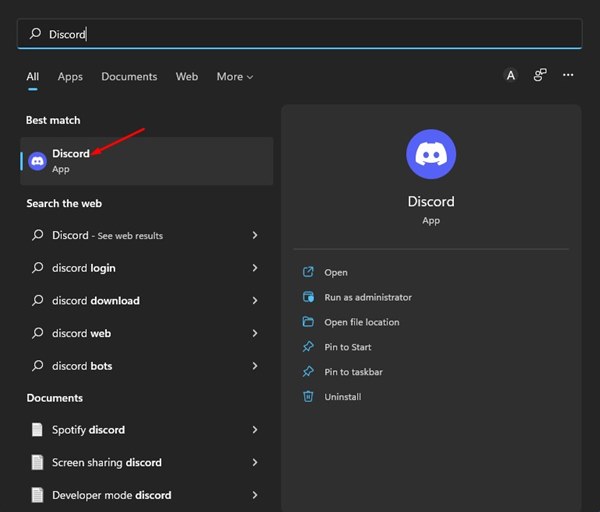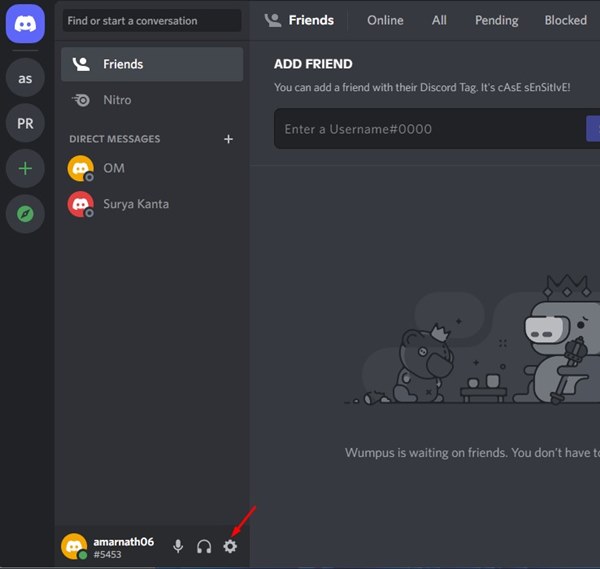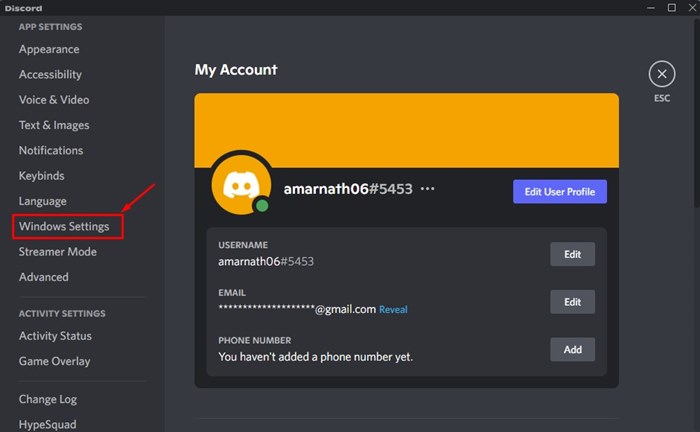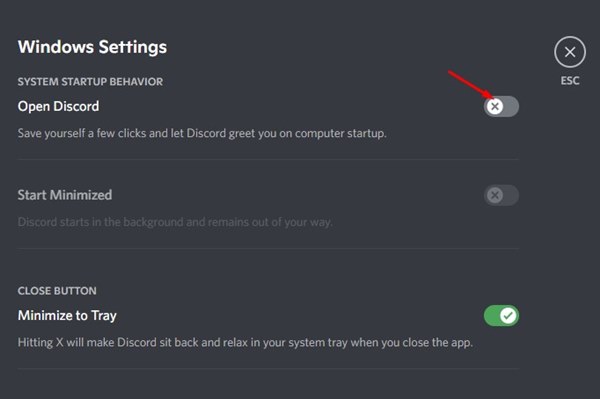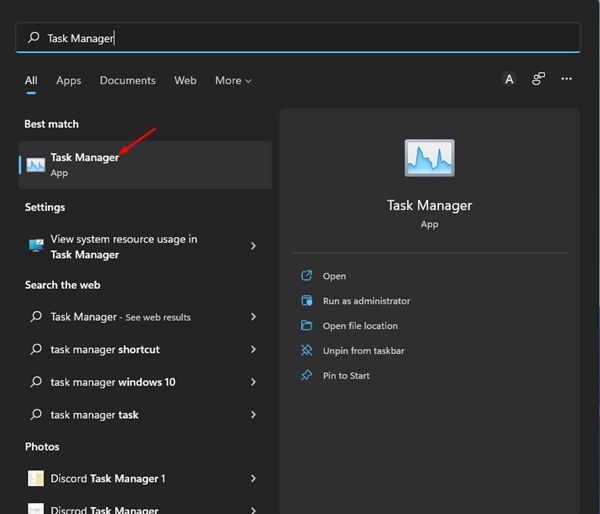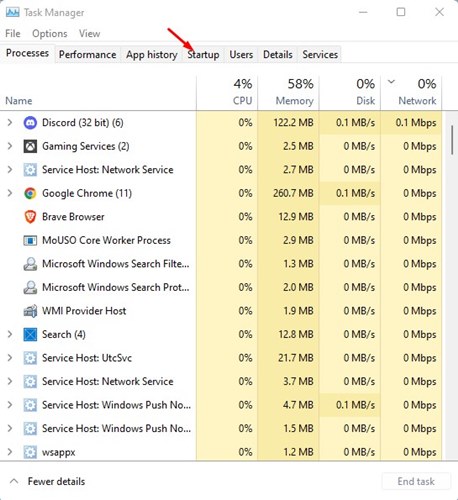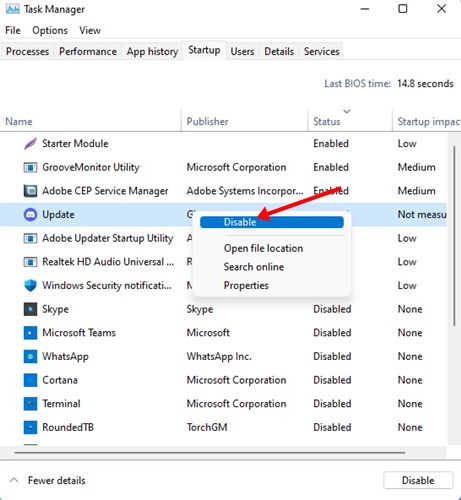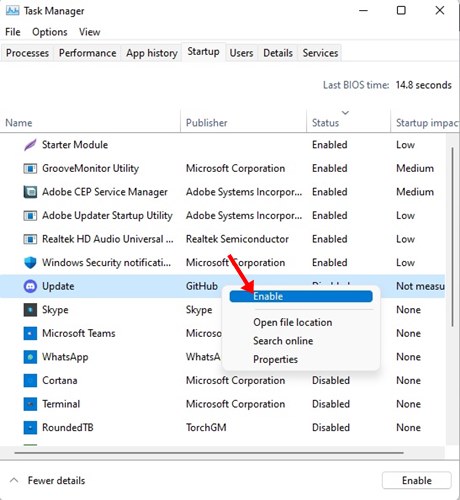How to Stop Discord from Opening on Startup (2 Methods)
As of now, there are hundreds of gaming voice & text chat services available on the web. However, out of all, the Discord stands out from the crowd. Discord has a better interface than other gaming chat services, and it’s known for its simplicity. In addition, Discord is known for its active user base.
If you have installed the Discord desktop client on your Windows, you might know that the client automatically opens at the startup. By default, the Discord desktop client is set to open at startup. This means that even if you have no plan to use Discord, it will launch itself automatically & run in the background.
Many users use Discord on a low-end PC, and they won’t want the app to launch itself at the Startup. If you also fall in the same category, you would like to stop Discord from opening on Startup.
2 Best Ways to Stop Discord from Opening on Startup
In this article, we will share a step-by-step guide on stopping Discord from opening on Startup. Hence, if you are looking for ways to prevent discord from opening on Startup on Windows 11, you are reading the right guide. Let’s check out.
1) Prevent Discord from opening at Startup via App settings
We will make a few changes to Discord’s app settings to prevent the app from opening on Startup in this method. Here’s what you need to do.
1. First, click on the Windows 11 search and type in Discord. Next, open the Discord app from the list of options.
2. On the Discord app’s interface, click on the Settings gear icon located in the bottom-left corner.
3. On the left pane, click on the Windows Settings option below.
4. On the Right, disable the toggle for Open Discord.
That’s it! This is how you can stop Discord from opening on Startup.
2) Prevent Discord from Opening on Startup via Task Manager
In this method, we will use the Task Manager to stop discord startup on Windows 11. Here are some of the simple steps shared below.
1. First, click on the Windows 11 search and type in Task Manager.
2. On the Task Manager, switch to the Startup tab as shown below.
3. On the Startup apps, right-click on the Discord and select Disable.
4. If you wish to enable the Discord app again, right-click on the Discord and select the Enable option.
That’s it! This is how you can stop discord from opening at Startup via Task Manager.
These are the two best methods to stop the Discord app from opening on Startup. I hope this article helped you! Please share it with your friends also. If you have any doubts about this, let us know in the comment box below.
The post How to Stop Discord from Opening on Startup (2 Methods) appeared first on TechViral.
ethical hacking,hacking,bangla ethical hacking,bangla hacking tutorial,bangla tutorial,bangla hacking book,ethical hacking bangla,bangla,hacking apps,ethical hacking bangla tutorial,bangla hacking,bangla hacking pdf,bangla hacking video,bangla android hacking,bangla hacking tutorials,bangla fb hacking tutorial,bangla hacking book download,learn ethical hacking,hacking ebook,hacking tools,bangla ethical hacking course, tricks,hacking,ludo king tricks,whatsapp hacking trick 2019 tricks,wifi hacking tricks,hacking tricks: secret google tricks,simple hacking tricks,whatsapp hacking tricks,tips and tricks,wifi tricks,tech tricks,redmi tricks,hacking trick paytm cash,hacking trick helo app,hacking trick of helo app,paytm cash hacking trick,wifi password hacking,paytm cash hacking trick malayalam,hacker tricks, tips and tricks,pubg mobile tips and tricks,tricks,tips,tips and tricks for pubg mobile,100 tips and tricks,pubg tips and tricks,excel tips and tricks,google tips and tricks,kitchen tips and tricks,season 2 tips and tricks,android tips and tricks,fortnite tips and tricks,godnixon tips and tricks,free fire tips and tricks,advanced tips and tricks,whatsapp tips and tricks, facebook tricks,facebook,facebook hidden tricks,facebook tips and tricks,facebook latest tricks,facebook tips,facebook new tricks,facebook messenger tricks,facebook android app tricks,fb tricks,facebook app tricks,facebook tricks and tips,facebook tricks in hindi,tricks,facebook tutorial,new facebook tricks,cool facebook tricks,facebook tricks 2016,facebook tricks 2017,facebook secret tricks,facebook new tricks 2020,blogger blogspot seo tips and tricks,blogger tricks,blogger,blogger seo tips,blogger seo tips and tricks,seo for blogger,blogger seo in hindi,blogger seo best tips for increasing visitors,blogging tips and tricks,blogger blog seo,blogger seo in urdu,adsense approval trick,blogging tips and tricks for beginners,blogging tricks,blogger tutorial,blogger tricks 2016,blogger tricks 2017 bangla,tricks,bangla tutorial,bangla magic,bangla motivational video,bangla tricks,bangla tips,all bangla tips,magic tricks,akash bangla tricks,top 10 bangla tricks,tips and tricks,all bangla trick,bangla computer tricks,computer bangla tricks,bangla magic card tricks,ms word bangla tips and tricks,bangla computer tips,trick,psychology tricks,youtube bangla,magic tricks bangla,si trick Credit techviral